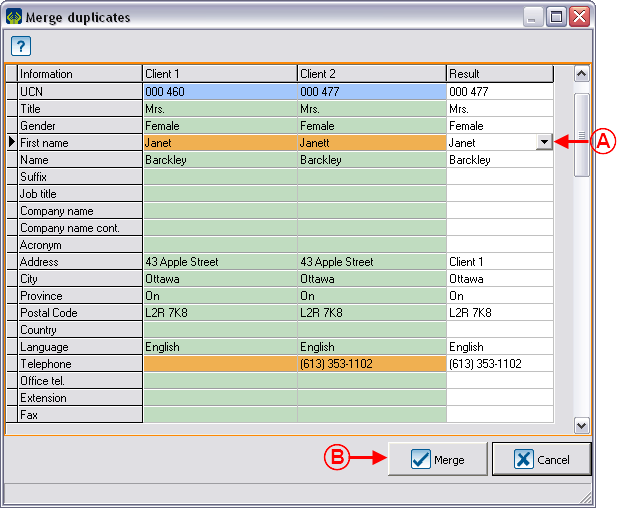Difference between revisions of "ProDon:Merging and Deleting a Client"
(Created page with 'Coming soon') |
|||
| (24 intermediate revisions by 4 users not shown) | |||
| Line 1: | Line 1: | ||
| − | + | {{Header_TOC}}<br> | |
| + | |||
| + | '''<u>CAUTION</u>''' : This document is for '''VERSION''' '''5''' of '''''Prodon'''''. To go to the document for version 4, [[ProDon:Merging_and_Deleting_a_Client (Version 4)|click here]]. | ||
| + | |||
| + | <br><span style="color: rgb(255, 0, 0);">'''WARNING : This document is currently being edited/revised, it is possible that some parts are missing or obsolete.'''</span> | ||
| + | |||
| + | |||
| + | == Introduction == | ||
| + | |||
| + | This procedure allows you to eliminate duplicates from the [[ProDon:Client Management|"Client management"]]. There is presence of a duplicate when there are more than one client file for the same client, this situation generally occurs following a transfer of data coming from another database. | ||
| + | |||
| + | This function is used to merge clients on a "case-by-case" basis, to find and merge all potential duplicates of the database, use instead [[ProDon:Searching and Eliminating Duplicates|"Searching and Eliminating Duplicates"]]. | ||
| + | |||
| + | '''CAUTION: '''Before merging: | ||
| + | |||
| + | *For individuals, carefully check their last names, first names and addresses in the client files to be merged. | ||
| + | *For companies, organizations or associations, carefully check the last name and the first name of the main contact in the client files to be merged. | ||
| + | |||
| + | == Selecting Clients to be Merged == | ||
| + | |||
| + | First, go to the "Client management". | ||
| + | |||
| + | {| cellspacing="1" cellpadding="1" border="1" style="width: 462px; height: 394px;" class="wikitable" | ||
| + | |- | ||
| + | | | ||
| + | To do so, from the software home page, click on the "Clients" menu, then select "[[Image:Bouton Client.png]] Clients". | ||
| + | |||
| + | |- | ||
| + | | [[Image:Merging and Deleting Clients 001.png]] | ||
| + | |} | ||
| + | |||
| + | <br> | ||
| + | |||
| + | {| cellspacing="1" cellpadding="1" border="1" style="width: 553px; height: 349px;" class="wikitable" | ||
| + | |- | ||
| + | | colspan="2" | | ||
| + | After clicking on "[[Image:Bouton Client.png]] Clients", the "Client management" opens. | ||
| + | |||
| + | |- | ||
| + | | colspan="2" | [[Image:Merging and Deleting Clients 002.png]] | ||
| + | |- | ||
| + | | width="50%" | | ||
| + | '''<span style="color: rgb(255, 0, 0);">A: </span>'''Search, using the [[Common functions:Search Bar|search bar]], the client to be kept. | ||
| + | |||
| + | | width="50%" | | ||
| + | '''<span style="color: rgb(255, 0, 0);">B: </span>'''Double-click on the line of the client to be kept to open his or her file. | ||
| + | |||
| + | |} | ||
| + | |||
| + | <br> | ||
| + | |||
| + | {| cellspacing="1" cellpadding="1" border="1" style="width: 654px; height: 435px;" class="wikitable" | ||
| + | |- | ||
| + | | colspan="2" | | ||
| + | After double-clicking on the line of the client you want to keep, the file opens. | ||
| + | |||
| + | |- | ||
| + | | colspan="2" | [[Image:Merging and Deleting Clients 003.png]] | ||
| + | |- | ||
| + | | width="50%" | | ||
| + | '''<span style="color: rgb(255, 0, 0);">C: </span>'''In the client file, click on the "Special Functions" menu. | ||
| + | |||
| + | | width="50%" | | ||
| + | '''<span style="color: rgb(255, 0, 0);">D: </span>'''Then select "Merge and delete another client". | ||
| + | |||
| + | |} | ||
| + | |||
| + | <br> | ||
| + | |||
| + | {| width="50%" cellspacing="1" cellpadding="1" border="1" class="wikitable" | ||
| + | |- | ||
| + | | colspan="2" | | ||
| + | After clicking on "Merge and delete another client", the "List of clients" window opens. | ||
| + | |||
| + | |- | ||
| + | | colspan="2" | [[Image:Merging and Deleting Clients 004.png]] | ||
| + | |- | ||
| + | | width="50%" | | ||
| + | '''<span style="color: rgb(255, 0, 0);">E: </span>'''Search for the duplicate using the [[Common functions:Search Bar|search bar]]. | ||
| + | |||
| + | | width="50%" | | ||
| + | '''<span style="color: rgb(255, 0, 0);">F: </span>'''Double-click on the line of the duplicate. | ||
| + | |||
| + | |} | ||
| + | |||
| + | == Merging Clients == | ||
| + | |||
| + | {| cellspacing="1" cellpadding="1" border="1" style="width: 629px; height: 600px;" class="wikitable" | ||
| + | |- | ||
| + | | colspan="2" | | ||
| + | After selecting the duplicate at step <span style="color: rgb(255, 0, 0);">'''F'''</span>, the "Merge duplicates" window opens. | ||
| + | |||
| + | |- | ||
| + | | colspan="2" | [[Image:Merging and Deleting Clients 005.png]]<br> | ||
| + | |- | ||
| + | | colspan="2" | | ||
| + | '''NOTE: '''The blue cells can not be modified, the green cells contain identical information for both clients, and the orange cells contain information that differs from one client to the other. | ||
| + | |||
| + | |- | ||
| + | | width="50%" | | ||
| + | '''<span style="color: rgb(255, 0, 0);">A: </span>'''By clicking in a white cell of the "Result" column next to an orange line, a drop-down list appears. This list contains the information from two other columns, select the information to be kept. | ||
| + | |||
| + | | width="50%" | | ||
| + | '''<span style="color: rgb(255, 0, 0);">B: </span>'''When all the orange lines contain the right information in the "Result" column, click on the "[[Image:Button Check mark Confirm.png]] Merge" button. | ||
| + | |||
| + | |- | ||
| + | | colspan="2" | | ||
| + | '''CAUTION: '''Once the client is merged, it is impossible to bring him or her back in the database. | ||
| + | |||
| + | |} | ||
| + | |||
| + | <br> | ||
| + | |||
| + | <br> | ||
| + | |||
| + | {{Footer_ProDon_Version|4.6.5.13}}<br> | ||
Latest revision as of 10:18, 17 May 2019
| Merging and Deleting a Client |
CAUTION : This document is for VERSION 5 of Prodon. To go to the document for version 4, click here.
WARNING : This document is currently being edited/revised, it is possible that some parts are missing or obsolete.
Introduction
This procedure allows you to eliminate duplicates from the "Client management". There is presence of a duplicate when there are more than one client file for the same client, this situation generally occurs following a transfer of data coming from another database.
This function is used to merge clients on a "case-by-case" basis, to find and merge all potential duplicates of the database, use instead "Searching and Eliminating Duplicates".
CAUTION: Before merging:
- For individuals, carefully check their last names, first names and addresses in the client files to be merged.
- For companies, organizations or associations, carefully check the last name and the first name of the main contact in the client files to be merged.
Selecting Clients to be Merged
First, go to the "Client management".
|
To do so, from the software home page, click on the "Clients" menu, then select " |
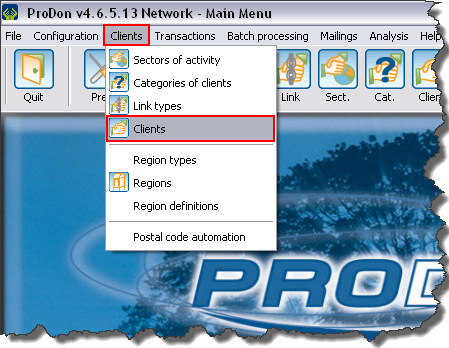
|
|
After clicking on " | |
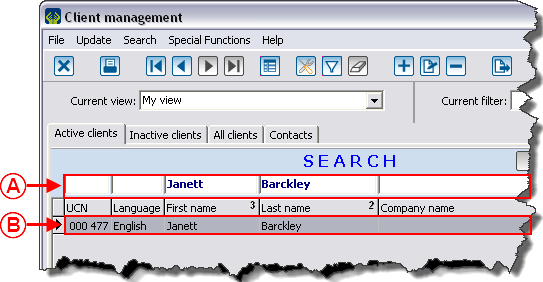
| |
|
A: Search, using the search bar, the client to be kept. |
B: Double-click on the line of the client to be kept to open his or her file. |
|
After double-clicking on the line of the client you want to keep, the file opens. | |
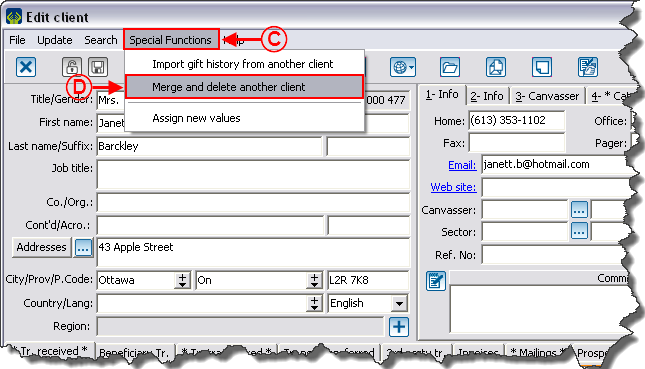
| |
|
C: In the client file, click on the "Special Functions" menu. |
D: Then select "Merge and delete another client". |
|
After clicking on "Merge and delete another client", the "List of clients" window opens. | |
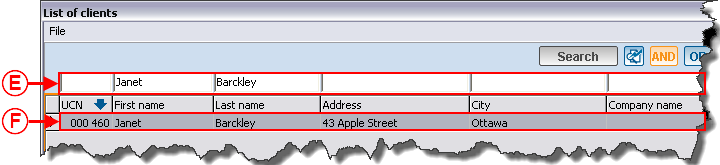
| |
|
E: Search for the duplicate using the search bar. |
F: Double-click on the line of the duplicate. |
Merging Clients
Document name: ProDon:Merging and Deleting a Client
Version : 4.6.5.13