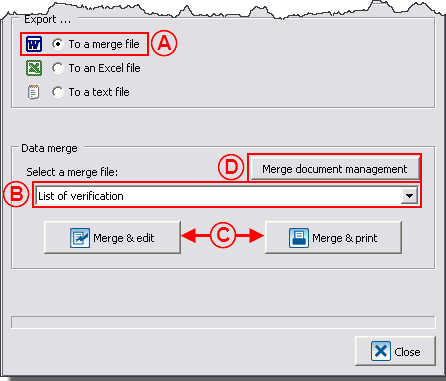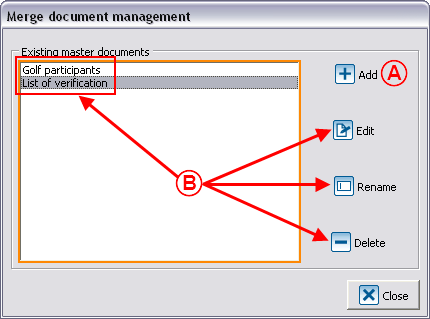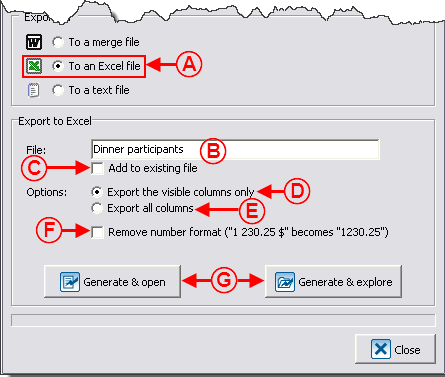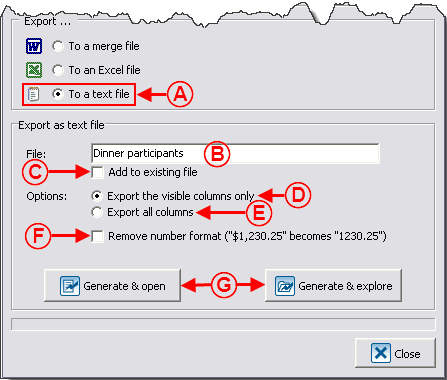Difference between revisions of "Common functions:Exporting and Merging Data"
| (8 intermediate revisions by 3 users not shown) | |||
| Line 1: | Line 1: | ||
| − | {{ | + | {{Header_TOC}}<br> |
== Introduction == | == Introduction == | ||
| Line 5: | Line 5: | ||
The data export/merge consists in exporting data from '''''ProDon''''' to '''''Word'''''<b>,</b> '''''Excel''''' or '''''Text''''' files in order to process or organize data based on different needs (e.g. special reports, lists for verification purposes, etc.). This function is available in many of the software managements (e.g. Client management, Donation occasion management, Analysis & History, etc.). The data can be exported in full or following the result of a search. | The data export/merge consists in exporting data from '''''ProDon''''' to '''''Word'''''<b>,</b> '''''Excel''''' or '''''Text''''' files in order to process or organize data based on different needs (e.g. special reports, lists for verification purposes, etc.). This function is available in many of the software managements (e.g. Client management, Donation occasion management, Analysis & History, etc.). The data can be exported in full or following the result of a search. | ||
| − | '''IMPORTANT: '''The modifications made in the merge files are not applied in '''''ProDon'''''. | + | '''IMPORTANT: '''The modifications made in the merge files are not applied in '''''ProDon'''''. |
== Export/Merge == | == Export/Merge == | ||
| Line 11: | Line 11: | ||
From a management screen, search the data to export, and click on the "[[Image:Button Exportation merge.png]] Export and merge" button.<br> | From a management screen, search the data to export, and click on the "[[Image:Button Exportation merge.png]] Export and merge" button.<br> | ||
| − | {| cellspacing="1" cellpadding="1" border="1 | + | {| cellspacing="1" cellpadding="1" border="1" style="width: 456px; height: 326px;" class="wikitable" |
|- | |- | ||
| colspan="2" | This window opens. | | colspan="2" | This window opens. | ||
| Line 25: | Line 25: | ||
|} | |} | ||
| − | == In a ''Word'' | + | == In a ''Word'' Merge File == |
This merge feature in '''''Word''''' is useful in the software sections where it is not possible to create a master document (e.g. in the Participants tab of Analysis & History). When creating a merge document, the fields available on the software screen will then be available in '''''Word'''''.<br> | This merge feature in '''''Word''''' is useful in the software sections where it is not possible to create a master document (e.g. in the Participants tab of Analysis & History). When creating a merge document, the fields available on the software screen will then be available in '''''Word'''''.<br> | ||
| Line 56: | Line 56: | ||
<br> | <br> | ||
| − | === | + | === Editing a Merge File === |
{| cellspacing="1" cellpadding="1" border="1" class="wikitable" style="width: 439px; height: 390px;" | {| cellspacing="1" cellpadding="1" border="1" class="wikitable" style="width: 439px; height: 390px;" | ||
| Line 76: | Line 76: | ||
|} | |} | ||
| − | == In an ''Excel'' | + | == In an ''Excel'' File <br> == |
{| cellspacing="1" cellpadding="1" border="1" style="width: 457px; height: 469px;" class="wikitable" | {| cellspacing="1" cellpadding="1" border="1" style="width: 457px; height: 469px;" class="wikitable" | ||
| Line 111: | Line 111: | ||
|} | |} | ||
| − | == In a ''Text '' | + | == In a ''Text ''File == |
{| cellspacing="1" cellpadding="1" border="1" class="wikitable" style="width: 456px; height: 472px;" | {| cellspacing="1" cellpadding="1" border="1" class="wikitable" style="width: 456px; height: 472px;" | ||
| Line 148: | Line 148: | ||
<br> | <br> | ||
| − | + | {{Footer_Common_Functions}}<br> | |
| − | |||
| − | |||
| − | |||
| − | |||
| − | |||
| − | |||
| − | |||
| − | |||
| − | |||
| − | {{ | ||
Latest revision as of 07:42, 5 May 2016
| Exporting and Merging Data |
Introduction
The data export/merge consists in exporting data from ProDon to Word, Excel or Text files in order to process or organize data based on different needs (e.g. special reports, lists for verification purposes, etc.). This function is available in many of the software managements (e.g. Client management, Donation occasion management, Analysis & History, etc.). The data can be exported in full or following the result of a search.
IMPORTANT: The modifications made in the merge files are not applied in ProDon.
Export/Merge
From a management screen, search the data to export, and click on the "![]() Export and merge" button.
Export and merge" button.
| This window opens. | |
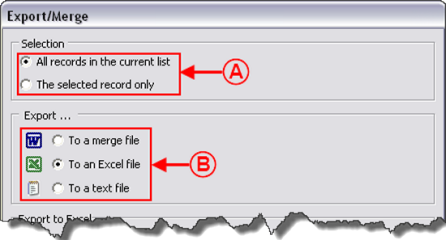 | |
|
A: Choose the selection of data to export or merge. |
B: Choose to which type of file (Word, Excel or Text) the data will be exported or merged. |
In a Word Merge File
This merge feature in Word is useful in the software sections where it is not possible to create a master document (e.g. in the Participants tab of Analysis & History). When creating a merge document, the fields available on the software screen will then be available in Word.
Editing a Merge File
In an Excel File
In a Text File
Document name: Common functions:Exporting and Merging Data