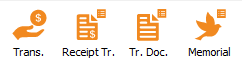Difference between revisions of "ProDon:Transaction Processing"
(→Batch processing: Receipts (if required)) (Tag: Visual edit) |
(→Batch processing: Memorial (if required)) (Tag: Visual edit) |
||
| (3 intermediate revisions by the same user not shown) | |||
| Line 1: | Line 1: | ||
{{Header_TOC}}<br> | {{Header_TOC}}<br> | ||
| − | + | == Introduction == | |
This procedure is the simplified transaction processing in Prodon. | This procedure is the simplified transaction processing in Prodon. | ||
| − | For more detailed explanations of transaction processing, please refer to the documents | + | For more detailed explanations of transaction processing, please refer to the documents: |
| + | |||
| + | - [[ProDon:Transaction_Logging|Transaction Logging]] | ||
| + | |||
| + | - [[ProDon:Validation_and_Transfer_of_a_Transaction_Batch|Validation and Transfer of a Transaction Batch]] | ||
| + | |||
| + | - [[ProDon:Processing_Receipts_to_be_Issued|Processing Receipts to be Issued]] | ||
| + | |||
| + | - [[ProDon:Processing_Documents_to_be_Issued|Processing Documents to be Issued]] | ||
| + | |||
| + | - [[ProDon:In_Memoriam_Donation|In Memoriam Donation]] | ||
[[File:Transaction Processing 005.png]]<br> | [[File:Transaction Processing 005.png]]<br> | ||
| − | + | == Transaction entry == | |
{| class="wikitable" | {| class="wikitable" | ||
| Line 18: | Line 28: | ||
|3. Click on [[Image:Bouton Ajouter.png]] to add a new transaction. | |3. Click on [[Image:Bouton Ajouter.png]] to add a new transaction. | ||
|- | |- | ||
| − | |4. Search for the client (payer or beneficiary) for whom the transaction is to be added and click on [[File:Transaction Processing 001.png]] | + | |4. Search for the client (payer or beneficiary) for whom the transaction is to be added and click on [[File:Transaction Processing 001.png]]. |
|- | |- | ||
| − | |5. If the client does not already exist in Prodon, click on [[File:Transaction Processing 002.png]] | + | |5. If the client does not already exist in Prodon, click on [[File:Transaction Processing 002.png]]. |
|- | |- | ||
| − | |6. Fill in all the transaction fields and click on [[File:Transaction Processing 003.png]] | + | |6. Fill in all the transaction fields and click on [[File:Transaction Processing 003.png]]. |
|- | |- | ||
|7. If further transactions are to be entered, repeat steps 4 to 6. | |7. If further transactions are to be entered, repeat steps 4 to 6. | ||
| Line 31: | Line 41: | ||
|} | |} | ||
| − | + | == Transaction report == | |
{| class="wikitable" | {| class="wikitable" | ||
| Line 45: | Line 55: | ||
|} | |} | ||
| − | + | == Batch processing: Receipts (if required) == | |
{| class="wikitable" | {| class="wikitable" | ||
| colspan="2" |1. Go to receipts management: [[File:Transaction Processing 006.png]] or "Batch Processing" / "[[File:Mini Reçus.png]] Receipts" menu. | | colspan="2" |1. Go to receipts management: [[File:Transaction Processing 006.png]] or "Batch Processing" / "[[File:Mini Reçus.png]] Receipts" menu. | ||
| Line 60: | Line 70: | ||
|} | |} | ||
| − | + | == Batch processing: Documents (if required) == | |
{| class="wikitable" | {| class="wikitable" | ||
| − | | colspan="2" |1. Go to document management: [[ | + | | colspan="2" |1. Go to document management: [[File:Prodon5 Traitement des transactions 015.png]] or "Batch Processing" / "[[File:Documents.png]] Documents" menu. |
|- | |- | ||
| colspan="2" |2. Select the "Transferred transactions" tab. | | colspan="2" |2. Select the "Transferred transactions" tab. | ||
| Line 68: | Line 78: | ||
| colspan="2" |3. Filter the documents to be generated (if required) and click on [[Image:Bouton_reporter_transaction.png]]. | | colspan="2" |3. Filter the documents to be generated (if required) and click on [[Image:Bouton_reporter_transaction.png]]. | ||
|- | |- | ||
| − | | colspan="2" |4. Check the desired options and click | + | | colspan="2" |4. Check the desired options and click on [[File:Transaction Processing 008.png]]. |
|- | |- | ||
| colspan="2" |5. Print the documents and answer the question correctly. | | colspan="2" |5. Print the documents and answer the question correctly. | ||
|} | |} | ||
| − | + | == Batch processing: Memorial (if required) == | |
| − | {| width="750" cellspacing="1" cellpadding="1" border="1 | + | {| class="wikitable" width="750" cellspacing="1" cellpadding="1" border="1" |
| − | |1. Go to memorial document management: | + | |1. Go to memorial document management: [[File:Transaction Processing 009.png]] or "Batch Processing" / "[[File:DIM.png]] Memorial Donations" menu. |
|- | |- | ||
|2. Click on [[Image:Bouton_reporter_transaction.png]] to generate unprocessed documents. | |2. Click on [[Image:Bouton_reporter_transaction.png]] to generate unprocessed documents. | ||
|- | |- | ||
| − | |3. Check the documents to be generated (report and documents) and click on [[ | + | |3. Check the documents to be generated (report and documents) and click on [[File:Transaction Processing 008.png]]. |
|- | |- | ||
|4. Print the documents and answer the question correctly. | |4. Print the documents and answer the question correctly. | ||
Latest revision as of 08:14, 10 January 2025
| Transaction Processing |
Introduction
This procedure is the simplified transaction processing in Prodon.
For more detailed explanations of transaction processing, please refer to the documents:
- Validation and Transfer of a Transaction Batch
- Processing Receipts to be Issued
- Processing Documents to be Issued
Transaction entry
Transaction report
Batch processing: Receipts (if required)
Batch processing: Documents (if required)
Batch processing: Memorial (if required)
Document name: ProDon:Transaction Processing