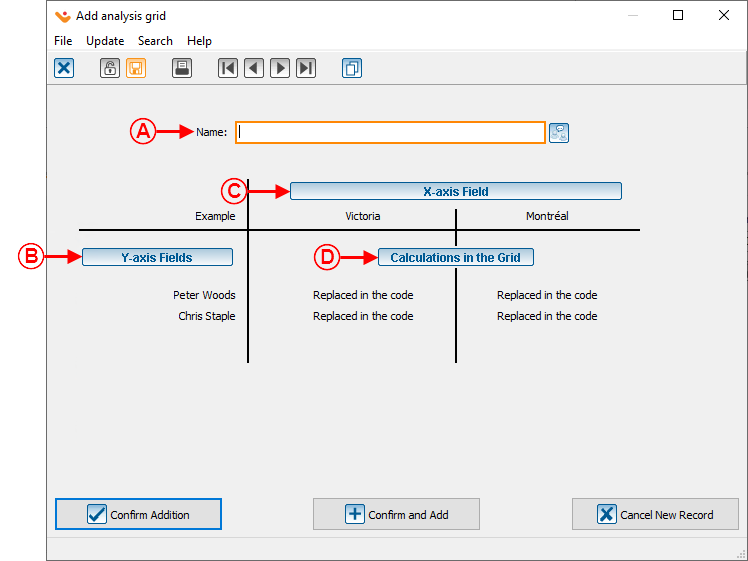Difference between revisions of "ProDon:Analysis Grid"
Kplamondon (talk | contribs) (→Analysis grid configuration) (Tag: Visual edit) |
Kplamondon (talk | contribs) (Tag: Visual edit) |
||
| (9 intermediate revisions by the same user not shown) | |||
| Line 12: | Line 12: | ||
{| | {| | ||
| − | + | |Go to the "Analysis" menu, then "History", and finally "Transactions". | |
|- | |- | ||
|[[File:Analysis Grid 001.png|800x800px]] | |[[File:Analysis Grid 001.png|800x800px]] | ||
|- | |- | ||
| − | |''' | + | |width="50%" |<span style="color: rgb(255, 0, 0);">'''A :'''</span> Click [[File:Button Analysis Grid 001.png|frameless|20x20px]] to view the detailed grid and access the analysis grid. |
| + | |} | ||
| + | {| | ||
| + | |[[File:Analysis Grid 002.png|frameless|1068x1068px]] | ||
| + | |- | ||
| + | |<span style="color: rgb(255, 0, 0);">'''A :'''</span> Click [[File:Mini Button Analysis Grid 001.png|frameless|20x20px]] to add, modify, or remove an analysis grid. | ||
| + | |} | ||
| + | {| class="wikitable" | ||
| + | |Upon clicking [[File:Mini Button Analysis Grid 001.png|frameless|20x20px]], this window will appear: | ||
| + | |- | ||
| + | |[[File:Analysis Grid 003.png|201x201px]] | ||
| + | |- | ||
| + | |Select the desired function to add, modify, or delete an analysis grid. | ||
| + | |} | ||
| + | |||
| + | {| class="wikitable" | ||
| + | | colspan="2" |Selecting "Add analysis grid" opens this window: | ||
| + | |- | ||
| + | | colspan="2" |[[File:Analysis Grid 004.png|748x748px]] | ||
| + | |- | ||
| + | |<span style="color: rgb(255, 0, 0);">'''A :'''</span> Allows to name the analysis grid. | ||
| + | |<span style="color: rgb(255, 0, 0);">'''B :'''</span> Allows to define the field that will be on the | ||
| + | |||
| + | X-axis | ||
| + | |- | ||
| + | |<span style="color: rgb(255, 0, 0);">'''C :'''</span> Allows to define the field(s) that will be on the Y-axis | ||
| + | |<span style="color: rgb(255, 0, 0);">'''D :'''</span> Allows to configure the calculation(s) within the grid. | ||
| + | |} | ||
| + | {| class="wikitable" | ||
| + | |Clicking [[File:Button X-axis Analysis Grid 001.png|frameless|332x332px]], | ||
| + | |||
| + | opens this window: | ||
| + | |- | ||
| + | |[[File:Analysis Grid 005.png|436x436px]] | ||
| + | |- | ||
| + | |<span style="color: rgb(255, 0, 0);">'''A :'''</span> Choose the desired field for the X-axis. | ||
| + | |} | ||
| + | {| class="wikitable" width="200" cellspacing="1" cellpadding="1" border="1" | ||
| + | | colspan="2" |Clicking [[File:Button Y-axis Analysis Grid 001.png|frameless|151x151px]], opens this window: | ||
| + | |- | ||
| + | | colspan="2" |[[File:Analysis Grid 006.png|572x572px]] | ||
| + | |- | ||
| + | | width="50%" |<span style="color: rgb(255, 0, 0);">'''A :'''</span> Permits the reordering of fields. | ||
| + | | width="50%" |<span style="color: rgb(255, 0, 0);">'''B :'''</span> Allows to add, modify, or remove a field from the Y-axis. | ||
| + | |} | ||
| + | {| class="wikitable" width="200" cellspacing="1" cellpadding="1" border="1" | ||
| + | |Upon clicking [[Fichier:Petit Bouton Plus Ajouter.png|frameless|20x20px|link=http://wikifr.logilys.com/index.php/Fichier:Petit_Bouton_Plus_Ajouter.png]], this window will open: | ||
| + | |- | ||
| + | |[[File:Analysis Grid 007.png|frameless|486x486px]] | ||
| + | |- | ||
| + | | width="50%" |<span style="color: rgb(255, 0, 0);">'''A :'''</span> Choose the desired field for the Y-axis. | ||
| + | |} | ||
| + | |||
| + | {| class="wikitable" width="200" cellspacing="1" cellpadding="1" border="1" | ||
| + | | colspan="2" |Clicking [[File:Button Calculations Analysis Grid 001.png|frameless|156x156px]], opens this window: | ||
| + | |- | ||
| + | | colspan="2" |[[File:Analysis Grid 008.png|693x693px]] | ||
| + | |- | ||
| + | | width="50%" |<span style="color: rgb(255, 0, 0);">'''A :'''</span> Permits the reordering of calculations. | ||
| + | | width="50%" |<span style="color: rgb(255, 0, 0);">'''B :'''</span> Allows to add, modify, or delete calculation formulas in the grid. | ||
| + | |} | ||
| + | |||
| + | {| class="wikitable" width="200" cellspacing="1" cellpadding="1" border="1" | ||
| + | | colspan="2" |Upon clicking [[Fichier:Petit Bouton Plus Ajouter.png|frameless|20x20px|link=http://wikifr.logilys.com/index.php/Fichier:Petit_Bouton_Plus_Ajouter.png]], this window will open: | ||
| + | |- | ||
| + | | colspan="2" |[[File:Analysis Grid 009.png|687x687px]] | ||
| + | |- | ||
| + | | width="50%" |<span style="color: rgb(255, 0, 0);">'''A :'''</span> Enables to specify the field that will be used in the calculation. | ||
| + | | width="50%" |<span style="color: rgb(255, 0, 0);">'''B :'''</span> Allows to rename the field. | ||
| + | |- | ||
| + | |<span style="color: rgb(255, 0, 0);">'''C :'''</span> Allows to set the column width. | ||
| + | |<span style="color: rgb(255, 0, 0);">'''D :'''</span> Allows to select the desired operation. | ||
| + | |- | ||
| + | | colspan="2" |<span style="color: rgb(255, 0, 0);">'''E :'''</span> Allows to display a grand total. | ||
|} | |} | ||
Latest revision as of 18:55, 26 September 2024
| Analysis Grid |
Prodon:Table of Contents
CAUTION : This document is for VERSION 5 of Prodon. To go to the document for version 4, click here.
WARNING : This document is currently being edited/revised, it is possible that some parts are missing or obsolete.
Introduction
Analysis grids can be configured within various management screens in Prodon. To access the necessary data for a specific analysis, simply navigate to the relevant management screen.
This allows for both simple data extraction and cross-analysis.
Analysis grid configuration
In this example, the grid is created in the transaction history..
| Go to the "Analysis" menu, then "History", and finally "Transactions". |
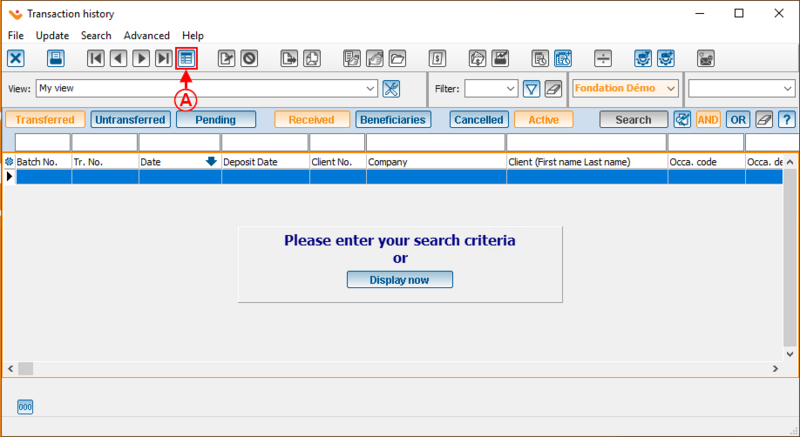
|
| A : Click |
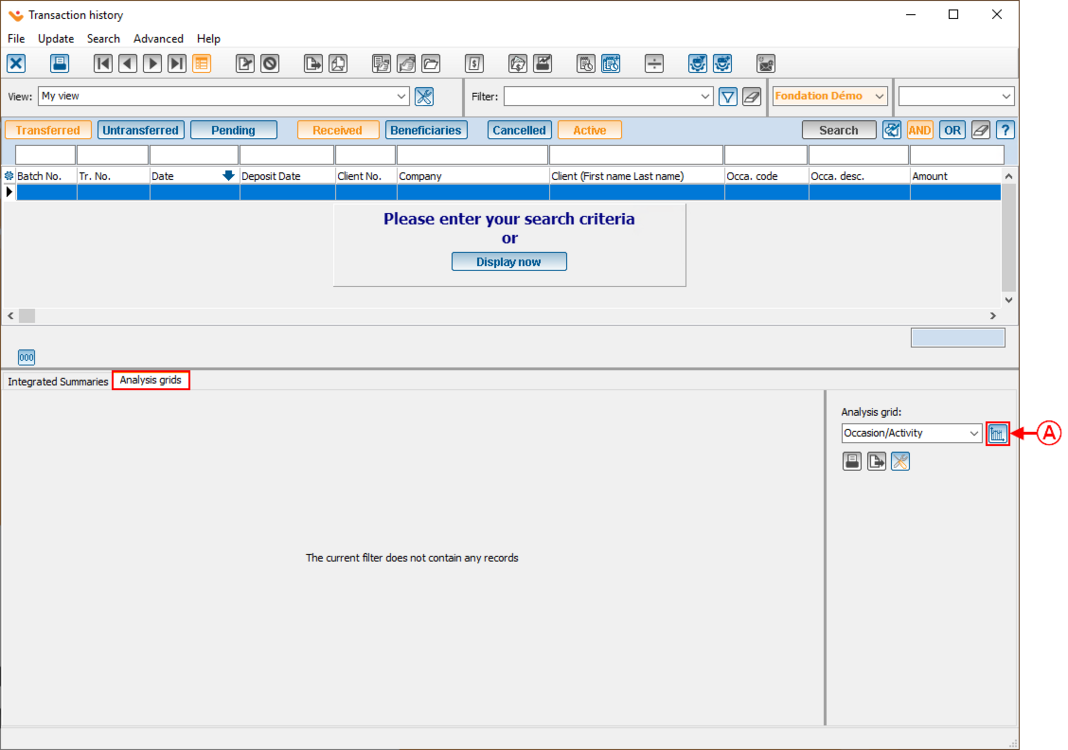
|
| A : Click |
| Upon clicking |
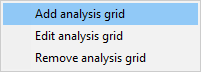
|
| Select the desired function to add, modify, or delete an analysis grid. |
| Clicking opens this window: |
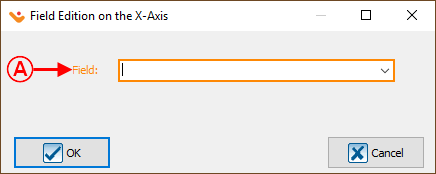
|
| A : Choose the desired field for the X-axis. |
| Clicking | |
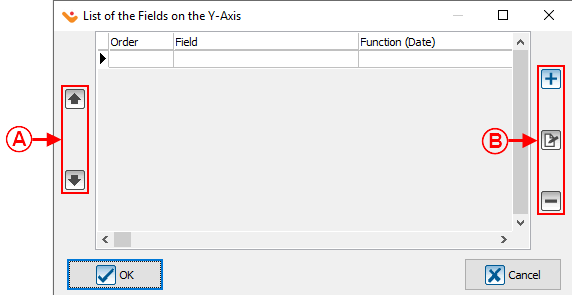
| |
| A : Permits the reordering of fields. | B : Allows to add, modify, or remove a field from the Y-axis. |
| Upon clicking frameless|20x20px|link=http://wikifr.logilys.com/index.php/Fichier:Petit_Bouton_Plus_Ajouter.png, this window will open: |
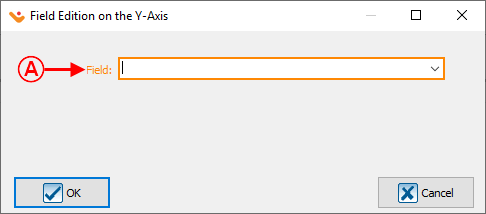
|
| A : Choose the desired field for the Y-axis. |
| Clicking | |
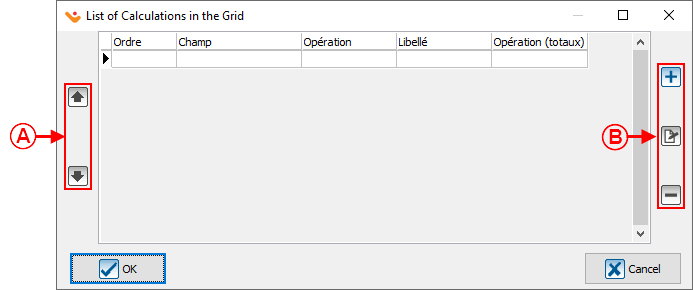
| |
| A : Permits the reordering of calculations. | B : Allows to add, modify, or delete calculation formulas in the grid. |
| Upon clicking frameless|20x20px|link=http://wikifr.logilys.com/index.php/Fichier:Petit_Bouton_Plus_Ajouter.png, this window will open: | |
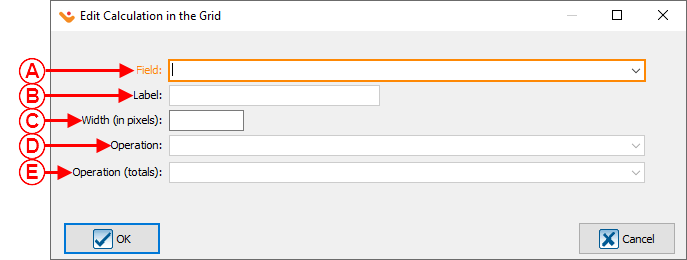
| |
| A : Enables to specify the field that will be used in the calculation. | B : Allows to rename the field. |
| C : Allows to set the column width. | D : Allows to select the desired operation. |
| E : Allows to display a grand total. | |