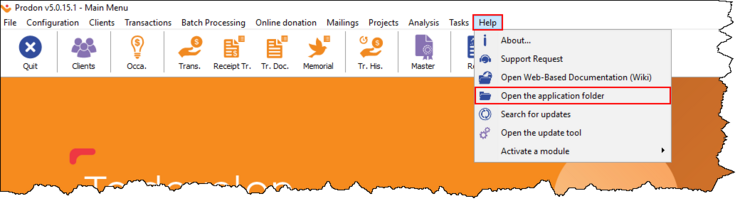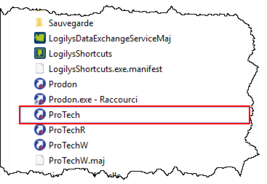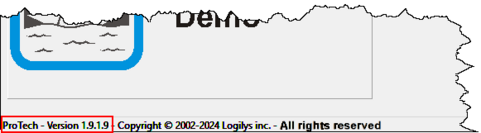Difference between revisions of "Common functions:Upgrade: Protech"
(→Manual Protech Update) (Tag: Visual edit) |
(→Manual Protech Update) |
||
| (16 intermediate revisions by 2 users not shown) | |||
| Line 1: | Line 1: | ||
{{Header_TOC}} | {{Header_TOC}} | ||
| − | = | + | <span style="color: rgb(255, 0, 0);">'''WARNING: IF A LOGILYS AGENT HAS ALREADY COMPLETED THE PROCEDURE, PLEASE DO NOT DO IT AGAIN'''</span> |
| + | |||
| + | == Introduction == | ||
'''''Protech''''' is a software suite required to perform updates and backups for '''''Prodon, Proloc, and Prolys'''''. | '''''Protech''''' is a software suite required to perform updates and backups for '''''Prodon, Proloc, and Prolys'''''. | ||
| Line 8: | Line 10: | ||
'''NOTE:''' This process does not close '''''Prodon/Proloc/Prolys''''' on any workstations using it. | '''NOTE:''' This process does not close '''''Prodon/Proloc/Prolys''''' on any workstations using it. | ||
| − | == | + | == Manual ''Protech'' Update == |
* From the software's home page, click on the "'''Help'''" menu; | * From the software's home page, click on the "'''Help'''" menu; | ||
* Select "'''Open the application folder'''". | * Select "'''Open the application folder'''". | ||
[[File:Update Protech 001.png|740x740px]] | [[File:Update Protech 001.png|740x740px]] | ||
| + | |||
| + | |||
* Download the '''''Protech''''' update by clicking on this link: https://www.logilys.com/maj/prodon/ProTech_1.9.1.9.zip | * Download the '''''Protech''''' update by clicking on this link: https://www.logilys.com/maj/prodon/ProTech_1.9.1.9.zip | ||
| − | * Unzip* the ZIP file into the application folder (Ex.: \\ | + | |
| + | * Unzip* the ZIP file into the application folder (Ex.: \\SERVER\'''ProDon\ProLoc\ProLys) ***DO NOT PUT IN BIN FILE***'''. | ||
** * To unzip, right-click on the .zip file, click on 'Extract All...', then click on the 'Extract' button. After that, copy all the contents and paste them into the application folder. | ** * To unzip, right-click on the .zip file, click on 'Extract All...', then click on the 'Extract' button. After that, copy all the contents and paste them into the application folder. | ||
| + | |||
* Accept the replacement of files*. | * Accept the replacement of files*. | ||
** * If you do not receive the file replacement window during extraction, it means that this is not the application folder. | ** * If you do not receive the file replacement window during extraction, it means that this is not the application folder. | ||
| − | |||
| − | |||
| − | For any questions or assistance regarding the procedure, please write to us at info@logilys.com | + | |
| + | You can check if the change was made by doing this: | ||
| + | * Double-click on the <nowiki>''</nowiki>ProTech<nowiki>''</nowiki> file | ||
| + | [[File:Mise à jour Protech 002.png|267x267px]] | ||
| + | |||
| + | |||
| + | * In the bottom bar the version should be 1.9.1.9. | ||
| + | [[File:Update Protech 003.png|481x481px]] | ||
| + | |||
| + | |||
| + | For any questions or assistance regarding the procedure, please write to us at [mailto:info@logilys.com info@logilys.com] | ||
| + | |||
{{Footer_Common_Functions}}<br> | {{Footer_Common_Functions}}<br> | ||
Latest revision as of 15:07, 15 August 2024
| Upgrade: Protech |
Contents
WARNING: IF A LOGILYS AGENT HAS ALREADY COMPLETED THE PROCEDURE, PLEASE DO NOT DO IT AGAIN
Introduction
Protech is a software suite required to perform updates and backups for Prodon, Proloc, and Prolys.
A manual update can be easily performed by following these steps.
NOTE: This process does not close Prodon/Proloc/Prolys on any workstations using it.
Manual Protech Update
- From the software's home page, click on the "Help" menu;
- Select "Open the application folder".
- Download the Protech update by clicking on this link: https://www.logilys.com/maj/prodon/ProTech_1.9.1.9.zip
- Unzip* the ZIP file into the application folder (Ex.: \\SERVER\ProDon\ProLoc\ProLys) ***DO NOT PUT IN BIN FILE***.
- * To unzip, right-click on the .zip file, click on 'Extract All...', then click on the 'Extract' button. After that, copy all the contents and paste them into the application folder.
- Accept the replacement of files*.
- * If you do not receive the file replacement window during extraction, it means that this is not the application folder.
You can check if the change was made by doing this:
- Double-click on the ''ProTech'' file
- In the bottom bar the version should be 1.9.1.9.
For any questions or assistance regarding the procedure, please write to us at info@logilys.com
Document name: Common functions:Upgrade: Protech