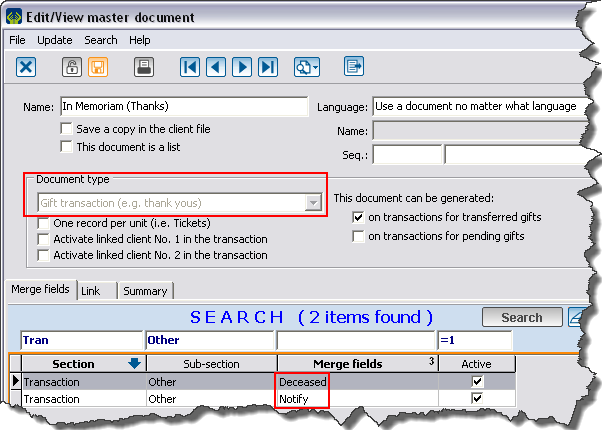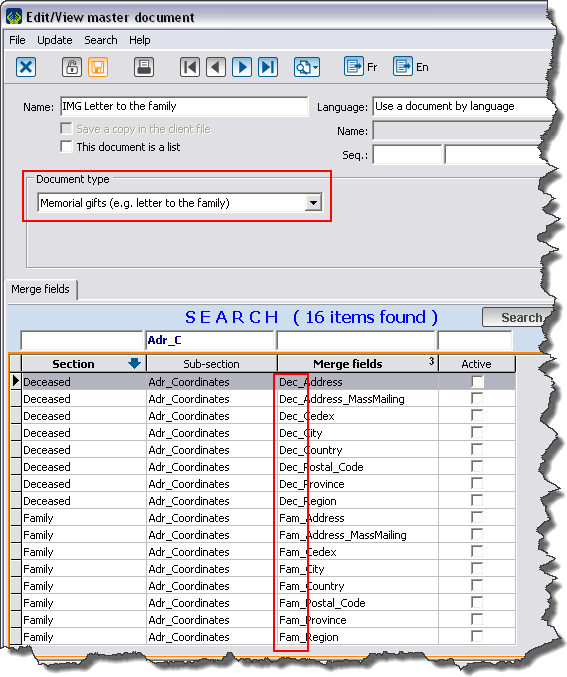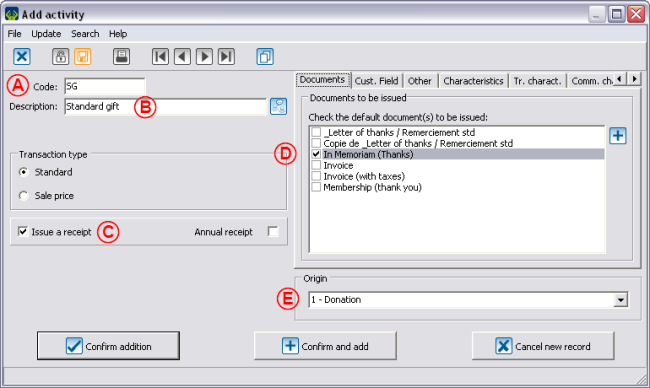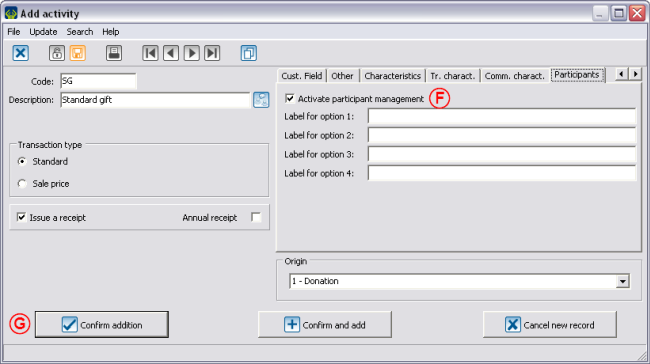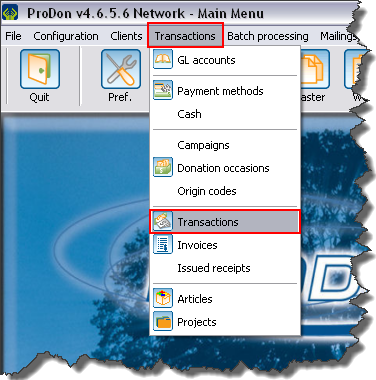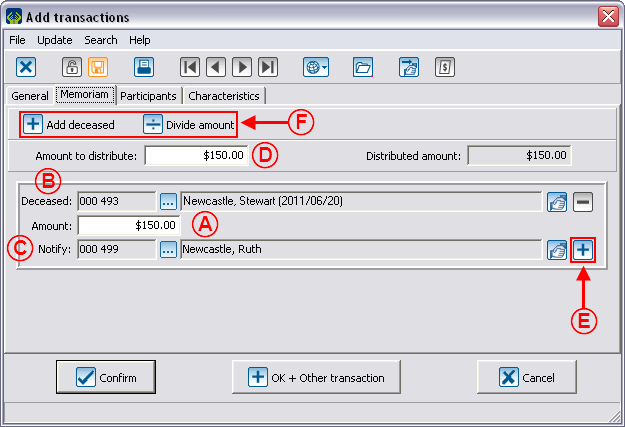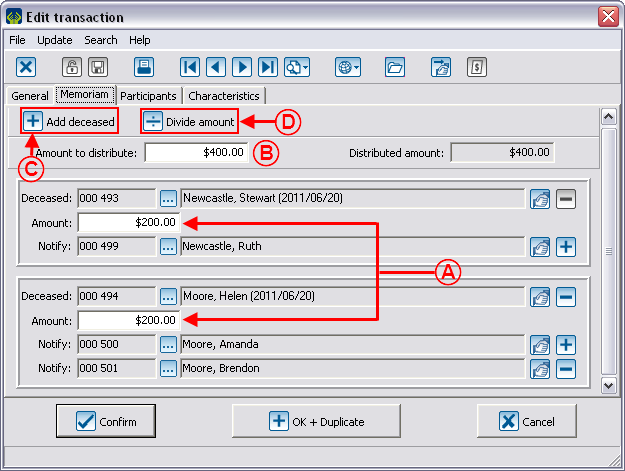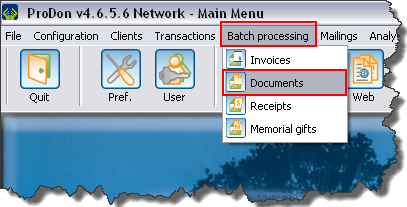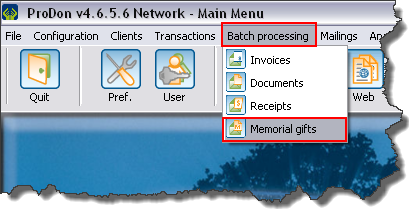Difference between revisions of "ProDon:In Memoriam Donation"
(→Preparing the follow-up documents for the family) |
|||
| Line 227: | Line 227: | ||
{| cellspacing="1" cellpadding="1" border="1" style="width: 448px; height: 552px;" | {| cellspacing="1" cellpadding="1" border="1" style="width: 448px; height: 552px;" | ||
|- | |- | ||
| − | | colspan="2" | [[Image: | + | | colspan="2" | [[Image:IMG 016.png]] |
|- | |- | ||
| | | | ||
| Line 239: | Line 239: | ||
|} | |} | ||
| + | <br> | ||
| − | + | <br> | |
| − | |||
{| width="50%" cellspacing="1" cellpadding="1" border="1" | {| width="50%" cellspacing="1" cellpadding="1" border="1" | ||
| Line 249: | Line 249: | ||
|} | |} | ||
| + | <br> | ||
| + | <br> | ||
| + | <br> | ||
| + | <br> | ||
| + | <br> | ||
| + | <br> | ||
| + | <br> | ||
| + | <br> | ||
| − | + | <br> | |
| − | |||
| − | |||
| − | |||
| − | |||
| − | |||
| − | |||
| − | |||
| − | |||
{{Footer_ProDon}} | {{Footer_ProDon}} | ||
Revision as of 11:38, 6 July 2011
Contents
[hide]Introduction
This document explains the establishment and the structure of the In Memoriam gift which allows you to manage simple donations as well as complex ones and it also offers the possibility to follow-up with the families.
Configuration
Configuration of the master documents
There are two documents to issue upon the reception of an In Memoriam Gift: the thank you letter to the donor and the letter to the family.
Thank you letter to the donor
The thank you letter to the donor is a letter meant to thank him or her for his or her donation and to confirm that the family of the deceased person will be notified of the donation that has been made in memory of the deceased. The difference between the "standard thank you letter" and the "thank you letter to the donor of an In Memoriam gift" is in the use of merge fields.
In order to build a master document, you have to choose the "Gift transaction" type of document so that the "Deceased" and "Notify" merge fields are available. These fields contain the greeting long of the deceased person as well as the one of the person to notify of the received gifts. In the letter intended to the donor, it will be written that a donation in memory of the "Deceased" has been made and that the "Notify" will be informed of it.
For more details concerning the master documents, consult the Master documents management.
Letter to the family
The letter to the family aims at informing the family of the list of the received gifts by individual in memory of the deceased person. It is also meant to thank the family for suggesting to people to make an In Memoriam gift.
In order to build a master document, you have to choose the "In Memoriam gifts" type of document. This type of document contains two series of fields: The fields related to the information from the file of the person to notify (merge fields starting with Fam_) and the fields related to the information from the file of the deceased (merge fields starting with Dec_). When writing the letter, a lot of information concerning both parts will then become available.
Add a donation occasion (specifically for In Memoriam gifts)
From the software main menu, click on "Transactions", then select "![]() Donation occasion".
Donation occasion".
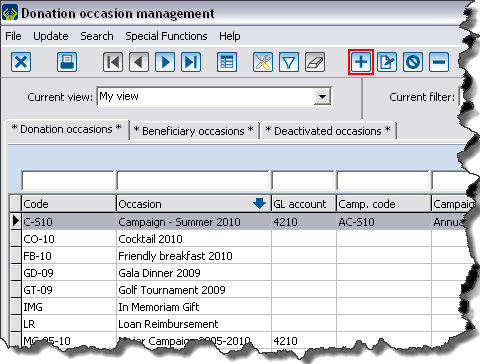
|
| To add a new donation occasion, click on the |
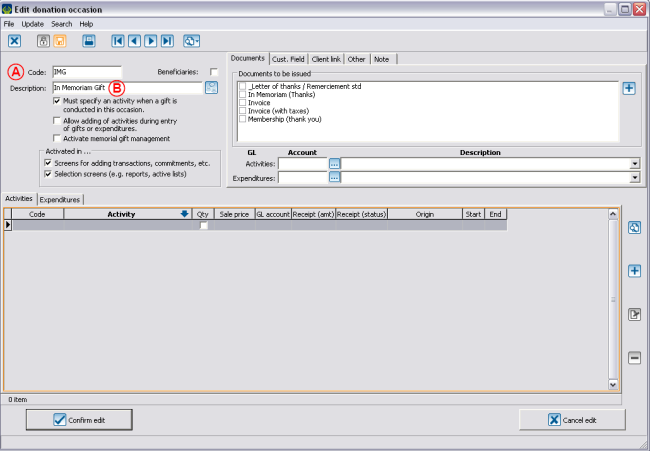
| |
| A: Give the occasion a code. | B: Name the occasion. |
| C: Check the box "Activate memorial gift management". | D: You must add an activity by clicking on |
Add an activity
Enter transactions
To enter an In Memoriam gift transaction, open the transaction management.
From the software main menu, click on "Transactions", then choose "![]() Transactions".
Transactions".
In the transaction management window, then click on the ![]() button.
button.
Select the client who made the donation, and click on "![]() Add a transaction for this client".
Add a transaction for this client".
In the transaction addition window, select the "In Memoriam gift" donation occasion created earlier, then when the occasion will be selected, the "Memoriam" tab appears at the top of the window.
You also need to select the activity that was created earlier in which the participant management has been activated, then the "Participants" tab will appear right next to the "Memoriam" tab.
Finish filling out all the fields of the "General" tab, then go in the "Memoriam" tab.
For more details concerning the transactions recording, consult the following procedure.
Memoriam tab
Participants tab
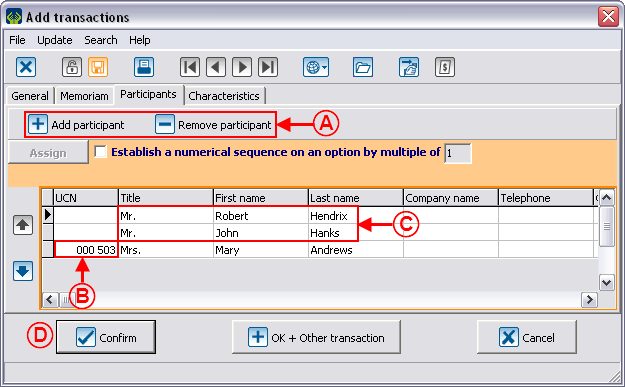
| |
Transaction transfer
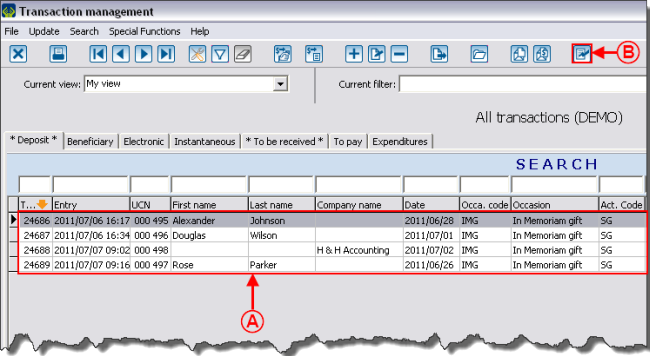
| |
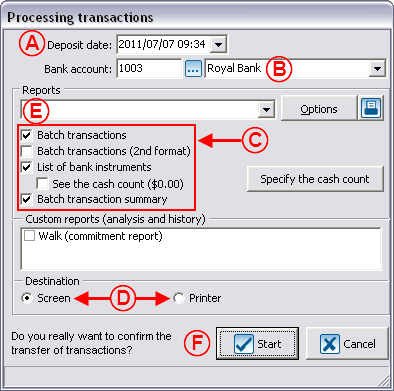
| |
Printing of the thank you letter to the donor
Letter and follow-ups with the families
Follow-up management
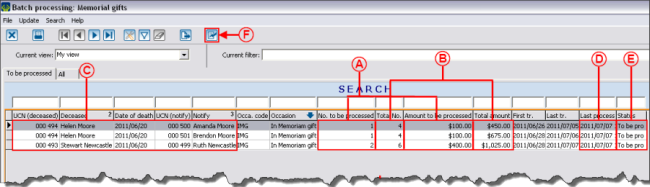
| |
Preparing the follow-up documents for the family
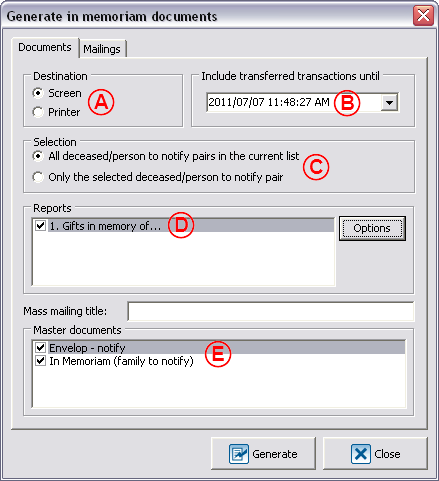
| |
Document name: ProDon:In Memoriam Donation