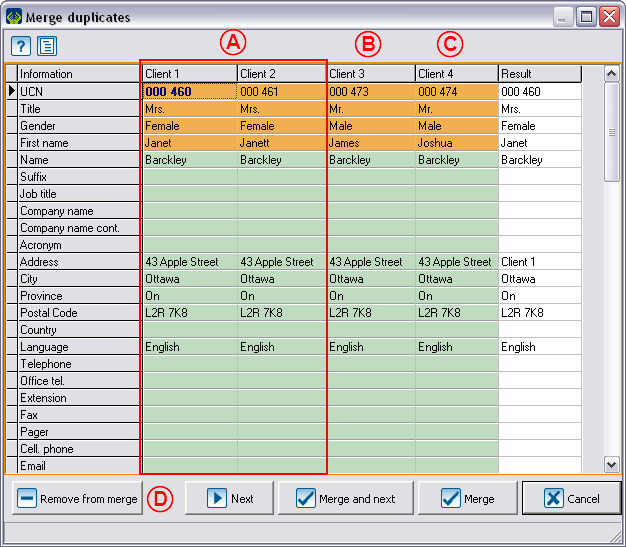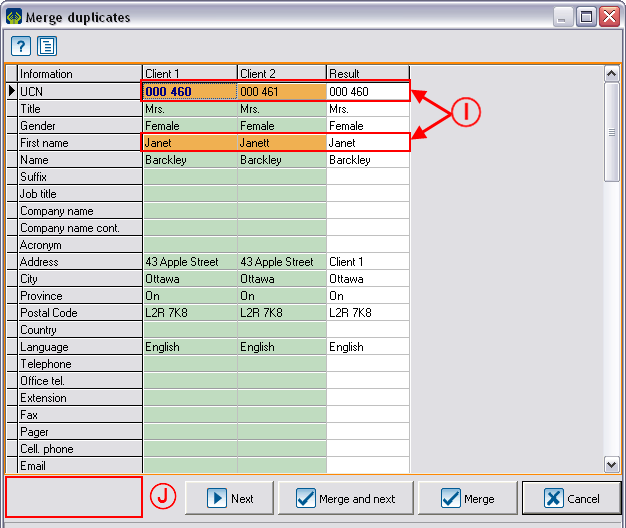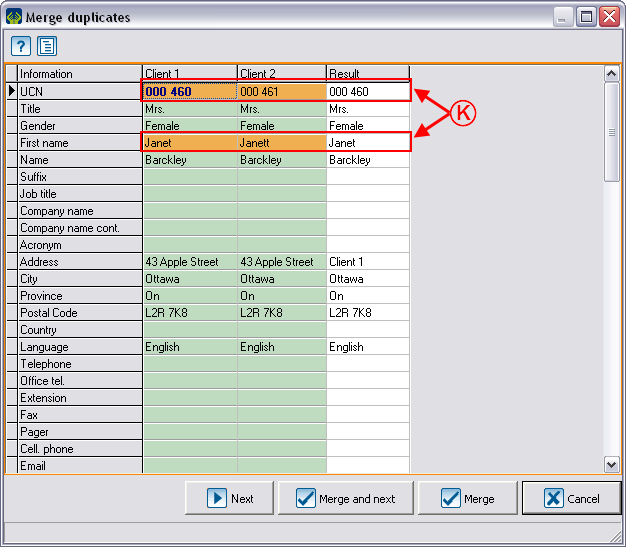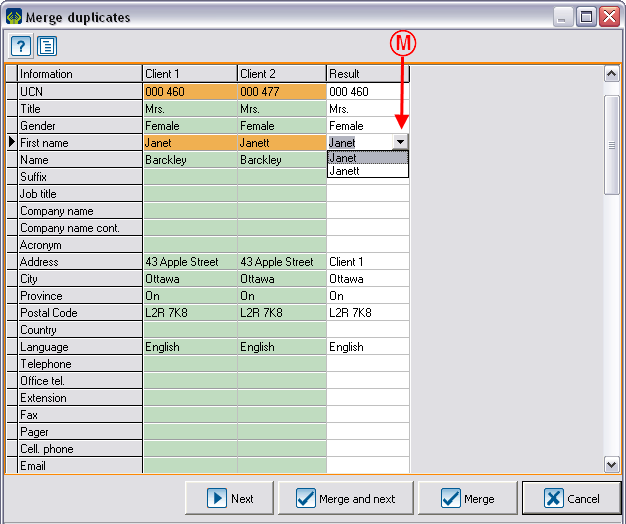Difference between revisions of "ProDon:Searching and Eliminating Duplicates"
(→Merge a group of duplicates) |
|||
| Line 210: | Line 210: | ||
<br> | <br> | ||
| − | {| cellspacing="1" cellpadding="1" border="1 | + | {| cellspacing="1" cellpadding="1" border="1" style="width: 400px; height: 180px;" class="wikitable" |
|- | |- | ||
| colspan="2" | This window opens. | | colspan="2" | This window opens. | ||
| Line 228: | Line 228: | ||
<br> | <br> | ||
| − | {| cellspacing="1" cellpadding="1" border="1 | + | {| cellspacing="1" cellpadding="1" border="1" style="width: 399px; height: 159px;" class="wikitable" |
|- | |- | ||
| − | | colspan="2" | [[Image:Res. | + | | colspan="2" | [[Image:Res. and eli. duplicates 017.png]]'''<span style="color: rgb(255, 0, 0);" />''' |
|- | |- | ||
| − | | '''<span style="color: rgb(255, 0, 0);">G: </span>'''Using the drop-down list, select the client to remove from the list of duplicates to merge. | + | | '''<span style="color: rgb(255, 0, 0);">G: </span>'''Using the drop-down list, select the client to remove from the list of duplicates to merge. |
| − | | '''<span style="color: rgb(255, 0, 0);">H: </span>'''Click on "[[Image: | + | | '''<span style="color: rgb(255, 0, 0);">H: </span>'''Click on "[[Image:Button Check mark Confirm.png]] OK". |
|} | |} | ||
| Line 242: | Line 242: | ||
{| width="50%" cellspacing="1" cellpadding="1" border="1" class="wikitable" | {| width="50%" cellspacing="1" cellpadding="1" border="1" class="wikitable" | ||
|- | |- | ||
| − | | colspan="2" | [[Image:Res. | + | | colspan="2" | [[Image:Res. and eli. duplicates 018.png]] |
|- | |- | ||
| − | | '''<span style="color: rgb(255, 0, 0);">I: </span>'''The "Result" column was refreshed and the information is put back in client order, if it came from the removed client. The "Result" column contains all the information of the "Client 1" column. | + | | '''<span style="color: rgb(255, 0, 0);">I: </span>'''The "Result" column was refreshed and the information is put back in client order, if it came from the removed client. The "Result" column contains all the information of the "Client 1" column. |
| − | | '''<span style="color: rgb(255, 0, 0);">J: </span>'''Note that the "[[Image: | + | | '''<span style="color: rgb(255, 0, 0);">J: </span>'''Note that the "[[Image:Button Minus remove delete.png]] Remove from merge" button is no longer there since there are only two clients in the merge. |
|} | |} | ||
| Line 254: | Line 254: | ||
{| width="200" cellspacing="1" cellpadding="1" border="1" class="wikitable" | {| width="200" cellspacing="1" cellpadding="1" border="1" class="wikitable" | ||
|- | |- | ||
| − | | [[Image:Res. | + | | [[Image:Res. and eli. duplicates 019.png]] |
|- | |- | ||
| '''<span style="color: rgb(255, 0, 0);">K: </span>'''It is also possible to assign the information corresponding to a particular client column to the "Result" column. To do so, you need to click on the header of the column. In this example, the "Result" column now contains all the information of "Client 2". | | '''<span style="color: rgb(255, 0, 0);">K: </span>'''It is also possible to assign the information corresponding to a particular client column to the "Result" column. To do so, you need to click on the header of the column. In this example, the "Result" column now contains all the information of "Client 2". | ||
| Line 265: | Line 265: | ||
{| width="200" cellspacing="1" cellpadding="1" border="1" class="wikitable" | {| width="200" cellspacing="1" cellpadding="1" border="1" class="wikitable" | ||
|- | |- | ||
| − | | [[Image:Res. | + | | [[Image:Res. and eli. duplicates 020.png]] |
|- | |- | ||
| '''<span style="color: rgb(255, 0, 0);">L: </span>'''The only fields that remain untouched by this function are the fields highlighted in blue at the bottom of the merge grid. For these fields, the merge is compulsory and there is no other option. | | '''<span style="color: rgb(255, 0, 0);">L: </span>'''The only fields that remain untouched by this function are the fields highlighted in blue at the bottom of the merge grid. For these fields, the merge is compulsory and there is no other option. | ||
| Line 276: | Line 276: | ||
{| width="200" cellspacing="1" cellpadding="1" border="1" class="wikitable" | {| width="200" cellspacing="1" cellpadding="1" border="1" class="wikitable" | ||
|- | |- | ||
| − | | [[Image:Res. | + | | [[Image:Res. and eli. duplicates 021.png]] |
|- | |- | ||
| − | | | + | | '''<span style="color: rgb(255, 0, 0);">M: </span>'''It is also possible to choose manually the wanted result for each orange line. To do so, you need to click on the white cell to be edited in the "Result" column. A button of the drop-down list then appears and displays the possible choices. |
|- | |- | ||
| − | | | + | | '''NOTE: '''You can also type the desired information in each of the fields where it is possible to enter information in the client file. |
|} | |} | ||
Revision as of 11:22, 30 June 2011
Contents
[hide]Template:Header ProDon
Introduction
This procedure allows you to find clients duplicates in an active list. A duplicate occurs when there are more than one file for the same client.

|
| The active list is the list that is displayed onscreen in the "Client management", the "Task management" or the "Analysis & History". |

|
| If a filter or a search is made, the number of items onscreen decreases, but it still remains the active list. |
To conduct a duplicate search, you must always go through the Client management.
Searching duplicates
To obtain a duplicates list, you need to use the Customized lists tool. To do so, click on the "![]() " icon in the Client management and select the "Static list" option.
" icon in the Client management and select the "Static list" option.

| |
| A: Select the option "All potential duplicate clients in the active list". | B: Click on the |

| |
| C: In this window, name the list distinctly. | D: To create a customized list, click on " |

|
| E: Click on "Edit criteria". |
 | |
| H: This box is usually checked by default and allows you to automatically filter the duplicates list after the addition. |
I: Click on " |
Remove a client from the duplicates list
Remove a group of duplicates from the list
Merge a group of duplicates
| The button " | |
 | |
| A: Select a client in the group of duplicates to merge. | B: Click on |
| This window opens. | |
 | |
| E: Using the drop-down list, select the client to be removed from the list of duplicates to merge. |
B: Click on " |
After clicking on "![]() OK" the "Question" window will close automatically. From the merge duplicates window, click again on "
OK" the "Question" window will close automatically. From the merge duplicates window, click again on "![]() Remove from merge", to be able to remove the other clients who are not duplicates.
Remove from merge", to be able to remove the other clients who are not duplicates.
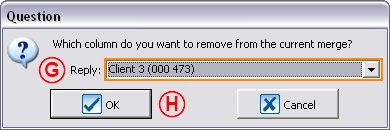 <span style="color: rgb(255, 0, 0);" /> <span style="color: rgb(255, 0, 0);" />
| |
| G: Using the drop-down list, select the client to remove from the list of duplicates to merge. | H: Click on " |
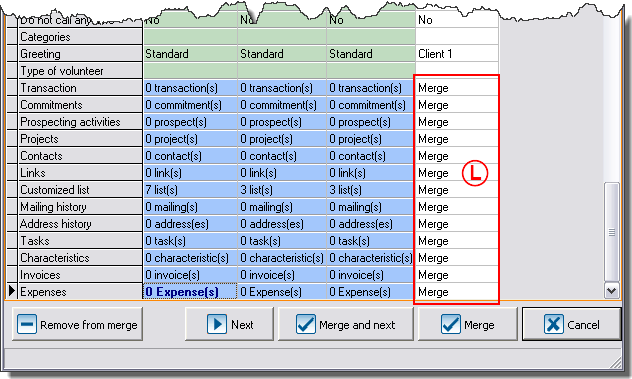
|
| L: The only fields that remain untouched by this function are the fields highlighted in blue at the bottom of the merge grid. For these fields, the merge is compulsory and there is no other option. |
Details and additional exceptions
Document name: ProDon:Searching and Eliminating Duplicates