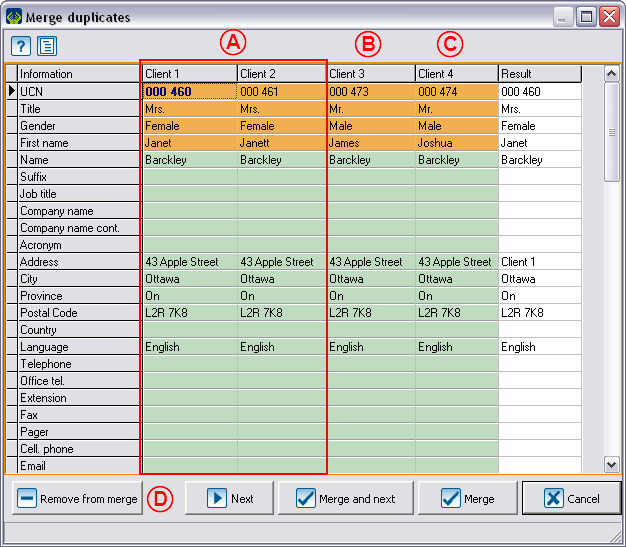Difference between revisions of "ProDon:Searching and Eliminating Duplicates"
(→Merge a group of duplicates) |
(→Merge a group of duplicates) |
||
| Line 210: | Line 210: | ||
<br> | <br> | ||
| − | {| cellspacing="1" cellpadding="1" border="1 | + | {| cellspacing="1" cellpadding="1" border="1" style="width: 400px; height: 180px;" class="wikitable" |
|- | |- | ||
| colspan="2" | This window opens. | | colspan="2" | This window opens. | ||
|- | |- | ||
| − | | colspan="2" | <br> | + | | colspan="2" | [[Image:Res._and_eli._duplicates_016.png]]<br> |
|- | |- | ||
| − | | '''<span style="color: rgb(255, 0, 0);">E: </span>'''Using the drop-down list, select the client to be removed from the list | + | | '''<span style="color: rgb(255, 0, 0);">E: </span>'''Using the drop-down list, select the client to be removed from the list of duplicates to merge.<br> |
| − | | | + | | '''<span style="color: rgb(255, 0, 0);">B: </span>'''Click on "[[Image:Button_Check_mark_Confirm.png]] OK". |
|} | |} | ||
<br> | <br> | ||
| − | <br> | + | After clicking on "[[Image:Button_Check_mark_Confirm.png]] OK" the "Question" window will close automatically. From the merge duplicates window, click again on "[[Image:Button_Minus_remove_delete.png]] Remove from merge", to be able to remove the other clients who are not duplicates.<br> |
<br> | <br> | ||
Revision as of 08:32, 30 June 2011
Contents
[hide]Template:Header ProDon
Introduction
This procedure allows you to find clients duplicates in an active list. A duplicate occurs when there are more than one file for the same client.

|
| The active list is the list that is displayed onscreen in the "Client management", the "Task management" or the "Analysis & History". |

|
| If a filter or a search is made, the number of items onscreen decreases, but it still remains the active list. |
To conduct a duplicate search, you must always go through the Client management.
Searching duplicates
To obtain a duplicates list, you need to use the Customized lists tool. To do so, click on the "![]() " icon in the Client management and select the "Static list" option.
" icon in the Client management and select the "Static list" option.

| |
| A: Select the option "All potential duplicate clients in the active list". | B: Click on the |

| |
| C: In this window, name the list distinctly. | D: To create a customized list, click on " |

|
| E: Click on "Edit criteria". |
 | |
| H: This box is usually checked by default and allows you to automatically filter the duplicates list after the addition. |
I: Click on " |
Remove a client from the duplicates list
Remove a group of duplicates from the list
Merge a group of duplicates
| The button " | |
 | |
| A: Select a client in the group of duplicates to merge. | B: Click on |
| This window opens. | |
 | |
| E: Using the drop-down list, select the client to be removed from the list of duplicates to merge. |
B: Click on " |
After clicking on "![]() OK" the "Question" window will close automatically. From the merge duplicates window, click again on "
OK" the "Question" window will close automatically. From the merge duplicates window, click again on "![]() Remove from merge", to be able to remove the other clients who are not duplicates.
Remove from merge", to be able to remove the other clients who are not duplicates.
Details and additional exceptions
Document name: ProDon:Searching and Eliminating Duplicates