Difference between revisions of "ProDon:Generate Commitment Reports"
Jguillemette (talk | contribs) |
Jguillemette (talk | contribs) |
||
| (9 intermediate revisions by the same user not shown) | |||
| Line 1: | Line 1: | ||
{{Header_TOC}}<br> | {{Header_TOC}}<br> | ||
| − | |||
| − | |||
== Introduction == | == Introduction == | ||
| − | Some reports are available to ensure better follow-ups and a better visual of their state. The report that will be presented to | + | Some reports are available to ensure better follow-ups and a better visual of their state. The report that will be presented to the users will allow them to have a complete view of the clients with commitments as well as all commitments advancement. |
| − | + | == Generate commitment reports == | |
| + | To be able to generate the commitment reports, go to the "Analysis" tab, "History" and "Commitments and prospections". | ||
| − | + | {| class="wikitable" width="25%" | |
| − | |||
| − | {| class="wikitable" | ||
![[File:ProDon5_Generate_Commitment_Reports_001.png]] | ![[File:ProDon5_Generate_Commitment_Reports_001.png]] | ||
|} | |} | ||
| − | + | In this management, the user will view the commitment list entered in '''''ProDon'''''. The commitments can be filtered in accordance with specific information. | |
| − | {| class="wikitable" | + | {| class="wikitable" width="25%" |
![[File:ProDon5_Generate_Commitment_Reports_002.png]] | ![[File:ProDon5_Generate_Commitment_Reports_002.png]] | ||
|- | |- | ||
| − | | | + | |Click on [[File:Button_Reports.png]] to launch the report generator. |
|} | |} | ||
| − | {| class="wikitable" | + | {| class="wikitable" width="25%" |
![[File:ProDon5_Generate_Commitment_Reports_003.png]] | ![[File:ProDon5_Generate_Commitment_Reports_003.png]] | ||
|- | |- | ||
| − | | | + | |In the report generator, select the one that needs to be generated, the destination and its title (if needed) then click on "Generate". |
| − | |||
|} | |} | ||
| − | {| class="wikitable" | + | {| class="wikitable" width="15%" |
![[File:ProDon5_Generate_Commitment_Reports_004.png]] | ![[File:ProDon5_Generate_Commitment_Reports_004.png]] | ||
|- | |- | ||
| − | | | + | |Select the desired options and the periods that needs to be viewed and then click on "OK". |
| − | + | ||
|} | |} | ||
| − | {| class="wikitable" | + | {| class="wikitable" width="25%" |
![[File:ProDon5_Generate_Commitment_Reports_005.png]] | ![[File:ProDon5_Generate_Commitment_Reports_005.png]] | ||
|- | |- | ||
| − | | | + | |A report will be generated with the selected options. |
| + | |||
|} | |} | ||
{{Footer_ProDon_Version|5.0.3}} | {{Footer_ProDon_Version|5.0.3}} | ||
Latest revision as of 10:21, 24 February 2017
| Generate Commitment Reports |
Introduction
Some reports are available to ensure better follow-ups and a better visual of their state. The report that will be presented to the users will allow them to have a complete view of the clients with commitments as well as all commitments advancement.
Generate commitment reports
To be able to generate the commitment reports, go to the "Analysis" tab, "History" and "Commitments and prospections".
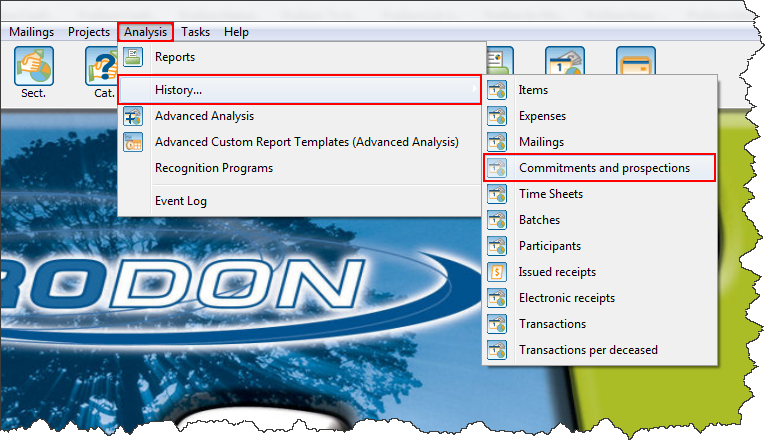
|
|---|
In this management, the user will view the commitment list entered in ProDon. The commitments can be filtered in accordance with specific information.
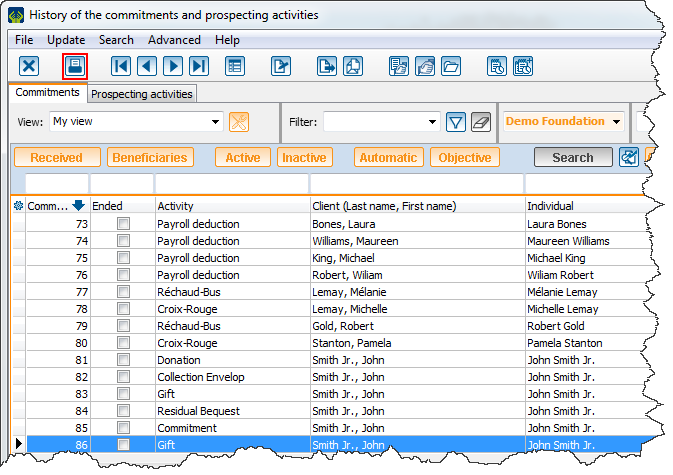
|
|---|
| Click on |
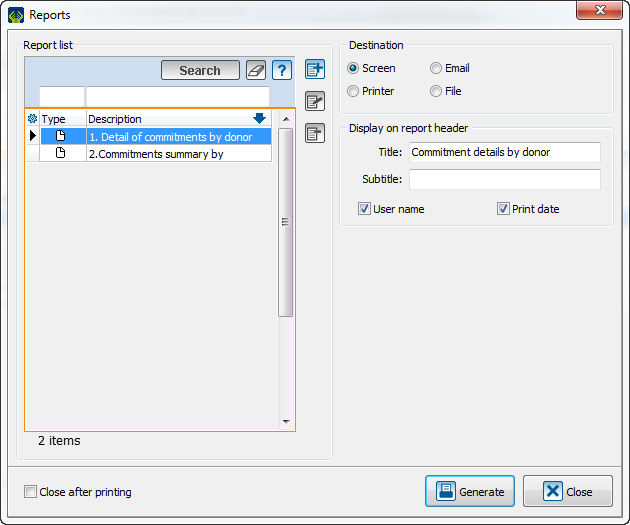
|
|---|
| In the report generator, select the one that needs to be generated, the destination and its title (if needed) then click on "Generate". |
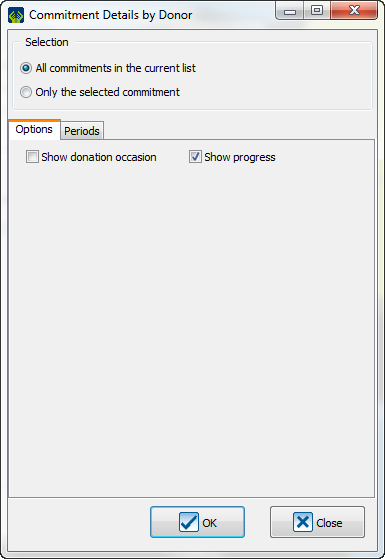
|
|---|
| Select the desired options and the periods that needs to be viewed and then click on "OK". |
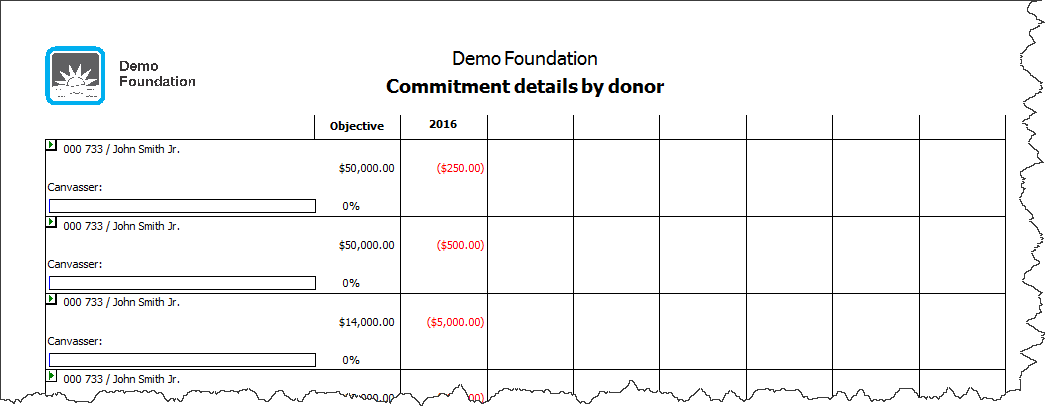
|
|---|
| A report will be generated with the selected options. |
Document name: ProDon:Generate Commitment Reports
Version : 5.0.3