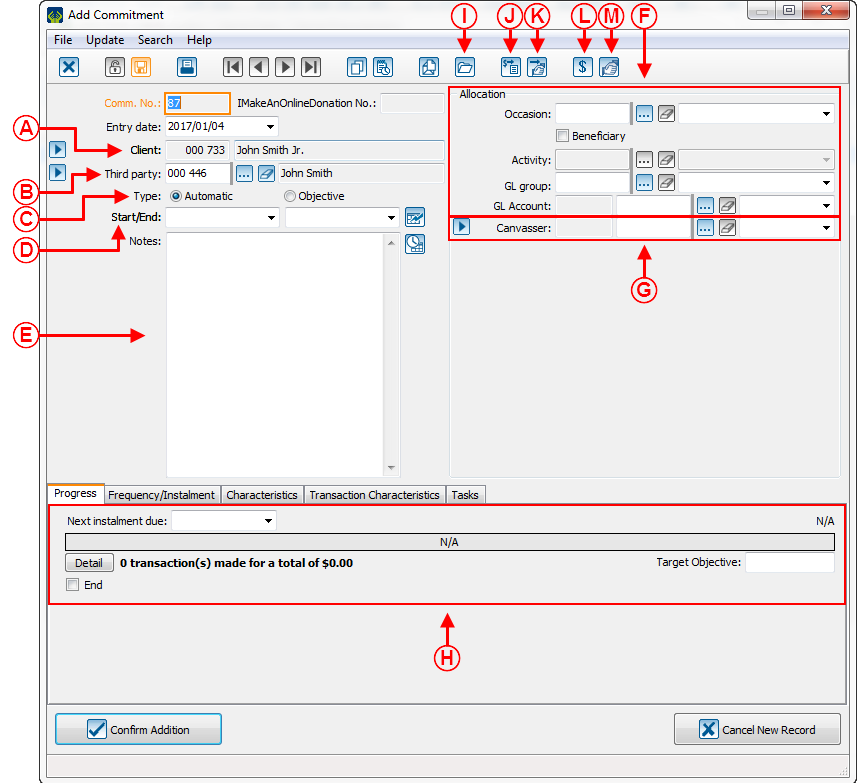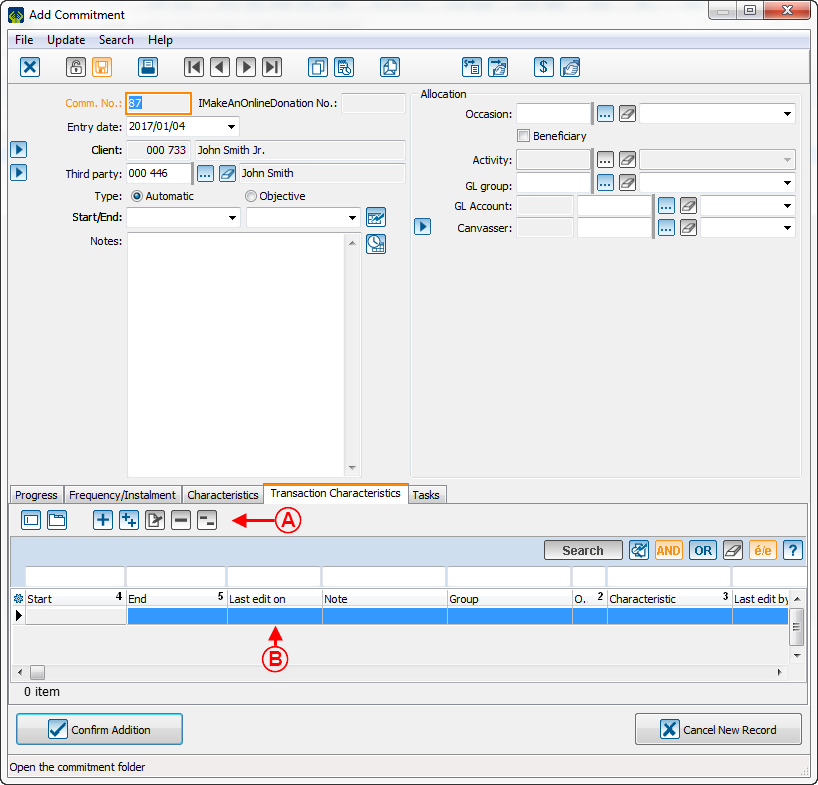Difference between revisions of "ProDon:Commitment Management (Objective vs Automatic)"
Jguillemette (talk | contribs) (→Différence entre engagement par objectif vs automatique) |
Jguillemette (talk | contribs) |
||
| (28 intermediate revisions by the same user not shown) | |||
| Line 1: | Line 1: | ||
{{Header_TOC}} | {{Header_TOC}} | ||
<br> | <br> | ||
| − | |||
== Introduction == | == Introduction == | ||
| − | A commitment is an agreement taken | + | A commitment is an agreement taken between a client and the organization. In ProDon, the commitment refers to this agreement. The commitment notion generally implies several instalments on long term. |
| − | + | The commitment will allow several notions to be followed and viewed, such as the commitment total objective, the sum of money given by the client up to this day as well as the projections to come. The commitment itself does not contain money, but it will be used to create the planned transactions according to the agreement. | |
| − | |||
| − | |||
| − | The commitment will allow | ||
| − | |||
| − | |||
| − | The commitment itself does not contain money, but | ||
== Commitment Creation == | == Commitment Creation == | ||
| − | + | All commitments are created from a client file. Most of the time, a commitment will have to be created from the one with whom an agreement was taken or from the one that will pay for the commitment. | |
| − | + | The commitments are divided in 2 types: objective and automatic. For more details, please refer to the sections about the particularities of each type. | |
| − | + | <br> | |
| − | |||
| − | |||
| − | |||
| − | |||
| − | The commitments are divided in 2 types: objective and automatic. For more details, please refer to the sections about the particularities of each | ||
| − | |||
| − | |||
{| class="wikitable" width="200" cellspacing="1" cellpadding="1" border="1" | {| class="wikitable" width="200" cellspacing="1" cellpadding="1" border="1" | ||
|- | |- | ||
| − | | [[ | + | | [[File:ProDon5_Commitment_Management_(Objective_vs_Automatic)_001.png]]<br> |
|- | |- | ||
| − | | To create a commitment, select the "Commitment" tab of the client file | + | | To create a commitment, select the "Commitment" tab of the client file (<span style="color: rgb(255, 0, 0);">'''A'''</span>) then click on the add button [[Image:Bouton Ajouter.png]] (<span style="color: rgb(255, 0, 0);">'''B'''</span>). |
| − | |||
| − | |||
|} | |} | ||
| Line 40: | Line 24: | ||
<br> | <br> | ||
| − | === Presentation of common elements between the 2 commitment types (Main information and "Progression" tab) | + | === Presentation of common elements between the 2 commitment types (Main information and "Progression" tab) === |
| − | {| class="wikitable" width="200" cellspacing="1" cellpadding="1" border="1" | + | {| class="wikitable" width="200" cellspacing="1" cellpadding="1" border="1" width="25%" |
|- | |- | ||
| − | | colspan="2" | [[ | + | | colspan="2" | [[File:ProDon5_Commitment_Management_(Objective_vs_Automatic)_002.png]]<br> |
|- | |- | ||
| − | | width="50%" | <span style="color: rgb(255, 0, 0);">'''A'''</span>: Allows | + | | width="50%" | <span style="color: rgb(255, 0, 0);">'''A'''</span>: Allows the selection of the commitment's client.<br> |
| − | | <span style="color: rgb(255, 0, 0);">'''B'''</span>: Allows | + | | width="50%" | <span style="color: rgb(255, 0, 0);">'''B'''</span>: Allows the selection of the third party client if the option has been activated (See <span style="color: rgb(255, 0, 0);">'''K'''</span>) |
| + | |||
| + | |- | ||
| + | | <span style="color: rgb(255, 0, 0);">'''C'''</span>: Allows the choice of the commitment type that the user will create. <br> | ||
| − | + | | <span style="color: rgb(255, 0, 0);">'''D'''</span>: Allows the choice of the beginning date and the ending date of the commitment. | |
|- | |- | ||
| − | | <span style="color: rgb(255, 0, 0);">''' | + | | <span style="color: rgb(255, 0, 0);">'''E '''</span>: Allows the addition of internal notes about the commitment. |
| + | |||
| + | | <span style="color: rgb(255, 0, 0);">'''F'''</span>: Allows the documentation of the origins that will be assigned to the generated transactions by the commitment. | ||
| − | | <span style="color: rgb(255, 0, 0);">''' | + | |- |
| + | | <span style="color: rgb(255, 0, 0);">'''G'''</span>: Allows the documentation of the canvasser of the generated transactions by the commitment. | ||
| − | + | | <span style="color: rgb(255, 0, 0);">'''H'''</span>: It shows the commitment advancement/progression, including the next instalment date, the targeted objective and the details of the created transaction by the commitment. This is also where the user will be able to end the current commitment. | |
|- | |- | ||
| − | | <span style="color: rgb(255, 0, 0);">''' | + | | <span style="color: rgb(255, 0, 0);">'''I'''</span>: Folder where all the documents linked to this transaction can be put. |
| − | |||
| − | |||
| − | | <span style="color: rgb(255, 0, 0);">''' | + | | <span style="color: rgb(255, 0, 0);">'''J'''</span>: Allows an already done transaction to be tied up to the current commitment. |
| − | |||
|- | |- | ||
| − | | <span style="color: rgb(255, 0, 0);">''' | + | | <span style="color: rgb(255, 0, 0);">'''K'''</span>: Allows the add a third party client option to the transaction to be activated/deactivated. |
| − | |||
| − | | <span style="color: rgb(255, 0, 0);">''' | + | | <span style="color: rgb(255, 0, 0);">'''L'''</span>: Allows a Mass Mailing of commitment type to be done. |
| − | |||
|- | |- | ||
| − | | <span style="color: rgb(255, 0, 0);">''' | + | | colspan="2" | <span style="color: rgb(255, 0, 0);">'''M'''</span>: Allows the client or to the canvasser file tied to the commitment to be accessed. |
| − | |||
| − | | | + | |} |
| − | |||
| − | + | <br> | |
| − | |||
| − | + | === Frequency/Instalment Tab === | |
| + | It is here that the frequency and the instalment amount of the commitment can be set. | ||
| − | | | + | {| class="wikitable" width="25%" |
| + | ! colspan="2" |[[File:ProDon5_Commitment_Management_(Objective_vs_Automatic)_003.png]] | ||
|- | |- | ||
| − | | <span style="color: rgb(255, 0, 0);">''' | + | | width="50%" |<span style="color: rgb(255, 0, 0);">'''A'''</span>: Allows the frequency and the instalment amount of the commitment to be set. |
| − | + | | width="50%" |<span style="color: rgb(255, 0, 0);">'''B'''</span>: Allows the selection of the payment method used to pay the generated transaction by the commitment. | |
| − | |||
| − | |||
|} | |} | ||
| − | + | === Characteristics tab === | |
| + | Allows the addition, deletion and edition of the characteristics that need to be assigned to the commitment. | ||
| − | === | + | {| class="wikitable" width="25%" |
| − | + | ! colspan="2" |[[File:ProDon5_Commitment_Management_(Objective_vs_Automatic)_006.png]] | |
| + | |- | ||
| + | | width="50%" |<span style="color: rgb(255, 0, 0);">'''A'''</span>: Buttons allowing the addition, edition or deletion of commitment characteristics assign to the commitment. | ||
| − | + | | width="50%" |<span style="color: rgb(255, 0, 0);">'''B'''</span>: Here is the assigned commitment characteristics as well as their details. | |
| − | |||
| − | |||
| − | |||
| − | |||
| − | |||
| − | |||
| − | |||
|} | |} | ||
| − | === | + | === Transaction Characteristics tab === |
| − | Allows | + | Allows the addition, deletion and edition of the transaction characteristics that can be assigned to the commitment. |
| − | + | {| class="wikitable" width="25%" | |
| − | {| class="wikitable" | + | ! colspan="2" |[[File:ProDon5_Commitment_Management_(Objective_vs_Automatic)_004.png]] |
| − | ! colspan="2" |[[ | ||
|- | |- | ||
| − | ||<span style="color: rgb(255, 0, 0);">'''A'''</span>: | + | | width="50%" |<span style="color: rgb(255, 0, 0);">'''A'''</span>: Buttons allowing the addition, edition or deletion of the commitment transaction characteristics assign to it. |
| − | + | ||
| − | ||<span style="color: rgb(255, 0, 0);">'''B'''</span>: Here is the assigned commitment characteristics as well as their details. | + | | width="50%" |<span style="color: rgb(255, 0, 0);">'''B'''</span>: Here is the assigned commitment transaction characteristics as well as their details. |
| − | + | ||
|} | |} | ||
| − | === | + | === Tasks tab === |
| − | {| class="wikitable" | + | {| class="wikitable" width="25%" |
| − | ! colspan="2" |[[ | + | ! colspan="2" |[[File:ProDon5_Commitment_Management_(Objective_vs_Automatic)_005.png]] |
|- | |- | ||
| − | |<span style="color: rgb(255, 0, 0);">'''A'''</span>: Button to add/edit/delete the tasks linked to the commitment as well as | + | | width="50%" |<span style="color: rgb(255, 0, 0);">'''A'''</span>: Button to add/edit/delete the tasks linked to the commitment as well as changing their processing status. |
| + | |||
| + | | width="50%" |<span style="color: rgb(255, 0, 0);">'''B'''</span>: Details of the tasks assigned to the commitment | ||
| − | |||
| − | |||
|} | |} | ||
| − | === Difference between commitment by objective vs automatic | + | === Difference between commitment by objective vs automatic === |
| − | ==== <u> | + | ==== <u>Commitment by objective</u> ==== |
| − | The transactions linked to commitments by objective are created when receiving a payment. This notion | + | The transactions linked to commitments by objective are created when receiving a payment. This notion applies to commitments needing an action like a cheque process. |
| − | |||
| − | ==== <u> | + | ==== <u>Automatic commitment</u> ==== |
| − | + | The transactions linked to automatic commitments will be massively created to a frequency that can be set by the user. This notion will apply to commitments which does not need any action to trigger the instalment, for example the instalments on the client's payroll or pre-authorized bank transfer. | |
{{Footer_ProDon_Version|5}} | {{Footer_ProDon_Version|5}} | ||
Latest revision as of 17:13, 23 February 2017
| Commitment Management (Objective vs Automatic) |
Contents
[hide]- 1 Introduction
- 2 Commitment Creation
Introduction
A commitment is an agreement taken between a client and the organization. In ProDon, the commitment refers to this agreement. The commitment notion generally implies several instalments on long term. The commitment will allow several notions to be followed and viewed, such as the commitment total objective, the sum of money given by the client up to this day as well as the projections to come. The commitment itself does not contain money, but it will be used to create the planned transactions according to the agreement.
Commitment Creation
All commitments are created from a client file. Most of the time, a commitment will have to be created from the one with whom an agreement was taken or from the one that will pay for the commitment.
The commitments are divided in 2 types: objective and automatic. For more details, please refer to the sections about the particularities of each type.
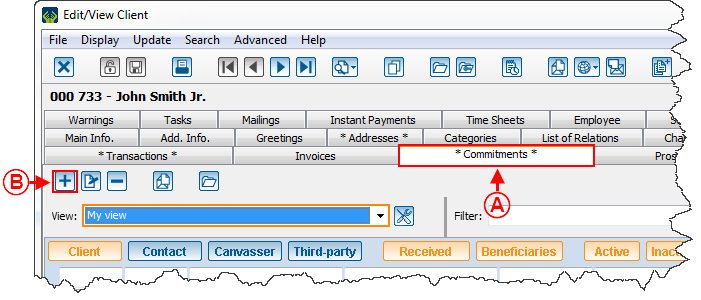 |
| To create a commitment, select the "Commitment" tab of the client file (A) then click on the add button |
Presentation of common elements between the 2 commitment types (Main information and "Progression" tab)
Frequency/Instalment Tab
It is here that the frequency and the instalment amount of the commitment can be set.
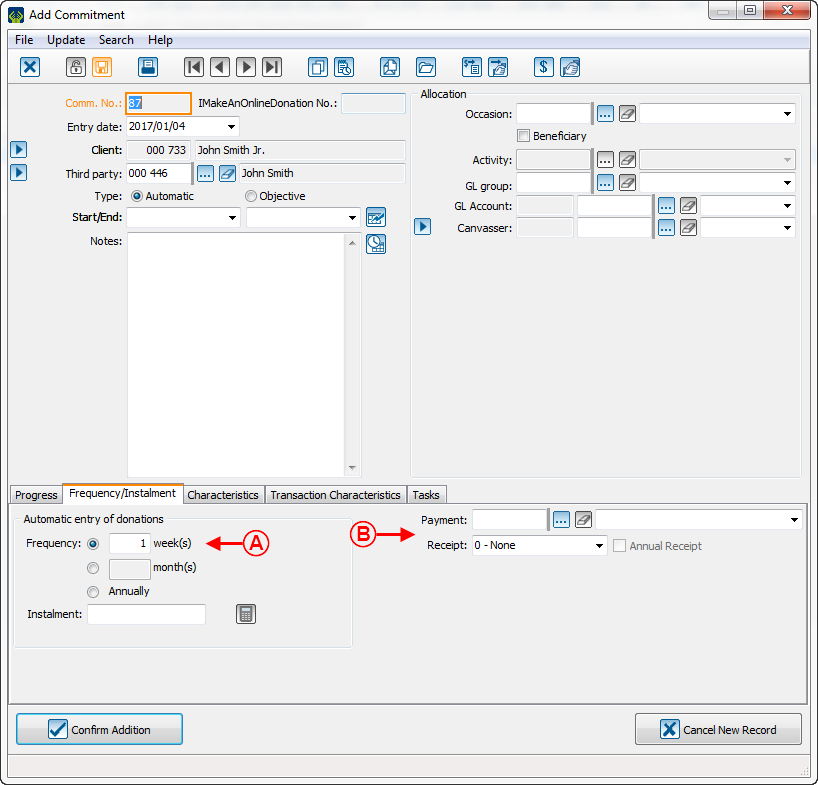
| |
|---|---|
| A: Allows the frequency and the instalment amount of the commitment to be set. | B: Allows the selection of the payment method used to pay the generated transaction by the commitment. |
Characteristics tab
Allows the addition, deletion and edition of the characteristics that need to be assigned to the commitment.
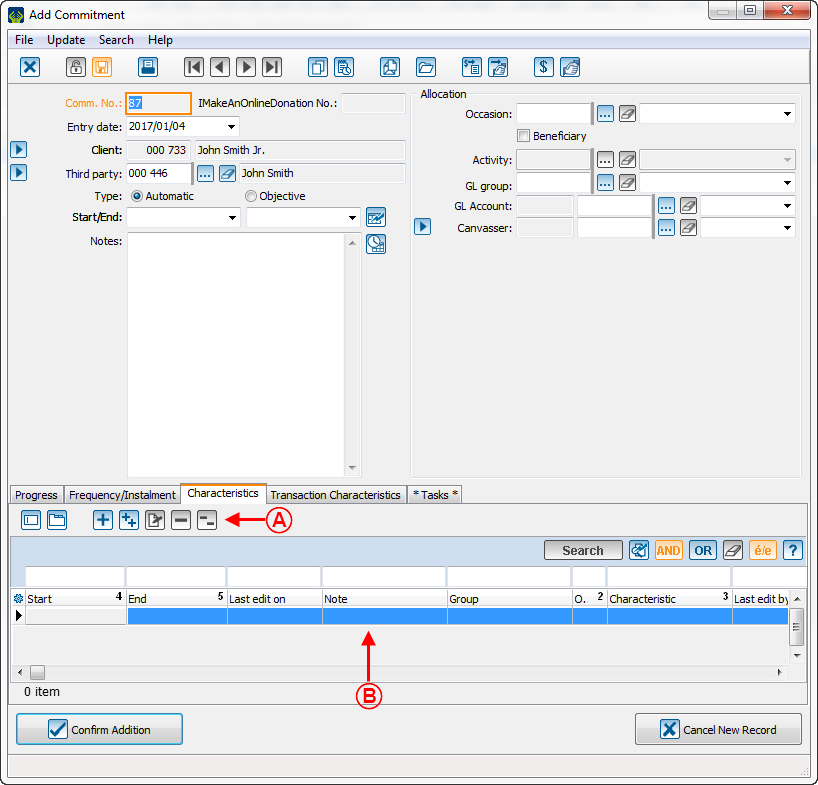
| |
|---|---|
| A: Buttons allowing the addition, edition or deletion of commitment characteristics assign to the commitment. | B: Here is the assigned commitment characteristics as well as their details. |
Transaction Characteristics tab
Allows the addition, deletion and edition of the transaction characteristics that can be assigned to the commitment.
Tasks tab
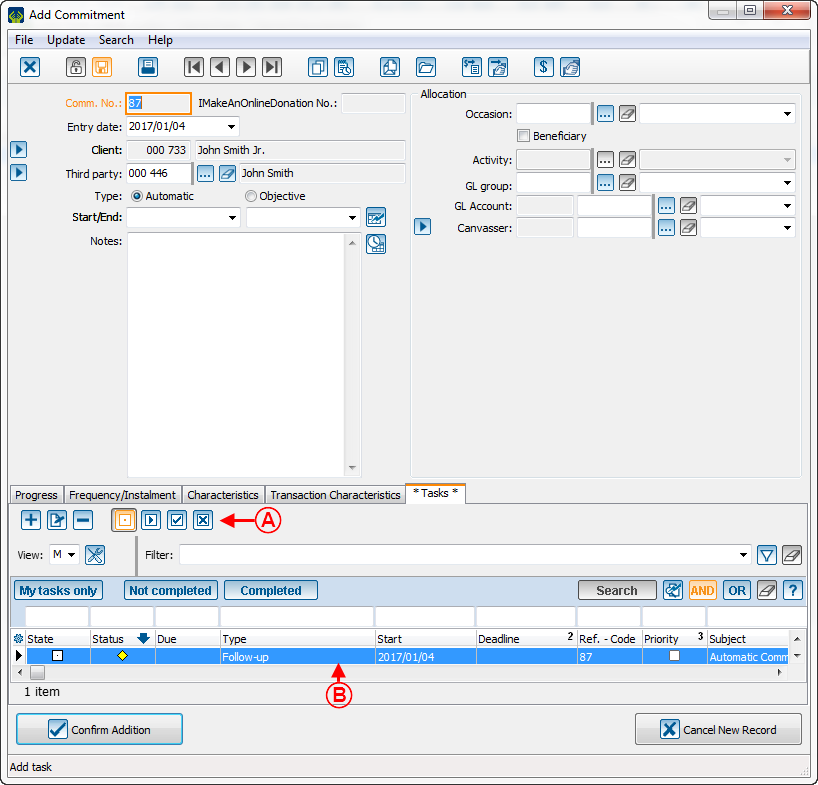
| |
|---|---|
| A: Button to add/edit/delete the tasks linked to the commitment as well as changing their processing status. | B: Details of the tasks assigned to the commitment |
Difference between commitment by objective vs automatic
Commitment by objective
The transactions linked to commitments by objective are created when receiving a payment. This notion applies to commitments needing an action like a cheque process.
Automatic commitment
The transactions linked to automatic commitments will be massively created to a frequency that can be set by the user. This notion will apply to commitments which does not need any action to trigger the instalment, for example the instalments on the client's payroll or pre-authorized bank transfer.
Document name: ProDon:Commitment Management (Objective vs Automatic)
Version : 5