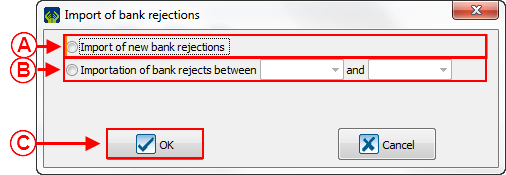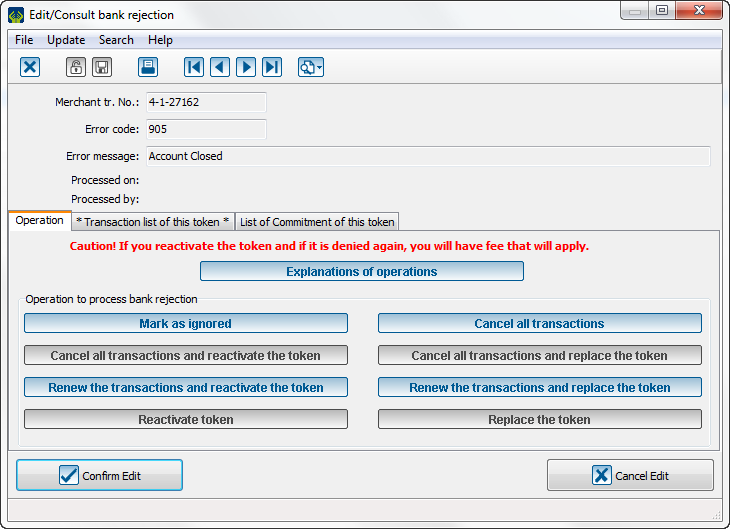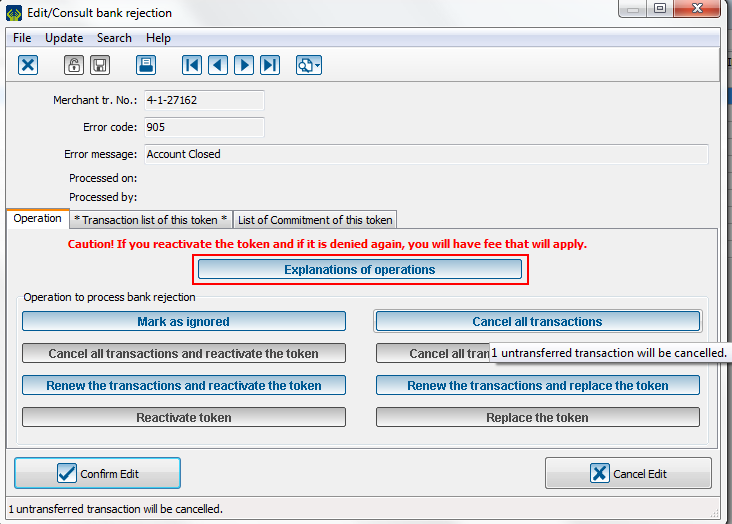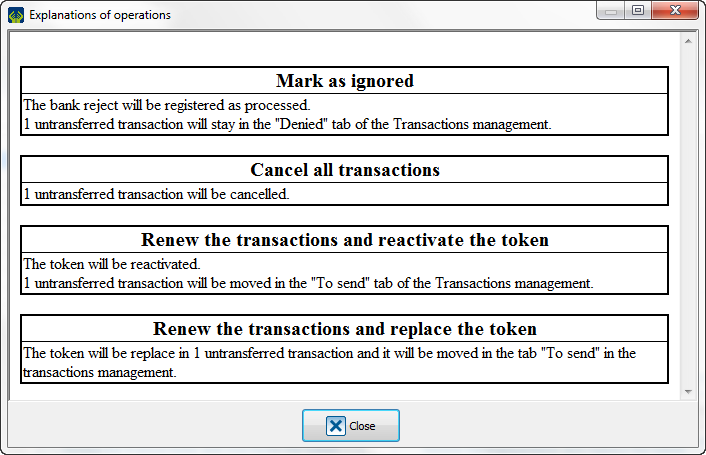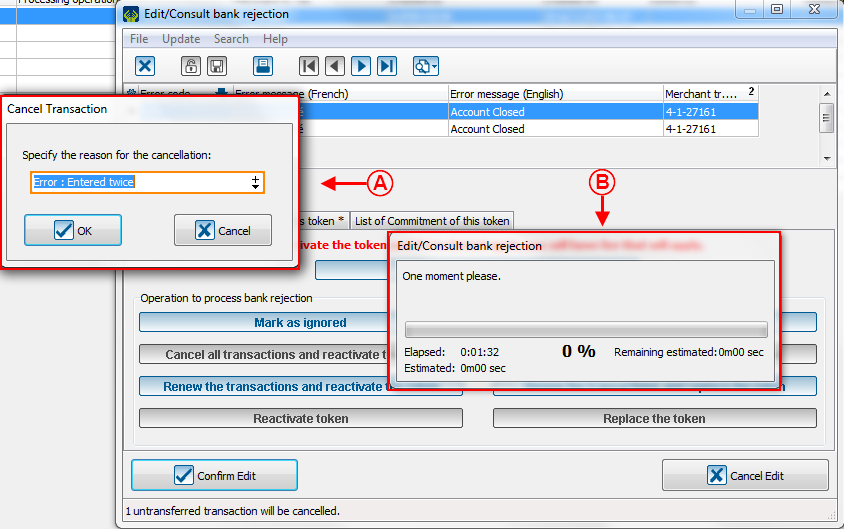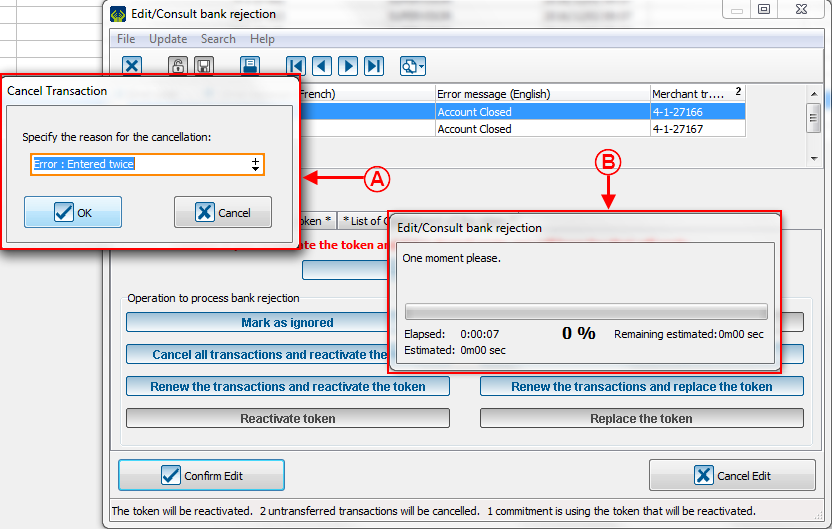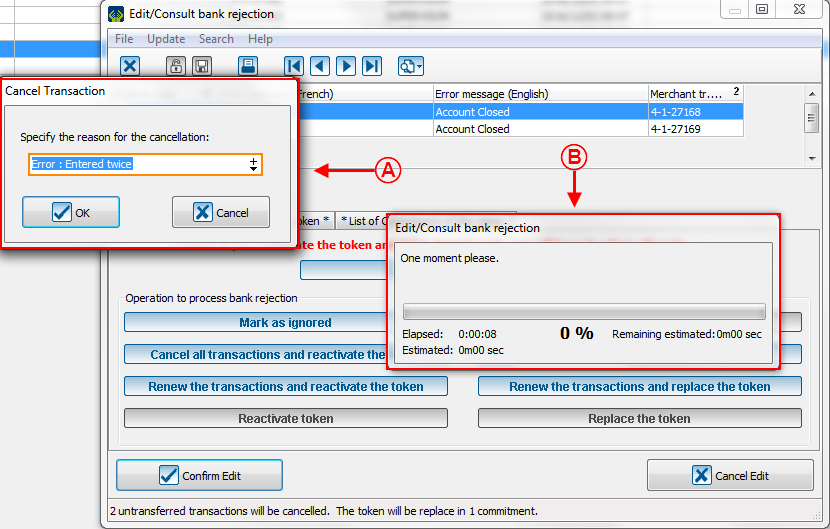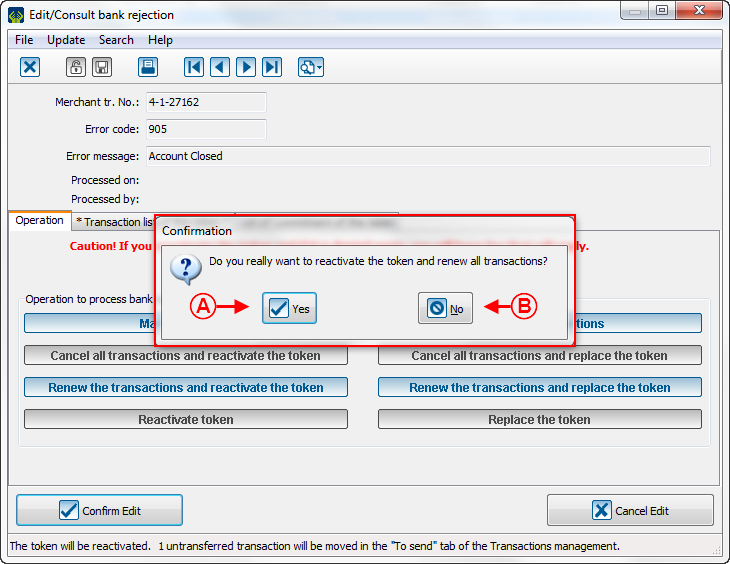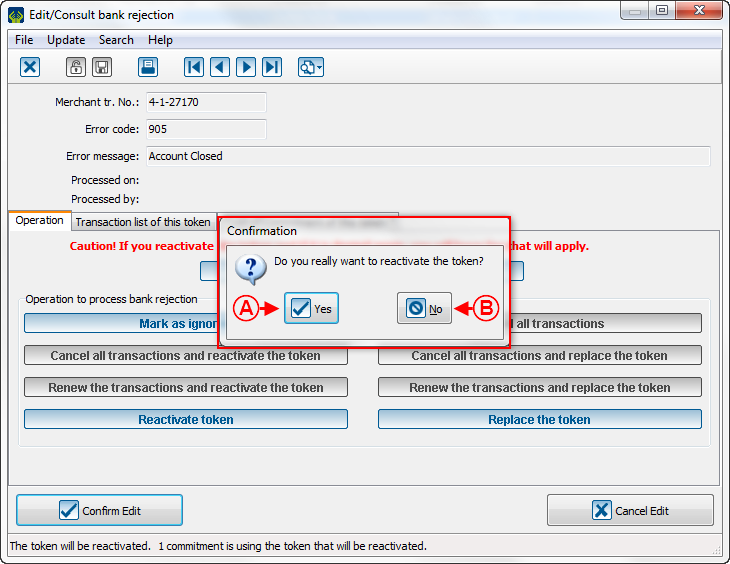Difference between revisions of "ProDon:Bank Rejections"
Jguillemette (talk | contribs) (→Annuler toutes les transactions et remplacer le jeton) |
Jguillemette (talk | contribs) |
||
| (82 intermediate revisions by the same user not shown) | |||
| Line 1: | Line 1: | ||
{{Header_TOC}}<br> | {{Header_TOC}}<br> | ||
| − | <span style="color: rgb(255, 0, 0);">''' | + | <span style="color: rgb(255, 0, 0);">'''CAUTION :'''</span> This function is only available from the '''version 5.0.3'''. |
== Introduction == | == Introduction == | ||
| − | Sometimes, it | + | Sometimes, it happens that a direct debit PaySafe transaction may be rejected. A bank reject is a transaction with a successful payment, which can be linked to a commitment, which is linked to a direct debit PaySafe token. No matter the reject reason, the transaction will get an error code and it will be necessary to process this rejection with the help of '''ProDon''''s functions. Depending of the bank reject type, the possibilities will be different. The [[ProDon:Electronic_Transaction_Module_-_PaySafe|Electronic Transaction]] module must be activated to access bank rejection. |
| − | + | <br> | |
<br> | <br> | ||
| Line 13: | Line 13: | ||
== Importing bank rejections == | == Importing bank rejections == | ||
| − | {| width="200" cellspacing="1" cellpadding="1" border="1" class="wikitable" | + | {| width="200" cellspacing="1" cellpadding="1" border="1" class="wikitable" |
|- | |- | ||
| colspan="2" | [[File:ProDon5_Bank Rejections_001.png]] | | colspan="2" | [[File:ProDon5_Bank Rejections_001.png]] | ||
|- | |- | ||
| − | | colspan="2" | At the opening of '''ProDon''', if | + | | colspan="2" | At the opening of '''ProDon''', if there are bank rejects to import, this window will pop up. |
| − | |||
|} | |} | ||
<br> | <br> | ||
| − | {| width="200" cellspacing="1" cellpadding="1" border="1" class="wikitable" | + | {| width="200" cellspacing="1" cellpadding="1" border="1" class="wikitable" |
| − | |||
|- | |- | ||
| colspan="2" | [[File:ProDon5_Bank Rejections_002.png]] | | colspan="2" | [[File:ProDon5_Bank Rejections_002.png]] | ||
|- | |- | ||
| − | | colspan="2" | To process the bank rejects, | + | | colspan="2" | To process the bank rejects, go to the "Batch Processing" tab and select "Bank rejections". |
| − | + | ||
|} | |} | ||
| Line 42: | Line 40: | ||
| colspan="2" | [[File:ProDon5_Bank Rejections_004.png]] | | colspan="2" | [[File:ProDon5_Bank Rejections_004.png]] | ||
|- | |- | ||
| − | | colspan="2" | In this window, | + | | colspan="2" | In this window, there is the "Import" button at the left. To import rejects, click on it. |
| − | |||
|} | |} | ||
<br> | <br> | ||
| − | {| width="200" cellspacing="1" cellpadding="1" border="1" class="wikitable" | + | {| width="200" cellspacing="1" cellpadding="1" border="1" class="wikitable" |
| − | + | | colspan="2" | So, this window will open: | |
|- | |- | ||
| colspan="2" | [[File:ProDon5_Bank Rejections_003.png]] | | colspan="2" | [[File:ProDon5_Bank Rejections_003.png]] | ||
|- | |- | ||
| width="50%" | | | width="50%" | | ||
| − | <span style="color: rgb(255, 0, 0);">'''A | + | <span style="color: rgb(255, 0, 0);">'''A:'''</span> This option allows all new bank rejects that have not already been imported to be imported. |
| − | |||
| − | |||
| width="50%" | | | width="50%" | | ||
| − | <span style="color: rgb(255, 0, 0);">'''B | + | <span style="color: rgb(255, 0, 0);">'''B:'''</span> This option allows bank rejects in a precise lap of time to be imported again. |
| − | |||
| − | |||
|- | |- | ||
| − | | | + | | colspan="2" | |
| − | <span style="color: rgb(255, 0, 0);">'''C | + | <span style="color: rgb(255, 0, 0);">'''C:'''</span> When the choice is made, click on "Ok" to confirm the bank rejects to import. |
| − | |||
| − | |||
|} | |} | ||
| Line 78: | Line 69: | ||
| colspan="2" | [[File:ProDon5_Bank Rejections_006.png]] | | colspan="2" | [[File:ProDon5_Bank Rejections_006.png]] | ||
|- | |- | ||
| − | | colspan="2" | To process a reject, | + | | colspan="2" | To process a reject, select the reject to process in this window. Be sure that the [[File:ProDon5_Bank Rejections_005.png]] button is highlighted to only display the unprocessed rejections. |
| + | |||
| − | |||
|} | |} | ||
| Line 87: | Line 78: | ||
{| width="200" cellspacing="1" cellpadding="1" border="1" class="wikitable" | {| width="200" cellspacing="1" cellpadding="1" border="1" class="wikitable" | ||
|- | |- | ||
| − | | colspan="2" | After | + | | colspan="2" | After double-clicking on a bank reject, this window will open: |
| − | |||
|- | |- | ||
| colspan="2" | [[File:ProDon5_Bank_Rejections_009.png]] | | colspan="2" | [[File:ProDon5_Bank_Rejections_009.png]] | ||
|- | |- | ||
| − | | colspan="2" | This window | + | | colspan="2" | This window contains all operations applicable on a reject. The blue buttons are the ones that can be applied to the current rejection, the grey buttons are locked because they are not applicable. |
| − | |||
|- | |- | ||
| − | | colspan="2" |'''CAUTION: | + | | colspan="2" |'''CAUTION: The processing of a reject is an irreversible action. ''' |
| − | |||
| − | |||
|} | |} | ||
| Line 106: | Line 93: | ||
{| width="200" cellspacing="1" cellpadding="1" border="1" class="wikitable" | {| width="200" cellspacing="1" cellpadding="1" border="1" class="wikitable" | ||
|- | |- | ||
| − | | colspan="2" | The "Explanations of operations" button will | + | | colspan="2" | The "Explanations of operations" button will display explanations about available operations. By putting the mouse pointer over a button will give a hint to explain what it will do. See below: |
| − | |||
| − | |||
|- | |- | ||
| − | | colspan="2" | [[File:ProDon5_Bank | + | | colspan="2" | [[File:ProDon5_Bank Rejections_008.png]] |
|- | |- | ||
| − | | colspan="2" | Furthermore, | + | | colspan="2" | Furthermore, when clicking on the "Explanations of operations" button, this window will open: |
| − | |||
|- | |- | ||
| − | | colspan="2" | [[File:ProDon5_Bank | + | | colspan="2" | [[File:ProDon5_Bank Rejections_007.png]] |
|} | |} | ||
| Line 124: | Line 108: | ||
== Cancel all transactions == | == Cancel all transactions == | ||
| − | The "Cancel all transactions" button is available as soon as there is at least | + | The "Cancel all transactions" button is available as soon as there is at least one transaction without commitment. For example, a client makes a donation directly on the website of the organization, but this donation is not linked to a commitment and is rejected. This function will cancel all untransferred transactions and all rejected transactions related to a precise token. |
| − | |||
| − | {| width="200" cellspacing="1" cellpadding="1" border="1" class="wikitable" | + | {| width="200" cellspacing="1" cellpadding="1" border="1" class="wikitable" |
|- | |- | ||
| Line 136: | Line 119: | ||
|- | |- | ||
| colspan="2" | From this window, click on "Cancel all transactions". | | colspan="2" | From this window, click on "Cancel all transactions". | ||
| − | + | ||
|} | |} | ||
| Line 143: | Line 126: | ||
{| width="200" cellspacing="1" cellpadding="1" border="1" class="wikitable" | {| width="200" cellspacing="1" cellpadding="1" border="1" class="wikitable" | ||
|- | |- | ||
| − | | colspan="2" | Then, this window will open | + | | colspan="2" | Then, this window will open: |
|- | |- | ||
| colspan="2" | [[File:ProDon5_Bank_Rejections_011.png]] | | colspan="2" | [[File:ProDon5_Bank_Rejections_011.png]] | ||
|- | |- | ||
| width="50%" | | | width="50%" | | ||
| − | <span style="color: rgb(255, 0, 0);">'''A:'''</span> | + | <span style="color: rgb(255, 0, 0);">'''A:'''</span> Clicking on "Yes" will continue to the next step. |
| − | + | | width="50%" | | |
| + | <span style="color: rgb(255, 0, 0);">'''B:'''</span> Clicking on "No" will go back to the last step. | ||
| − | |||
| − | |||
| − | |||
|} | |} | ||
| Line 163: | Line 144: | ||
|- | |- | ||
| colspan="2" | So, these 2 windows will pop-up: | | colspan="2" | So, these 2 windows will pop-up: | ||
| − | + | ||
|- | |- | ||
| colspan="2" | [[File:ProDon5_Bank_Rejections_012.png]] | | colspan="2" | [[File:ProDon5_Bank_Rejections_012.png]] | ||
| Line 169: | Line 150: | ||
| width="50%" | | | width="50%" | | ||
| − | <span style="color: rgb(255, 0, 0);">'''A:'''</span> In this window, | + | <span style="color: rgb(255, 0, 0);">'''A:'''</span> In this window, select a reason to process the reject. Once the reason is selected, click on "Ok". After this step, all transactions linked to this token will be cancelled. <br> |
| − | |||
| − | |||
| − | |||
| − | <span style="color: rgb(255, 0, 0);">''' | + | <span style="color: rgb(255, 0, 0);">'''Caution:'''</span> After this step, it will be impossible to go back. |
| width="50%" | | | width="50%" | | ||
| − | <span style="color: rgb(255, 0, 0);">'''B:'''</span> | + | <span style="color: rgb(255, 0, 0);">'''B:'''</span> This window cannot be selected. It is used to show the processing of the operation. |
| − | |||
| − | |||
|} | |} | ||
| Line 188: | Line 164: | ||
|- | |- | ||
| − | | colspan="2" | Once all | + | | colspan="2" | Once all steps finished, this window will be displayed: |
| − | |||
|- | |- | ||
| Line 196: | Line 171: | ||
|- | |- | ||
| colspan="2" | <span style="color: rgb(255, 0, 0);">'''Caution:'''</span> See that the selected function is highlighted and all other functions are locked. | | colspan="2" | <span style="color: rgb(255, 0, 0);">'''Caution:'''</span> See that the selected function is highlighted and all other functions are locked. | ||
| − | |||
| − | |||
|} | |} | ||
| Line 205: | Line 178: | ||
== Cancel all transactions and reactivate the [[ProDon:Lexicon|token]] == | == Cancel all transactions and reactivate the [[ProDon:Lexicon|token]] == | ||
| − | The "Cancel all transactions and reactivate the [[ProDon:Lexicon|token]] is available as soon as there is at least a transaction and a commitment. For example, the automatic instalment comes on | + | The "Cancel all transactions and reactivate the [[ProDon:Lexicon|token]]" is available as soon as there is at least a transaction and a commitment. For example, the automatic instalment comes on Non-Sufficient Funds (NSF) in the client's account for his/her commitment. This function will cancel all untransferred transactions and all rejected transactions linked to this token and it will reactivate it. By reactivating it, it will be usable again. |
| − | |||
| − | |||
{| width="200" cellspacing="1" cellpadding="1" border="1" class="wikitable" | {| width="200" cellspacing="1" cellpadding="1" border="1" class="wikitable" | ||
|- | |- | ||
| − | | colspan="2" | When the reject window open, | + | | colspan="2" | When the reject window open, these are the available options : |
| − | + | ||
|- | |- | ||
| colspan="2" | [[File:ProDon5_Bank_Rejections_014.png]] | | colspan="2" | [[File:ProDon5_Bank_Rejections_014.png]] | ||
|- | |- | ||
| − | | colspan="2" | | + | | colspan="2" | From this window, select the "Cancel all transaction and reactivate the token" button. |
| − | |||
| − | |||
|} | |} | ||
| Line 229: | Line 198: | ||
| colspan="2" | Then, after clicking on the button, this window will open: | | colspan="2" | Then, after clicking on the button, this window will open: | ||
| − | |||
|- | |- | ||
| colspan="2" | [[File:ProDon5_Bank_Rejections_015.png]] | | colspan="2" | [[File:ProDon5_Bank_Rejections_015.png]] | ||
|- | |- | ||
| width="50%" | | | width="50%" | | ||
| − | <span style="color: rgb(255, 0, 0);">'''A:'''</span> | + | <span style="color: rgb(255, 0, 0);">'''A:'''</span> Clicking on "Yes" will continue to the next step. |
| − | |||
| − | |||
| width="50%" | | | width="50%" | | ||
| − | <span style="color: rgb(255, 0, 0);">'''B:'''</span> | + | <span style="color: rgb(255, 0, 0);">'''B:'''</span> Clicking on "No" will go back to the last step. |
| − | |||
| − | |||
|} | |} | ||
| Line 249: | Line 213: | ||
{| width="200" cellspacing="1" cellpadding="1" border="1" class="wikitable" | {| width="200" cellspacing="1" cellpadding="1" border="1" class="wikitable" | ||
|- | |- | ||
| − | | colspan="2" | So, these 2 windows will pop | + | | colspan="2" | So, these 2 windows will pop up: |
| − | |||
|- | |- | ||
| colspan="2" | [[File:ProDon5_Bank_Rejections_016.png]] | | colspan="2" | [[File:ProDon5_Bank_Rejections_016.png]] | ||
| Line 257: | Line 220: | ||
| width="50%" | | | width="50%" | | ||
| − | <span style="color: rgb(255, 0, 0);">'''A:'''</span> | + | <span style="color: rgb(255, 0, 0);">'''A:'''</span> In this window, select a reason to process the reject. Once a reason is selected, click on "Ok". After this step, all transaction will be cancelled and the token will be reactivated. |
| − | + | <span style="color: rgb(255, 0, 0);">'''Caution:'''</span> After this step, it will be impossible to go back. | |
| − | |||
| − | <span style="color: rgb(255, 0, 0);">'''Caution:'''</span> After this step, | ||
| − | |||
| − | |||
| width="50%" | | | width="50%" | | ||
| − | <span style="color: rgb(255, 0, 0);">'''B:'''</span> | + | <span style="color: rgb(255, 0, 0);">'''B:'''</span> This window cannot be selected. Its use is to show the processing of the operation. |
| − | |||
|} | |} | ||
| Line 278: | Line 236: | ||
| colspan="2" | Then, this message will appear to confirm the token reactivation: | | colspan="2" | Then, this message will appear to confirm the token reactivation: | ||
| − | |||
|- | |- | ||
| colspan="2" | [[File:ProDon5_Bank_Rejections_017.png]] | | colspan="2" | [[File:ProDon5_Bank_Rejections_017.png]] | ||
| Line 284: | Line 241: | ||
| colspan="2" | Click on "Ok" to continue. | | colspan="2" | Click on "Ok" to continue. | ||
| − | |||
| − | |||
|} | |} | ||
| Line 294: | Line 249: | ||
|- | |- | ||
| − | | colspan="2" | Once all steps finished, this window will be displayed | + | | colspan="2" | Once all steps finished, this window will be displayed: |
|- | |- | ||
| Line 300: | Line 255: | ||
|- | |- | ||
| colspan="2" | <span style="color: rgb(255, 0, 0);">'''Caution:'''</span> See that the selected function is highlighted and all other functions are locked. | | colspan="2" | <span style="color: rgb(255, 0, 0);">'''Caution:'''</span> See that the selected function is highlighted and all other functions are locked. | ||
| − | |||
| − | |||
|} | |} | ||
| Line 309: | Line 262: | ||
== Cancel all transactions and replace the token == | == Cancel all transactions and replace the token == | ||
| − | + | The "Cancel all transaction and replace the token" button is available as soon as there is at least a transaction and a commitment. For example, the automatic instalment create a reject telling the account is closed. This function will cancel all untransferred transactions and all rejected transactions linked to this token and replace it. The new bank information will have to be entered to link a new account to the client. | |
{| width="200" cellspacing="1" cellpadding="1" border="1" class="wikitable" | {| width="200" cellspacing="1" cellpadding="1" border="1" class="wikitable" | ||
|- | |- | ||
| − | | colspan="2" | | + | | colspan="2" | When the reject window open, these are the available options: |
| + | |||
|- | |- | ||
| colspan="2" | [[File:ProDon5_Bank_Rejections_019.png]] | | colspan="2" | [[File:ProDon5_Bank_Rejections_019.png]] | ||
|- | |- | ||
| − | | colspan="2" | | + | | colspan="2" | From this window, select the "Cancel all transactions and replace the token" button. |
|} | |} | ||
| Line 326: | Line 280: | ||
{| width="200" cellspacing="1" cellpadding="1" border="1" class="wikitable" | {| width="200" cellspacing="1" cellpadding="1" border="1" class="wikitable" | ||
|- | |- | ||
| − | | colspan="2" | | + | | colspan="2" | Then, after clicking on the button, this window opens: |
| + | |||
|- | |- | ||
| colspan="2" | [[File:ProDon5_Bank_Rejections_020.png]] | | colspan="2" | [[File:ProDon5_Bank_Rejections_020.png]] | ||
|- | |- | ||
| width="50%" | | | width="50%" | | ||
| − | <span style="color: rgb(255, 0, 0);">'''A | + | <span style="color: rgb(255, 0, 0);">'''A:'''</span> Clicking on "Yes" will continue to the next step. |
| width="50%" | | | width="50%" | | ||
| − | <span style="color: rgb(255, 0, 0);">'''B | + | <span style="color: rgb(255, 0, 0);">'''B:'''</span> Clicking on "No" will go back to the last step. |
|} | |} | ||
| Line 342: | Line 297: | ||
{| width="200" cellspacing="1" cellpadding="1" border="1" class="wikitable" | {| width="200" cellspacing="1" cellpadding="1" border="1" class="wikitable" | ||
|- | |- | ||
| − | | colspan="2" | | + | | colspan="2" | So, these 2 windows open: |
| + | |||
|- | |- | ||
| colspan="2" | [[File:ProDon5_Bank_Rejections_021.png]] | | colspan="2" | [[File:ProDon5_Bank_Rejections_021.png]] | ||
| Line 348: | Line 304: | ||
| width="50%" | | | width="50%" | | ||
| − | <span style="color: rgb(255, 0, 0);">'''A | + | <span style="color: rgb(255, 0, 0);">'''A:'''</span> In this window, select a reason to process the reject. Once a reason is selected, click on "Ok". After this step, all transactions will be cancelled and the token will be replaced. |
| − | <span style="color: rgb(255, 0, 0);">''' | + | <span style="color: rgb(255, 0, 0);">'''Caution:'''</span> After this step, it will be impossible to go back. |
| width="50%" | | | width="50%" | | ||
| − | <span style="color: rgb(255, 0, 0);">'''B | + | <span style="color: rgb(255, 0, 0);">'''B:'''</span> This window cannot be selected. Its use is to show the processing of the operation. |
|} | |} | ||
| Line 362: | Line 318: | ||
{| width="200" cellspacing="1" cellpadding="1" border="1" class="wikitable" | {| width="200" cellspacing="1" cellpadding="1" border="1" class="wikitable" | ||
|- | |- | ||
| − | | colspan="2" | | + | | colspan="2" | Then, this page opens to allow a new token to be created to replace the old one: |
| + | |||
|- | |- | ||
| colspan="2" | [[File:ProDon5_Bank_Rejections_022.png]] | | colspan="2" | [[File:ProDon5_Bank_Rejections_022.png]] | ||
|- | |- | ||
| − | | colspan="2" | | + | | colspan="2" | The bank information of the client must be entered to continue. |
|} | |} | ||
| Line 376: | Line 333: | ||
{| width="200" cellspacing="1" cellpadding="1" border="1" class="wikitable" | {| width="200" cellspacing="1" cellpadding="1" border="1" class="wikitable" | ||
|- | |- | ||
| − | | colspan="2" | | + | | colspan="2" | The validation page is displayed if the information entered before are valid: |
| + | |||
|- | |- | ||
| colspan="2" | [[File:ProDon5_Bank_Rejections_023.png]] | | colspan="2" | [[File:ProDon5_Bank_Rejections_023.png]] | ||
| Line 387: | Line 345: | ||
|- | |- | ||
| − | | colspan="2" | | + | | colspan="2" | Once all steps finished, this window will be displayed: |
| + | |||
|- | |- | ||
| colspan="2" | [[File:ProDon5_Bank_Rejections_024.png]] | | colspan="2" | [[File:ProDon5_Bank_Rejections_024.png]] | ||
|- | |- | ||
| − | | colspan="2" | <span style="color: rgb(255, 0, 0);">''' | + | | colspan="2" | <span style="color: rgb(255, 0, 0);">'''Caution:'''</span> See that the selected function is highlighted and all other functions are locked. |
|} | |} | ||
| Line 398: | Line 357: | ||
<br> | <br> | ||
| − | == | + | == Renew the transactions and reactivate the token == |
| − | + | The "Renew the transactions and reactivate the token" button is available as soon as there is a transaction. For example, the transaction has been rejected, the client adds some money to his account, he contacts the organization to tell to redo the transaction in the same account. This function will redo all untransferred transactions and all rejected transactions and reactivate the token. These transactions will be passed in the same account. | |
{| width="200" cellspacing="1" cellpadding="1" border="1" class="wikitable" | {| width="200" cellspacing="1" cellpadding="1" border="1" class="wikitable" | ||
|- | |- | ||
| − | | colspan="2" | | + | | colspan="2" | When the reject window open, these are the available options: |
| + | |||
|- | |- | ||
| − | | colspan="2" | [[ | + | | colspan="2" | [[File:ProDon5_Bank_Rejections_025.png]] |
|- | |- | ||
| − | | colspan="2" | | + | | colspan="2" | From this window, select the "Renew the transactions and reactivate the token" button. |
|} | |} | ||
| Line 416: | Line 376: | ||
{| width="200" cellspacing="1" cellpadding="1" border="1" class="wikitable" | {| width="200" cellspacing="1" cellpadding="1" border="1" class="wikitable" | ||
|- | |- | ||
| − | | colspan="2" | | + | | colspan="2" | Then, this window will pop up: |
| + | |||
|- | |- | ||
| − | | colspan="2" | [[ | + | | colspan="2" | [[File:ProDon5_Bank_Rejections_026.png]] |
|- | |- | ||
| width="50%" | | | width="50%" | | ||
| − | <span style="color: rgb(255, 0, 0);">'''A | + | <span style="color: rgb(255, 0, 0);">'''A:'''</span> Clicking on "Yes" will continue to the next step. After this step, the transactions will be renewed and the token will be reactivated. |
| − | <span style="color: rgb(255, 0, 0);">''' | + | <span style="color: rgb(255, 0, 0);">'''Caution:'''</span> After this step, it will be impossible to go back. |
| + | | width="50%" | | ||
| + | <span style="color: rgb(255, 0, 0);">'''B:'''</span> Clicking on "No" will go back to the last step. | ||
| − | |||
| − | |||
|} | |} | ||
| Line 435: | Line 396: | ||
{| width="200" cellspacing="1" cellpadding="1" border="1" class="wikitable" | {| width="200" cellspacing="1" cellpadding="1" border="1" class="wikitable" | ||
|- | |- | ||
| − | | colspan="2" | | + | | colspan="2" | So, this message will pop up to confirm the reactivation of the token: |
| + | |||
|- | |- | ||
| − | | colspan="2" | [[ | + | | colspan="2" | [[File:ProDon5_Bank_Rejections_027.png]] |
|- | |- | ||
| − | | colspan="2" | | + | | colspan="2" | Click on "Ok" to continue. |
| + | |||
|} | |} | ||
| Line 449: | Line 412: | ||
|- | |- | ||
| − | | colspan="2" | | + | | colspan="2" | Once all steps finished, this window will be displayed: |
| + | |||
|- | |- | ||
| − | | colspan="2" | [[ | + | | colspan="2" | [[File:ProDon5_Bank_Rejections_028.png]] |
|- | |- | ||
| − | | colspan="2" | <span style="color: rgb(255, 0, 0);">''' | + | | colspan="2" | <span style="color: rgb(255, 0, 0);">'''Caution:'''</span> See that the selected function is highlighted and all other functions are locked. |
|} | |} | ||
| Line 460: | Line 424: | ||
<br> | <br> | ||
| − | == | + | == Renew the transactions and replace the token == |
| − | + | The "Renew the transactions and replace the token" button is available as soon as there is a transaction. For example, the transaction has been rejected, the client has changed his account and contacted the organization to give his new information and tells that the transaction can be done in this new account. This function will redo all untransferred transactions and all rejected transactions and will replace the token. Then, the transactions will be done in this new account. | |
{| width="200" cellspacing="1" cellpadding="1" border="1" class="wikitable" | {| width="200" cellspacing="1" cellpadding="1" border="1" class="wikitable" | ||
|- | |- | ||
| − | | colspan="2" | | + | | colspan="2" | When the reject window open, these are the available options: |
| + | |||
|- | |- | ||
| − | | colspan="2" | [[ | + | | colspan="2" | [[File:ProDon5_Bank_Rejections_029.png]] |
|- | |- | ||
| − | | colspan="2" | | + | | colspan="2" | From this window, select the "Renew the transactions and replace the token" button. |
|} | |} | ||
| Line 479: | Line 444: | ||
{| width="200" cellspacing="1" cellpadding="1" border="1" class="wikitable" | {| width="200" cellspacing="1" cellpadding="1" border="1" class="wikitable" | ||
|- | |- | ||
| − | | colspan="2" | | + | | colspan="2" | Then, after clicking on the button, this window will open: |
| + | |||
| + | |||
|- | |- | ||
| − | | colspan="2" | [[ | + | | colspan="2" | [[File:ProDon5_Bank_Rejections_030.png]] |
|- | |- | ||
| width="50%" | | | width="50%" | | ||
| − | <span style="color: rgb(255, 0, 0);">'''A | + | <span style="color: rgb(255, 0, 0);">'''A:'''</span> Clicking on "Yes" will continue to the next step. |
| width="50%" | | | width="50%" | | ||
| − | <span style="color: rgb(255, 0, 0);">'''B | + | <span style="color: rgb(255, 0, 0);">'''B:'''</span> Clicking on "No" will go back. |
|} | |} | ||
| Line 496: | Line 463: | ||
{| width="200" cellspacing="1" cellpadding="1" border="1" class="wikitable" | {| width="200" cellspacing="1" cellpadding="1" border="1" class="wikitable" | ||
|- | |- | ||
| − | | colspan="2" | | + | | colspan="2" | Then, this page opens to allow a new token to be create to replace the old one: |
| + | |||
|- | |- | ||
| − | | colspan="2" | [[ | + | | colspan="2" | [[File:ProDon5_Bank_Rejections_022.png]] |
|- | |- | ||
| − | | colspan="2" | | + | | colspan="2" | The bank information of the client must be entered to continue. |
| − | |||
|} | |} | ||
| Line 511: | Line 478: | ||
{| width="200" cellspacing="1" cellpadding="1" border="1" class="wikitable" | {| width="200" cellspacing="1" cellpadding="1" border="1" class="wikitable" | ||
|- | |- | ||
| − | | colspan="2" | | + | | colspan="2" | The validation page is displayed if the information entered before are valid: |
| + | |||
|- | |- | ||
| − | | colspan="2" | [[ | + | | colspan="2" | [[File:ProDon5_Bank_Rejections_023.png]] |
|} | |} | ||
| Line 522: | Line 490: | ||
|- | |- | ||
| − | | colspan="2" | | + | | colspan="2" | Once all steps finished, this window will be displayed: |
| + | |||
|- | |- | ||
| − | | colspan="2" | [[ | + | | colspan="2" | [[File:ProDon5_Bank_Rejections_031.png]] |
|- | |- | ||
| − | | colspan="2" | <span style="color: rgb(255, 0, 0);">''' | + | | colspan="2" | <span style="color: rgb(255, 0, 0);">'''Caution:'''</span> See that the selected function is highlighted and all other functions are locked. |
|} | |} | ||
| Line 533: | Line 502: | ||
<br> | <br> | ||
| − | == | + | == Reactivate the token == |
| − | + | The "Reactivate the token" is available as soon as there is a commitment without transaction. For example, the transaction has been rejected, the client contact the organization to cancel it, but she asks to keep the same bank information, so they must be reactivated. | |
{| width="200" cellspacing="1" cellpadding="1" border="1" class="wikitable" | {| width="200" cellspacing="1" cellpadding="1" border="1" class="wikitable" | ||
|- | |- | ||
| − | | colspan="2" | | + | | colspan="2" | When the reject window opens, these are the available options: |
| + | |||
|- | |- | ||
| − | | colspan="2" | [[ | + | | colspan="2" | [[File:ProDon5_Bank_Rejections_032.png]] |
|- | |- | ||
| − | | colspan="2" | | + | | colspan="2" | From this window, select the "Reactivate the token" button. |
|} | |} | ||
| Line 551: | Line 521: | ||
{| width="200" cellspacing="1" cellpadding="1" border="1" class="wikitable" | {| width="200" cellspacing="1" cellpadding="1" border="1" class="wikitable" | ||
|- | |- | ||
| − | | colspan="2" | | + | | colspan="2" | Then, this window opens: |
| + | |||
|- | |- | ||
| − | | colspan="2" | [[ | + | | colspan="2" | [[File:ProDon5_Bank_Rejections_033.png]] |
|- | |- | ||
| width="50%" | | | width="50%" | | ||
| − | <span style="color: rgb(255, 0, 0);">'''A | + | <span style="color: rgb(255, 0, 0);">'''A:'''</span> Clicking on "Yes" will continue to the next step. After this step, the token will be reactivated. |
| − | <span style="color: rgb(255, 0, 0);">''' | + | <span style="color: rgb(255, 0, 0);">'''Caution:'''</span> After this step, it will be impossible to go back. |
| + | |||
| + | | width="50%" | | ||
| + | <span style="color: rgb(255, 0, 0);">'''B:'''</span> Clicking on "No" will go back. | ||
| − | |||
| − | |||
|} | |} | ||
{| width="200" cellspacing="1" cellpadding="1" border="1" class="wikitable" | {| width="200" cellspacing="1" cellpadding="1" border="1" class="wikitable" | ||
|- | |- | ||
| − | | colspan="2" | | + | | colspan="2" | Then, this message will pop up to confirm the token reactivation: |
| + | |||
|- | |- | ||
| − | | colspan="2" | [[ | + | | colspan="2" | [[File:ProDon5_Bank_Rejections_034.png]] |
|- | |- | ||
| − | | colspan="2" | | + | | colspan="2" | Click on "Ok" to continue. |
|} | |} | ||
| Line 581: | Line 554: | ||
|- | |- | ||
| − | | colspan="2" | | + | | colspan="2" | Once all step finished, this window will be displayed: |
| + | |||
|- | |- | ||
| − | | colspan="2" | [[ | + | | colspan="2" | [[File:ProDon5_Bank_Rejections_035.png]] |
|- | |- | ||
| − | | colspan="2" | <span style="color: rgb(255, 0, 0);">''' | + | | colspan="2" | <span style="color: rgb(255, 0, 0);">'''Caution:'''</span> See that the selected function is highlighted and all other functions are locked. |
| + | |||
|} | |} | ||
| Line 592: | Line 567: | ||
<br> | <br> | ||
| − | == | + | == Replace the token == |
| − | + | The "Replace the token" button is available as soon as there is a commitment and no transaction. For example, the transaction has been rejected, the client, which is having a commitment with the organization, contact the organization to cancel the transaction and he gives his new bank information for the next transactions of the commitment. This function will replace the token to change the bank information of this commitment. | |
{| width="200" cellspacing="1" cellpadding="1" border="1" class="wikitable" | {| width="200" cellspacing="1" cellpadding="1" border="1" class="wikitable" | ||
|- | |- | ||
| − | | colspan="2" | | + | | colspan="2" | When the reject window opens, these are the available options: |
| + | |||
|- | |- | ||
| − | | colspan="2" | [[ | + | | colspan="2" | [[File:ProDon5_Bank_Rejections_036.png]] |
|- | |- | ||
| − | | colspan="2" | | + | | colspan="2" | From this window, select the "Replace the token" button. |
|} | |} | ||
| Line 610: | Line 586: | ||
{| width="200" cellspacing="1" cellpadding="1" border="1" class="wikitable" | {| width="200" cellspacing="1" cellpadding="1" border="1" class="wikitable" | ||
|- | |- | ||
| − | | colspan="2" | | + | | colspan="2" | Then, this window pops up: |
| + | |||
|- | |- | ||
| − | | colspan="2" | [[ | + | | colspan="2" | [[File:ProDon5_Bank_Rejections_037.png]] |
|- | |- | ||
| width="50%" | | | width="50%" | | ||
| − | <span style="color: rgb(255, 0, 0);">'''A | + | <span style="color: rgb(255, 0, 0);">'''A:'''</span> Clicking on "Yes" will continue to the next step. |
| + | <span style="color: rgb(255, 0, 0);">'''Caution:'''</span> After this step, it will be impossible to go back. | ||
| width="50%" | | | width="50%" | | ||
| − | <span style="color: rgb(255, 0, 0);">'''B | + | <span style="color: rgb(255, 0, 0);">'''B:'''</span> Clicking on "No" will go back. |
| + | |||
|} | |} | ||
| Line 626: | Line 605: | ||
{| width="200" cellspacing="1" cellpadding="1" border="1" class="wikitable" | {| width="200" cellspacing="1" cellpadding="1" border="1" class="wikitable" | ||
|- | |- | ||
| − | | colspan="2" | | + | | colspan="2" | Then, this page opens to allow a new token to be created to replace the old one: |
| + | |||
|- | |- | ||
| − | | colspan="2" | [[ | + | | colspan="2" | [[File:ProDon5_Bank_Rejections_022.png]] |
|- | |- | ||
| − | | colspan="2" | | + | | colspan="2" | The bank information of the client must be entered to continue. |
| − | |||
|} | |} | ||
| Line 641: | Line 620: | ||
{| width="200" cellspacing="1" cellpadding="1" border="1" class="wikitable" | {| width="200" cellspacing="1" cellpadding="1" border="1" class="wikitable" | ||
|- | |- | ||
| − | | colspan="2" | | + | | colspan="2" | The validation page is displayed if the information entered before are valid: |
| + | |||
|- | |- | ||
| − | | colspan="2" | [[ | + | | colspan="2" | [[File:ProDon5_Bank_Rejections_023.png]] |
|} | |} | ||
| Line 652: | Line 632: | ||
|- | |- | ||
| − | | colspan="2" | | + | | colspan="2" | Once all step finished, this window will be displayed: |
|- | |- | ||
| − | | colspan="2" | [[ | + | | colspan="2" | [[File:ProDon5_Bank_Rejections_038.png]] |
|- | |- | ||
| − | | colspan="2" | <span style="color: rgb(255, 0, 0);">''' | + | | colspan="2" | <span style="color: rgb(255, 0, 0);">'''Caution:'''</span> See that the selected function is highlighted and all other functions are locked. |
|} | |} | ||
| Line 663: | Line 643: | ||
<br> | <br> | ||
| − | == | + | == Mark as ignored == |
| − | + | The "Mark as ignored" button is always available. This function will ignore the reject while not touching the token. Without modification, the token cannot be used anymore. | |
{| width="200" cellspacing="1" cellpadding="1" border="1" class="wikitable" | {| width="200" cellspacing="1" cellpadding="1" border="1" class="wikitable" | ||
|- | |- | ||
| − | | colspan="2" | | + | | colspan="2" | When the reject window opens, these are the available options: |
| + | |||
|- | |- | ||
| − | | colspan="2" | [[ | + | | colspan="2" | [[File:ProDon5 Bank Rejections 039.png]] |
|- | |- | ||
|- | |- | ||
| − | | colspan="2" | | + | | colspan="2" | From this window, select the "Ignore the reject" button. |
|} | |} | ||
| Line 684: | Line 665: | ||
|- | |- | ||
| − | | colspan="2" | | + | | colspan="2" | Then, this window will pop up: |
| + | |||
|- | |- | ||
| − | | colspan="2" | [[ | + | | colspan="2" | [[File:ProDon5 Bank Rejections 040.png]] |
|- | |- | ||
|- | |- | ||
| width="50%" | | | width="50%" | | ||
| − | <span style="color: rgb(255, 0, 0);">'''A | + | <span style="color: rgb(255, 0, 0);">'''A:'''</span> Clicking on "Yes" will ignore the reject. |
| − | <span style="color: rgb(255, 0, 0);">''' | + | |
| + | <span style="color: rgb(255, 0, 0);">'''Caution:'''</span> After this step, it will be impossible to go back. | ||
| width="50%" | | | width="50%" | | ||
| − | <span style="color: rgb(255, 0, 0);">'''B | + | <span style="color: rgb(255, 0, 0);">'''B:'''</span> Clicking on "No" will go back. |
| + | |||
|} | |} | ||
| Line 702: | Line 686: | ||
|- | |- | ||
| − | | colspan="2" | | + | | colspan="2" | Once this step finished, this window opens: |
| − | + | ||
|- | |- | ||
| − | | colspan="2" | [[ | + | | colspan="2" | [[File:ProDon5 Bank Rejections 041.png]] |
|- | |- | ||
| − | | colspan="2" | <span style="color: rgb(255, 0, 0);">''' | + | | colspan="2" | <span style="color: rgb(255, 0, 0);">'''Caution:'''</span> See that the selected function is highlighted and all other functions are locked. |
|} | |} | ||
| Line 715: | Line 699: | ||
<br> | <br> | ||
| − | == | + | == Error code grid == |
{| width="400" cellspacing="1" cellpadding="1" border="1" class="wikitable" | {| width="400" cellspacing="1" cellpadding="1" border="1" class="wikitable" | ||
|- | |- | ||
| − | | colspan="2" | | + | | colspan="2" | To help understanding the errors, this is a grid of all possible errors for EFT (Electronic Funds Transfer). |
|- | |- | ||
| colspan="2" | | | colspan="2" | | ||
| Line 726: | Line 710: | ||
<center> 900 </center> | <center> 900 </center> | ||
| width="75%" | | | width="75%" | | ||
| − | + | Edit Reject | |
|- | |- | ||
| width="25%" | | | width="25%" | | ||
<center> 901 </center> | <center> 901 </center> | ||
| width="75%" | | | width="75%" | | ||
| − | + | NSF (Debit Only) | |
|- | |- | ||
| width="25%" | | | width="25%" | | ||
<center> 902 </center> | <center> 902 </center> | ||
| width="75%" | | | width="75%" | | ||
| − | + | Account not found | |
|- | |- | ||
| width="25%" | | | width="25%" | | ||
<center> 903 </center> | <center> 903 </center> | ||
| width="75%" | | | width="75%" | | ||
| − | + | Payment Stopped/Recalled | |
|- | |- | ||
| width="25%" | | | width="25%" | | ||
<center> 905 </center> | <center> 905 </center> | ||
| width="75%" | | | width="75%" | | ||
| − | + | Account Closed | |
|- | |- | ||
| width="25%" | | | width="25%" | | ||
<center> 907 </center> | <center> 907 </center> | ||
| width="75%" | | | width="75%" | | ||
| − | + | No Debit Allowed | |
|- | |- | ||
| width="25%" | | | width="25%" | | ||
<center> 908 </center> | <center> 908 </center> | ||
| width="75%" | | | width="75%" | | ||
| − | + | Funds Not Cleared (Debit Only) | |
|- | |- | ||
| width="25%" | | | width="25%" | | ||
<center> 909 </center> | <center> 909 </center> | ||
| width="75%" | | | width="75%" | | ||
| − | + | Currency/Account Mismatch | |
|- | |- | ||
| width="25%" | | | width="25%" | | ||
<center> 910 </center> | <center> 910 </center> | ||
| width="75%" | | | width="75%" | | ||
| − | + | Payor/Payee Deceased | |
|- | |- | ||
| width="25%" | | | width="25%" | | ||
<center> 911 </center> | <center> 911 </center> | ||
| width="75%" | | | width="75%" | | ||
| − | + | Account Frozen | |
|- | |- | ||
| width="25%" | | | width="25%" | | ||
<center> 912 </center> | <center> 912 </center> | ||
| width="75%" | | | width="75%" | | ||
| − | + | Invalid/Incorrect Account No. | |
|- | |- | ||
| width="25%" | | | width="25%" | | ||
<center> 914 </center> | <center> 914 </center> | ||
| width="75%" | | | width="75%" | | ||
| − | + | Incorrect Payor/Payee Name | |
|- | |- | ||
| width="25%" | | | width="25%" | | ||
<center> 915 </center> | <center> 915 </center> | ||
| width="75%" | | | width="75%" | | ||
| − | + | No Agreement Existed | |
|- | |- | ||
| width="25%" | | | width="25%" | | ||
<center> 916 </center> | <center> 916 </center> | ||
| width="75%" | | | width="75%" | | ||
| − | + | Not According to Agreement – Personal | |
|- | |- | ||
| width="25%" | | | width="25%" | | ||
<center> 917 </center> | <center> 917 </center> | ||
| width="75%" | | | width="75%" | | ||
| − | + | Agreement Revoked – Personal | |
|- | |- | ||
| width="25%" | | | width="25%" | | ||
<center> 918 </center> | <center> 918 </center> | ||
| width="75%" | | | width="75%" | | ||
| − | + | No Confirmation/Pre-Notification – Personal | |
|- | |- | ||
| width="25%" | | | width="25%" | | ||
<center> 919 </center> | <center> 919 </center> | ||
| width="75%" | | | width="75%" | | ||
| − | + | Not According to Agreement - Business | |
|- | |- | ||
| width="25%" | | | width="25%" | | ||
<center> 920 </center> | <center> 920 </center> | ||
| width="75%" | | | width="75%" | | ||
| − | + | Agreement Revoked – Business | |
|- | |- | ||
| width="25%" | | | width="25%" | | ||
<center> 921 </center> | <center> 921 </center> | ||
| width="75%" | | | width="75%" | | ||
| − | + | No Confirmation/Pre-Notification – Business | |
|- | |- | ||
| width="25%" | | | width="25%" | | ||
<center> 922 </center> | <center> 922 </center> | ||
| width="75%" | | | width="75%" | | ||
| − | + | Customer Initiated Return | |
|- | |- | ||
| width="25%" | | | width="25%" | | ||
<center> 990 </center> | <center> 990 </center> | ||
| width="75%" | | | width="75%" | | ||
| − | + | Institution in Default | |
|} | |} | ||
Latest revision as of 12:20, 23 February 2017
| Bank Rejections |
Contents
[hide]- 1 Introduction
- 2 Importing bank rejections
- 3 Cancel all transactions
- 4 Cancel all transactions and reactivate the token
- 5 Cancel all transactions and replace the token
- 6 Renew the transactions and reactivate the token
- 7 Renew the transactions and replace the token
- 8 Reactivate the token
- 9 Replace the token
- 10 Mark as ignored
- 11 Error code grid
CAUTION : This function is only available from the version 5.0.3.
Introduction
Sometimes, it happens that a direct debit PaySafe transaction may be rejected. A bank reject is a transaction with a successful payment, which can be linked to a commitment, which is linked to a direct debit PaySafe token. No matter the reject reason, the transaction will get an error code and it will be necessary to process this rejection with the help of ProDon's functions. Depending of the bank reject type, the possibilities will be different. The Electronic Transaction module must be activated to access bank rejection.
Importing bank rejections
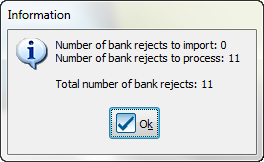
| |
| At the opening of ProDon, if there are bank rejects to import, this window will pop up. |
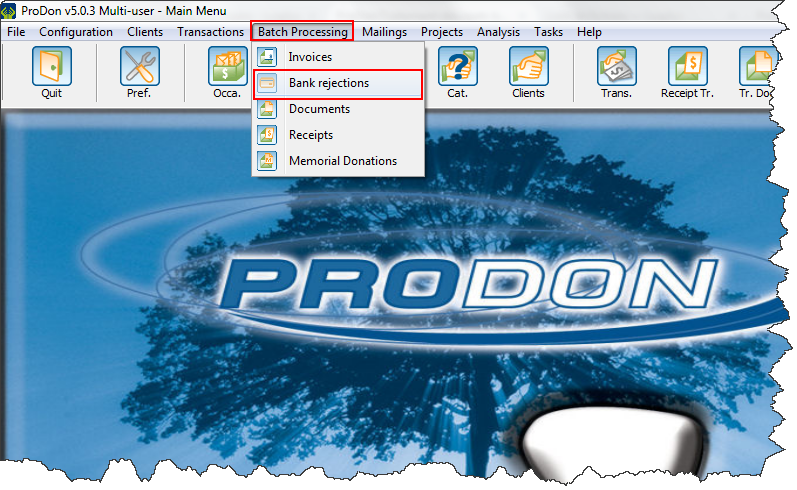
| |
| To process the bank rejects, go to the "Batch Processing" tab and select "Bank rejections". |

| |
| In this window, there is the "Import" button at the left. To import rejects, click on it. |
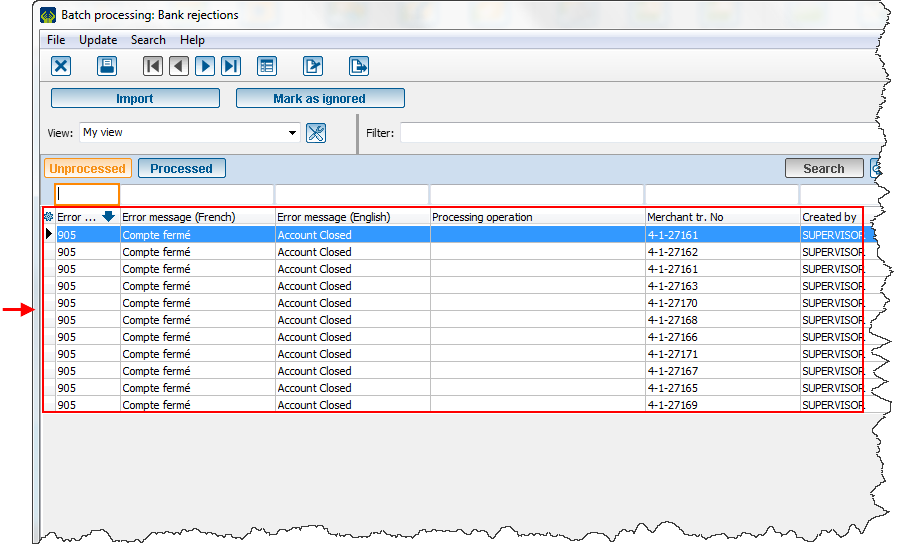
| |
| To process a reject, select the reject to process in this window. Be sure that the
|
Cancel all transactions
The "Cancel all transactions" button is available as soon as there is at least one transaction without commitment. For example, a client makes a donation directly on the website of the organization, but this donation is not linked to a commitment and is rejected. This function will cancel all untransferred transactions and all rejected transactions related to a precise token.
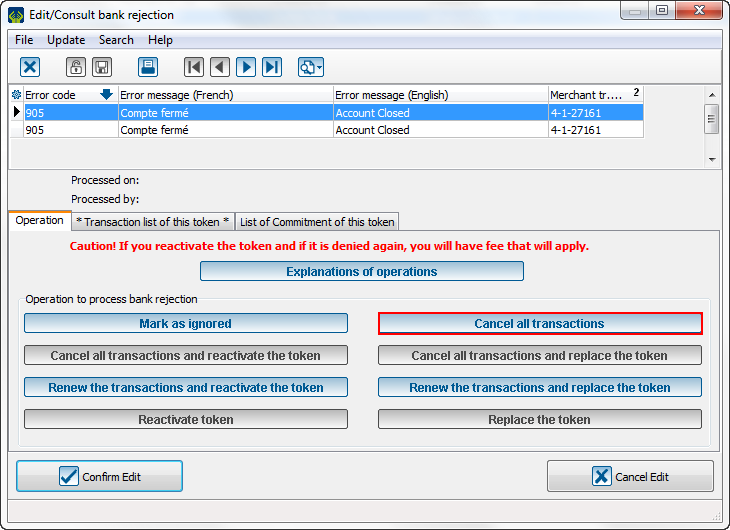
| |
| From this window, click on "Cancel all transactions". |
| Then, this window will open: | |
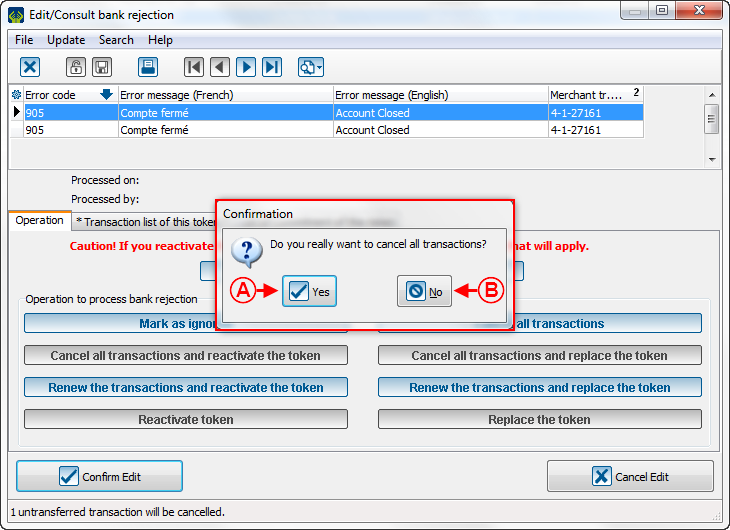
| |
|
A: Clicking on "Yes" will continue to the next step. |
B: Clicking on "No" will go back to the last step. |
| Once all steps finished, this window will be displayed: | |
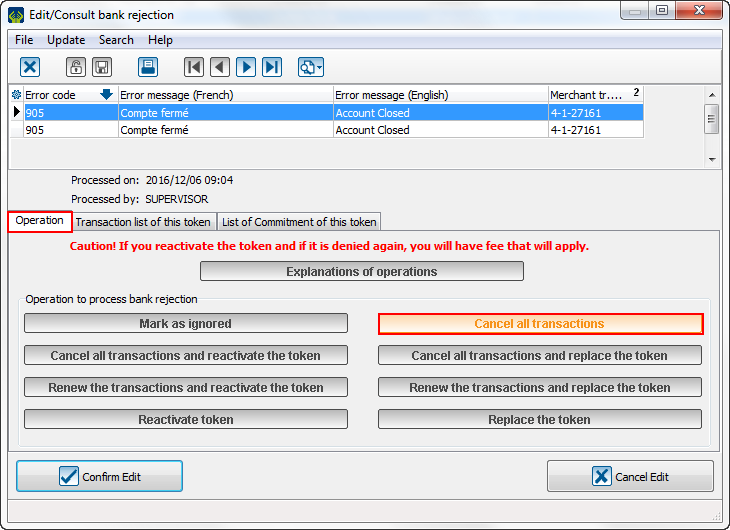
| |
| Caution: See that the selected function is highlighted and all other functions are locked. |
Cancel all transactions and reactivate the token
The "Cancel all transactions and reactivate the token" is available as soon as there is at least a transaction and a commitment. For example, the automatic instalment comes on Non-Sufficient Funds (NSF) in the client's account for his/her commitment. This function will cancel all untransferred transactions and all rejected transactions linked to this token and it will reactivate it. By reactivating it, it will be usable again.
| When the reject window open, these are the available options : | |
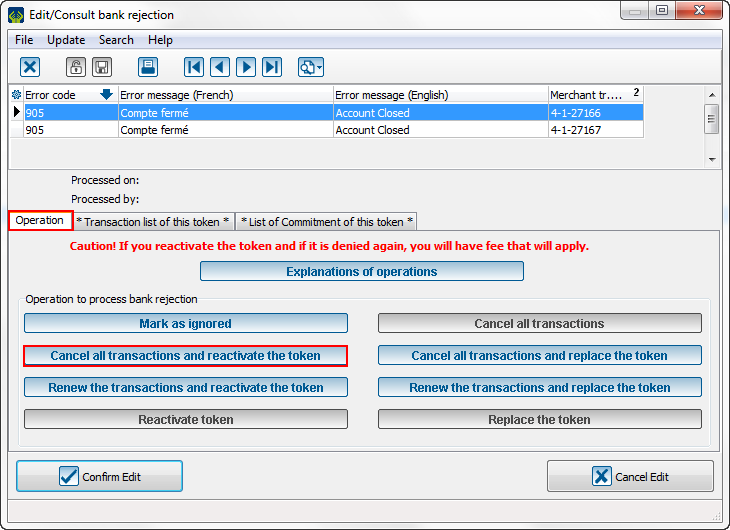
| |
| From this window, select the "Cancel all transaction and reactivate the token" button. |
| Then, after clicking on the button, this window will open: | |
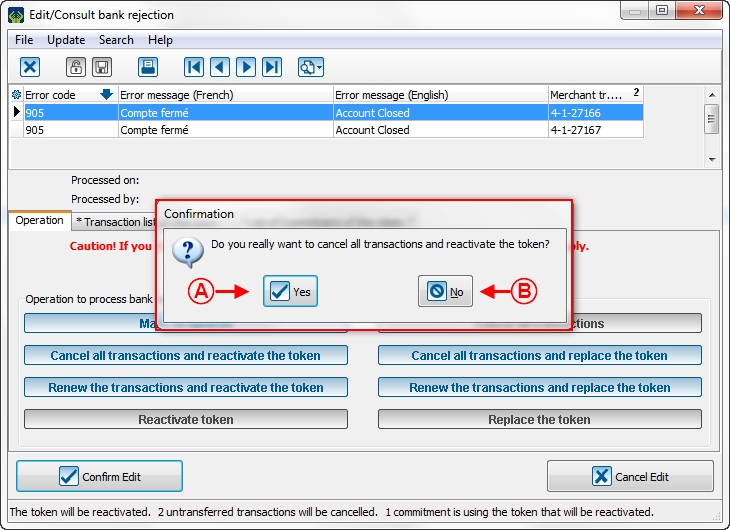
| |
|
A: Clicking on "Yes" will continue to the next step. |
B: Clicking on "No" will go back to the last step. |
| Then, this message will appear to confirm the token reactivation: | |
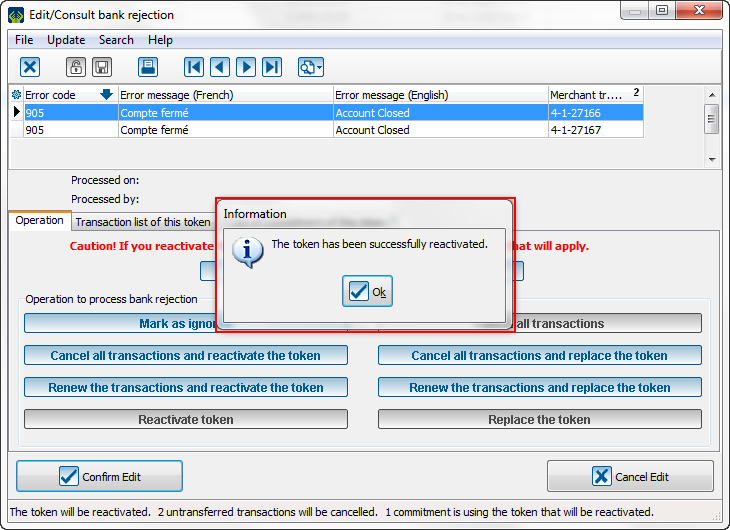
| |
| Click on "Ok" to continue. |
| Once all steps finished, this window will be displayed: | |
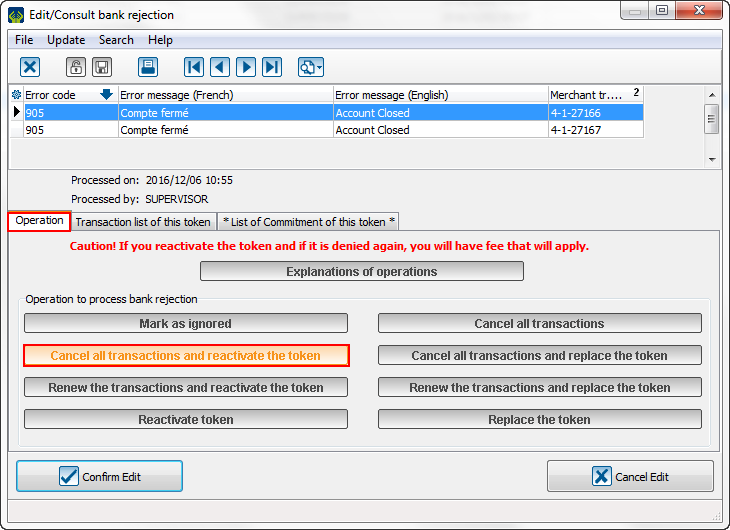
| |
| Caution: See that the selected function is highlighted and all other functions are locked. |
Cancel all transactions and replace the token
The "Cancel all transaction and replace the token" button is available as soon as there is at least a transaction and a commitment. For example, the automatic instalment create a reject telling the account is closed. This function will cancel all untransferred transactions and all rejected transactions linked to this token and replace it. The new bank information will have to be entered to link a new account to the client.
| When the reject window open, these are the available options: | |
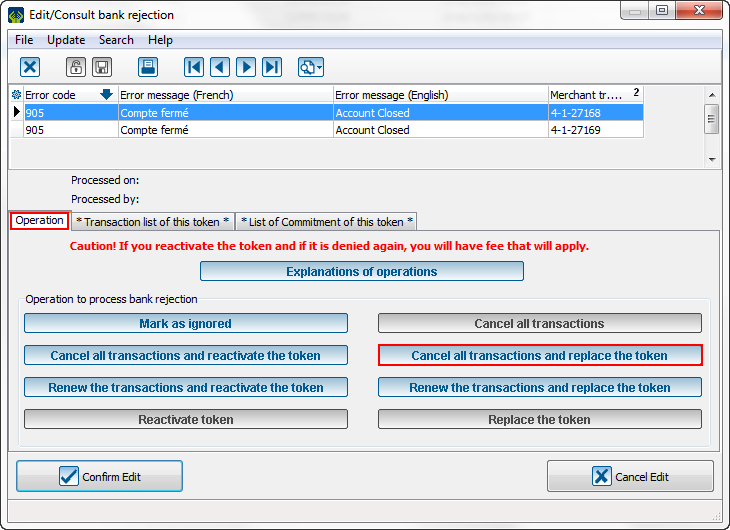
| |
| From this window, select the "Cancel all transactions and replace the token" button. |
| Then, after clicking on the button, this window opens: | |
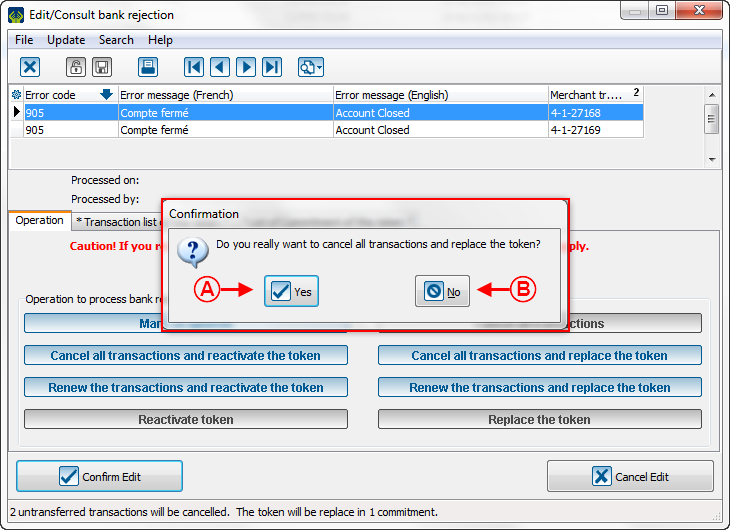
| |
|
A: Clicking on "Yes" will continue to the next step. |
B: Clicking on "No" will go back to the last step. |
| Then, this page opens to allow a new token to be created to replace the old one: | |
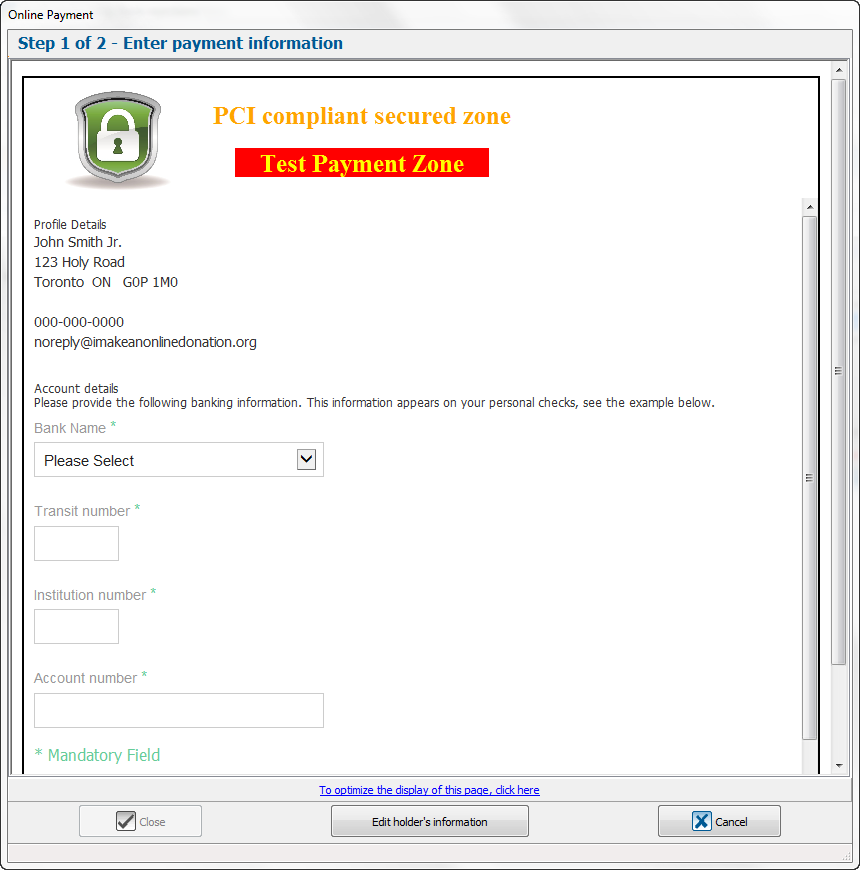
| |
| The bank information of the client must be entered to continue. |
| The validation page is displayed if the information entered before are valid: | |

|
| Once all steps finished, this window will be displayed: | |
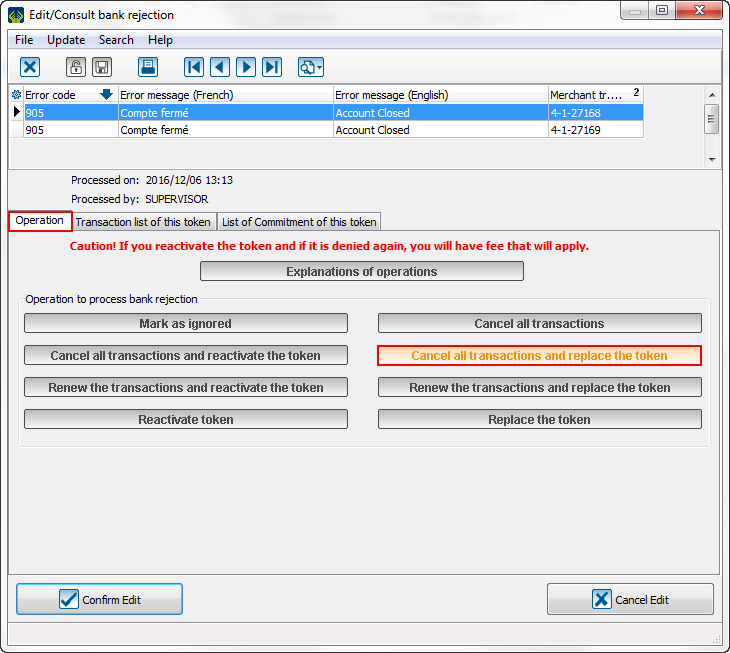
| |
| Caution: See that the selected function is highlighted and all other functions are locked. |
Renew the transactions and reactivate the token
The "Renew the transactions and reactivate the token" button is available as soon as there is a transaction. For example, the transaction has been rejected, the client adds some money to his account, he contacts the organization to tell to redo the transaction in the same account. This function will redo all untransferred transactions and all rejected transactions and reactivate the token. These transactions will be passed in the same account.
| When the reject window open, these are the available options: | |
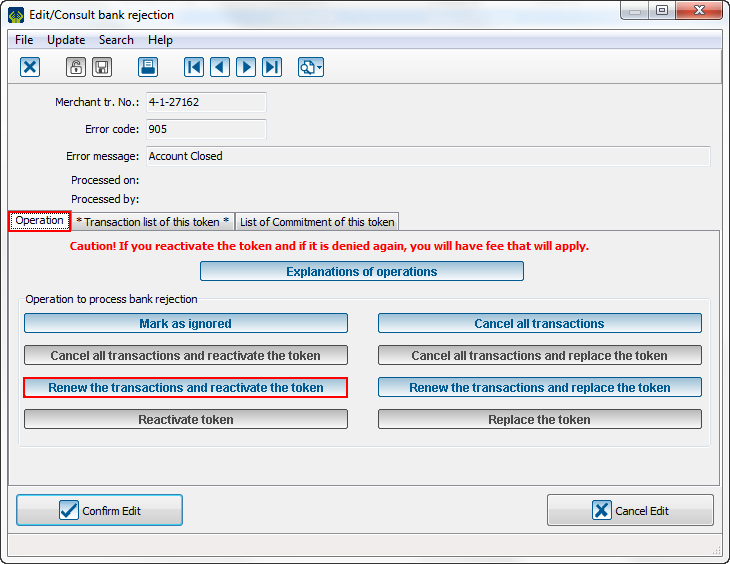
| |
| From this window, select the "Renew the transactions and reactivate the token" button. |
| So, this message will pop up to confirm the reactivation of the token: | |
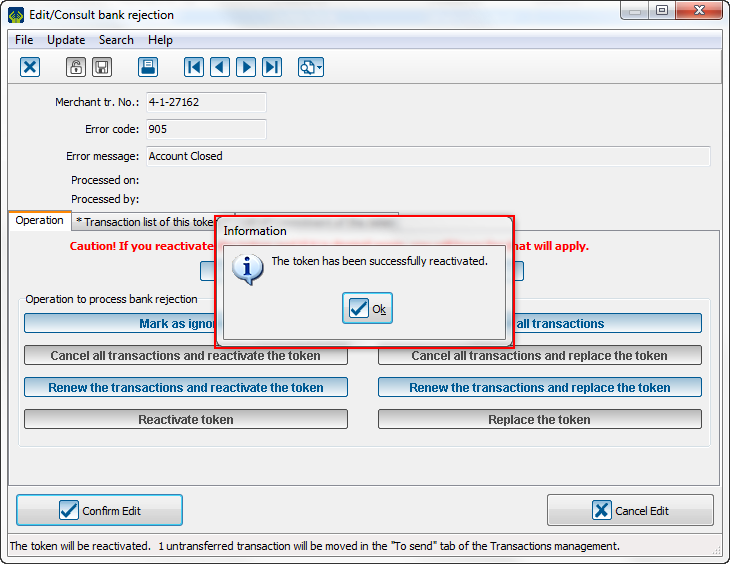
| |
| Click on "Ok" to continue.
|
| Once all steps finished, this window will be displayed: | |
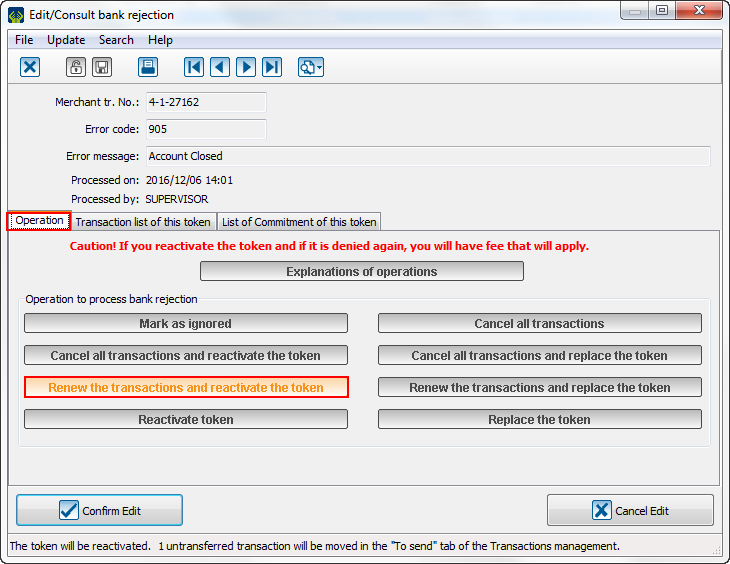
| |
| Caution: See that the selected function is highlighted and all other functions are locked. |
Renew the transactions and replace the token
The "Renew the transactions and replace the token" button is available as soon as there is a transaction. For example, the transaction has been rejected, the client has changed his account and contacted the organization to give his new information and tells that the transaction can be done in this new account. This function will redo all untransferred transactions and all rejected transactions and will replace the token. Then, the transactions will be done in this new account.
| When the reject window open, these are the available options: | |
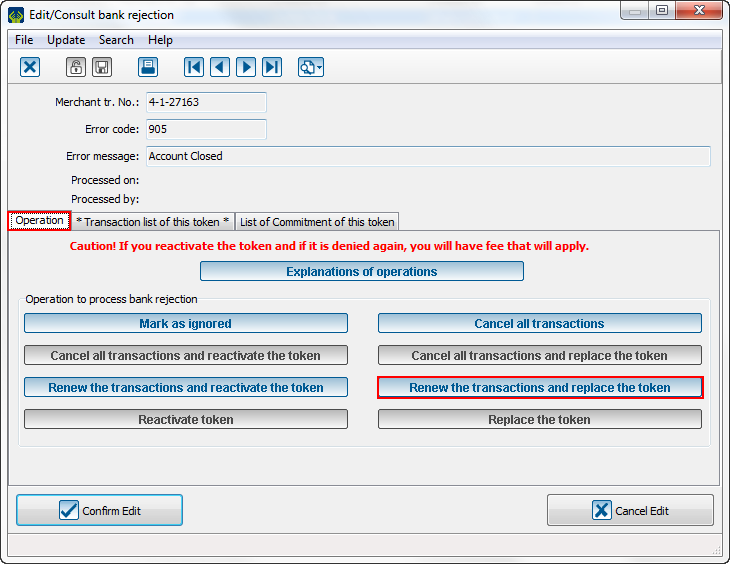
| |
| From this window, select the "Renew the transactions and replace the token" button. |
| Then, after clicking on the button, this window will open:
| |
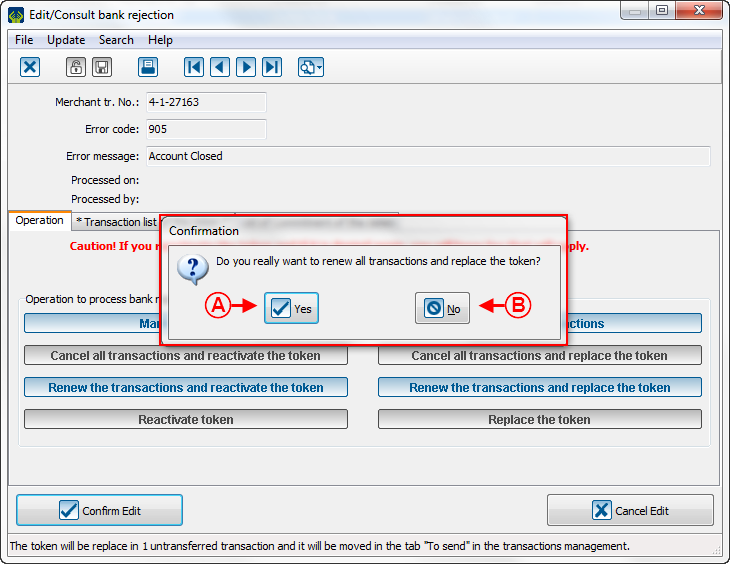
| |
|
A: Clicking on "Yes" will continue to the next step. |
B: Clicking on "No" will go back. |
| Then, this page opens to allow a new token to be create to replace the old one: | |
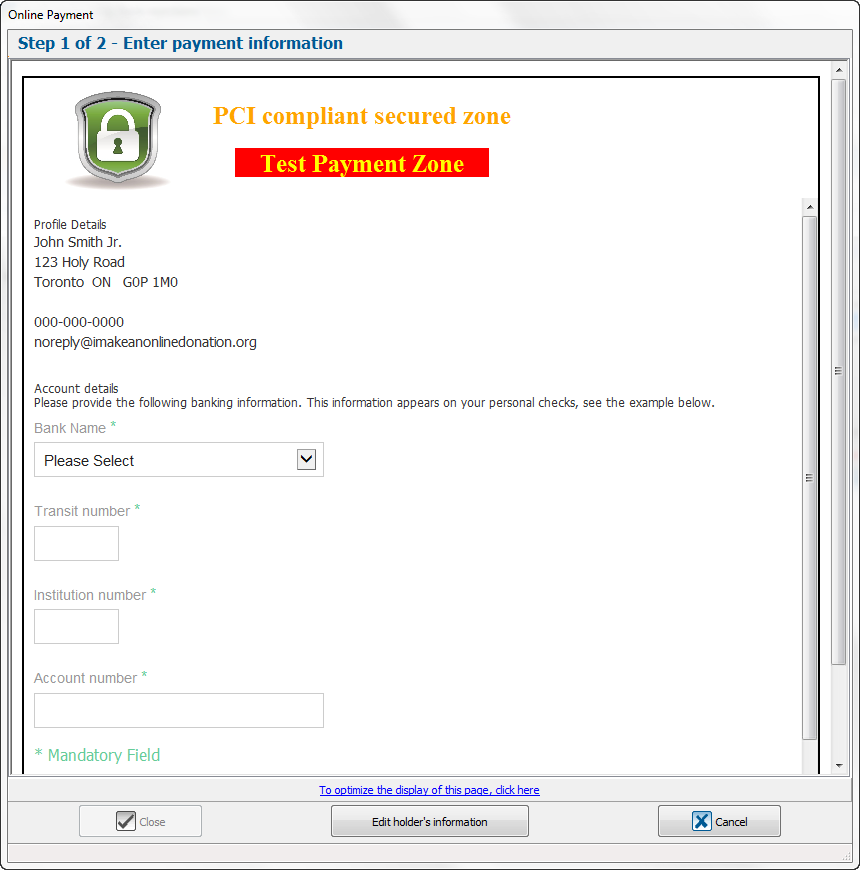
| |
| The bank information of the client must be entered to continue. |
| The validation page is displayed if the information entered before are valid: | |

|
| Once all steps finished, this window will be displayed: | |
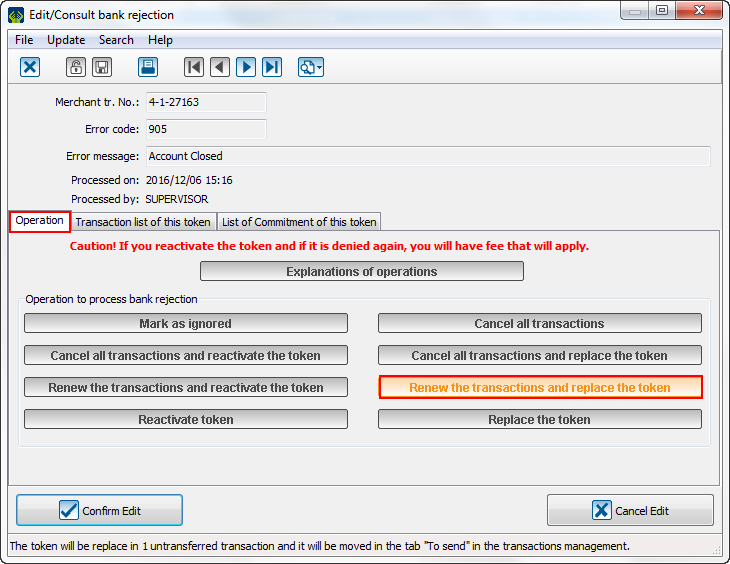
| |
| Caution: See that the selected function is highlighted and all other functions are locked. |
Reactivate the token
The "Reactivate the token" is available as soon as there is a commitment without transaction. For example, the transaction has been rejected, the client contact the organization to cancel it, but she asks to keep the same bank information, so they must be reactivated.
| When the reject window opens, these are the available options: | |
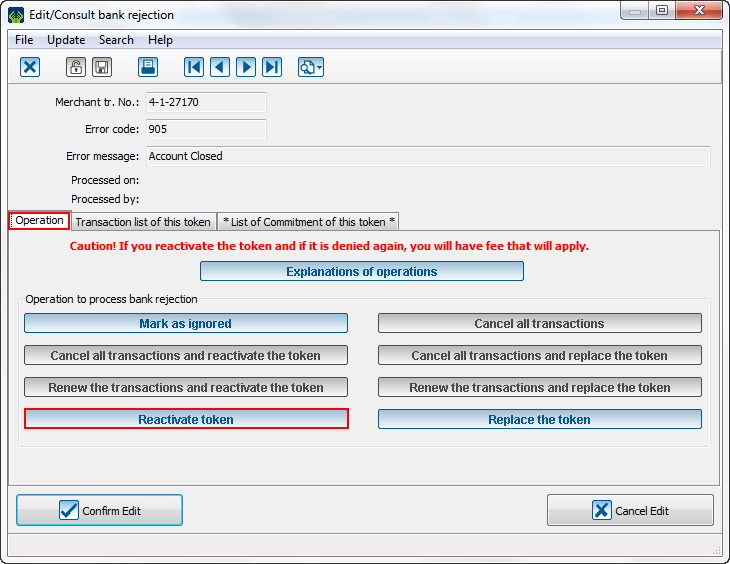
| |
| From this window, select the "Reactivate the token" button. |
| Then, this message will pop up to confirm the token reactivation: | |
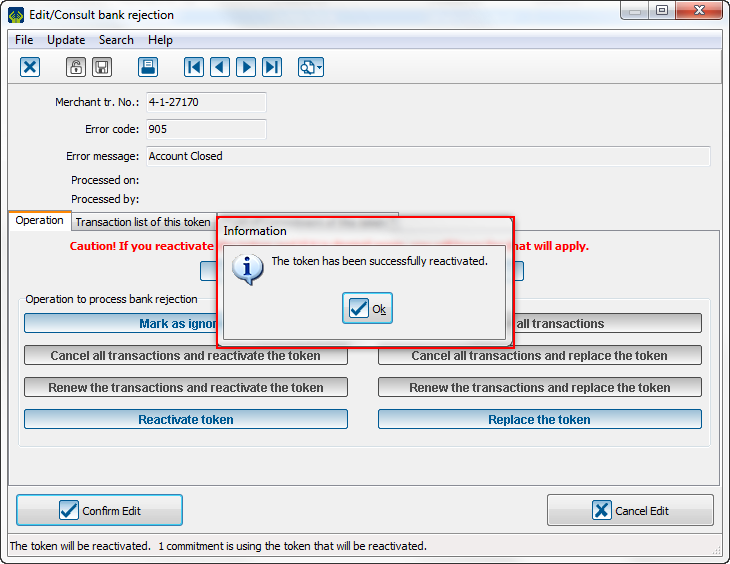
| |
| Click on "Ok" to continue. |
| Once all step finished, this window will be displayed: | |
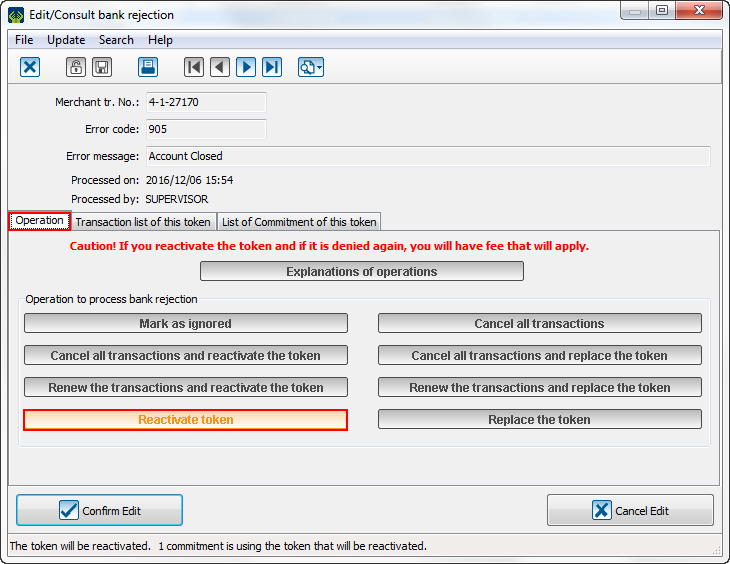
| |
| Caution: See that the selected function is highlighted and all other functions are locked.
|
Replace the token
The "Replace the token" button is available as soon as there is a commitment and no transaction. For example, the transaction has been rejected, the client, which is having a commitment with the organization, contact the organization to cancel the transaction and he gives his new bank information for the next transactions of the commitment. This function will replace the token to change the bank information of this commitment.
| When the reject window opens, these are the available options: | |
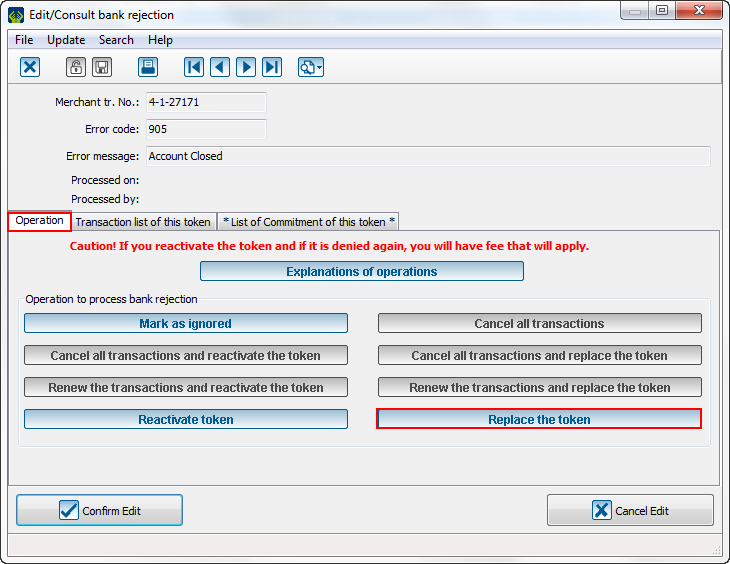
| |
| From this window, select the "Replace the token" button. |
| Then, this window pops up: | |
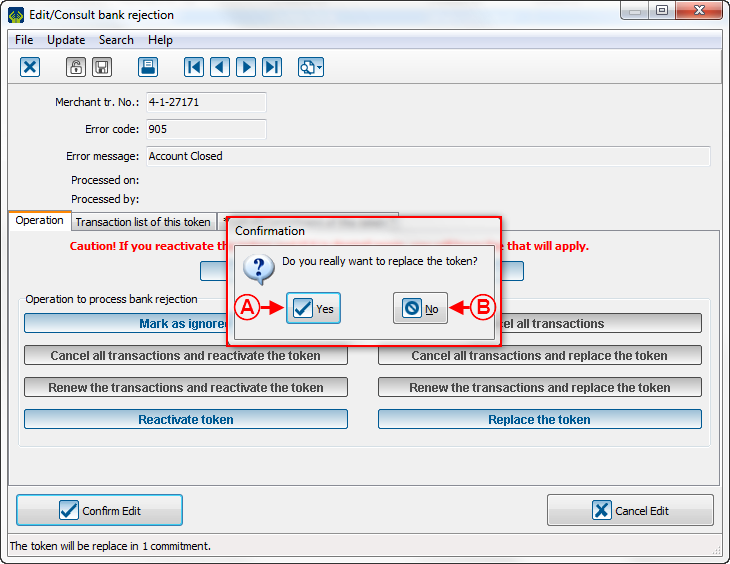
| |
|
A: Clicking on "Yes" will continue to the next step. Caution: After this step, it will be impossible to go back. |
B: Clicking on "No" will go back. |
| Then, this page opens to allow a new token to be created to replace the old one: | |
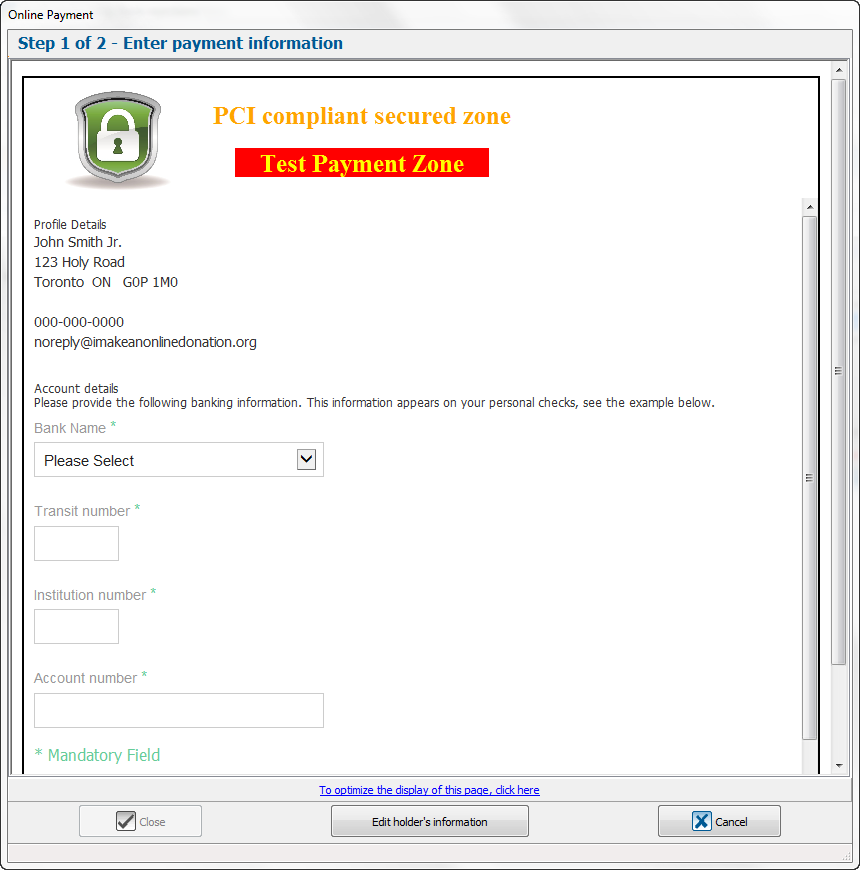
| |
| The bank information of the client must be entered to continue. |
| The validation page is displayed if the information entered before are valid: | |

|
| Once all step finished, this window will be displayed: | |
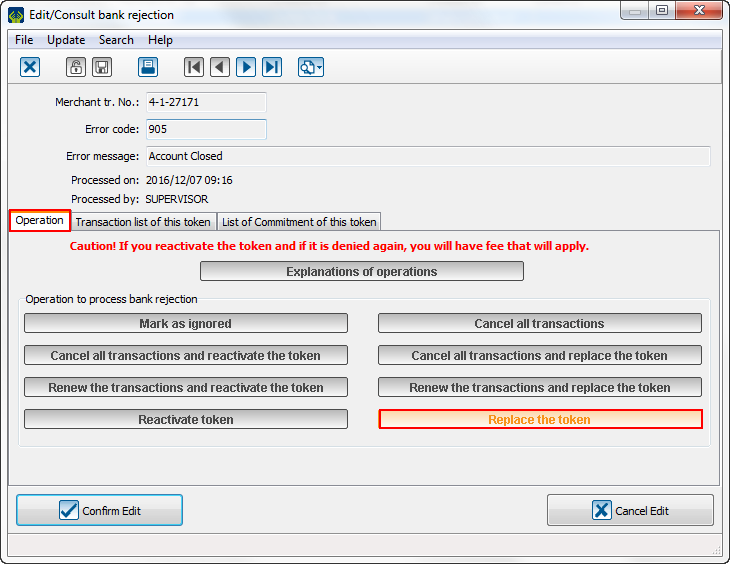
| |
| Caution: See that the selected function is highlighted and all other functions are locked. |
Mark as ignored
The "Mark as ignored" button is always available. This function will ignore the reject while not touching the token. Without modification, the token cannot be used anymore.
| When the reject window opens, these are the available options: | |
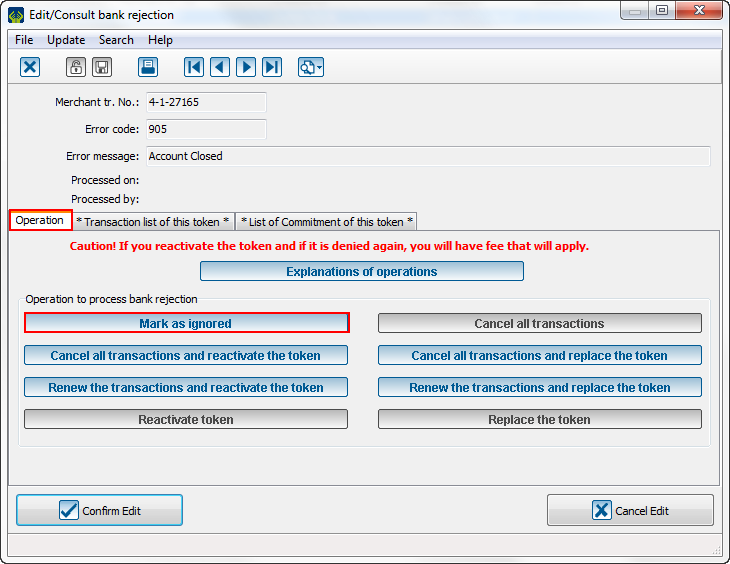
| |
| From this window, select the "Ignore the reject" button. |
| Then, this window will pop up: | |
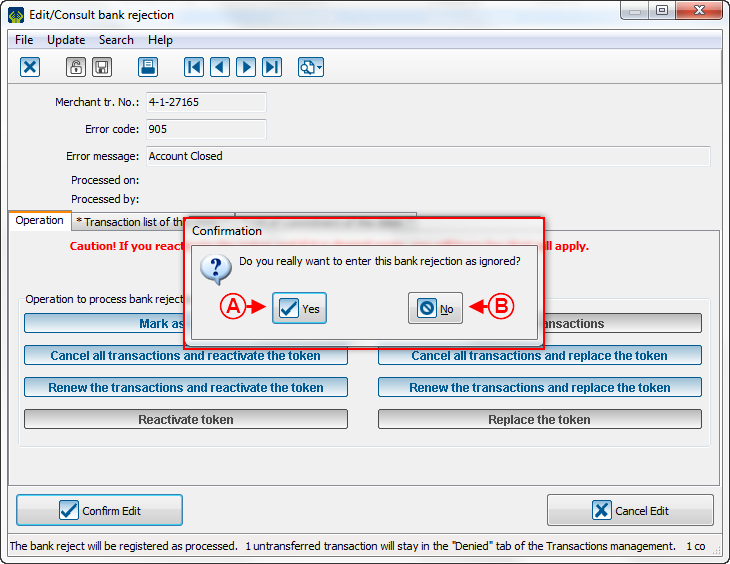
| |
|
A: Clicking on "Yes" will ignore the reject. Caution: After this step, it will be impossible to go back. |
B: Clicking on "No" will go back. |
| Once this step finished, this window opens: | |
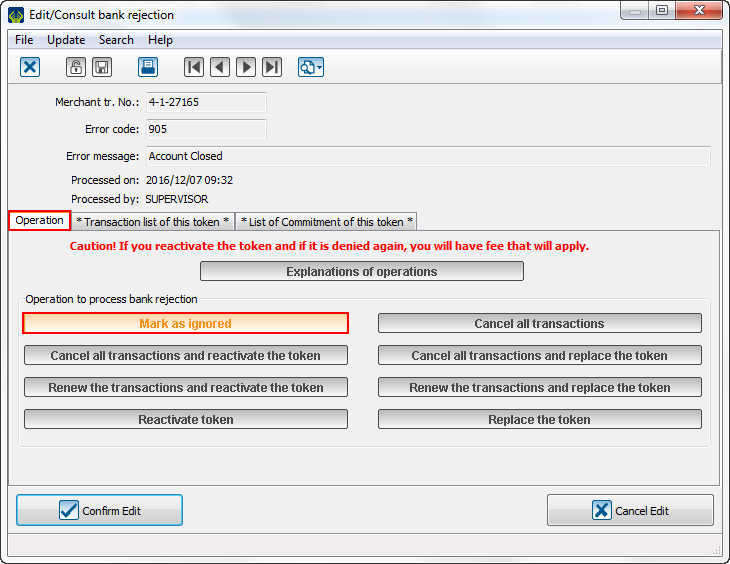
| |
| Caution: See that the selected function is highlighted and all other functions are locked. |
Error code grid
| To help understanding the errors, this is a grid of all possible errors for EFT (Electronic Funds Transfer). | |
|
|
Edit Reject |
|
|
NSF (Debit Only) |
|
|
Account not found |
|
|
Payment Stopped/Recalled |
|
|
Account Closed |
|
|
No Debit Allowed |
|
|
Funds Not Cleared (Debit Only) |
|
|
Currency/Account Mismatch |
|
|
Payor/Payee Deceased |
|
|
Account Frozen |
|
|
Invalid/Incorrect Account No. |
|
|
Incorrect Payor/Payee Name |
|
|
No Agreement Existed |
|
|
Not According to Agreement – Personal |
|
|
Agreement Revoked – Personal |
|
|
No Confirmation/Pre-Notification – Personal |
|
|
Not According to Agreement - Business |
|
|
Agreement Revoked – Business |
|
|
No Confirmation/Pre-Notification – Business |
|
|
Customer Initiated Return |
|
|
Institution in Default |
Document name: ProDon:Bank Rejections
Version : 5.0.3