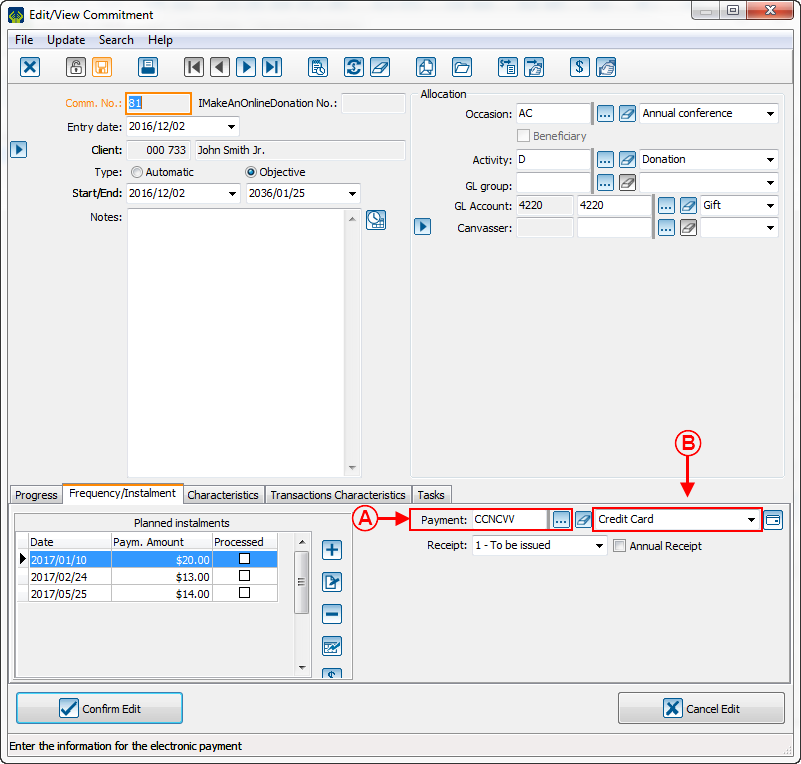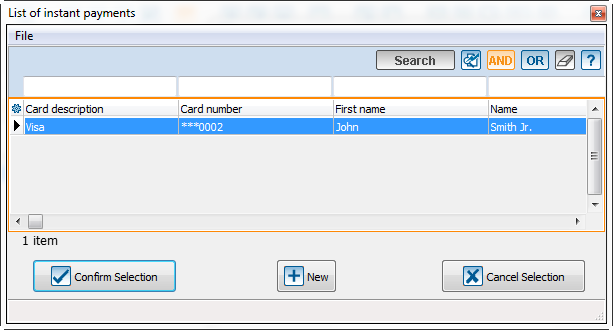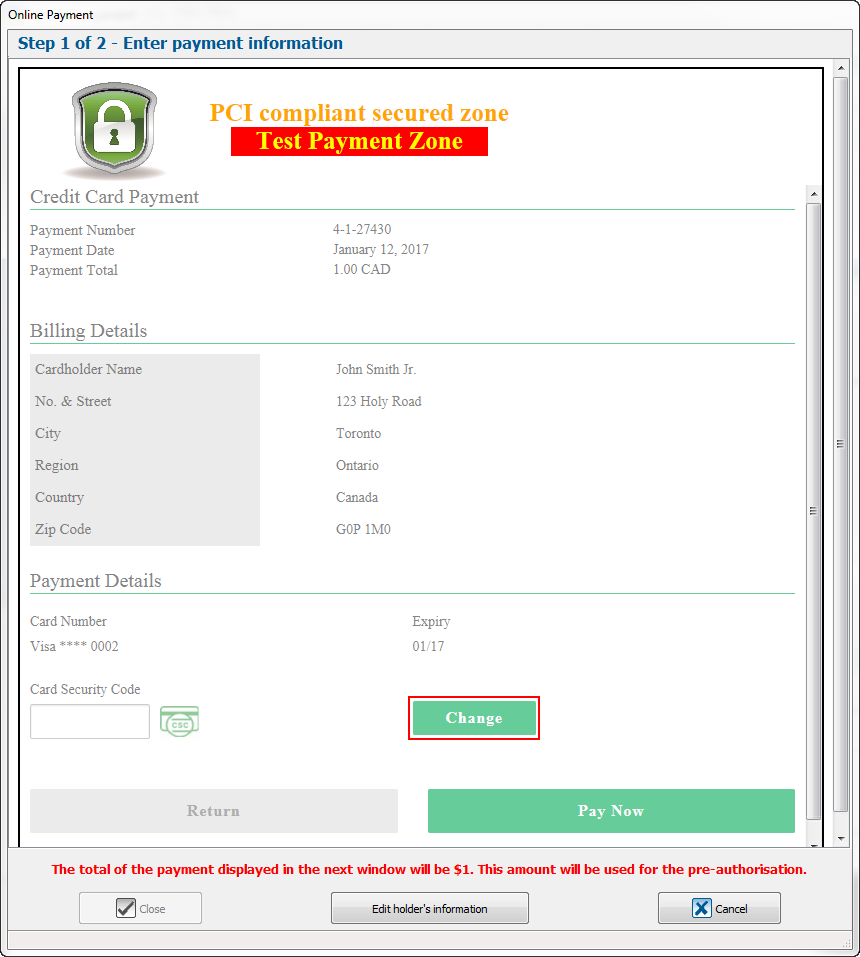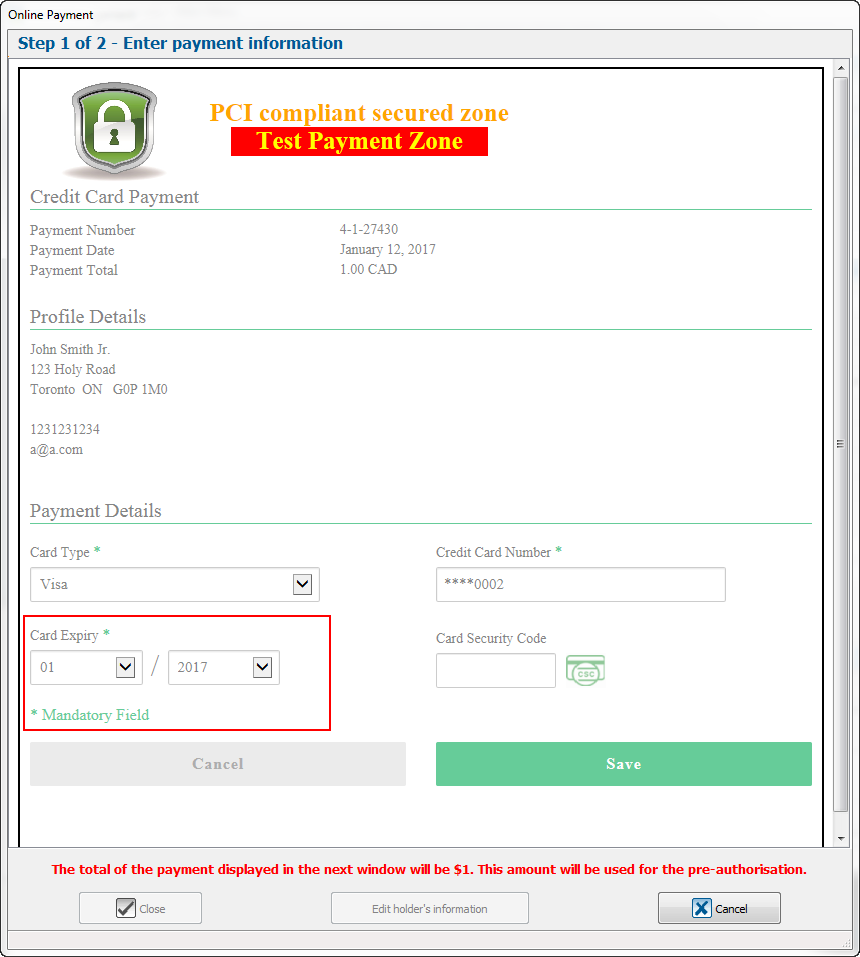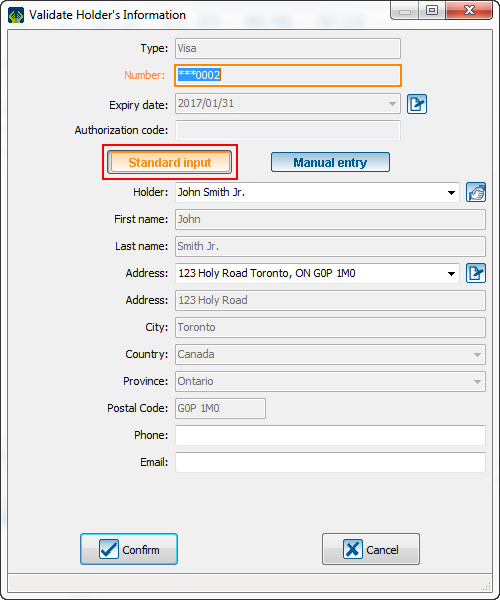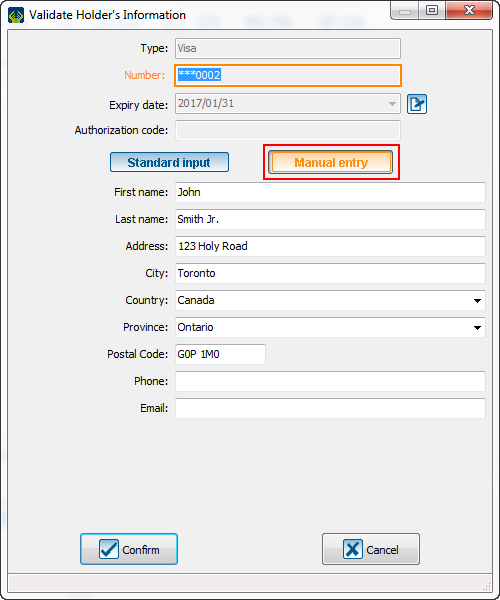Difference between revisions of "ProDon:Edit Commitment Payment Information"
Jguillemette (talk | contribs) |
Jguillemette (talk | contribs) |
||
| Line 3: | Line 3: | ||
== Introduction == | == Introduction == | ||
| − | With all life hazards, it | + | With all life hazards, it may be possible that a client contacts you to change their payment method used to complete their commitment. Here is the method to help you edit their payment information. |
| − | + | == Change the Payment Method == | |
| − | + | When you want to enter a different payment method than the one already there, you must go into the commitment file, into the "Frequency/Instalment" tab and change it. | |
| − | + | ||
| − | When you want to | ||
| − | |||
| − | |||
{| class="wikitable" width="25%" | {| class="wikitable" width="25%" | ||
|- | |- | ||
| colspan="2" |[[File:ProDon5_Edit_Commitment_Payment_Information_001.png]] | | colspan="2" |[[File:ProDon5_Edit_Commitment_Payment_Information_001.png]] | ||
|- | |- | ||
| − | | width="50%" | <span style="color: rgb(255, 0, 0);">'''A'''</span>: This section shows the current payment method. To edit, click on the [[File:Button_Selection_3_dots.png]] button. According to the payment method, a window will open to let you enter the client's payment information. If there is already a token for this client and this payment method, you | + | | width="50%" | <span style="color: rgb(255, 0, 0);">'''A'''</span>: This section shows the current payment method. To edit, click on the [[File:Button_Selection_3_dots.png]] button. According to the payment method, a window will open to let you enter the client's payment information. If there is already a token for this client and this payment method, you may have only to select it in the window below. |
| − | + | | <span style="color: rgb(255, 0, 0);">'''B'''</span>: To edit the payment method, you can also click on the drop-down list on the right. According to the payment method, a window will open to let you enter the client's payment information. If there is already a token for this client and this payment method, you may have only to select in the window below. | |
| − | |||
| − | | <span style="color: rgb(255, 0, 0);">'''B'''</span>: To edit the payment method, you can also click on the drop-down list on the right. According to the payment method, a window will open to let you enter the client's payment information. If there is already a token for this client and this payment method, you | ||
| − | |||
| − | |||
|} | |} | ||
| Line 28: | Line 21: | ||
[[File:ProDon5_Edit_Commitment_Payment_Information_002.png]] | [[File:ProDon5_Edit_Commitment_Payment_Information_002.png]] | ||
| − | == Edit or Add an instant payment method | + | == Edit or Add an instant payment method == |
| − | The procedure to change the instant payment method is very important to follow. Also, you must be very careful for the clients with several commitments on several payment methods. Since ProDon works with a token system, you will have the choice to edit the token's information to apply new information to all commitments of | + | The procedure to change the instant payment method is very important to follow. Also, you must be very careful for the clients with several commitments on several payment methods. Since ProDon works with a token system, you will have the choice to edit the token's information to apply new information to all commitments of this client or create a new token without replacing the information of the first token. We give you the example of credit card because they have expiration date. |
| − | |||
| − | |||
| − | === If there already is a token | + | === If there already is a token === |
{| class="wikitable" width="25%" | {| class="wikitable" width="25%" | ||
| colspan="2" |By clicking on the [[]] button, this window will open: | | colspan="2" |By clicking on the [[]] button, this window will open: | ||
Revision as of 10:43, 12 January 2017
| Edit Commitment Payment Information |
Introduction
With all life hazards, it may be possible that a client contacts you to change their payment method used to complete their commitment. Here is the method to help you edit their payment information.
Change the Payment Method
When you want to enter a different payment method than the one already there, you must go into the commitment file, into the "Frequency/Instalment" tab and change it.
Edit or Add an instant payment method
The procedure to change the instant payment method is very important to follow. Also, you must be very careful for the clients with several commitments on several payment methods. Since ProDon works with a token system, you will have the choice to edit the token's information to apply new information to all commitments of this client or create a new token without replacing the information of the first token. We give you the example of credit card because they have expiration date.
If there already is a token
| By clicking on the [[]] button, this window will open:
En cliquant sur le bouton Fichier:Bouton_carte.png cette fenêtre ouvrira: | |
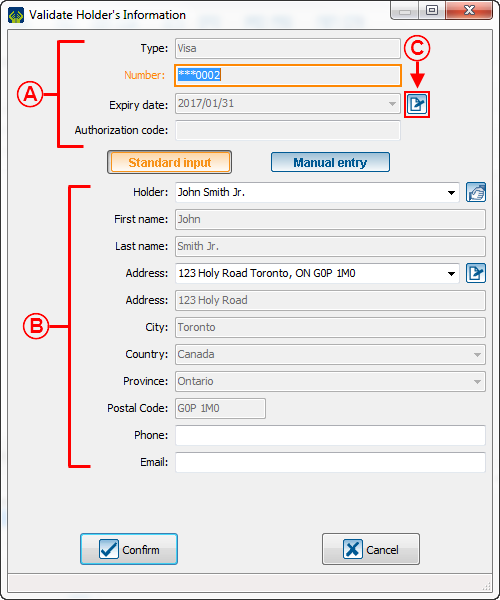
| |
| A: This information group contain the token's details. We will take a credit card as example. There is the card type, the last 4 digits of the card, the expiration date and the authorization code which is on the back of the credit card.
Ce groupe d'informations contient les détails du jeton. Prenons l'exemple de cette carte de crédit. Il y a le type de carte, les 4 derniers chiffres de la carte, la date d'expiration et le code d'autorisation (lequel est donné par la compagnie de crédit). |
B: This part shows the cardholder information.
Cette partie montre les informations du client détenteur de la carte. |
Change the expiration date Changer la date d'expiration
If there is no token S'il n'y a pas déjà de jeton
| By clicking on the button or by selecting another payment method this window will open:
En cliquant sur le bouton Fichier:Bouton_carte.png ou en sélectionnant un autre mode de paiement cette fenêtre ouvrira: | |
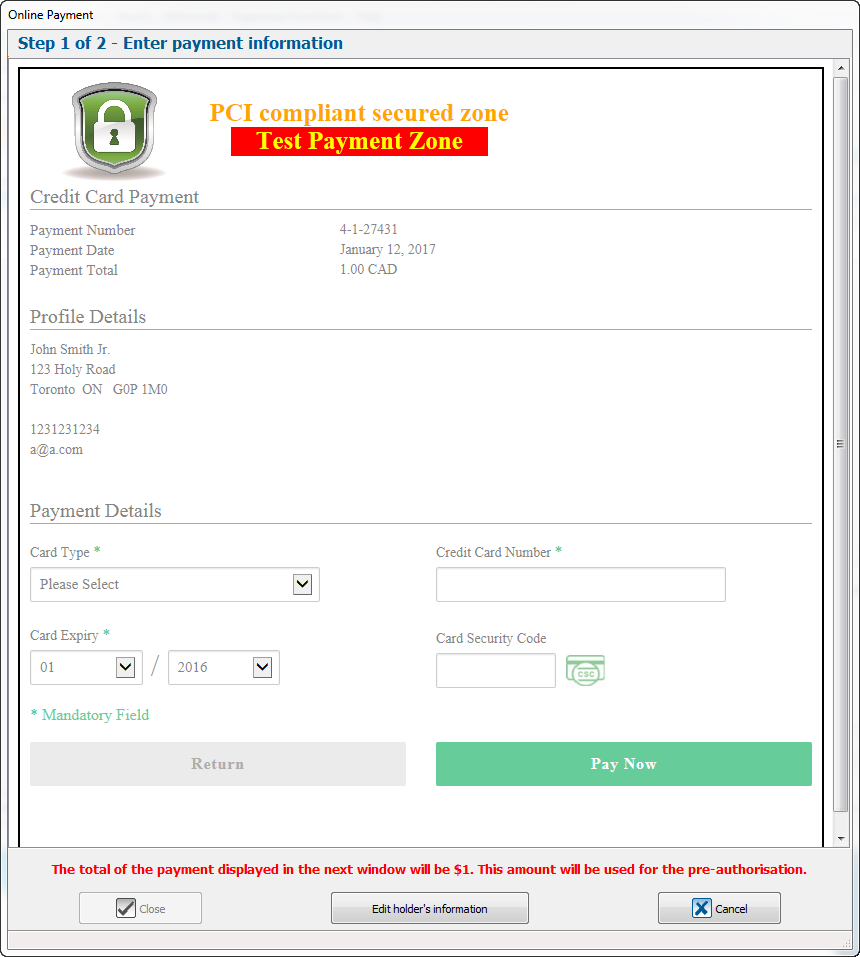
| |
| In this window you must enter the client's information. You already see the client's profile information. According to the payment method, numerous information will be asked. For this example, you should enter credit card information.
Dans cette fenêtre vous devrez entrer les informations du client. Vous voyez déjà les informations du profil (client). Selon le mode de paiement, diverses informations vous seront demandées. Pour l'exemple, il faudrait entrer des informations de carte de crédit. | |
Standard Input vs Manual Entry Saisie Standard vs Saisie Manuelle
Document name: ProDon:Edit Commitment Payment Information
Version : 5.0.3