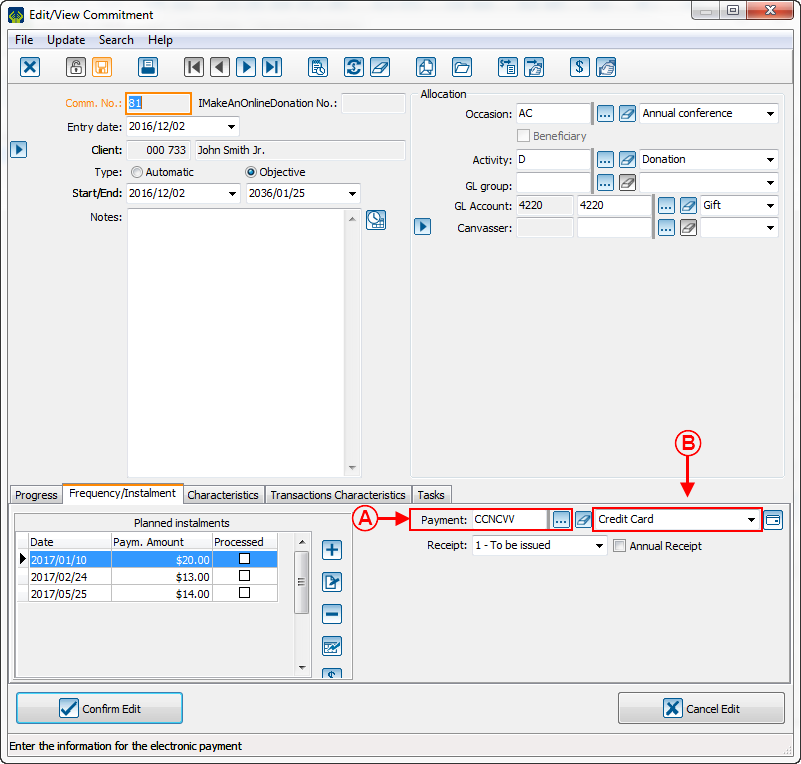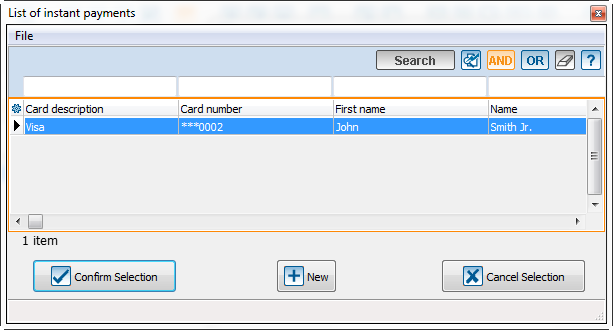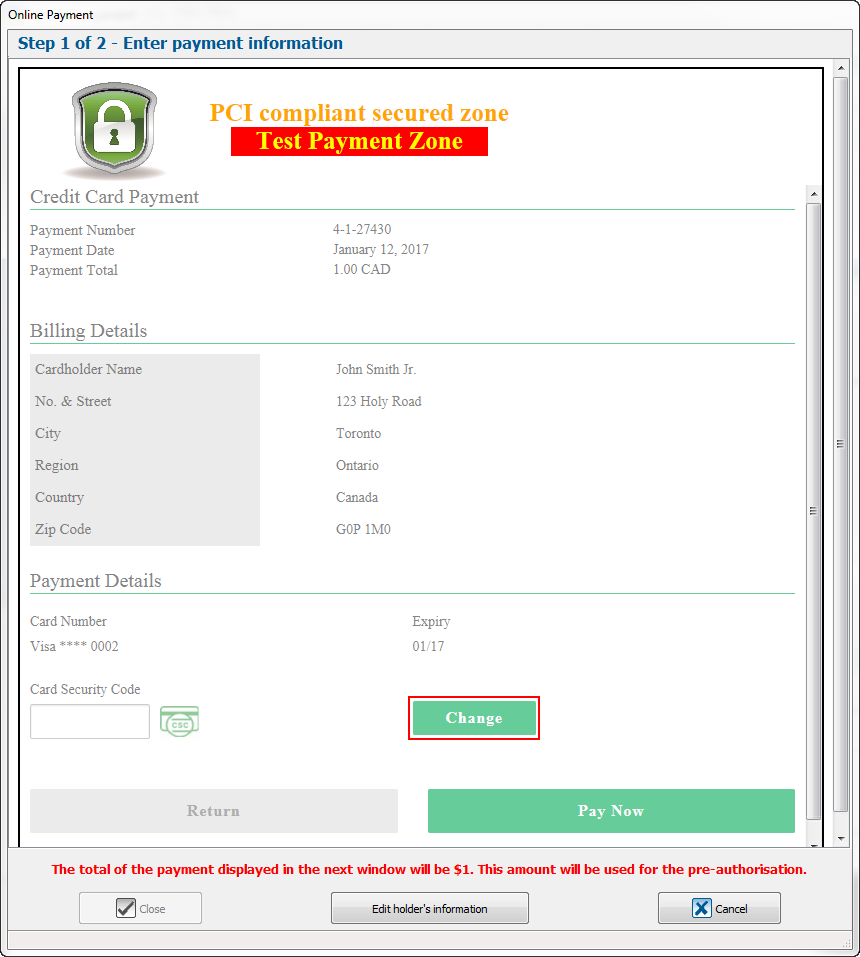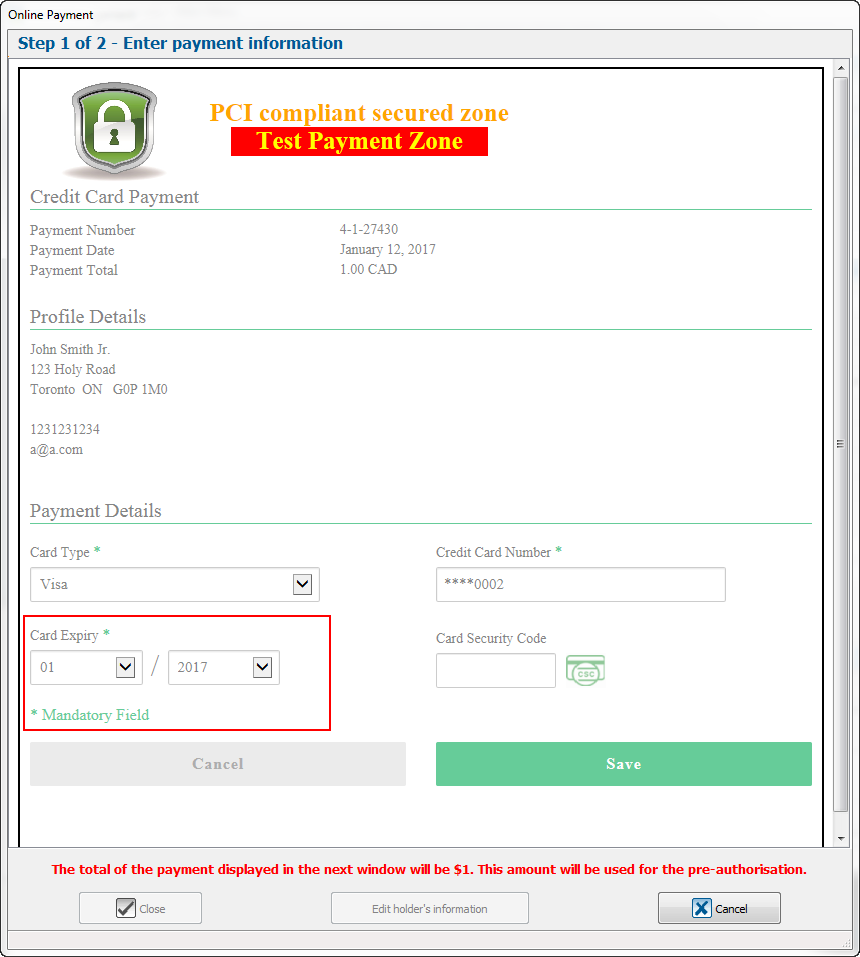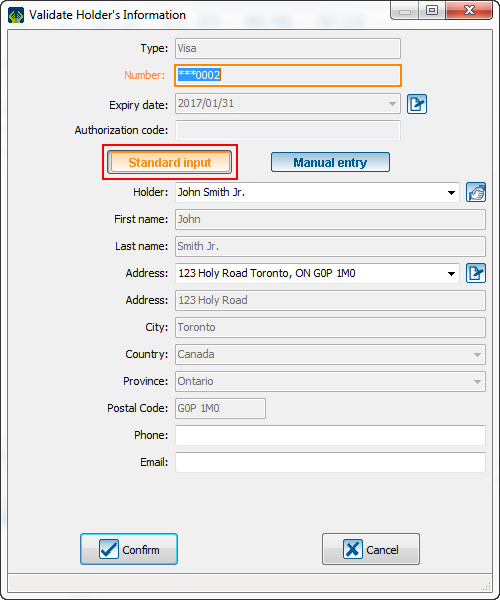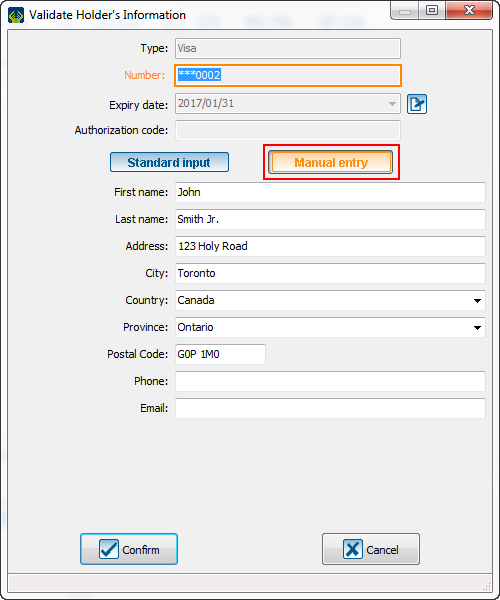Difference between revisions of "ProDon:Edit Commitment Payment Information"
Jguillemette (talk | contribs) |
Jguillemette (talk | contribs) |
||
| Line 14: | Line 14: | ||
{| class="wikitable" width="25%" | {| class="wikitable" width="25%" | ||
|- | |- | ||
| − | | colspan="2" |[[ | + | | colspan="2" |[[File:ProDon5_Edit_Commitment_Payment_Information_001.png]] |
|- | |- | ||
| width="50%" | <span style="color: rgb(255, 0, 0);">'''A'''</span>: This section shows the current payment method. To edit, click on the [[File:Button_Selection_3_dots.png]] button. According to the payment method, a window will open to let you enter the client's payment information. If there is already a token for this client and this payment method, you will have only to select in the window below. | | width="50%" | <span style="color: rgb(255, 0, 0);">'''A'''</span>: This section shows the current payment method. To edit, click on the [[File:Button_Selection_3_dots.png]] button. According to the payment method, a window will open to let you enter the client's payment information. If there is already a token for this client and this payment method, you will have only to select in the window below. | ||
| Line 26: | Line 26: | ||
|} | |} | ||
| − | [[ | + | [[File:ProDon5_Edit_Commitment_Payment_Information_002.png]] |
== Edit or Add an instant payment method Modifier ou Ajouter un mode de paiement instantané == | == Edit or Add an instant payment method Modifier ou Ajouter un mode de paiement instantané == | ||
| Line 38: | Line 38: | ||
En cliquant sur le bouton [[Fichier:Bouton_carte.png]] cette fenêtre ouvrira: | En cliquant sur le bouton [[Fichier:Bouton_carte.png]] cette fenêtre ouvrira: | ||
|- | |- | ||
| − | | colspan="2" |[[ | + | | colspan="2" |[[File:ProDon5_Edit_Commitment_Payment_Information_003.png]] |
|- | |- | ||
| width="50%" | <span style="color: rgb(255, 0, 0);">'''A'''</span>: This information group contain the token's details. We will take a credit card as example. There is the card type, the last 4 digits of the card, the expiration date and the authorization code (which is given by the credit company). | | width="50%" | <span style="color: rgb(255, 0, 0);">'''A'''</span>: This information group contain the token's details. We will take a credit card as example. There is the card type, the last 4 digits of the card, the expiration date and the authorization code (which is given by the credit company). | ||
| Line 54: | Line 54: | ||
C'est la nouvelle méthode pour changer la date d'expiration de la carte. En cliquant sur ce bouton, cette fenêtre ouvrira: | C'est la nouvelle méthode pour changer la date d'expiration de la carte. En cliquant sur ce bouton, cette fenêtre ouvrira: | ||
|- | |- | ||
| − | | colspan="2" |[[ | + | | colspan="2" |[[File:ProDon5_Edit_Commitment_Payment_Information_004.png]] |
|- | |- | ||
| colspan="2" | In this window, click on the Edit button. The window will display these information: | | colspan="2" | In this window, click on the Edit button. The window will display these information: | ||
Dans cette fenêtre, cliquez sur le bouton « Modifier ». La fenêtre vous présentera ces informations: | Dans cette fenêtre, cliquez sur le bouton « Modifier ». La fenêtre vous présentera ces informations: | ||
|- | |- | ||
| − | | colspan="2" |[[ | + | | colspan="2" |[[File:ProDon5_Edit_Commitment_Payment_Information_005.png]] |
|- | |- | ||
| colspan="2" | <span style="color: rgb(255, 0, 0);">'''CAUTION'''</span>: Here, you will be able to edit all the client's information. You will even be able to change the client's credit card. To change the expiration date, limit yourselves to the field in question. You must also enter the card security code. | | colspan="2" | <span style="color: rgb(255, 0, 0);">'''CAUTION'''</span>: Here, you will be able to edit all the client's information. You will even be able to change the client's credit card. To change the expiration date, limit yourselves to the field in question. You must also enter the card security code. | ||
| Line 76: | Line 76: | ||
En cliquant sur le bouton [[Fichier:Bouton_carte.png]] ou en sélectionnant un autre mode de paiement cette fenêtre ouvrira: | En cliquant sur le bouton [[Fichier:Bouton_carte.png]] ou en sélectionnant un autre mode de paiement cette fenêtre ouvrira: | ||
|- | |- | ||
| − | | colspan="2" |[[ | + | | colspan="2" |[[File:ProDon5_Edit_Commitment_Payment_Information_006.png]] |
|- | |- | ||
| In this window you must enter the client's information. You already see the client's profile information. According to the payment method, numerous information will be asked. For this example, you should enter credit card information. | | In this window you must enter the client's information. You already see the client's profile information. According to the payment method, numerous information will be asked. For this example, you should enter credit card information. | ||
| Line 86: | Line 86: | ||
{| class="wikitable" width="25%" | {| class="wikitable" width="25%" | ||
|- | |- | ||
| − | | colspan="2" |[[ | + | | colspan="2" |[[File:ProDon5_Edit_Commitment_Payment_Information_007.png]] |
|- | |- | ||
| The Standard Input shows the client's information. Well, it is possible to change the cardholder. You will have to choose within the client's relations. You will not be able to choose a client-company relation, because a company cannot be a cardholder of a credit card. You cannot change the cardholder if the client does not have a relation in your database. | | The Standard Input shows the client's information. Well, it is possible to change the cardholder. You will have to choose within the client's relations. You will not be able to choose a client-company relation, because a company cannot be a cardholder of a credit card. You cannot change the cardholder if the client does not have a relation in your database. | ||
| Line 96: | Line 96: | ||
De plus, si le client a changé d'adresse, vous devrez changer l'adresse de la carte/compte dans cette fenêtre pour vous assurer qu'il n'y ait aucun problème. | De plus, si le client a changé d'adresse, vous devrez changer l'adresse de la carte/compte dans cette fenêtre pour vous assurer qu'il n'y ait aucun problème. | ||
|- | |- | ||
| − | | colspan="2" |[[ | + | | colspan="2" |[[File:ProDon5_Edit_Commitment_Payment_Information_008.png]] |
|- | |- | ||
| The Manual Entry allows to enter the card's information without creating a client in the database. For example, a client commits themselves to give you money and they give you their spouse credit card. Then, you will have to enter all information manually. It is important to specify that the receipt will go to the client and not to the cardholder. In this case, you can change the address as soon as there is a change. | | The Manual Entry allows to enter the card's information without creating a client in the database. For example, a client commits themselves to give you money and they give you their spouse credit card. Then, you will have to enter all information manually. It is important to specify that the receipt will go to the client and not to the cardholder. In this case, you can change the address as soon as there is a change. | ||
Revision as of 09:59, 12 January 2017
| Edit Commitment Payment Information |
Introduction
With all life hazards, it is possible that a client contact you to change their payment method used to complete their commitment. Here is the method how to edit their payment information.
Avec les aléas de la vie étant ce qu'ils sont, il est possible que vous deviez modifier les informations de paiement utilisés pour l'engagement de l'un de vos clients.
Change the Payment Method Changer le Mode de paiement
When you want to use a different payment method than the one already, you must go into the commitment file, into the "Frequency/Instalment" tab and change it.
Lorsque l'on veut utiliser un mode de paiement différent que celui déjà inscrit, il faut allez dans la fiche de l'engagement, onglet fréquence/versement, et de simplement le changer.
Edit or Add an instant payment method Modifier ou Ajouter un mode de paiement instantané
The procedure to change the instant payment method is very important to follow. Also, you must be very careful for the clients with several commitments on several payment methods. Since ProDon works with a token system, you will have the choice to edit the token's information to apply new information to all commitments of the client or create a new token without replacing the information of the first token. We give you the example of credit card because they have expiration date.
La procédure pour changer le mode de paiement instantanné est très importante à suivre. Aussi, il faut faire très attention pour les clients qui ont plusieurs engagements sur plusieurs modes de paiement. Comme ProDon fonctionne avec un système de jetons, vous aurez le choix modifier les informations du jeton pour que ces nouvelles informations s'appliquent à tous les engagements du client ou créer un nouveau jeton sans remplacer les informations du premier jeton. Nous donnons l'exemple avec des cartes de crédit parce qu'elles ont des dates d'expiration.
If there already is a token S'il y a déjà un jeton
| By clicking on the [[]] button, this window will open:
En cliquant sur le bouton Fichier:Bouton_carte.png cette fenêtre ouvrira: | |
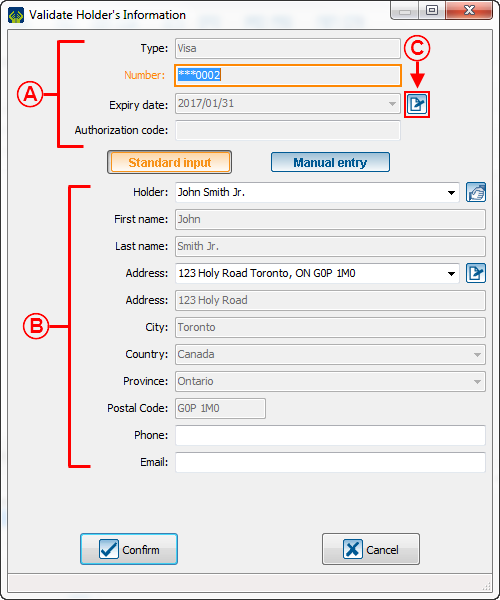
| |
| A: This information group contain the token's details. We will take a credit card as example. There is the card type, the last 4 digits of the card, the expiration date and the authorization code (which is given by the credit company).
Ce groupe d'informations contient les détails du jeton. Prenons l'exemple de cette carte de crédit. Il y a le type de carte, les 4 derniers chiffres de la carte, la date d'expiration et le code d'autorisation (lequel est donné par la compagnie de crédit). |
B: This part shows the cardholder information.
Cette partie montre les informations du client détenteur de la carte. |
Change the expiration date Changer la date d'expiration
If there is no token S'il n'y a pas déjà de jeton
| By clicking on the button or by selecting another payment method this window will open:
En cliquant sur le bouton Fichier:Bouton_carte.png ou en sélectionnant un autre mode de paiement cette fenêtre ouvrira: | |
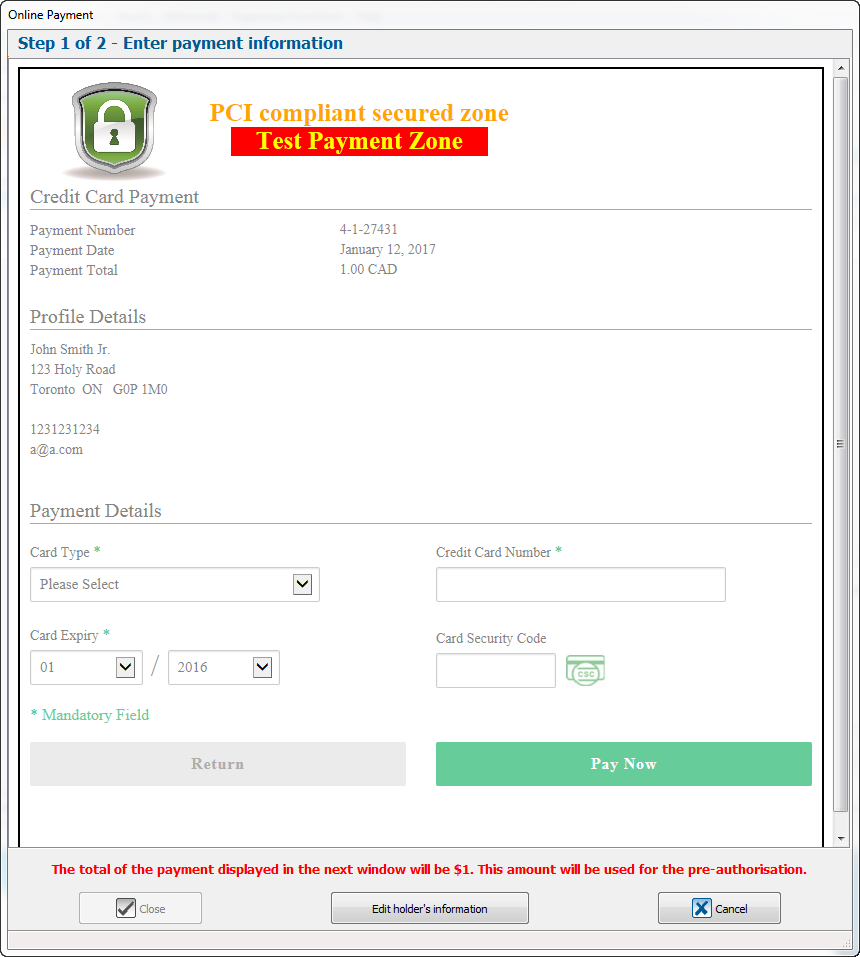
| |
| In this window you must enter the client's information. You already see the client's profile information. According to the payment method, numerous information will be asked. For this example, you should enter credit card information.
Dans cette fenêtre vous devrez entrer les informations du client. Vous voyez déjà les informations du profil (client). Selon le mode de paiement, diverses informations vous seront demandées. Pour l'exemple, il faudrait entrer des informations de carte de crédit. | |
Standard Input vs Manual Entry Saisie Standard vs Saisie Manuelle
Document name: ProDon:Edit Commitment Payment Information
Version : 5.0.3