Difference between revisions of "ProDon:Generate Commitment Reports"
Jguillemette (talk | contribs) (→Generate commitment reports) |
Jguillemette (talk | contribs) |
||
| Line 10: | Line 10: | ||
== Generate commitment reports == | == Generate commitment reports == | ||
To be able to generate the commitment reports, you must go to the "Analysis" tab, "History" and "Commitments and prospections". | To be able to generate the commitment reports, you must go to the "Analysis" tab, "History" and "Commitments and prospections". | ||
| − | + | ||
{| class="wikitable" width="25%" | {| class="wikitable" width="25%" | ||
![[File:ProDon5_Generate_Commitment_Reports_001.png]] | ![[File:ProDon5_Generate_Commitment_Reports_001.png]] | ||
| Line 16: | Line 16: | ||
In this management, you will view the commitment list entered in '''''ProDon'''''. You can filter the commitments in accordance with specific information. | In this management, you will view the commitment list entered in '''''ProDon'''''. You can filter the commitments in accordance with specific information. | ||
| − | |||
{| class="wikitable" width="25%" | {| class="wikitable" width="25%" | ||
| Line 26: | Line 25: | ||
![[File:ProDon5_Generate_Commitment_Reports_003.png]] | ![[File:ProDon5_Generate_Commitment_Reports_003.png]] | ||
|- | |- | ||
| − | |In the report generator, select the one you need, the destination and its title then click on "Generate". | + | |In the report generator, select the one you need, the destination and its title (if needed) then click on "Generate". |
| − | |||
|} | |} | ||
{| class="wikitable" width="15%" | {| class="wikitable" width="15%" | ||
| Line 34: | Line 32: | ||
|Select the desired options and the periods that you want to view and then click on "OK". | |Select the desired options and the periods that you want to view and then click on "OK". | ||
| − | |||
|} | |} | ||
{| class="wikitable" width="25%" | {| class="wikitable" width="25%" | ||
Revision as of 16:32, 4 January 2017
| Generate Commitment Reports |
Contents
[hide]CAUTION: This document is currently being revised, it may be possible that some parts are missing or outdated
Introduction
Some reports are available to ensure better follow-ups and a better visual of their state. The report that will be presented to you will allow you to have a complete view of your clients with commitments as well as all commitments advancement.
Certains rapports sont disponibles afin d'assurer un meilleur suivi et un meilleur compte-rendu visuel de l'état de ceux-ci. Le rapport qui vous est présenté ici vous permet de voir l'ensemble de vos clients liés à des engagements ainsi que la progression de tous les engagements.
Generate commitment reports
To be able to generate the commitment reports, you must go to the "Analysis" tab, "History" and "Commitments and prospections".
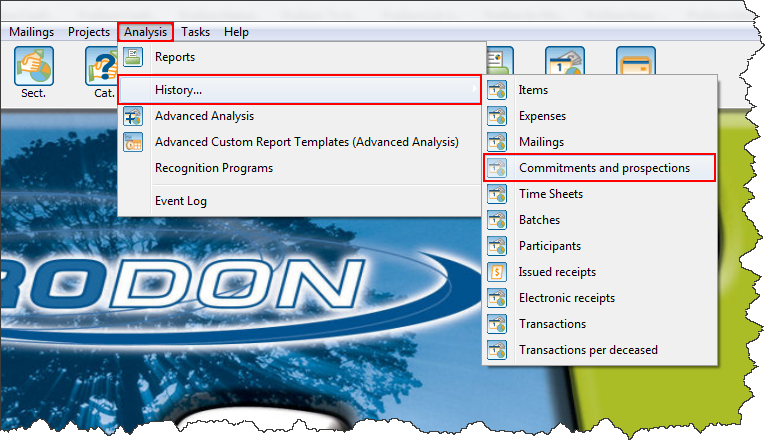
|
|---|
In this management, you will view the commitment list entered in ProDon. You can filter the commitments in accordance with specific information.
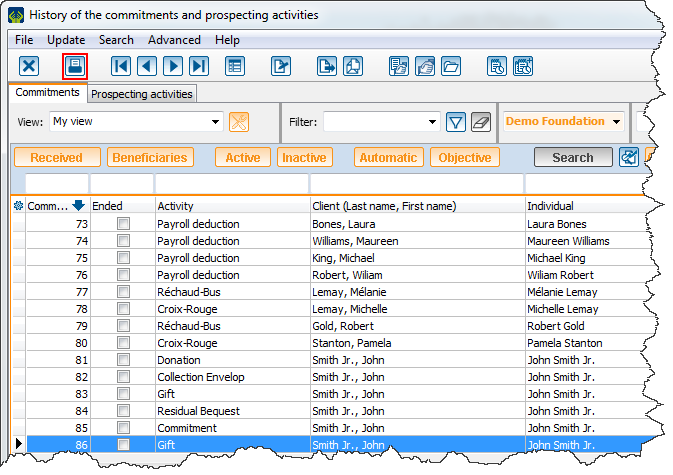
|
|---|
| Click on |
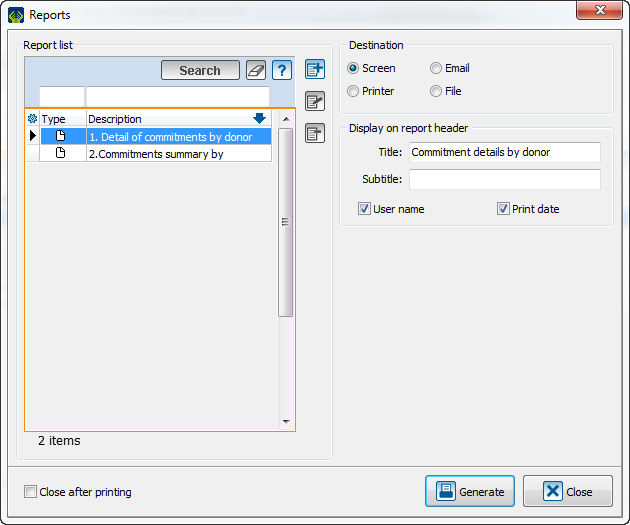
|
|---|
| In the report generator, select the one you need, the destination and its title (if needed) then click on "Generate". |
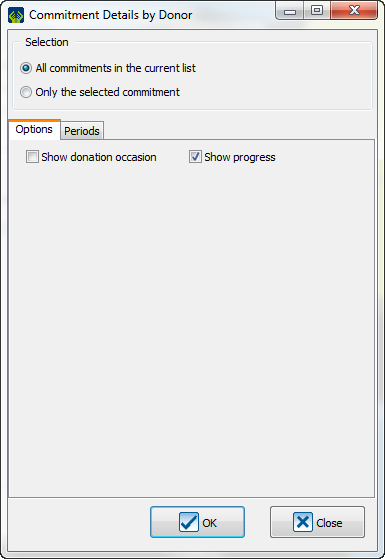
|
|---|
| Select the desired options and the periods that you want to view and then click on "OK". |
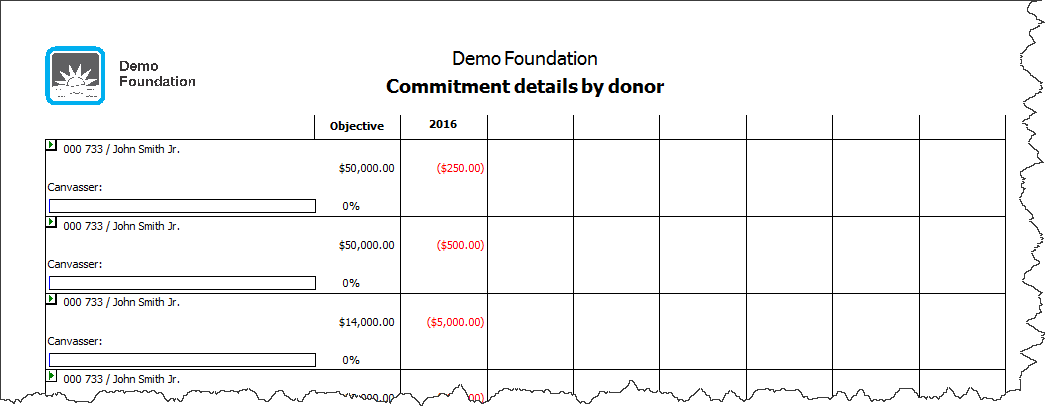
|
|---|
| A report will be generated with the selected options. |
Document name: ProDon:Generate Commitment Reports
Version : 5.0.3