Difference between revisions of "ProDon:URL Address of the Form"
| (4 intermediate revisions by 2 users not shown) | |||
| Line 1: | Line 1: | ||
| − | {{ | + | {{Header_TOC}}<br> |
== Introduction<br> == | == Introduction<br> == | ||
| Line 9: | Line 9: | ||
In order for donors to make donations, a website must first be created and configured. The creation of the online donation website includes the configuration of the website home page as well as the creation of different Web forms. Each Web form is attached to a [[ProDon:Donation Occasion Management|donation occasion]], so that Internet users can subscribe online to the fundraising activities of the organization, or make a donation directly through the Web. | In order for donors to make donations, a website must first be created and configured. The creation of the online donation website includes the configuration of the website home page as well as the creation of different Web forms. Each Web form is attached to a [[ProDon:Donation Occasion Management|donation occasion]], so that Internet users can subscribe online to the fundraising activities of the organization, or make a donation directly through the Web. | ||
| − | <br> | + | <br> |
== URL Address of the Web Form<br> == | == URL Address of the Web Form<br> == | ||
| − | + | To find the URL adress of a Web form, in order to insert a link leading to a Web form rather than to the home page, you simply have to open the Web form and copy its URL address. | |
| − | + | To open the Web form, first go to the "Web form management" of '''''ProDon'''''.<br> | |
| − | {| cellspacing="1" cellpadding="1" border="1" style="width: 374px; height: 556px; | + | {| cellspacing="1" cellpadding="1" border="1" class="wikitable" style="width: 374px; height: 556px;" |
|- | |- | ||
| colspan="2" | | | colspan="2" | | ||
| − | + | To do so, click on the "Configuration" menu, then select "[[Image:Web form button.png]] Web forms". | |
|- | |- | ||
| Line 31: | Line 31: | ||
|- | |- | ||
| colspan="2" | | | colspan="2" | | ||
| − | + | After clicking on "[[Image:Web form button.png]] Web forms", this window opens. | |
|- | |- | ||
| Line 37: | Line 37: | ||
|- | |- | ||
| width="50%" | | | width="50%" | | ||
| − | <span style="color: rgb(255, 0, 0);">'''A | + | <span style="color: rgb(255, 0, 0);">'''A:'''</span> Select the form for which the URL address must be found. |
| width="50%" | | | width="50%" | | ||
| − | <span style="color: rgb(255, 0, 0);">'''B | + | <span style="color: rgb(255, 0, 0);">'''B:'''</span> Click on the [[Image:Web form production button.png]] button, then select option "Display English form" or "Display French form", in order to open the page of the Web form in production. |
|} | |} | ||
| Line 49: | Line 49: | ||
|- | |- | ||
| colspan="2" | | | colspan="2" | | ||
| − | + | After clicking on option "Display English form" or "Display French form", the page of the Web form in production opens. | |
|- | |- | ||
| colspan="2" | [[Image:URL Address of the Form 003.png]] | | colspan="2" | [[Image:URL Address of the Form 003.png]] | ||
|- | |- | ||
| − | | colspan="2" | | + | | colspan="2" | It is the URL address of the Web form. |
|} | |} | ||
| − | {{ | + | {{Footer_ProDon_Version|4.6.9.6}}<br> |
Latest revision as of 09:22, 5 May 2016
| URL Address of the Form |
Contents
[hide]Introduction
The Online Donation module allows donors to make donations directly through the Web.
In order for donors to make donations, a website must first be created and configured. The creation of the online donation website includes the configuration of the website home page as well as the creation of different Web forms. Each Web form is attached to a donation occasion, so that Internet users can subscribe online to the fundraising activities of the organization, or make a donation directly through the Web.
URL Address of the Web Form
To find the URL adress of a Web form, in order to insert a link leading to a Web form rather than to the home page, you simply have to open the Web form and copy its URL address.
To open the Web form, first go to the "Web form management" of ProDon.
|
To do so, click on the "Configuration" menu, then select " | |
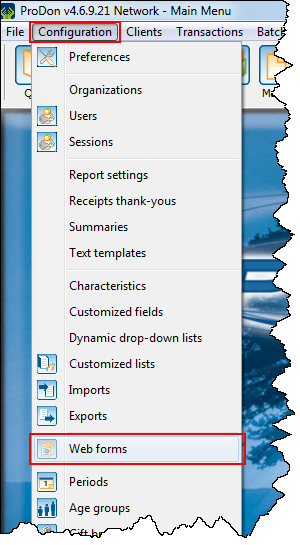
|
|
After clicking on option "Display English form" or "Display French form", the page of the Web form in production opens. | |
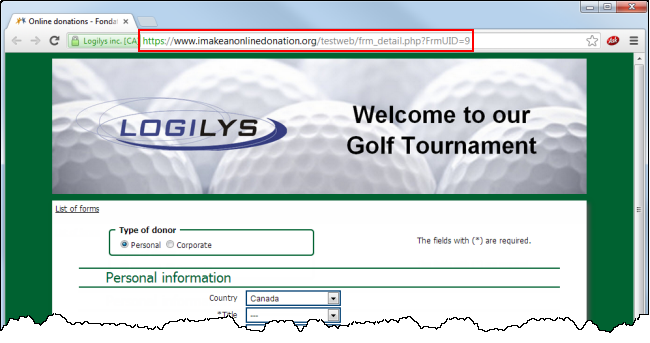
| |
| It is the URL address of the Web form. |
Document name: ProDon:URL Address of the Form
Version : 4.6.9.6
