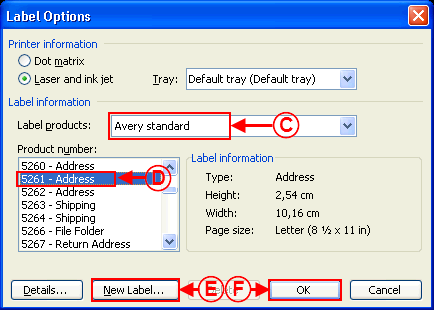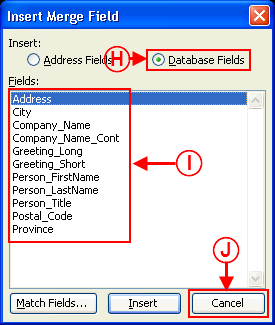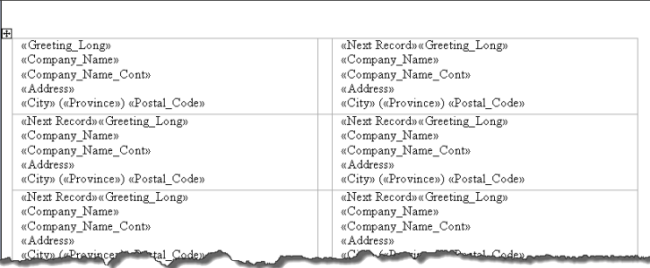Difference between revisions of "ProDon:Labels or Envelopes Word 2002-2003"
| (9 intermediate revisions by 3 users not shown) | |||
| Line 1: | Line 1: | ||
| − | {{ | + | {{Header_TOC}}<br> |
== Introduction<br> == | == Introduction<br> == | ||
| − | This procedure explains the steps to create a labels or envelopes master document. | + | This procedure explains the steps to create a "labels" or "envelopes" master document. |
| − | <br> | + | <br> |
== Master Document Configuration<br> == | == Master Document Configuration<br> == | ||
| Line 13: | Line 13: | ||
In the "Master document management" window, click on [[Image:Button add plus.png]] button. | In the "Master document management" window, click on [[Image:Button add plus.png]] button. | ||
| − | Name the document. | + | Name the document. |
Choose the "Client" document type, select the language and choose the wanted merge fields. | Choose the "Client" document type, select the language and choose the wanted merge fields. | ||
| Line 19: | Line 19: | ||
When the master document is configured, click on the [[Image:Bouton Ouvrir Editeur.png]] button, then open the document in the editor. | When the master document is configured, click on the [[Image:Bouton Ouvrir Editeur.png]] button, then open the document in the editor. | ||
| − | '''NOTE:''' If the option "Use a document by language" was chosen, a button for each language | + | '''NOTE:''' If the option "Use a document by language" was chosen, a button for each language is available. |
| − | For more information concerning the master document configuration, consult the section | + | For more information concerning the master document configuration, consult the section [[ProDon:Master Document Management#Main_Screen|master document configuration]] of the "Master document management" procedure. |
<br> | <br> | ||
| − | <br> | + | <br> |
== Creating a "Labels" Master Document <br> == | == Creating a "Labels" Master Document <br> == | ||
| Line 40: | Line 40: | ||
<br> | <br> | ||
| − | {| cellspacing="1" cellpadding="1" border="1 | + | {| cellspacing="1" cellpadding="1" border="1" style="width: 197px; height: 264px;" class="wikitable" |
|- | |- | ||
| | | | ||
| Line 55: | Line 55: | ||
<br> | <br> | ||
| − | {| cellspacing="1" cellpadding="1" border="1 | + | {| cellspacing="1" cellpadding="1" border="1" style="width: 444px; height: 381px;" class="wikitable" |
|- | |- | ||
| colspan="2" | | | colspan="2" | | ||
| Line 91: | Line 91: | ||
<br> | <br> | ||
| − | {| cellspacing="1" cellpadding="1" border="1" style="width: 283px; height: 375px; | + | {| cellspacing="1" cellpadding="1" border="1" class="wikitable" style="width: 283px; height: 375px;" |
|- | |- | ||
| colspan="2" | [[Image:Labels or envelopes Word 2002-2003 005.png]]<br> | | colspan="2" | [[Image:Labels or envelopes Word 2002-2003 005.png]]<br> | ||
| Line 112: | Line 112: | ||
<br> | <br> | ||
| − | {| | + | {| cellspacing="1" cellpadding="1" border="1" style="width: 667px; height: 371px;" class="wikitable" |
|- | |- | ||
| colspan="2" | [[Image:Labels or envelopes Word 2002-2003 006.png]]<br> | | colspan="2" | [[Image:Labels or envelopes Word 2002-2003 006.png]]<br> | ||
| Line 144: | Line 144: | ||
|} | |} | ||
| − | <br> | + | <br> |
== Creating an "Envelope" Master Document == | == Creating an "Envelope" Master Document == | ||
| Line 159: | Line 159: | ||
<br> | <br> | ||
| − | {| cellspacing="1" cellpadding="1" border="1 | + | {| cellspacing="1" cellpadding="1" border="1" style="width: 194px; height: 280px;" class="wikitable" |
|- | |- | ||
| | | | ||
| Line 174: | Line 174: | ||
<br> | <br> | ||
| − | {| cellspacing="1" cellpadding="1" border="1" style="width: 315px; height: 519px; | + | {| cellspacing="1" cellpadding="1" border="1" class="wikitable" style="width: 315px; height: 519px;" |
|- | |- | ||
| colspan="2" | | | colspan="2" | | ||
| Line 208: | Line 208: | ||
<br> | <br> | ||
| − | {| cellspacing="1" cellpadding="1" border="1" style="width: 284px; height: 375px; | + | {| cellspacing="1" cellpadding="1" border="1" class="wikitable" style="width: 284px; height: 375px;" |
|- | |- | ||
| colspan="2" | [[Image:Labels or envelopes Word 2002-2003 011.png]] | | colspan="2" | [[Image:Labels or envelopes Word 2002-2003 011.png]] | ||
| Line 241: | Line 241: | ||
<br> | <br> | ||
| − | {| cellspacing="1" cellpadding="1" border="1" style="width: 711px; height: 262px; | + | {| cellspacing="1" cellpadding="1" border="1" class="wikitable" style="width: 711px; height: 262px;" |
|- | |- | ||
| − | | [[Image:Labels or envelopes Word 2002-2003 013.png]] | + | | [[Image:Labels or envelopes Word 2002-2003 013.png]] |
| − | |||
|- | |- | ||
| | | | ||
| Line 251: | Line 250: | ||
'''CAUTION:''' Do not "Save as" the document, the database automatically provides a location to the master document. | '''CAUTION:''' Do not "Save as" the document, the database automatically provides a location to the master document. | ||
| − | |||
|} | |} | ||
| Line 258: | Line 256: | ||
<br> | <br> | ||
| − | {{Footer_ProDon}} | + | {{Footer_ProDon}}<br> |
Latest revision as of 07:41, 5 May 2016
| Labels or Envelopes Word 2002-2003 |
Introduction
This procedure explains the steps to create a "labels" or "envelopes" master document.
Master Document Configuration
From the software home page, click on the "Mailings" menu, then select "Master documents".
In the "Master document management" window, click on ![]() button.
button.
Name the document.
Choose the "Client" document type, select the language and choose the wanted merge fields.
When the master document is configured, click on the ![]() button, then open the document in the editor.
button, then open the document in the editor.
NOTE: If the option "Use a document by language" was chosen, a button for each language is available.
For more information concerning the master document configuration, consult the section master document configuration of the "Master document management" procedure.
Creating a "Labels" Master Document
 |
|
A: In the Word editor, click on the |
|
This window opens. |
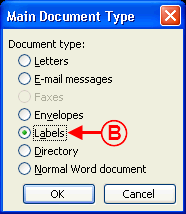 |
|
B: Select "Labels" as "Main Document Type", then click on "OK" to determine the label format. |
 |
|
G: Click on the |
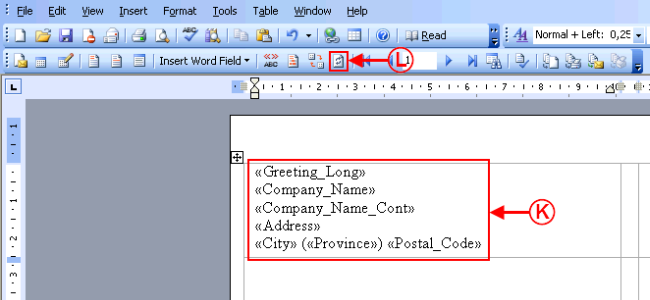 | |
|
K: Format the fields (add spaces, "Enter", parentheses, etc. in between the fields). |
L: Click on the |
Creating an "Envelope" Master Document

|
|
A: In the Word editor, click on the |
|
This window opens. |
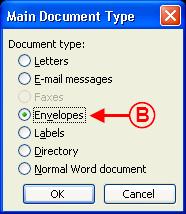
|
|
B: Select "Envelopes" as "Main Document Type", then click on "OK" to determine the envelope format. |
|
This window opens. | |
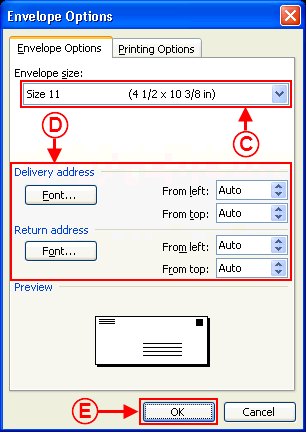
| |
|
C: Select the envelope format. |
D: Define the wanted font options. |
|
E: When the envelope format is selected, click on "OK". |
|

|
|
F: Click on the |
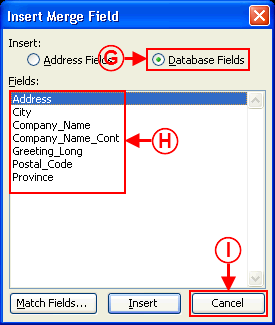
| |
|
G: Activate the option "Database Fields". |
H: Choose the fields to insert on the envelope. To do so, double-click on each field to insert or select the field, then click on "Insert". |
|
I: When all the fields have been selected, click on "Cancel". |
NOTE: The fields will be inserted one after the other, unformatted. |
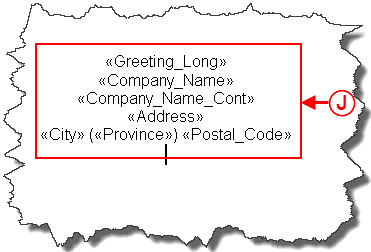
|
|
J: Format the fields (add spaces, "Enter", parentheses, etc. in between the fields). |
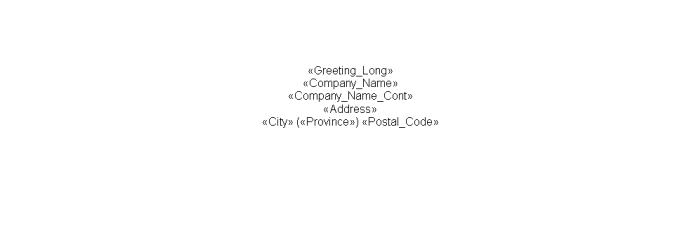
|
|
The master document is ready to be used. Save the document by clicking on the "File" menu, then on "Save". CAUTION: Do not "Save as" the document, the database automatically provides a location to the master document. |
Document name: ProDon:Labels or Envelopes Word 2002-2003