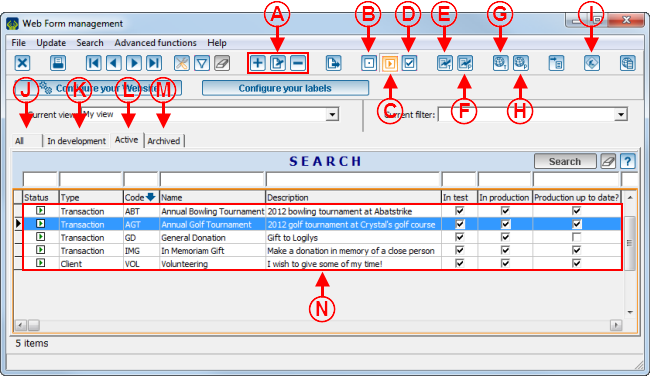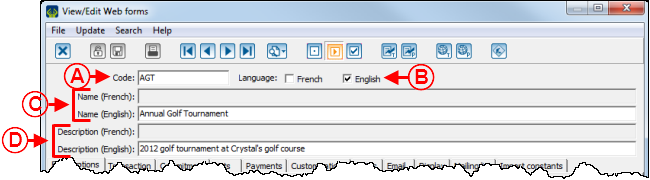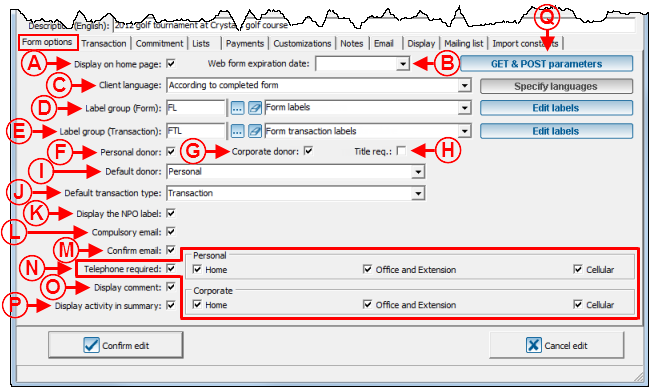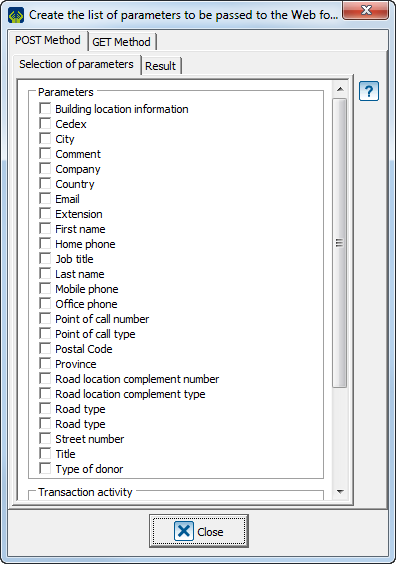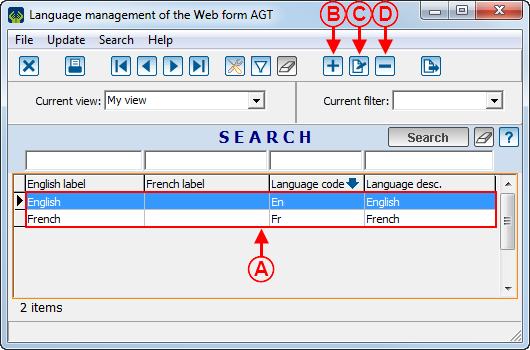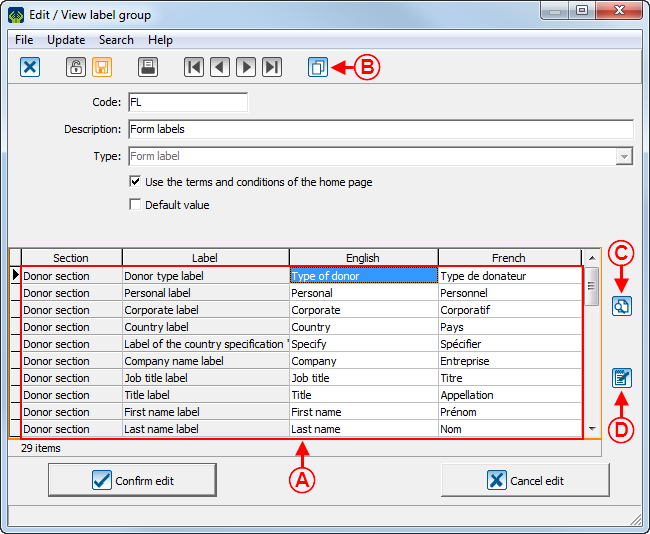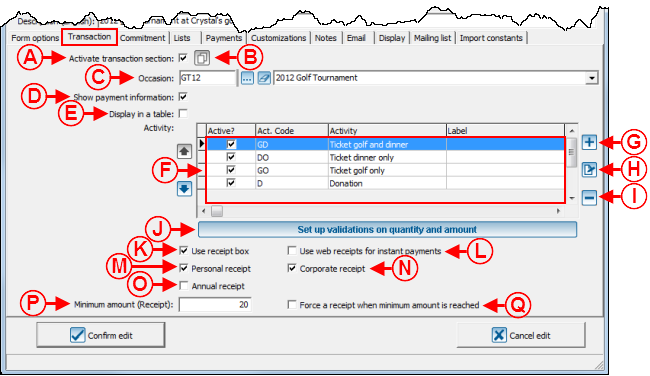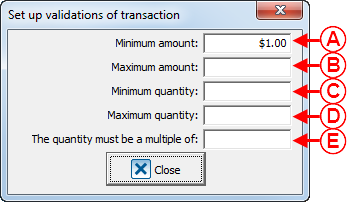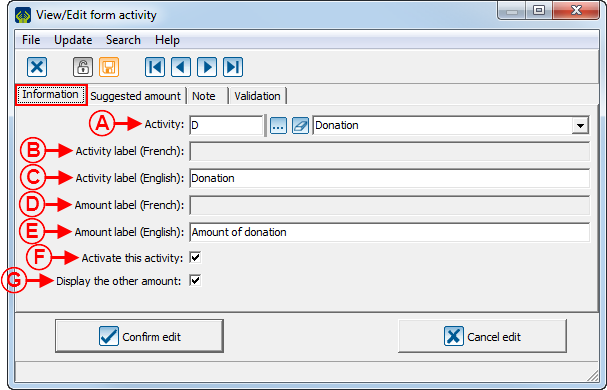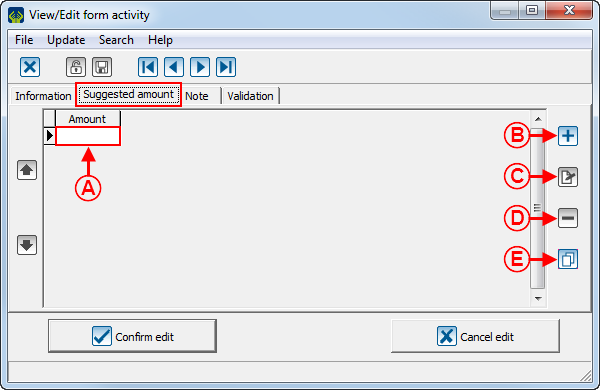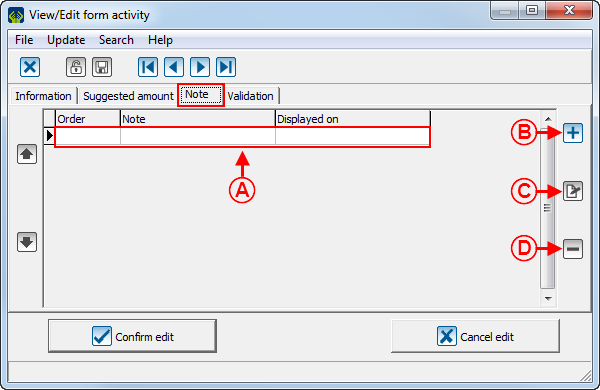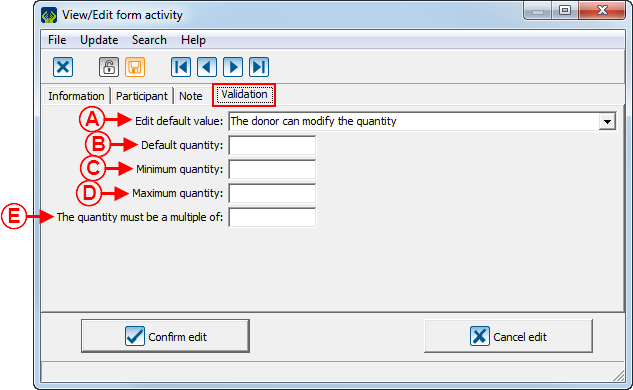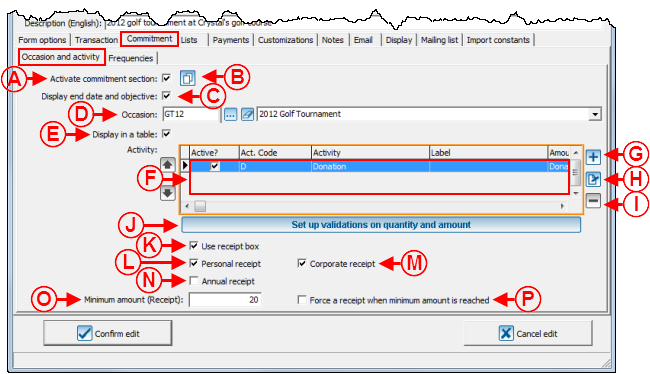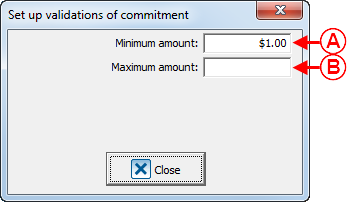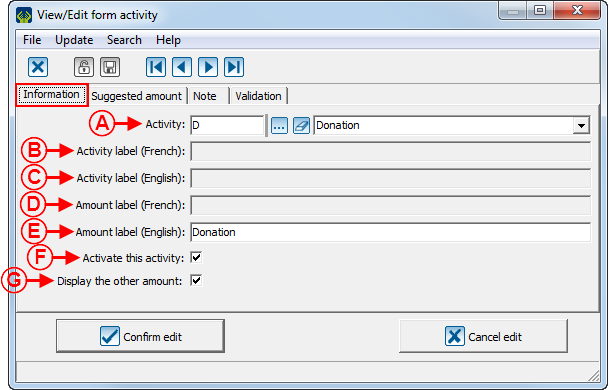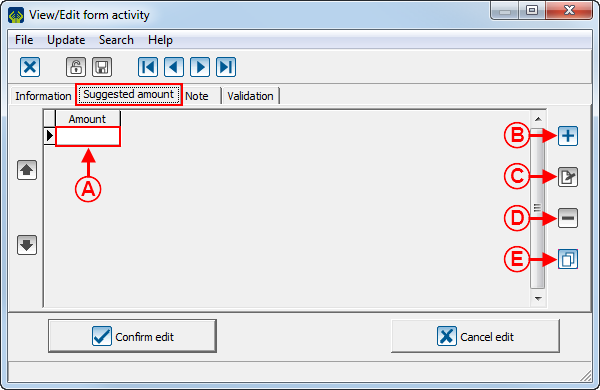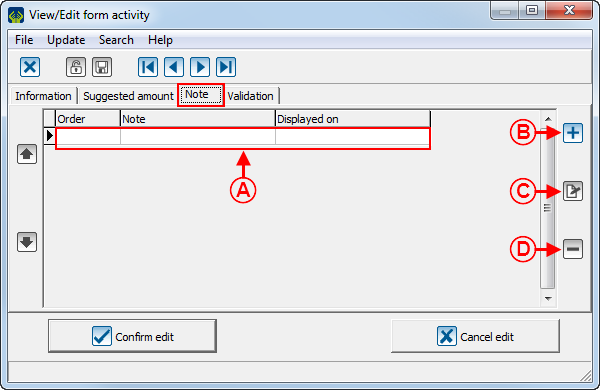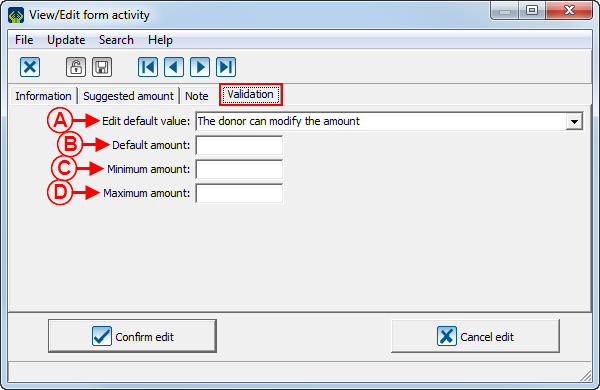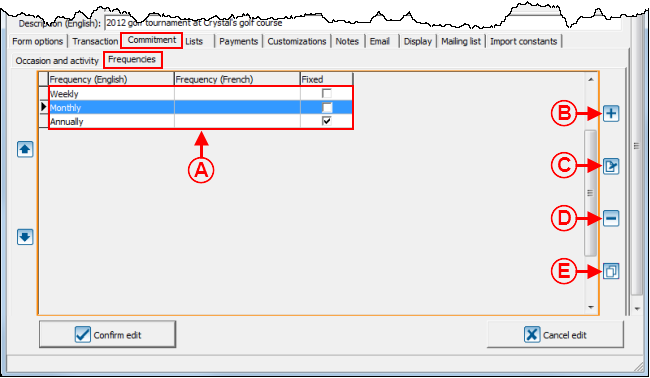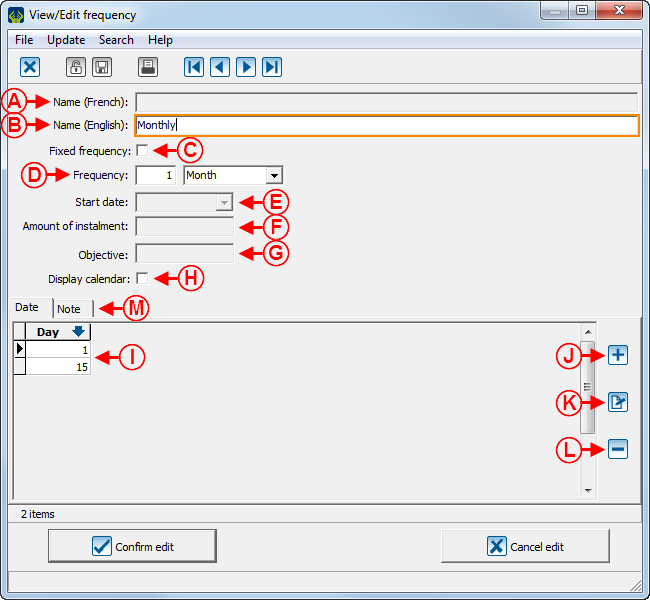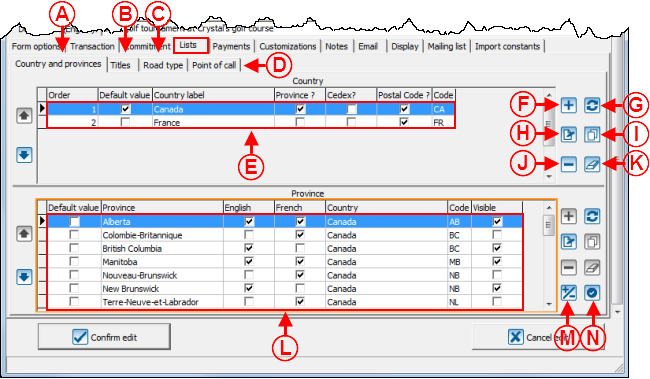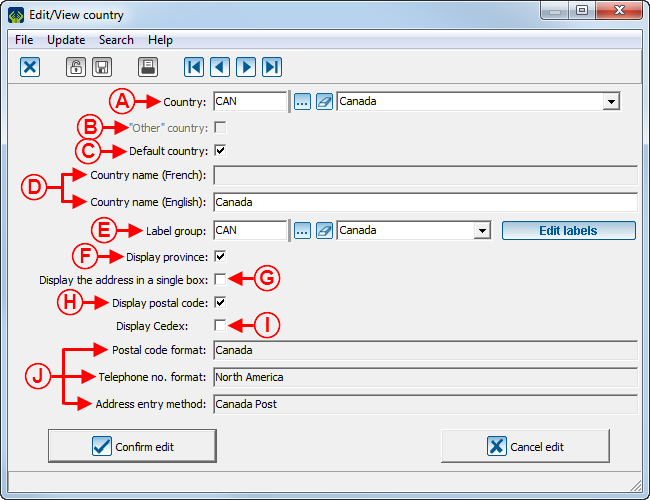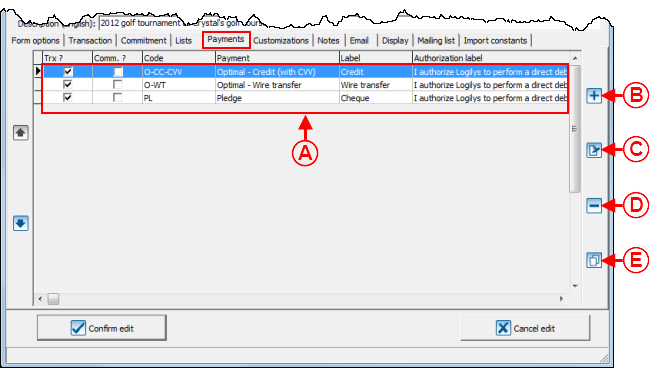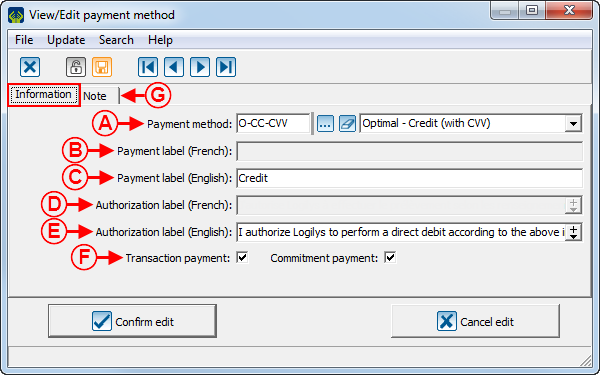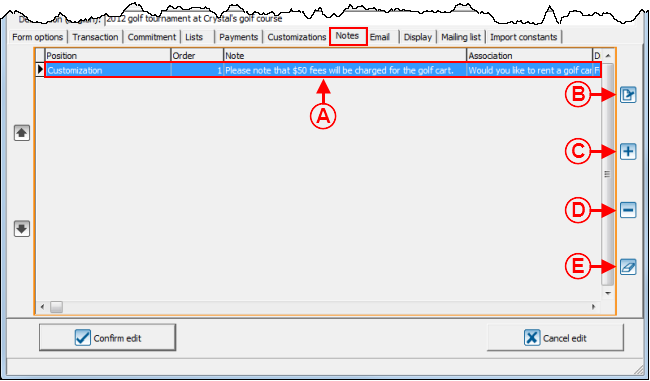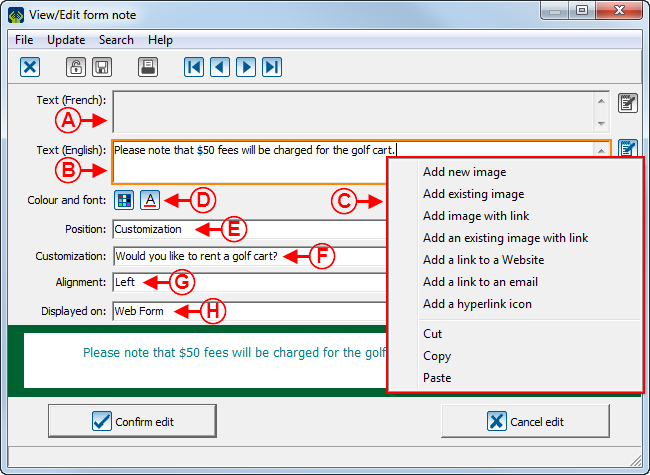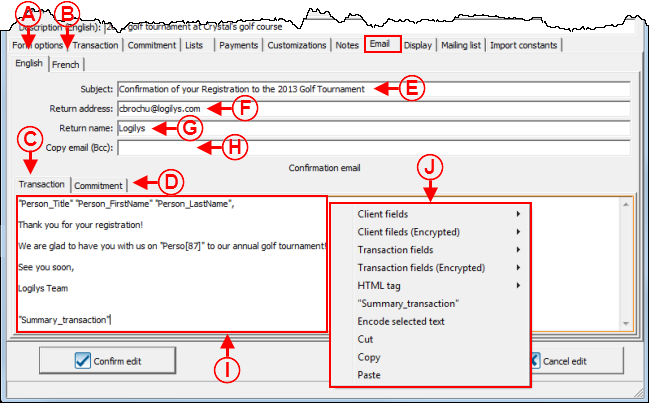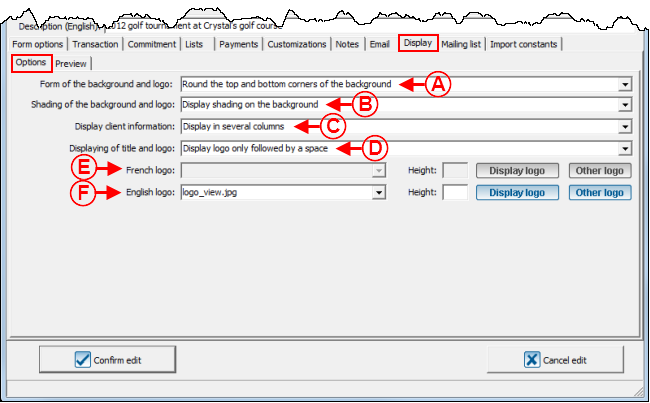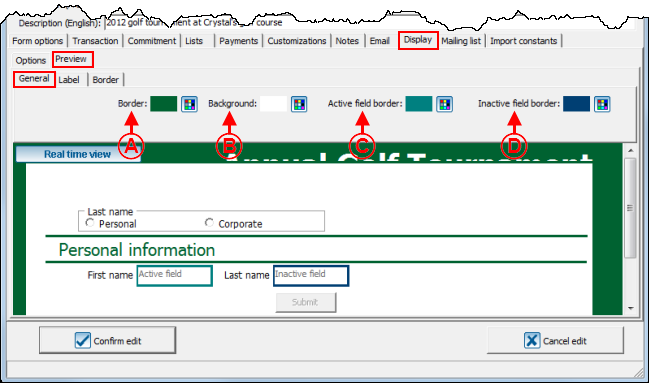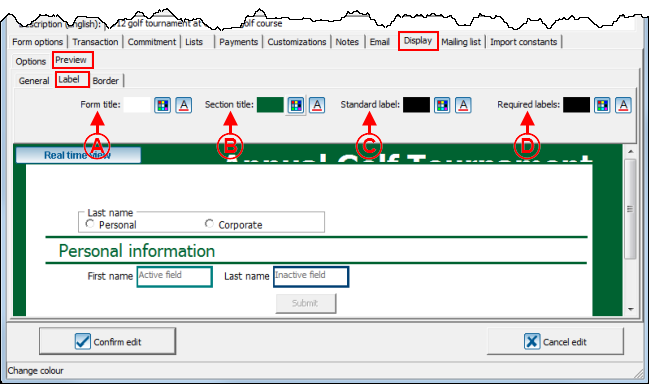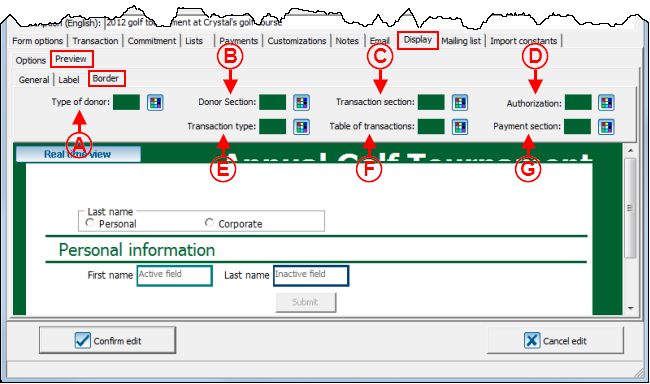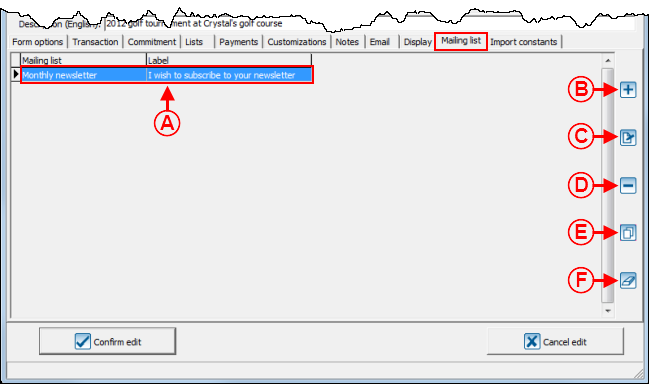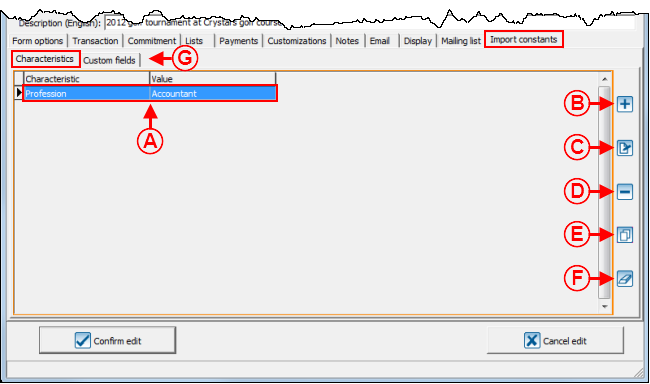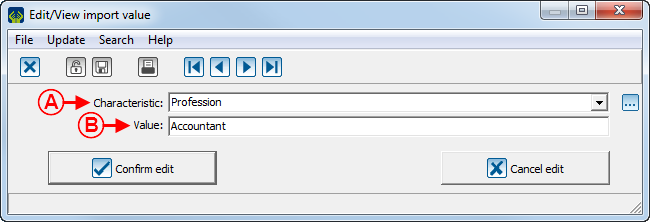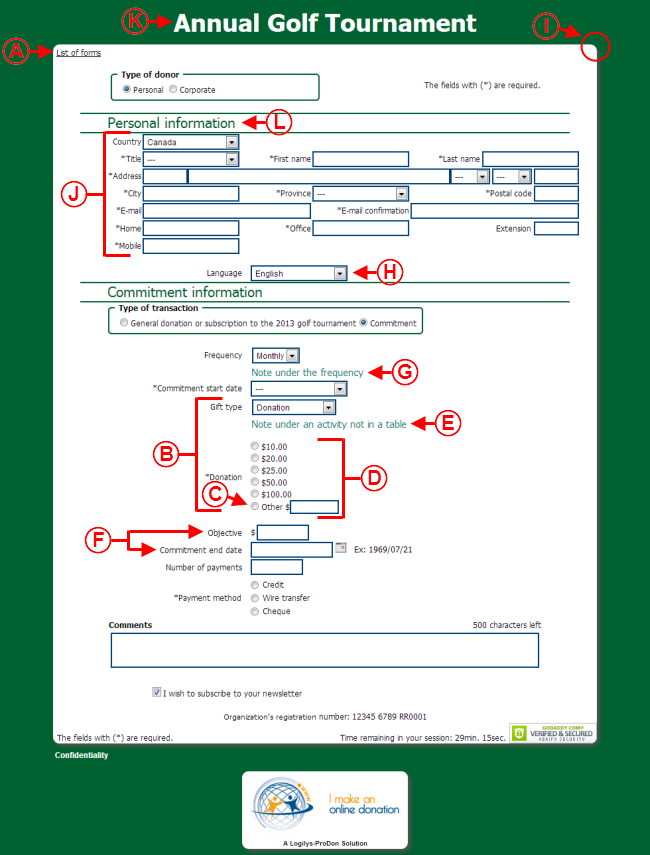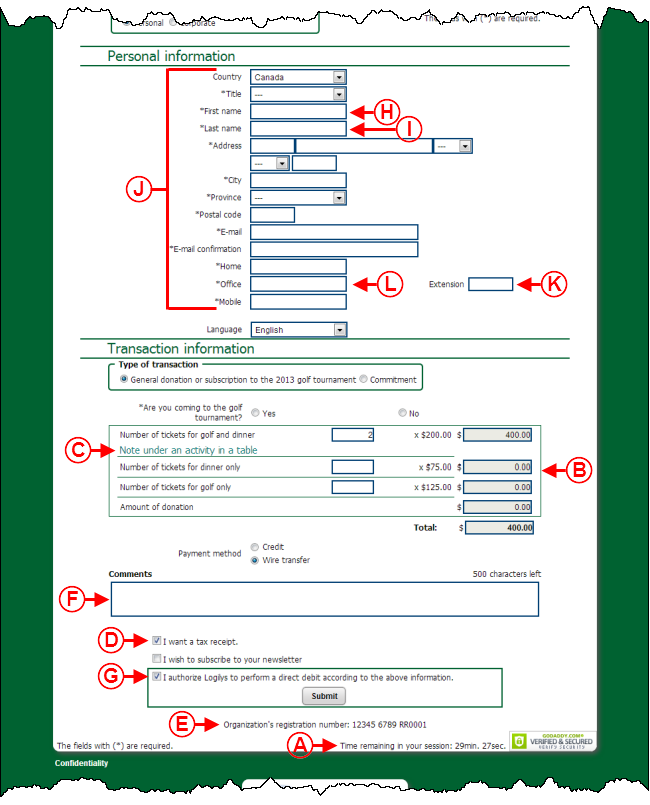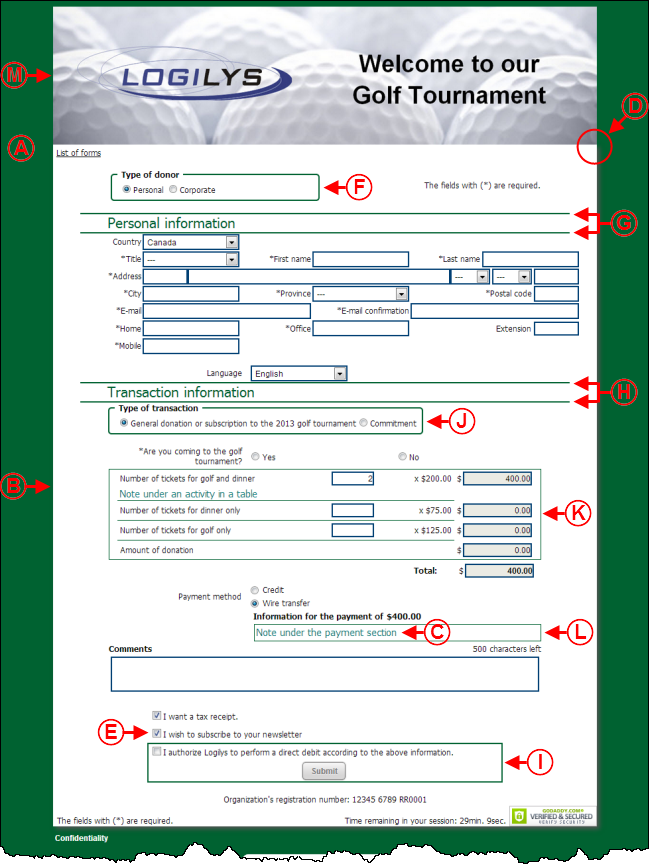Difference between revisions of "ProDon:Creating a Web Form"
(→Creating a Web Form) |
|||
| Line 329: | Line 329: | ||
| width="50%" | | | width="50%" | | ||
| − | <span style="color: rgb(255, 0, 0);">'''D:'''</span> This checkbox displays or not the payment information on the form. If this checkbox is unchecked, it is possible to make $0 transactions. For instance, it is possible to create a form to register to a free event, make a scholarship request or for financing. During the import, a $0 pending transaction will be then imported | + | <span style="color: rgb(255, 0, 0);">'''D:'''</span> This checkbox displays or not the payment information on the form. If this checkbox is unchecked, it is possible to make $0 transactions. For instance, it is possible to create a form to register to a free event, make a scholarship request or for financing. During the import, a $0 pending transaction will be then imported into '''''ProDon.''''' |
'''NOTE: '''It is required to use a "Pending" payment method. | '''NOTE: '''It is required to use a "Pending" payment method. | ||
| Line 335: | Line 335: | ||
|- | |- | ||
| | | | ||
| − | <span style="color: rgb(255, 0, 0);">'''E:'''</span> This checkbox displays the payment information in a | + | <span style="color: rgb(255, 0, 0);">'''E:'''</span> This checkbox displays the payment information in a table, see '''point '''<span style="color: rgb(255, 0, 0);">'''B'''</span> of the "Web Form Example 2" section. To view an example of payment that is not in a table, see '''point '''<span style="color: rgb(255, 0, 0);">'''B'''</span> of the "Web Form Example 1" section. |
| − | '''NOTE:''' Donors can select more than one activity only if the payment information is displayed in a | + | '''NOTE:''' Donors can select more than one activity only if the payment information is displayed in a table. |
| | | | ||
| − | <span style="color: rgb(255, 0, 0);">'''F:'''</span> These are the activities for which the donor can make | + | <span style="color: rgb(255, 0, 0);">'''F:'''</span> These are the activities for which the donor can make donations or register. To add, modify or delete activities, see '''points''' <span style="color: rgb(255, 0, 0);"><span style="font-weight: bold;">G</span></span>, <span style="color: rgb(255, 0, 0);">'''H'''</span> and <span style="color: rgb(255, 0, 0);">'''I'''</span>. |
|- | |- | ||
| Line 346: | Line 346: | ||
<span style="color: rgb(255, 0, 0);">'''G:'''</span> The [[Image:Button add plus.png]] button allows you to add activities at <span style="color: rgb(255, 0, 0);">'''F'''</span>.<br> | <span style="color: rgb(255, 0, 0);">'''G:'''</span> The [[Image:Button add plus.png]] button allows you to add activities at <span style="color: rgb(255, 0, 0);">'''F'''</span>.<br> | ||
| − | '''NOTE:''' | + | '''NOTE:''' The activity must have previously been created in the "Donation occasion management".<br> |
| | | | ||
| Line 355: | Line 355: | ||
<span style="color: rgb(255, 0, 0);">'''I:'''</span> The [[Image:Button Minus remove delete.png]] button allows you to delete an activity at <span style="color: rgb(255, 0, 0);">'''F'''</span>. To delete an activity, select the activity to delete, then click on the [[Image:Button Minus remove delete.png]] button. | <span style="color: rgb(255, 0, 0);">'''I:'''</span> The [[Image:Button Minus remove delete.png]] button allows you to delete an activity at <span style="color: rgb(255, 0, 0);">'''F'''</span>. To delete an activity, select the activity to delete, then click on the [[Image:Button Minus remove delete.png]] button. | ||
| − | '''NOTE:''' If an activity is deleted from here, it will only be removed from the | + | '''NOTE:''' If an activity is deleted from here, it will only be removed from the form, but will always exist in the "Donation occasion management".<br> |
| | | | ||
| Line 364: | Line 364: | ||
|- | |- | ||
| | | | ||
| − | <span style="color: rgb(255, 0, 0);">'''K:'''</span> When the "Use | + | <span style="color: rgb(255, 0, 0);">'''K:'''</span> When the "Use receipt box" checkbox is checked, the donor has the choice to get or not a receipt. Moreover, this checkbox is always checked by default, except if a minimum amount is specified at <span style="color: rgb(255, 0, 0);">'''P'''</span> and that the amount of the donation is less than the minimum amount. To view an example of receipt box, see '''point '''<span style="color: rgb(255, 0, 0);">'''D'''</span> of the "Web Form Example 2" section.<br> |
'''NOTE:''' It is highly recommended to always check this checkbox so that all the donors can receive a receipt if they wish to.<br> | '''NOTE:''' It is highly recommended to always check this checkbox so that all the donors can receive a receipt if they wish to.<br> | ||
| Line 371: | Line 371: | ||
| | | | ||
| − | <span style="color: rgb(255, 0, 0);">'''L:'''</span> When an Internet user makes an instant payment, that he or she wants to get receipt and | + | <span style="color: rgb(255, 0, 0);">'''L:'''</span> When an Internet user makes an instant payment, that he or she wants to get receipt and this checkbox is checked, a link allowing you to print the receipt will be added to the payment confirmation email. This prevents the organization from issuing the receipt, since the donor would have already received it in an email. |
|- | |- | ||
| | | | ||
| − | <span style="color: rgb(255, 0, 0);">'''M:'''</span> The "Personal receipt" checkbox allows you to issue receipts to individuals. For instance, if the "Personal receipt" checkbox is not checked, none of the individuals will | + | <span style="color: rgb(255, 0, 0);">'''M:'''</span> The "Personal receipt" checkbox allows you to issue receipts to individuals. For instance, if the "Personal receipt" checkbox is not checked, none of the individuals will get receipts, even if the checkbox at <span style="color: rgb(255, 0, 0);">'''K'''</span> is checked. However, if the "Personal receipt" checkbox is checked and the checkbox at <span style="color: rgb(255, 0, 0);">'''K'''</span> is also checked, individuals will have the choice to get or not a receipt. |
'''NOTE:''' To enable the issuance of receipts to companies, see '''point''' <span style="color: rgb(255, 0, 0);">'''N'''</span>. | '''NOTE:''' To enable the issuance of receipts to companies, see '''point''' <span style="color: rgb(255, 0, 0);">'''N'''</span>. | ||
| | | | ||
| − | <span style="color: rgb(255, 0, 0);">'''N:'''</span> The "Corporate receipt" checkbox allows you to issue receipts to companies. For instance, if the "Corporate receipt" checkbox is not checked, none of the companies will get a receipt, even if the checkbox at <span style="color: rgb(255, 0, 0);">'''K'''</span> is checked. However, | + | <span style="color: rgb(255, 0, 0);">'''N:'''</span> The "Corporate receipt" checkbox allows you to issue receipts to companies. For instance, if the "Corporate receipt" checkbox is not checked, none of the companies will get a receipt, even if the checkbox at <span style="color: rgb(255, 0, 0);">'''K'''</span> is checked. However, if the "Corporate receipt" checkbox and the checkbox at <span style="color: rgb(255, 0, 0);">'''K'''</span> are both checked, companies will have the choice to get or not a receipt. |
'''NOTE:''' To enable the issuance of receipts to individuals, see '''point''' <span style="color: rgb(255, 0, 0);">'''M'''</span>. | '''NOTE:''' To enable the issuance of receipts to individuals, see '''point''' <span style="color: rgb(255, 0, 0);">'''M'''</span>. | ||
| Line 386: | Line 386: | ||
|- | |- | ||
| | | | ||
| − | <span style="color: rgb(255, 0, 0);">'''O:'''</span> If this checkbox is checked, only one receipt will be issued annually. For more details concerning the issuance of annual receipts, see the "Processing | + | <span style="color: rgb(255, 0, 0);">'''O:'''</span> If this checkbox is checked, only one receipt will be issued annually. For more details concerning the issuance of annual receipts, see the "Processing Receipts to be Issued" procedure. |
| | | | ||
| − | <span style="color: rgb(255, 0, 0);">'''P:'''</span> This field allows you to determine a minimum amount to issue a | + | <span style="color: rgb(255, 0, 0);">'''P:'''</span> This field allows you to determine a minimum amount to issue a default receipt. For instance, if an amount of $20.00 is entered in this field and a donation of $15.00 is made, the checkbox at <span style="color: rgb(255, 0, 0);">'''K'''</span> will not be checked by default on the form. However, if the checkbox at <span style="color: rgb(255, 0, 0);">'''K'''</span> has not been checked in the window above and the amount of the donation is lower than the minimum amount, the client will not be able to get a receipt, even if he or she wishes to get one. |
|- | |- | ||
| | | | ||
| − | <span style="color: rgb(255, 0, 0);">'''Q:'''</span> This checkbox allows you to issue receipts for '''all''' the donations for which the amount is higher than the minimum amount. If this checkbox is checked and that the one at <span style="color: rgb(255, 0, 0);">'''K'''</span> is not checked, clients will not have the choice to get or not the receipt (donations for which the amount is less than the minimum | + | <span style="color: rgb(255, 0, 0);">'''Q:'''</span> This checkbox allows you to issue receipts for '''all''' the donations for which the amount is higher than the minimum amount. If this checkbox is checked and that the one at <span style="color: rgb(255, 0, 0);">'''K'''</span> is not checked, clients will not have the choice to get or not the receipt (donations for which the amount is less than the minimum amount will not get receipts and the donations for which the amount is more than the minimum amount will get a receipt). If this checkbox is checked and the one at <span style="color: rgb(255, 0, 0);">'''K'''</span> is also checked, donors who gave less than the minimum amount will have the choice to get or not a receipt, and donors who gave more than the minimum amount will get a receipt. |
| <br> | | <br> | ||
| Line 403: | Line 403: | ||
|- | |- | ||
| colspan="2" | | | colspan="2" | | ||
| − | After clicking on the " | + | After clicking on the "Set up validations on quantity and amount" button, this window opens.<br> |
|- | |- | ||
| Line 423: | Line 423: | ||
|- | |- | ||
| colspan="2" | | | colspan="2" | | ||
| − | <span style="color: rgb(255, 0, 0);">'''E:'''</span> This field allows you to sell tickets in multiples. For instance, if you enter 2 in the box, donors will be able to buy even | + | <span style="color: rgb(255, 0, 0);">'''E:'''</span> This field allows you to sell tickets in multiples. For instance, if you enter 2 in the box, donors will only be able to buy an even number of tickets.<br> |
|} | |} | ||
| Line 438: | Line 438: | ||
|- | |- | ||
| width="50%" | | | width="50%" | | ||
| − | <span style="color: rgb(255, 0, 0);">'''A:'''</span> The drop-down list allows you to choose the activity that has to be modified | + | <span style="color: rgb(255, 0, 0);">'''A:'''</span> The drop-down list allows you to choose the activity that has to be added or modified.<br> |
'''NOTE:''' The activity must have previously been created in the "Donation occasion management". | '''NOTE:''' The activity must have previously been created in the "Donation occasion management". | ||
| Line 457: | Line 457: | ||
| | | | ||
| − | <span style="color: rgb(255, 0, 0);">'''F:'''</span> This checkbox | + | <span style="color: rgb(255, 0, 0);">'''F:'''</span> This checkbox allows you to display the activity selected at <span style="color: rgb(255, 0, 0);">'''A '''</span>on the form.<br> |
|- | |- | ||
| colspan="2" | | | colspan="2" | | ||
| − | <span style="color: rgb(255, 0, 0);">'''G:'''</span> This option | + | <span style="color: rgb(255, 0, 0);">'''G:'''</span> This option allows you to display an "Other amount" field on the form when there are suggested amounts. To view an example of "Other amount" field, see '''point '''<span style="color: rgb(255, 0, 0);">'''C'''</span> of the "Web Form Example 1" section. |
|- | |- | ||
| − | | style="text-align: center; | + | | colspan="2" style="text-align: center;" | [[Image:Creating a Web Form 011.png]]<br> |
|- | |- | ||
| | | | ||
| − | <span style="color: rgb(255, 0, 0);">'''A:'''</span> To suggest donation | + | <span style="color: rgb(255, 0, 0);">'''A:'''</span> To suggest a donation amount on the form, enter it here. To view an example of a form with a suggested amount, see '''point '''<span style="color: rgb(255, 0, 0);">'''D'''</span> of the "Web Form Example 1" section.<br> |
| | | | ||
| Line 481: | Line 481: | ||
|- | |- | ||
| colspan="2" | | | colspan="2" | | ||
| − | <span style="color: rgb(255, 0, 0);">'''E:'''</span> The [[Image:Bouton dupliquer.png]] allows you to duplicate | + | <span style="color: rgb(255, 0, 0);">'''E:'''</span> The [[Image:Bouton dupliquer.png]] button allows you to duplicate suggested amounts from another activity of the form to enter them at <span style="color: rgb(255, 0, 0);">'''A'''</span>.<br> |
|- | |- | ||
| Line 487: | Line 487: | ||
|- | |- | ||
| | | | ||
| − | <span style="color: rgb(255, 0, 0);">'''A:'''</span> These are the notes that will be displayed | + | <span style="color: rgb(255, 0, 0);">'''A:'''</span> These are the notes that will be displayed below the activity on the form. To view an example of note below an activity in a table, see '''point '''<span style="color: rgb(255, 0, 0);">'''C'''</span> of the "Web Form Example 2" section. To view an example of note that is not below a table, see '''point '''<span style="color: rgb(255, 0, 0);">'''E'''</span> of the "Web Form Example 1" section.<br> |
| | | | ||
<span style="color: rgb(255, 0, 0);">'''B:'''</span> The [[Image:Button add plus.png]] button allows you to add a note to the list at <span style="color: rgb(255, 0, 0);">'''A'''</span>.<br> | <span style="color: rgb(255, 0, 0);">'''B:'''</span> The [[Image:Button add plus.png]] button allows you to add a note to the list at <span style="color: rgb(255, 0, 0);">'''A'''</span>.<br> | ||
| − | '''NOTE:''' To learn how to configure the "Add note to | + | '''NOTE:''' To learn how to configure the "Add note to form" window, see this section.<br> |
|- | |- | ||
| Line 505: | Line 505: | ||
|- | |- | ||
| | | | ||
| − | <span style="color: rgb(255, 0, 0);">'''A:'''</span> This field allows you to | + | <span style="color: rgb(255, 0, 0);">'''A:'''</span> This field allows you to decide whether the value entered at <span style="color: rgb(255, 0, 0);">'''B'''</span> is fixed or can be modified by the donor. If the option chosen here is "The donor cannot modify the quantity", the value entered at <span style="color: rgb(255, 0, 0);">'''B'''</span> will be entered by default when opening the form and the donor will not be able to modify it. However, if the option chosen here is "The donor can modify the quantity", the value entered at <span style="color: rgb(255, 0, 0);">'''B'''</span> will be entered by default when opening the form, and the donor will be able to modify it. |
| | | | ||
<span style="color: rgb(255, 0, 0);">'''B:'''</span> This field allows you to specify a default amount or quantity. This amount will be displayed by default when opening the form.<br> | <span style="color: rgb(255, 0, 0);">'''B:'''</span> This field allows you to specify a default amount or quantity. This amount will be displayed by default when opening the form.<br> | ||
| − | '''NOTE:''' When the activity is an event and | + | '''NOTE:''' When the activity is an event and it is a ticket sale, this field will be named "Default quantity". In this case, it is possible to specify a quantity that will be displayed by default when opening the form. |
|- | |- | ||
| Line 516: | Line 516: | ||
<span style="color: rgb(255, 0, 0);">'''C:'''</span> This field allows you to assign a minimum amount or quantity to make a transaction through the form. | <span style="color: rgb(255, 0, 0);">'''C:'''</span> This field allows you to assign a minimum amount or quantity to make a transaction through the form. | ||
| − | '''NOTE:''' When the activity is an event and | + | '''NOTE:''' When the activity is an event and it is a ticket sale, the field will be named "Minimum quantity". |
| | | | ||
<span style="color: rgb(255, 0, 0);">'''D:'''</span> This field allows you to assign a maximum amount or quantity to make a transaction through a form.<br> | <span style="color: rgb(255, 0, 0);">'''D:'''</span> This field allows you to assign a maximum amount or quantity to make a transaction through a form.<br> | ||
| − | '''NOTE:''' When the activity is an event and | + | '''NOTE:''' When the activity is an event and it is a ticket sale, the field will be named "Maximum quantity". |
|- | |- | ||
| colspan="2" | | | colspan="2" | | ||
| − | <span style="color: rgb(255, 0, 0);">'''E:'''</span> This field allows you to sell tickets in multiples. For instance, donors will only be able to buy even | + | <span style="color: rgb(255, 0, 0);">'''E:'''</span> This field allows you to sell tickets in multiples. For instance, donors will only be able to buy an even number of tickets. |
'''NOTE:''' This field is visible only if the activity is an event and that it is a ticket sale. | '''NOTE:''' This field is visible only if the activity is an event and that it is a ticket sale. | ||
| Line 531: | Line 531: | ||
|} | |} | ||
| − | <br> | + | <br> |
=== "Commitment" Tab === | === "Commitment" Tab === | ||
Revision as of 11:03, 26 July 2013
Contents
[hide]Introduction
The Online Donation Module allows the donors to make donations directly through the Web.
In order for the donors to be able to make donations, a website must first be created and configured. The creation of an online donation website includes the configuration of the home page and the website, as well as the creation of different Web forms. Each Web form is attached to a donation occasion, this ensures that Internet users are able to register online to the fundraising activities of an organization, or make a donation directly online.
Moreover, when an Internet user makes a donation or registers to an activity through a Web form, ProDon automatically adds him or her to the database when donations are imported..
Creating a Web Form
If it is not already done, it is better to configure the home page and the website prior to creating Web forms.
To learn how to configure the home page and the website, see this procedure.
To create a Web form, go to the "Web form management".
|
To do so, click on the "Configuration" menu, then select " | |
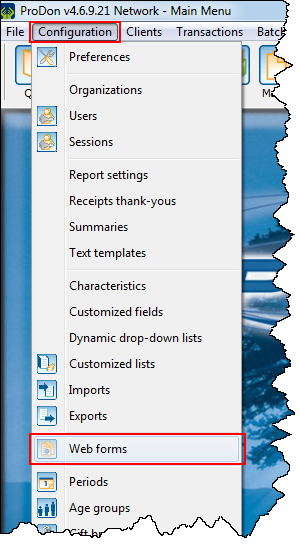 |
"Form Options" Tab
This tab allows you to configure the general appearance of the form.
"Transaction" Tab
This tab allows you to configure the "Transaction" section of the form.
"Commitment" Tab
Allows you to configure the "Commitment" section of a Web form.
"Donation occasion and activities" Tab
|
After clicking on the "Set up validation on quantity and amount" button, this window opens. | |
|
A: Allows you to enter a minimum amount the donor can donate. |
B: Allows you to enter a maximum amount the donor can donate. |
"Frequencies" Tab
"Lists" Tab
This tab allows you to configure the lists of predefined choices of the form.
Adding a Country
"Payment" Tab
This tab allows you to choose the payment methods donors may use.
"Customizations" Tab
This tab allows you to create the characteristics that will be added to the donors' files in ProDon during the import.
To learn how to configure the customizations of a Web form, see this document.
"Notes" Tab
This tab allows you to insert notes into the form.
"Email" Tab
This tab allows you to write the emails that will automatically be sent to donors once their donations will be made.
It is possible to write French and English emails for single donation transactions and for commitment transactions.
"Display" Tab
This tab allows you to customize the appearance of the form..
"Options" Tab
"Overview" Tab
"General" Tab
"Label" Tab
"Border" Tab
"Distribution list" Tab
This tab allows you to add checkboxes to the form so that the donors can register to different distribution lists.
If a donor checks a registration checkbox to a distribution list in the Web form, he or she will automatically be registered to a distribution list in ProDon during the import.
NOTE: This tab is only visible if the Email Blast Module is activated in ProDon.
"Import constants" Tab
This tab allows you to add characteristics or customized fields to donors' files during the import.
Web Form Examples
Web Form Example 1
Web Form Example 2
Web Form Example 3
Document name: ProDon:Creating a Web Form