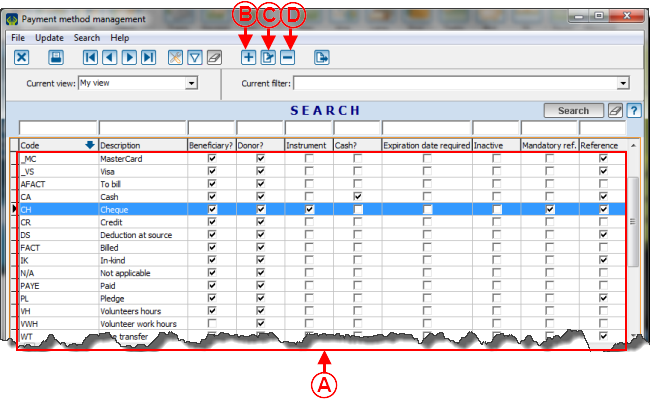Difference between revisions of "ProDon:Payment Method Management (Version 4)"
| Line 7: | Line 7: | ||
'''NOTE: '''Do not forget to create a "Pledge" payment method, in order to enter donations with pending payments. | '''NOTE: '''Do not forget to create a "Pledge" payment method, in order to enter donations with pending payments. | ||
| − | == Payment Method Management == | + | == Payment Method Management == |
| + | To add or modify payment methods, you must first go to the "Payment Method Management". | ||
| − | + | {| border="1" width="467" height="502" cellspacing="1" cellpadding="1" class="wikitable" | |
| − | {| border="1" width=" | ||
|- | |- | ||
| | | | ||
| + | To do so, from the software home page, click on the "Transactions" menu, and then on "[[Image:Button_payment_methods.png]] Payment methods". | ||
| + | |||
|- | |- | ||
| − | | | + | | [[Image:Payment_Method_Management_001.png]] |
|} | |} | ||
| + | <br> | ||
| − | |||
{| border="1" width="50%" cellspacing="1" cellpadding="1" class="wikitable" | {| border="1" width="50%" cellspacing="1" cellpadding="1" class="wikitable" | ||
|- | |- | ||
| colspan="2" | | | colspan="2" | | ||
| + | After clicking on "[[Image:Button_payment_methods.png]] Payment methods", this window opens. | ||
| + | |||
|- | |- | ||
| − | | colspan="2" | | + | | colspan="2" | [[Image:Payment_Method_Management_002.png]] |
|- | |- | ||
| width="50%" | | | width="50%" | | ||
| + | '''<span style="color: rgb(255, 0, 0);">A: </span>'''This is the list of all the existing payment methods in '''''ProDon'''''. | ||
| + | |||
| width="50%" | | | width="50%" | | ||
| + | '''<span style="color: rgb(255, 0, 0);">B: </span>'''The [[Image:Button_add_plus.png]] button allows you to create a new payment method. To learn how to fill in the addition or editing of a payment method window, click here. | ||
| + | |||
|- | |- | ||
| − | | width="50%" | | + | | width="50%" | '''<span style="color: rgb(255, 0, 0);">C: </span>'''The [[Image:Button_Edit.png]] |
| width="50%" | | | width="50%" | | ||
|} | |} | ||
| Line 35: | Line 43: | ||
<br> | <br> | ||
| + | <br> | ||
| − | + | === Add / Edit a Payment Method === | |
| − | === Add / Edit a Payment Method === | ||
| − | |||
| − | |||
{| border="1" width="50%" cellspacing="1" cellpadding="1" class="wikitable" | {| border="1" width="50%" cellspacing="1" cellpadding="1" class="wikitable" | ||
| Line 72: | Line 78: | ||
|} | |} | ||
| + | <br> | ||
| − | + | <br> | |
| − | |||
<br> | <br> | ||
{{Footer_ProDon}} | {{Footer_ProDon}} | ||
Revision as of 09:04, 8 September 2012
Introduction
The Payment method management allows you to create all payment methods necessary in the database.
NOTE: Do not forget to create a "Pledge" payment method, in order to enter donations with pending payments.
Payment Method Management
To add or modify payment methods, you must first go to the "Payment Method Management".
|
To do so, from the software home page, click on the "Transactions" menu, and then on " |
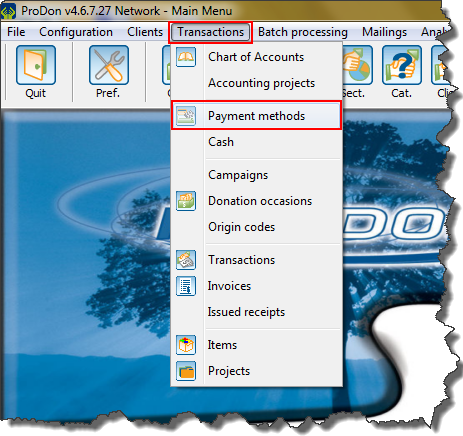
|
Add / Edit a Payment Method
Document name: ProDon:Payment Method Management (Version 4)