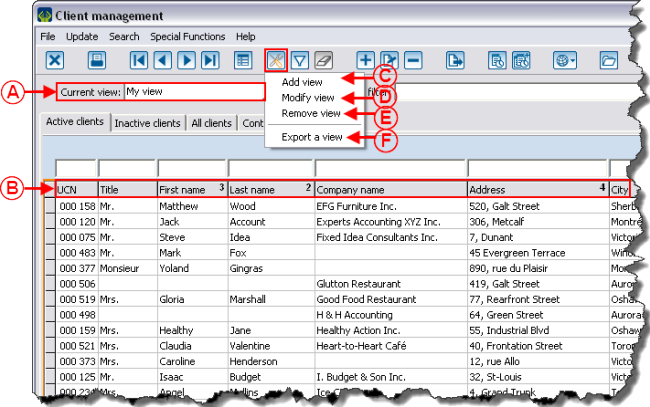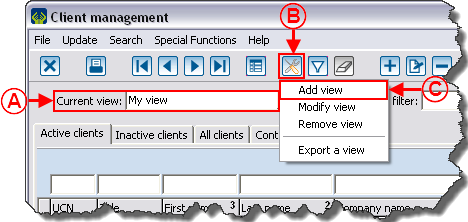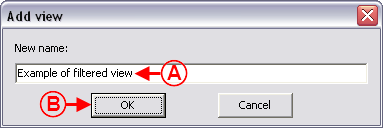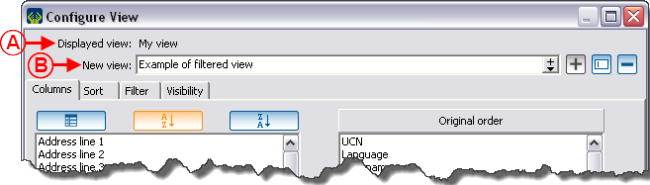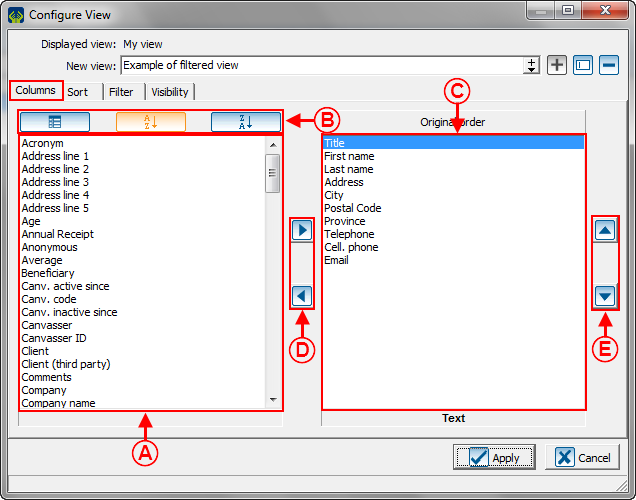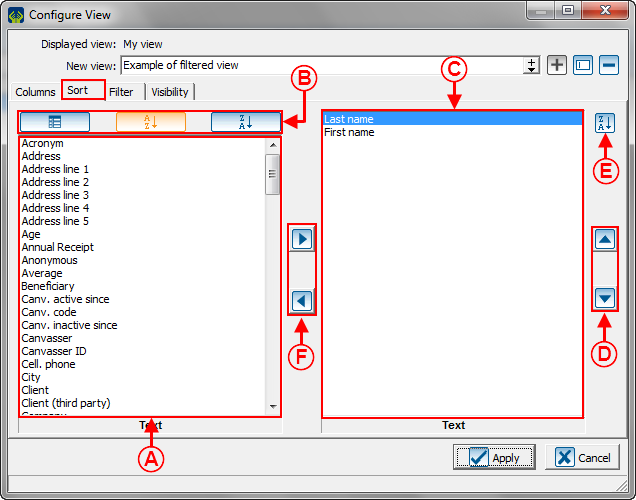Difference between revisions of "Common functions:View Management"
| Line 218: | Line 218: | ||
==== "Sort" Tab ==== | ==== "Sort" Tab ==== | ||
| + | |||
| + | This tab allows you to determine a sort order for the presentation of the view in the management grid. It is possible to choose on which field the sorting must be performed first, second, third, etc. as well as to choose to display the data in ascending or descending order. | ||
| + | |||
| + | |||
{| width="50%" cellspacing="1" cellpadding="1" border="1" class="wikitable" | {| width="50%" cellspacing="1" cellpadding="1" border="1" class="wikitable" | ||
|- | |- | ||
| − | | colspan="2" | <br> | + | | colspan="2" | [[Image:View_Management_008.png]]<br> |
|- | |- | ||
| − | | width="50%" | < | + | | width="50%" | |
| − | | width="50%" | < | + | '''<span style="color: rgb(255, 0, 0);">A: </span>'''It is the list of all the fields available in the management where the view has been created. |
| + | |||
| + | | width="50%" | | ||
| + | '''<span style="color: rgb(255, 0, 0);">B: </span>'''These buttons allow you to choose the order in which the fields at <span style="color: rgb(255, 0, 0);">'''A'''</span> should appear. | ||
| + | |||
|- | |- | ||
| − | | width="50%" | < | + | | width="50%" | |
| − | | width="50%" | < | + | '''<span style="color: rgb(255, 0, 0);">C: </span>'''These are the fields on which the sorting will be performed. In this example, the elements will be sorted by last names, and after by first names. |
| + | |||
| + | | width="50%" | | ||
| + | '''<span style="color: rgb(255, 0, 0);">D: </span>'''The buttons allow you to modify the position of the fields at <span style="color: rgb(255, 0, 0);">'''C'''</span>. To do so, select the field to be moved, then click on the buttons. | ||
| + | |||
|- | |- | ||
| − | | width="50%" | < | + | | width="50%" | |
| + | '''<span style="color: rgb(255, 0, 0);">E: </span>'''Allows you to choose if the information of the fields at <span style="color: rgb(255, 0, 0);">'''C'''</span> will be sorted by ascending or descending alphabetical order. If the field is sorted in descending alphabetical order, the statement 'DESC'' is added at the right of the field name at <span style="color: rgb(255, 0, 0);">'''C'''</span>. To sort a field in ascending order, select the field at <span style="color: rgb(255, 0, 0);">'''C'''</span>, then click on this button. | ||
| + | |||
| width="50%" | <br> | | width="50%" | <br> | ||
|} | |} | ||
| − | <br> | + | <br> |
==== "Filter" Tab ==== | ==== "Filter" Tab ==== | ||
Revision as of 22:02, 9 July 2012
Template:Header Common Functions
Contents
Introduction
The view management tool allows you to create and configure grids that are visible in the different managements of the database. For each created view, it is possible to determine the fields (last name, first name, telephone, address, etc.) visible in the grid. Each field is then represented as columns in order to allow you to search quickly on any field of the database, appearing in the grid.
It is possible to create as many views as desired in virtually all the managements of the software in order to use them subsequently. Moreover, if the network module is active in the software, it is also possible to manage the users who can see and use the created views.
In addition to choosing the fields (last name, first name, e-mail address, etc.) that must appear in the grid, this tool offers the possibility to apply a filter to a view. For instance, if you want to see only the people who are part of a precise category in the "Client management", or to only see the transactions linked to the "Golf" donation occasions in the "Analysis and history management".
It is also possible to determine which view that should appear by default when opening each management of the database ("Client management", "Tasks and history management", "Analysis and history", etc.
The view management tool is represented by the ![]() button, that is always at the top, under the menu bar.
button, that is always at the top, under the menu bar.
Adding, Modifying and Deleting a View
Adding a View
To add a view, first go into the management in which a view has to be added.
NOTE: When a view is created in a management, it is only available in this management. The following example is done from the "Client management", but the view management tool ![]() works in the same way in all the managements in which it is available.
works in the same way in all the managements in which it is available.
See the "Configuring the View Using Tabs" section in order to configure the tabs "Columns", "Sort", "Filter", "Visibility".
Modifying a View
To modify a view, first go to the management in which the view must be modified.
NOTE: When a view is created, it is available only in this management.
The following example is done from the "Client management", but the view management tool ![]() works in the same way in all managements in which it is available.
works in the same way in all managements in which it is available.
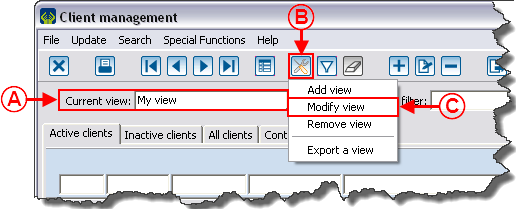 |
|
To modify a view, once in the management in which the view has been created, select the view to modify at A, click on the |
See the Configuring the View Using Tabs' section tolearn how to configure the tabs Columns, Sort, Filter, and Visibility.
Configuring the View Using Tabs
"Columns" Tab
This tab allows you to determine the fields that must be visible in the mangement grid. Each field is then represented in columns to allow quick search on any field of the database (Last name, first name, e-mail address, etc.), appearing in the grid.
If the configuration of the view is completed, click on the ![]() Apply button.
Apply button.
To carry on with the configuration using other tabs, see the sections Sort Tab, Filter Tab and Visibility Tab.
"Sort" Tab
This tab allows you to determine a sort order for the presentation of the view in the management grid. It is possible to choose on which field the sorting must be performed first, second, third, etc. as well as to choose to display the data in ascending or descending order.
"Filter" Tab
| |
| |
"Visibility" Tab
| | |
| |
|
| |
|
Preview of the View in the Management
| | |
| |
|
Deleting a View
| |
| |
| |
| |
| |
Selecting a Default View
Document name: Common functions:View Management