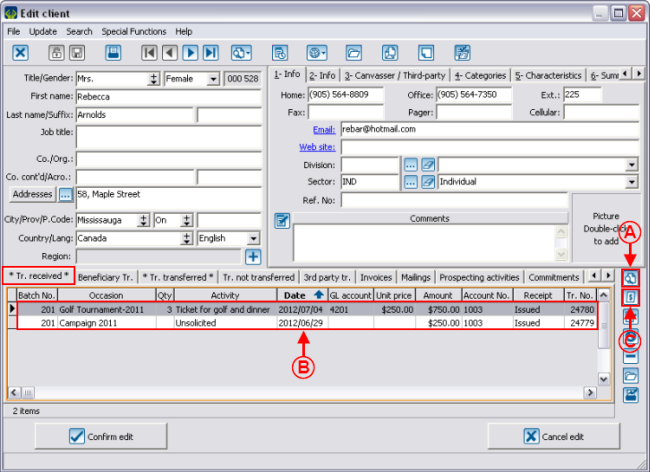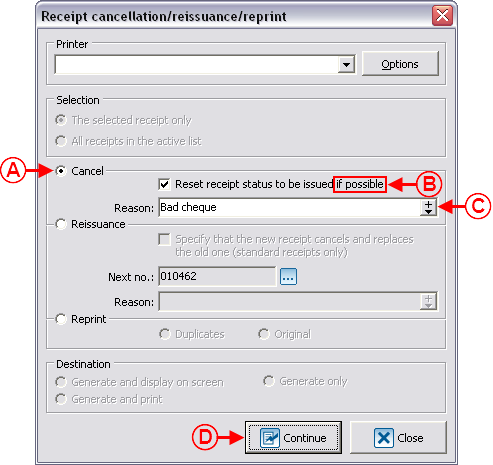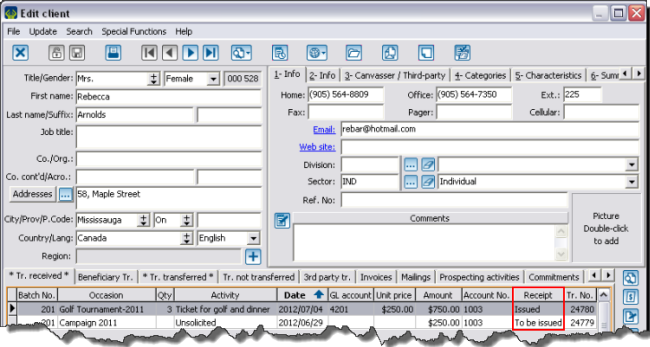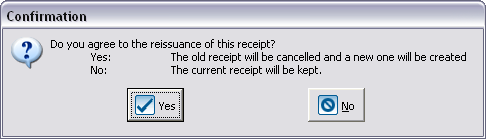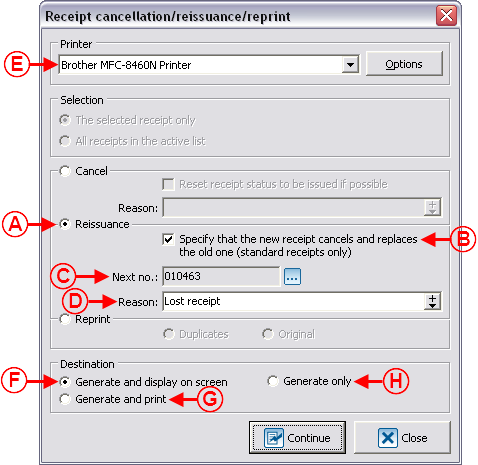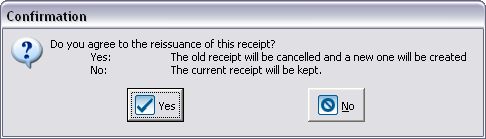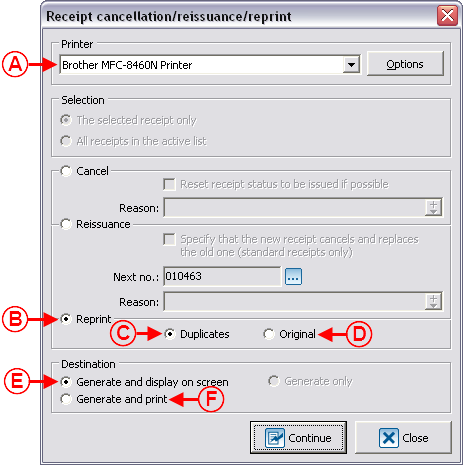Difference between revisions of "ProDon:Cancelling, Reissuing and Reprinting Receipts"
| Line 5: | Line 5: | ||
== Introduction<br> == | == Introduction<br> == | ||
| − | Once a receipt has been issued, it is possible to cancel, reissue or reprint it. These three functions can be used in different situations. For instance, when a | + | Once a receipt has been issued, it is possible to cancel, reissue or reprint it. These three functions can be used in different situations. For instance, when a receipt is lost, you must reissue it, when you receive a bad cheque, you must cancel the receipt and credit or [[ProDon:Cancelling_a_Transaction|cancel the transaction]]. When a transaction has been entered and transferred by mistake, you must also cancel the receipt and credit or [[ProDon:Cancelling_a_Transaction|cancel the transaction]], etc. |
'''CAUTION: '''the reprinting of receipts should not be used, to the exception of internal use. | '''CAUTION: '''the reprinting of receipts should not be used, to the exception of internal use. | ||
Revision as of 15:52, 4 July 2012
Contents
[hide]Introduction
Once a receipt has been issued, it is possible to cancel, reissue or reprint it. These three functions can be used in different situations. For instance, when a receipt is lost, you must reissue it, when you receive a bad cheque, you must cancel the receipt and credit or cancel the transaction. When a transaction has been entered and transferred by mistake, you must also cancel the receipt and credit or cancel the transaction, etc.
CAUTION: the reprinting of receipts should not be used, to the exception of internal use.
In ProDon, it is possible to cancel, reissue and reprint receipts from two different places; the client file and "Analysis and History".
Cancelling, Reissuing and Reprinting Receipts
To cancel, reissue or reprint the receipt of a particular client, open his or her client file.
By clicking on the ![]() button, these three option become available:
button, these three option become available:
- Receipt cancellation
- Receipt reissuance
- Receipt reprint
Cancelling a Receipt
Most of the time, if a receipt must be cancelled, the transaction that is linked to it must also be credited or cancelled.
In the event, for example, that you receive a bad cheque; the deposit has been done, but no payment has been received. You must therefore cancel the receipt and credit the transaction. If a payment is received subsequently, a new transaction will have to be entered and a new receipt will be issued for this new transaction. It is also possible, instead of crediting the transaction, to cancel the transaction linked to the receipt, but in this case you have to make sure that the information has been sent to the accounting software.
Once the receipt is cancelled, two options are possible:
- Cancel or credit the transaction linked to the cancelled receipt
- Leave the "To be issued" receipt awaiting a subsequent payment. Upon receipt of the payment, proceed to the reissuance of the receipt from a client file or from "Batch processing: Receipts"
CAUTION: Make sure that the information has been sent to accounting since there will not be any other transaction to be entered in ProDon.
Cancelling or Crediting a Transaction of the Cancelled Receipt
In the case where the receipt is cancelled because of an error in the transaction, it might also be necessary to cancel or credit the transaction.
To learn how to cancel a transaction, see the "Cancelling Transaction" procedure.
To credit a transaction, simply save the negative transaction that contains the same donation occasion and activity minus the same amount.
Reissuing a Receipt from the Client File upon Receipt of a Payment
|
To reissue the receipt from the client file, select the transaction of the receipt to be reissued as explained at A and B, then click on the |
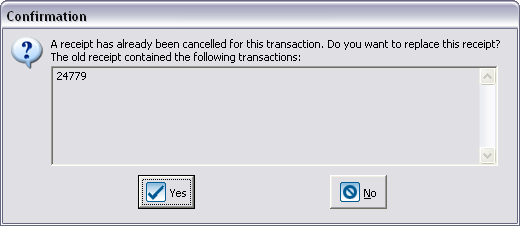
|
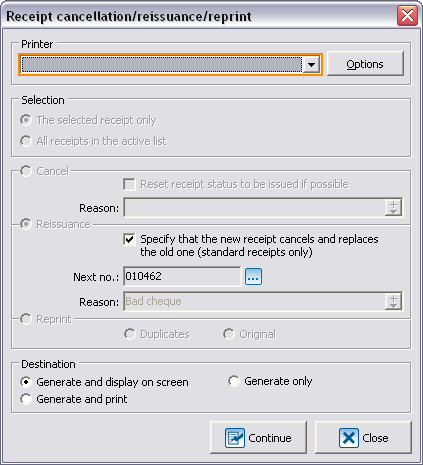
|
The receipt status is then modiifed to "Issued" in the client file.
Reissuing a Receipt from "Batch processing: Receipts" upon Receipt of a Payment
To learn how to issue a receipt from "Batch processing: Receipts", see the "Processing Receipts to be Issued" procedure.
Reissuing a Receipt
Once the desired options are checked, click on "![]() Continue".
Continue".
After clicking on the "![]() Continue", the receipt will be generated, displayed on screen or printed depending on the option checked at F, G or H.
Continue", the receipt will be generated, displayed on screen or printed depending on the option checked at F, G or H.
If the receipt is displayed on screen, verify it, then print it. After close the receipt window.
Reprinting a Receipt
Once the desired options have been checked, click on "![]() Continue".
Continue".
After clicking on the "![]() Continue" button, the receipt will be generated, displayed on screen or printed depending on the option checked at E or F.
Continue" button, the receipt will be generated, displayed on screen or printed depending on the option checked at E or F.
If the receipt is displayed on screen, verify it, then print it. after close the receipt window.
|
After clicking on " |
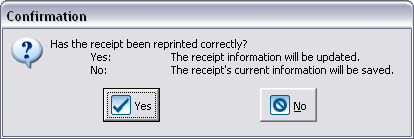
|
|
If the receipt has been generated and printed adequately, click on " |
Cancelling, Reissuing, Reprinting Receipts from "Analysis and History"
From ProDon's "Analysis and history management", it is possible to perform massive changes for many receipts at the time.
To cancel, reissue or reprint many receipts at a time, contact Logilys' technical support.
Document name: ProDon:Cancelling, Reissuing and Reprinting Receipts