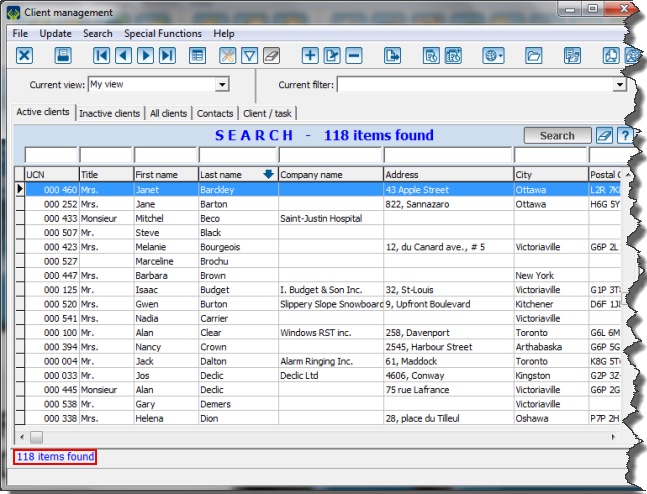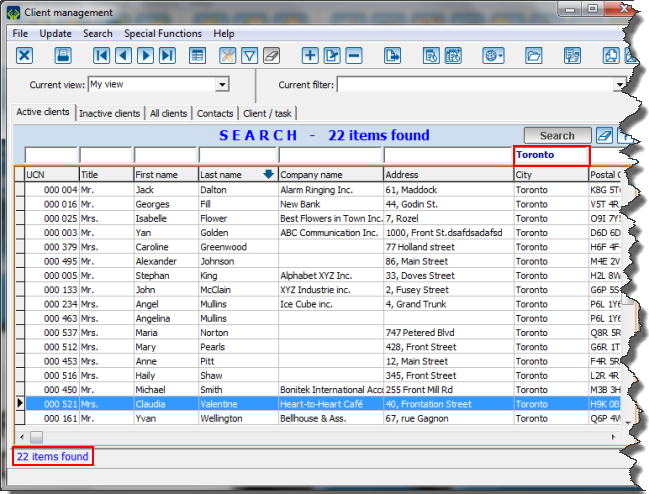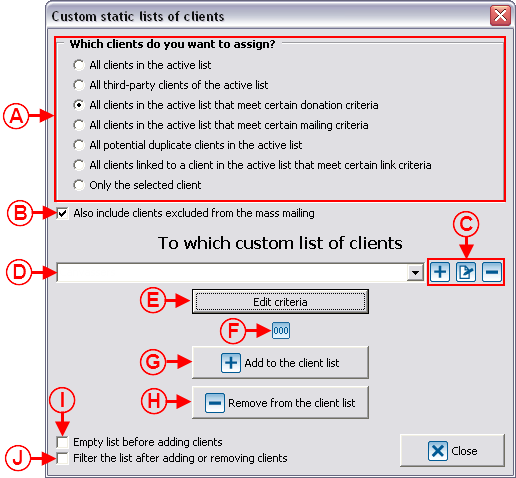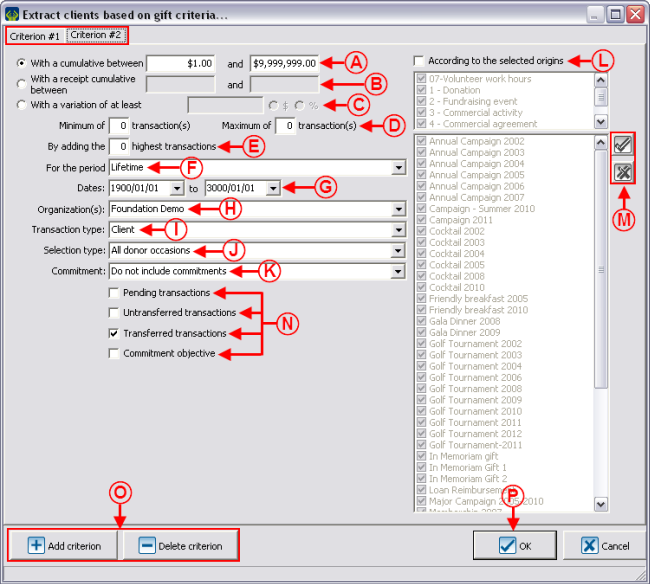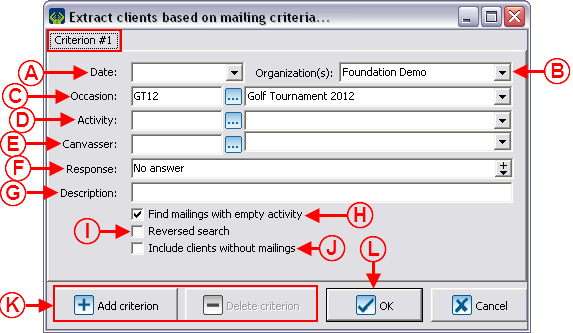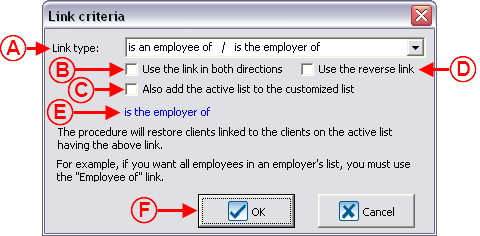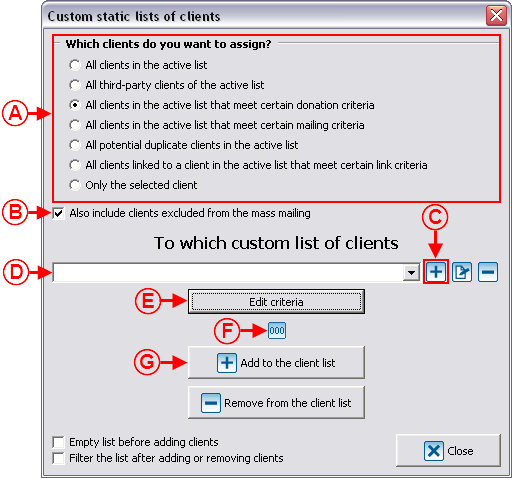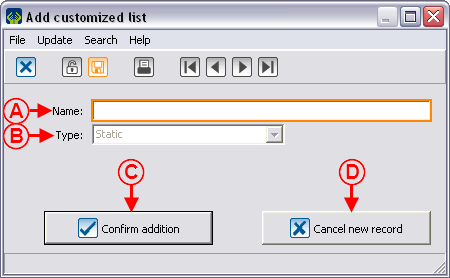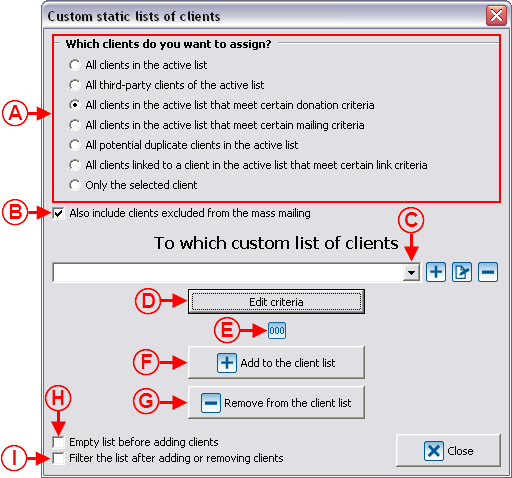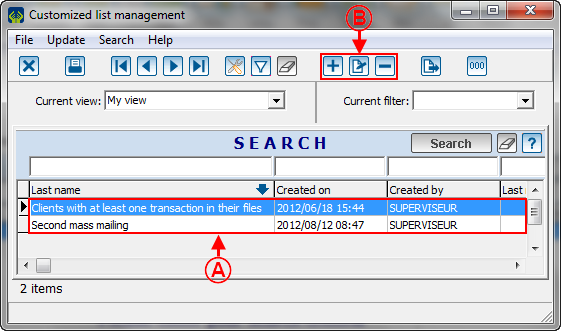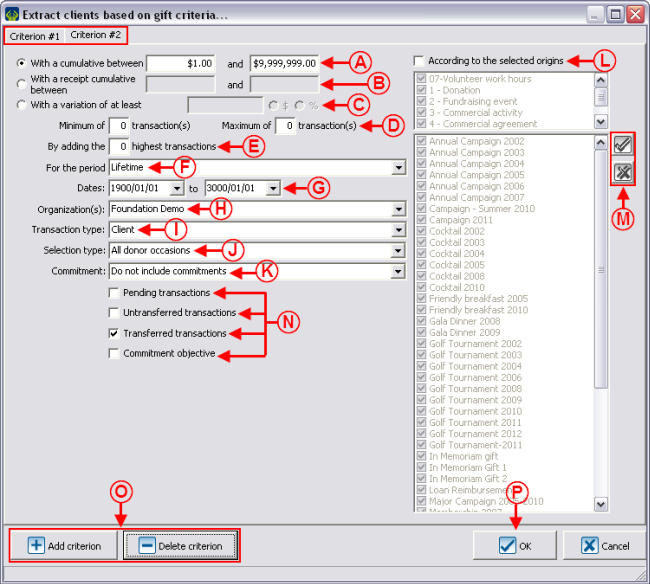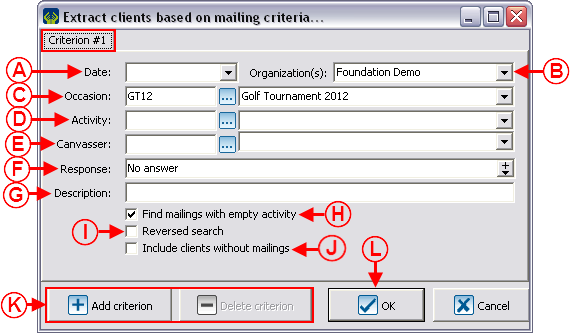|
|
| Line 772: |
Line 772: |
| | ===== Mailing criteria ===== | | ===== Mailing criteria ===== |
| | | | |
| − | {| width="50%" cellspacing="1" cellpadding="1" border="1" class="wikitable" | + | Allows you to include all the clients in the database who meet certain mailing criteria. |
| | + | |
| | + | A list by mailing criteria mainly allows you to find the clients who have not responded following a maiilng, in order to solicit them again. This type of list is also useful to find the clients who have responded positively, or to find the clients who have not received the mailing. |
| | + | |
| | + | To use the customized list of teh clients meeting certain mailing criteria, it is important that the mailing history had been documented adequately in the database. To learn how to use the mailing history, consult this document. |
| | + | |
| | + | '''NOTE: '''Contrary to the static lists, as far as the dynamic lists are concerned, the criteria are not based on the active list, but rather on all the clients in the database. |
| | + | |
| | + | <br> |
| | + | |
| | + | {| cellspacing="1" cellpadding="1" border="1" style="width: 574px; height: 514px;" class="wikitable" |
| | + | |- |
| | + | | colspan="2" | |
| | + | This window appears after selecting "Mailing criteria" at <span style="color: rgb(255, 0, 0);">'''D'''</span>, then click on the "Edit criteria" button at '''<span style="color: rgb(255, 0, 0);">E</span>'''. In this window, you must select the desired options in order to target the clients in relation to their mailing history. |
| | + | |
| | |- | | |- |
| − | | colspan="2" | <br> | + | | colspan="2" | [[Image:Customized Lists 018.png]]<br> |
| | |- | | |- |
| − | | colspan="2" | <br> | + | | colspan="2" | |
| | + | '''CAUTION: '''All the clients in the database crresponding to the criteria entered in this window will be found. |
| | + | |
| | |- | | |- |
| − | | width="50%" | <br> | + | | width="50%" | |
| − | | width="50%" | <br> | + | '''<span style="color: rgb(255, 0, 0);">A: </span>'''Enter the date when the mailing was sent. If no date is to be considered for the search, simply leave this box empty. |
| | + | |
| | + | | width="50%" | |
| | + | '''<span style="color: rgb(255, 0, 0);">B: </span>'''Choose the organization for which the mailing has been sent. |
| | + | |
| | + | '''NOTE: '''This option is available only if the Multiorganization module is activated in the database. |
| | + | |
| | |- | | |- |
| − | | width="50%" | <br> | + | | width="50%" | |
| − | | width="50%" | <br> | + | '''<span style="color: rgb(255, 0, 0);">C: </span>'''Choose the donation occasion for which the mailing was sent. If no donation occasion is to be considered for the search, simply leave this box empty. |
| | + | |
| | + | | width="50%" | |
| | + | '''<span style="color: rgb(255, 0, 0);">D: </span>'''Choose the activity for which the mailing has been sent. If no activity is to be considered for the search, simply leave this box empty. |
| | + | |
| | |- | | |- |
| − | | width="50%" | <br> | + | | width="50%" | |
| − | | width="50%" | <br> | + | '''<span style="color: rgb(255, 0, 0);">E: </span>'''Enter the canvasser for the mailing, if desired. |
| | + | |
| | + | | width="50%" | |
| | + | '''<span style="color: rgb(255, 0, 0);">F: </span>'''Choose the "response value" of the mailing history to be considered for the search in accordance with the configuration of the default responses. In this example, "No answer" means that I want to search the clients to whom I have sent a solicitation, but from whom I did not receive any response, so that I can send them another solicitation. |
| | + | |
| | |- | | |- |
| − | | width="50%" | <br> | + | | width="50%" | |
| − | | width="50%" | <br> | + | '''<span style="color: rgb(255, 0, 0);">G: </span>'''Enter the description of the mailing that has been sent, if desired. |
| | + | |
| | + | | width="50%" | |
| | + | '''<span style="color: rgb(255, 0, 0);">H: </span>'''Allows you to search for the mailings for which no activity had been specified. |
| | + | |
| | + | '''NOTE: '''If <span style="color: rgb(255, 0, 0);">'''D'''</span> is empty and that this box is not checked, the mailings for which no activity had been specified and the mailings for which any activity had been specified will be found. If <span style="color: rgb(255, 0, 0);">'''D'''</span> is empty and that this box is checked, only the mailings with no activity specified will be found. |
| | + | |
| | |- | | |- |
| − | | width="50%" | <br> | + | | width="50%" | |
| − | | width="50%" | <br> | + | '''<span style="color: rgb(255, 0, 0);">I: </span>'''The reversed search allows you to find all the clients who '''do not correspond''' to '''all''' the criteria entered. |
| | + | |
| | + | | width="50%" | |
| | + | '''<span style="color: rgb(255, 0, 0);">J: </span>'''This option allows you to include, in addition to the clients meeting the edited criteria, all the clients with no mailing documented. |
| | + | |
| | |- | | |- |
| − | | width="50%" | <br> | + | | width="50%" | |
| − | | width="50%" | <br> | + | '''<span style="color: rgb(255, 0, 0);">K: </span>'''The buttons "[[Image:Button_add_plus.png]] Add criterion" and "[[Image:Button_Minus_remove_delete.png]] Delete criterion" allow you to add or remove a criterion. In this example, there is only 1 criterion. The number of criteria is visible from the tabs in the upper-left of the window. By adding a criterion, you must go in the tab to configure criterion 2, 3, etc. To delete a criterion, select the criterion tab, then click on the "[[Image:Button_Minus_remove_delete.png]] Delete criterion". |
| | + | |
| | + | | width="50%" | |
| | + | '''<span style="color: rgb(255, 0, 0);">L: </span>'''When all the criteria are selected, click on "[[Image:Button_Check_mark_Confirm.png]] OK". |
| | + | |
| | |} | | |} |
| | | | |
| − | <br> | + | <br> |
| | + | |
| | + | After clicking on "[[Image:Button_Check_mark_Confirm.png]] OK", '''''ProDon''''' will go back to the Customized list management screen. |
| | + | |
| | + | To see the list onscreen, consult the "Viewing/Filtering Customized Lists" section. |
| | | | |
| | ==== Dynamic List / Modifying Criteria from an Existing List ==== | | ==== Dynamic List / Modifying Criteria from an Existing List ==== |
Template:Header ProDon
Introduction
The customized list tool allows you to create clients lists. Once created, these clients lists are saved and can be viewed again at will. They can also be combined with one another and can be modified or deleted if desired. Although it is possible to create lists somewhere else than in the "Client management", they still are clients lists.
The  button allows you to create a customized list and can be found in the following ProDon managements:
button allows you to create a customized list and can be found in the following ProDon managements:
- Client management
- Task and history management
- Analysis and history
- Receipts to be issued
- Documents to be issued
There are two types of customized lists: static lists and dynamic lists.
Static lists remain the same and always contain the same clients (e.g. a list people having received a particular letter), whereas a dynamic list is automatically modified by ProDon each time a client enters the requested criteria (e.g. all the clients who gave $1,000 or more in a lifetime). To be noted that the dynamic lists are only available in the "Client management".
Customized lists can be based on precise clients (e.g. all clients, potential duplicates, etc.) AND on different criteria. Therefore, a list is created from certain clients (or all clients) who meet certain criteria.
Preparing the Active List
As stated in the introduction, customized lists can be created from different ProDon managements. Although each grid contains different elements (Client management = clients, Analysis and history = transactions, etc.), the result of a list will always be a clients list.
|
Example of an active list containing all the clients of the "Client management", no search or filter have been applied.
|
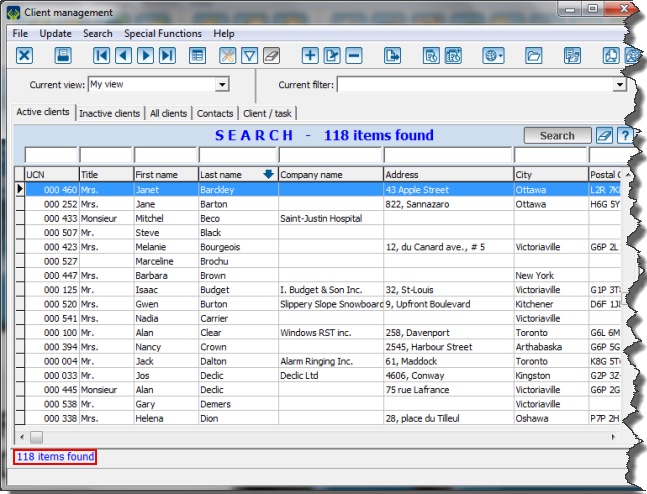
|
|
For instance, after searching for the clients living in Toronto, the number of items onscreen has decreased, but it still is the active list on which the customized list will be based.
|
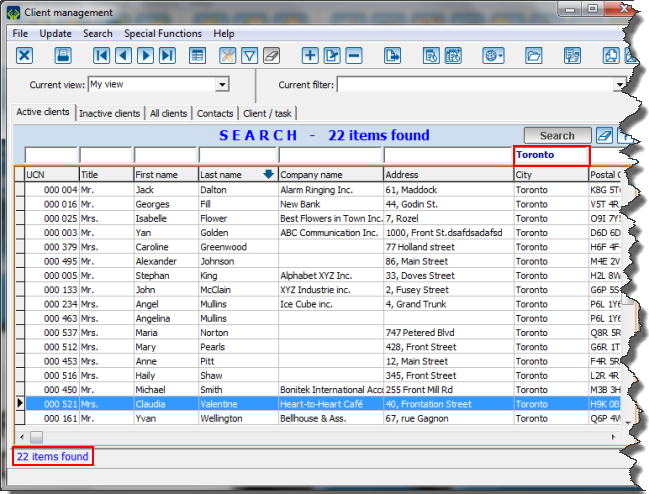
|
Creating Customized Lists
After configuring the active list in the chosen management, click on the  button that is at the top of the window, in order to write the criteria in the customized list.
button that is at the top of the window, in order to write the criteria in the customized list.
In the "Client management", two options are available: "Static lists" and "Dynamic lists". In all other managements, only the option "Static lists" is available, so no choices are offered.
In the customized lists tool, it is possible to create, edit and remove lists. However, to be able to view them onscreen again or to combine lists together, see the "Viewing / Filtering Customized Lists" section.
Static List (main window)
Static listsremain the same and always contain the same clients. It is sometimes necessary that a list remains the same, for instance, people having received a particular letter for a specific donation occasion. This list must be fixed and cannot change.
|
After clicking on the  button and choosing the "Static lists" option, this window opens. button and choosing the "Static lists" option, this window opens.
|
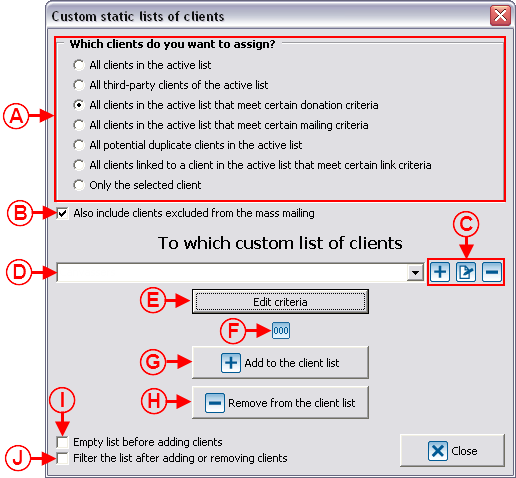
|
|
A: These are the choices of clients who could be assigned to a static customized list. For more details, consult this section.
|
B: By checking this box, the clients excluded from the E-mail Blast who meet the selected criteria will be added to the list.
|
|
C: The buttons  , ,  and and  allow you to add a new list, to modify the name of a list or to remove a customized list. allow you to add a new list, to modify the name of a list or to remove a customized list.
|
D: These are choice lists already created. By clicking on the drop-down menu, all the existing cutomized lists are present. To modify an existing list, select it, then follow the instructions of the section "Static list/Modifying an existing list (Add or remove clients)".
|
|
E: Allows you to edit the criteria for the customized list. The criteria to be edited will change based on the chosen criterion of static customized list.
|
F: Depending on the choice selected in A, this button will be visible or not. If it is visible, by clicking on it, the number of clients, according to the chosen criteria, will be indicated.
|
|
G: Always considering the criteria selected in A, this button allows you to add to an existing list the clients of the active list shown onscreen, OR allows you to add to an existing list the clients of the active list meeting the criteria edited in E, OU allows you to add a new list of clients from the active list corresponding to the selected criteria.
|
H: Always considering the criteris selected in A, this button allows you to remove from an existing list the clients of the active list shown onscreen, OR allows you to remove from an existing list the clients of the active list meeting the criteria edited in E.
|
|
I: Allows you to empty the chosen existing list before adding the client(s) with the selected criteria.
CAUTION: By clicking on G, this feature will erase the clients previously contained in this list and will modify it with the new corresponding client(s).
|
J: Automatically displays onscreen the result of the modified list.
NOTE: It is strongly recommended to leave this checkbox unchecked at all times not to lose the previous active list onscreen. To learn how to view or revise the customized lists onscreen, see this section.
|
Customized Static List Criteria
There are seven types of static customized lists and each type contains different criteria. Here they are:
- All client in the active list
- All third-party clients of the acitive list
- All clients in the active list that meet certain donation criteria
- All clients in the active list that meet certain mailing criteria
- All potential duplicate clients in the active list
- All clients linked to a client in the actiive list that meet certain link criteria
- Only the selected client
All clients of the active list
Allows you to include all the clients who are currently in the active list.
This type of customized list is useful if all the clients to be added or removed from a list are already isolated in the active list.
After choosing "All clients in the active list" in A, determine what must be done by following the instructions in the main window "Static list (main window)".
All third-party clients of the active list
Only available in some tabs of "Analysis and history" and allows you to extract all third-party clients registered in the transactions of the active list.
After choosing "All clients in the active list" in A, determine what must be done by following the instructions of the main window "Static list (main window)".
All clients of the active list meeting certain donation criteria
Allows you to include the clients fin the active list who correspond to certain gift criteria.
|
This window appears after choosing "All clients in the active list that meet certain gift criteria in A, determine what must be done in C, then click on the "Edit criteria" button in E.
In this window, you must select the desired options in order to target clients in relation with a transaction history.
|
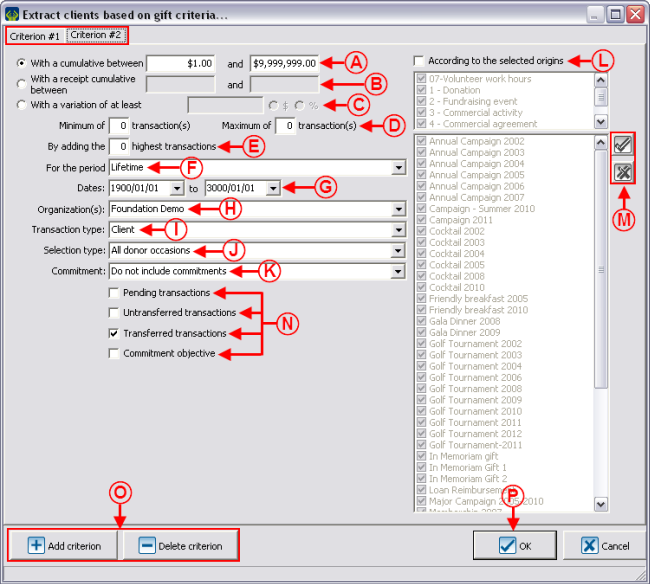
|
|
CAUTION: Only the clients who are part of the active list created earlier and who correspond to all the criteria entered in this window will be found.
|
|
A: Allows you to base your search on a received amount of money.
|
B: Allows you to base your search on an amount relating to the receipts issued to the clients.
|
|
C: This option is not available in the first criterion. It allows you to target a variation relating to the previous criterion. For instance, if $50 were entered, the clients who gave $50 more or less in a donation occasion compared with another would be have been found.
|
D: Allows you to specify the number of instalments to reach the amount targeted in A or in B. For instance, if the amounts indicated in A had been $500 to $1,000 and that a minimum of 1 transaction and a maximum of 2 transactions would have been defined, a client having made 3 transactions of $200 could not be found.
|
|
E: Allows you to base your search on the highest transactions to reach the amount targeted in A or in B. For instance, if the amounts indicated in A had been $500 to $1,000 and that only the 2 highest transactions of the clients would be considered, a client for whom the 2 highest transactions are $500 and $600 would not be found.
|
F: Allows you to define the interval of dtaes (according to the periods created in ProDon) in which the transactions msut have been made.
|
|
G: Depending on the period selected in F, the dates will be modified automatically. It is also possible to define the dates manually, in that event, the F field will become empty and ProDon will refer to the dates entered here.
|
H: Allows you to choose for which organization the transactions have been made.
NOTE: This option is available only if the multiorganization module is activated.
|
| I: Allows you to
|
J: Allows you to decide whether the search should be based on all the transactions or if it should be based on donation occasion(s), campaigns or activities in particular.
|
|
K: Allows you to include or not the commitments.
|
L: Allows you to base the search on origin code(s).
|
|
M: Depending on the type of selection chosen in J, the  and and  buttons and the boxes on the left will be available or not. The buttons and the boxes on the left will be available or not. The  button allows you to check all the boxes to the left of of the buttons and the button allows you to check all the boxes to the left of of the buttons and the  allows you to uncheck them all. It is also possible to select one by one the donation occasions, activities or campaigns that should be considered in the search. In the example above, all the clients who gave less than $1 in either donation occasions will be found. allows you to uncheck them all. It is also possible to select one by one the donation occasions, activities or campaigns that should be considered in the search. In the example above, all the clients who gave less than $1 in either donation occasions will be found.
|
N: These 4 checkboxes allow you to choose the type of transactions to include in the search.
|
|
O: The buttons " Add criterion" and " Add criterion" and " Delete criterion" aalow you to add or delete a criterion. In this example, there are two criteria. The number of criteria is visible from the tabs in the upper-left of the window. By adding a criterion you must go in the tab to configure criterion 2, 3, etc. To delete a criterion, select the tab of the criterion, then click on the " Delete criterion" aalow you to add or delete a criterion. In this example, there are two criteria. The number of criteria is visible from the tabs in the upper-left of the window. By adding a criterion you must go in the tab to configure criterion 2, 3, etc. To delete a criterion, select the tab of the criterion, then click on the " Delete criterion" button. Delete criterion" button.
|
P: When all the criteria are selected, click on " OK". OK".
|
|
NOTE: For points D and E, the "0" indicate that the box should not be considered. Therefore, if "0" is entered in D, this field will not be considered. In E, for instance, if the minimum is "2", but there is no maximum, you must enter a maximum of "0" and if the minimum is "10" but there is no minimum, you must enter a minimum of "0".
|
After clicking on " OK", ProDon will go back to the main menu screen. To resume the customized list, see points F, G, H, I and J of the "Static List (main window)" section.
OK", ProDon will go back to the main menu screen. To resume the customized list, see points F, G, H, I and J of the "Static List (main window)" section.
All clients of the active list meeting certain mailing criteria
Allows you to include the clients of the active list who correspond to certain mailing criteria.
A list by mailing criterion mainly allows you to find all the clients who have not responded following a mailing, in order to solicit them again. This type of list is also useful to find the clients who responded positively , or to find the clients who have not received a mailing.
To use the customized list of the clients meeting certain mailing criteria, it is important that the mailing histories have been adequately documented in the database. To learn how to use the mailing history, consult this document.
|
This window opens after selecting "All clients in the active list that meet certain mailing criteria" in A, determine what must be done in C, then click on the "Edit criteria" button in E.
In this window, you must select the desired options in order to target clients by mailing history report.
|
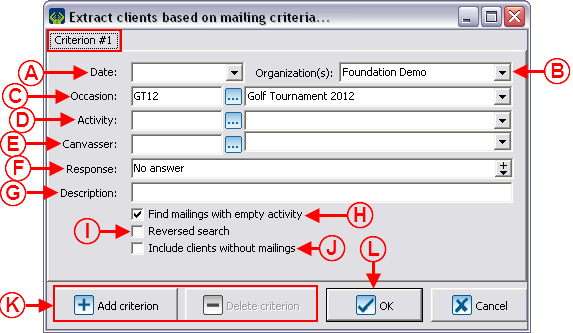
|
|
CAUTION: Only the clients who are part of the active list created earlier and corresponding to the criteria entered in this window will be found.
|
|
A: Enter the date when the mailing has been done. If no date is to be considered for the search, simply leave this space blank.
|
B: Select the organization for which the mailing has been done.
NOTE: This option is available only if the multiorganization module is activated in the database.
|
|
C: Select the donation occasion for which the maling has been done. If no donation occasion is to be considered, simply leave this box empty.
|
D: Select the activity for which the mailing has been done. If no activity is to be considered for the search, simply leave this box empty.
|
|
E: Enter the cancasser of the mailing, if desired.
|
F: Select the "response value" of the mailing history to be considered for the search according to the configuration of default responses. In this example, "No answer" means that I want to search the clients to whom I have sent a solicitation, but for which I did not get any response; all this aiming at sending a second mailing.
|
|
G: Enter the description of the mailing that was sent, if desired.
|
H: Allows you to search the mailings for which no activity had been specified.
NOTE: If D is empty and that this box is not checked, the mailings for which no activity had been specified and the mailings for which any activity had been specified will be found. If D is empty and that this box is checked, only the mailings with no activity specified will be found.
|
|
I: The reversed search allows you to find all the clients who do not correspond to all the entered criteria.
|
J: This option allows you to include, in addition to the clients who meet the edited criteria, all the clients with no mailing documented.
|
|
K: The buttons " Add criterion" and " Add criterion" and " Delete criterion" allow you to add or remove a criterion. In this example, there is only one criterion. The number of criteria is visible from the tabs at the upper-left of the window. By adding a criterion, you must go in the tab to configure criterion 2, 3, etc. To delete a criterion, select the tab of the criterion, then click on the " Delete criterion" allow you to add or remove a criterion. In this example, there is only one criterion. The number of criteria is visible from the tabs at the upper-left of the window. By adding a criterion, you must go in the tab to configure criterion 2, 3, etc. To delete a criterion, select the tab of the criterion, then click on the " Delete criterion" button. Delete criterion" button.
|
L: When all the criteria are selected, click on " OK". OK".
|
After clicking on " OK", ProDon will go back to the main menu screen. To continue the customized list, see points F, G, H, I and J of the "Static List (main window)" section.
OK", ProDon will go back to the main menu screen. To continue the customized list, see points F, G, H, I and J of the "Static List (main window)" section.
All clients of the active list who are potential duplicates
Allows you to find the clients who potentially are more than once in the database from an active list.
There is a duplicate when there is more than one client file for the same client.
To learn how to use this type of customized list, consult the "Searching and Eliminating Duplicates" procedure.
All clients who are linked to a client of the active list according to link criteria
Allows you to include the clients in the active list corresponding to certain types of links between client files.
A list by link criteria is used to find all the clients linked to one of the clients in the active list. For example, if the active list consists of of five client files of schools in which exist links to students, it would be possible to find all students of either of the five schools. Or, if the active list consists of all the students' client files of one school, in which exist the links to their parents, it would be possible to find all the students' parents of the school.
To use this type of customized list by link criterion, all the links must have been documented in the database. To learn how to add contacts linked to client files, consult the "Contacts and Links" document.
|
This window opens after selecting "All clients in the active list that meet certain link criteria" in A, determine what must be done in C, then click on the "Edit criteria" button in E.
|
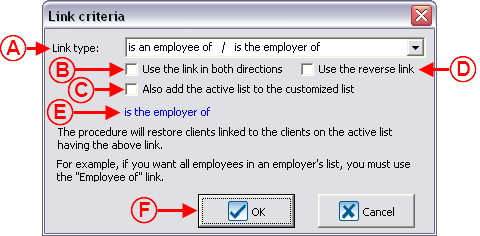
|
|
A: Allows you to indicate the type of link to search.
|
B: Allows you to use the link in both directions. In this example, the employees or employers linked to client files in the active list would be found.
|
|
C: Alows you to add to the customized list, the clients in theactive list, in addition to the clients meeting the entered criteria.
|
D: Allows you to use the reverse link. I this example, the employees linked to the client files of the active list would be found rather than their employers.
|
|
E: Indicates the result of the search of the link that had been found.
|
F: When all criteria are selected, click on " OK". OK".
|
|
NOTE: The quote in E changes, if the options in B or D are checked.
|
After clicking on " OK", ProDon will go back to the main menu screen. To continue the customized list, see points F, G, H, I and J of the "Static List (main window)" section.
OK", ProDon will go back to the main menu screen. To continue the customized list, see points F, G, H, I and J of the "Static List (main window)" section.
The selected client only
Allows you to only the client of the active list who is selected.
This type of customized list is useful if a client must be added or removed from an existing customized list, or if a new list to which it is necessary to add clients one by one to be created.
However, to add or remove clients individually, it is rather preferable to proceed directly from the client file.
To learn how to add or remove a client in a customized list from the client file, consult this section.
Static List / Adding a New List
To create a new static customized list, go to the management proper to the type of list to be created (client management, analysis and history, etc.), then prepare the active list of the clients who must be in the new customized static list. Once the active list is created, click on the  button, which is at the top of the window, then select "Static list".
button, which is at the top of the window, then select "Static list".
|
After clicking on "Static list", this window opens.
|
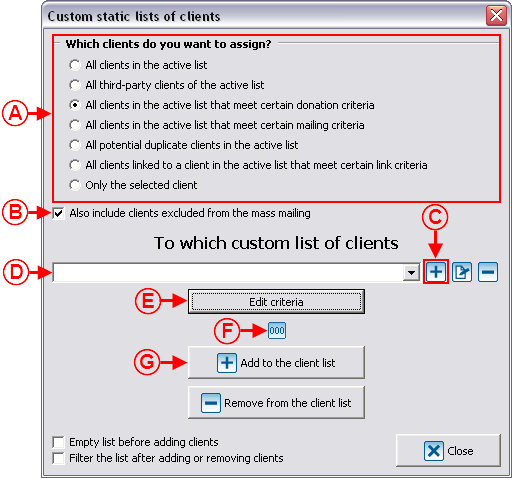
|
|
A: Select the desired option. For more details, see point A of the "Static List (main window)" section.
|
B: Choose to check the box or not. For more details, see point B of the "Static List (main window)" section.
|
|
C: Click on the  button. button.
NOTE: A window opens, for you to learn how to fill it in, click here.
|
D: After clicking on the " Confirm adition" of this window, the name of the new list will be entered in that field. Confirm adition" of this window, the name of the new list will be entered in that field.
|
|
E: Click on this button to edit the criteria of the new customized list. For more details, see point E of the "Static List (main window)" section.
|
F: Depending on the choice selected in A, this button will be visible or not. If it is visible, by clicking on it, the number of clients to be added to the list will be indicated.
|
|
G: Once steps A, B, C, D and E are completed, click on " Add to clients list" to add the clients meeting the edited criteria. Add to clients list" to add the clients meeting the edited criteria.
|
NOTE: To see the new customized list onscreen, consult the "Viewing/Filtering Customized Lists" section.
|
|
After clicking on the  button in order to create a new customized static list of clients, this window opens. button in order to create a new customized static list of clients, this window opens.
|
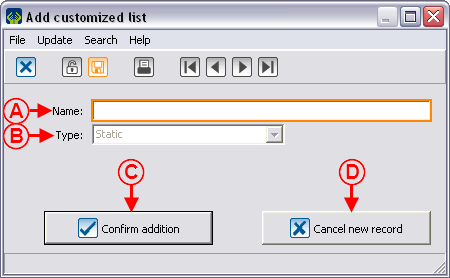
|
|
A: Name the new customized list.
NOTE: The name given here must be meaningful since this list will be saved for future consultation.
|
B: It is not possible to modify the list type from this window.
|
|
C: Click on " Confirm addtion" to add the customized list. Confirm addtion" to add the customized list.
|
D: Click on " Cancel new record" to cancel the addition to the current customized list. Cancel new record" to cancel the addition to the current customized list.
|
|
After clicking on " Confirm addition" or on " Confirm addition" or on " Cancel record", ProDon goes back to this screen. Carry on with the instructions from point D. Cancel record", ProDon goes back to this screen. Carry on with the instructions from point D.
|
Static List / Modifying an Existing List (Add or remove clients)
To modify an existing customized static list, go to the proper management (client management, analysis and history, etc.) in order to find the list to be modified, then prepare the active list of the clients who have to be added or removed from the existing list. Once the active list is created, click on the  button, that is at the top of the window, then select "Static list".
button, that is at the top of the window, then select "Static list".
|
After clicking on "Static list", this window opens.
|
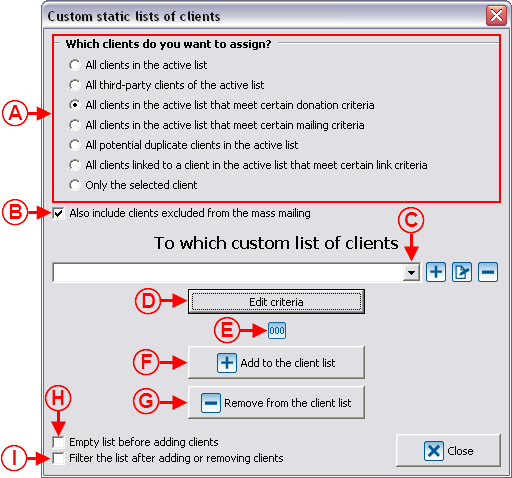
|
|
A: Select the desired option. For more details, see point A of the "Static list (main window)" section.
|
B: Choose to check the box or not. For more details, see point B of the "Static list (main window)" section.
|
|
C: Using the drop-down list, select in the customized list in which they should be added or removed.
|
D: Click on this button to edit the criteria of the customized list chosen at C. For more details, see point E of the "Static list (main window)" section.
|
|
E: Depending on the option selected in A, this button will be visible, by clicking on it, the number of clients will be added or removed from the list will be indicated.
|
F: To modify the customized list by adding clients, once steps A, B, C and D are completed, click on " Add to the client list" to add the clients with the selected criteria in the list chosen at C. Add to the client list" to add the clients with the selected criteria in the list chosen at C.
CAUTION: The list will henceforth comprise the clients who were already part of the list AND the clients meeting the edited criteria.
|
|
G: To modify the customized list by removing clients, once steps A, B, C and D are completed, click on " Remove from the client list" to remove clients with the selected criteria of the list chosen at C. Remove from the client list" to remove clients with the selected criteria of the list chosen at C.
CAUTION: The list will henceforth comprise the clients who were part of list MINUS the clients meeting the edited driteria.
|
H: Allows you to empty the existing list chosen prior to adding the client(s) with the selected criteria, or being in the active list.
CAUTION: By clicking on F, this feature will erase the clients previously contained in this list and will modify with the new corresponding client(s).
|
|
I: Automatically displays onscreen the result of the modified list.
NOTE: It is strongly recommended to leave this box unchecked at all times not to lose the previous active list onscreen. To learn how to view or see the customized lists onscreen again, see this section.
|
NOTE: To learn how to view or see the customized lists onscreen again, see the "Viewing/Filtering Customized Lists".
|
Static List / Renaming a List
To rename a customized static list, go to the proper management (client management, analysis and history, etc.) in order to find the list to be renamed, then click on the  button that is at the top of the window.
button that is at the top of the window.
|
After clicking on the  button, this window opens. button, this window opens.
|
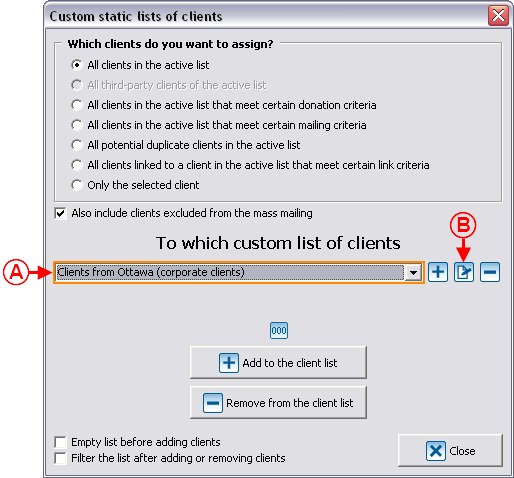
|
|
A: Using the drop-down list, select the customized list to be renamed.
|
B: After selecting the customized static list to be renamed, click on the  button. button.
|
|
After clicking on the  button, this window opens. button, this window opens.
|
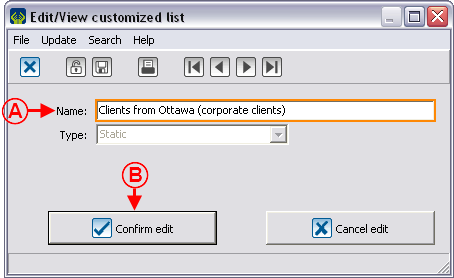
|
|
A: Enter the new name in the "Name" field.
|
B: Click on the " Confirm edit" button, then click on the " Confirm edit" button, then click on the " Close" in the next window. Close" in the next window.
|
Static List / Removing a List
To delete a customized static list for good, go to the proper management (client management, analysis and history, etc.) in order to find the list to be removed, then click on the  button that is at the top of the window.
button that is at the top of the window.
|
After clicking on the  button, this window opens. button, this window opens.
|
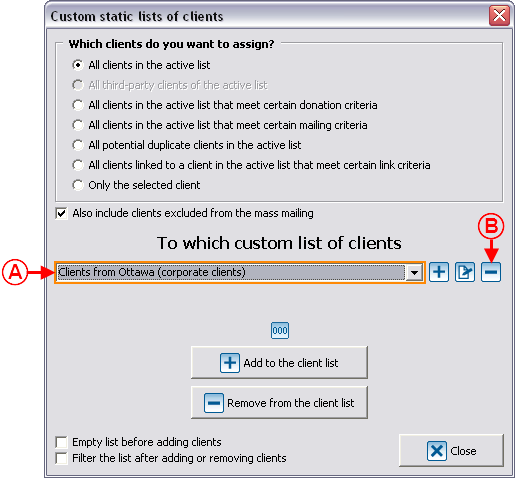
|
|
A: Using the drop-down list, select the customized list to be deleted.
|
B: After selecting the customized static list to be deleted, click on the  button. button.
|
Dynamic List (main window)
A dynamic list, as opposed to a static list, keeps itself updated. Upon each viewing, all the clients it contains correspond exactly to the criteria specified in the creation of the list. Moreover, only the mailing or the donation criteria can be used for the dynamic lists.
NOTE: The dynamic lists are only available in the "Client management".
CAUTION: Contrary to static lists, dynamic lists are not based on the active list onscreen. The clients found during the configuration of a dynamic list are all the clients in the database meeting the edited criteria.
Dynamic List / Adding a New List
To create a new customized dynamic list , go to the "Client management", click on the  button, that is at the top of the window, then select the "Dynamic list" option.
button, that is at the top of the window, then select the "Dynamic list" option.
|
After clicking on "Dynamic list", this window opens.
|
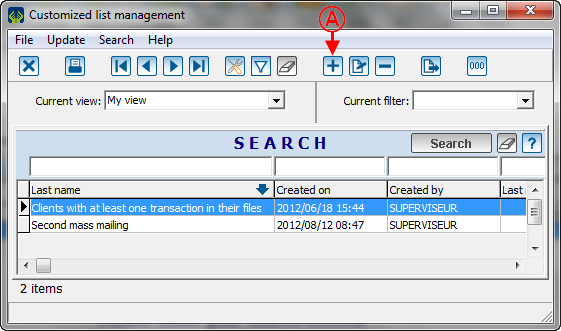
|
|
A: To create a new list, click on the  button. button.
|
|
After clicking on the  button of the previous window, this window then opens. button of the previous window, this window then opens.
|

|
|
A: Name the new customized list.
NOTE: The name given here must be meaningful since this list will be saved for future viewing.
|
B: It is not possible to modify the type of list from this window.
|
|
C: By checking this box, the clients excluded from the E-mail Blast and who meet the criteria will be added to the list.
|
D: Allows you to select the sub-type of customized list.
NOTE: There are only two choices with regards to dynamic lists: "Gift criteria" and "Mailing criteria".
|
|
E: allows you to edit the criteria of the customized dynamic list. The criteria to be edited will change based on the chosen sub-type of customized dynamic list.
|
F: By clicking on the " Confirm addition", clients meeting the criteria edited at E will be added to the list. Confirm addition", clients meeting the criteria edited at E will be added to the list.
|
|
NOTE: To see the list onscreen, see the "Viewing/Filtering Customized Lists".
|
Types of Customized Dynamic Lists
There are two types of customized dynamic lists and each contains different criteria.
Here are the two types:
- Gift criteria
- Mailing criteria
Gift criteria
Allow you to include all the clients in the database who correspond to certain gift criteria.
NOTE: Contrary to the static lists, as far as the dynamic lists are concerned, the criteria are not based on the active list, but rather on the clients in the database.
|
This window opens after choosing the "Gift criteria" at D, then click on the "edit criteria" at E.
In this window, you must select the desired options in order to target the clients based on their transaction history.
|
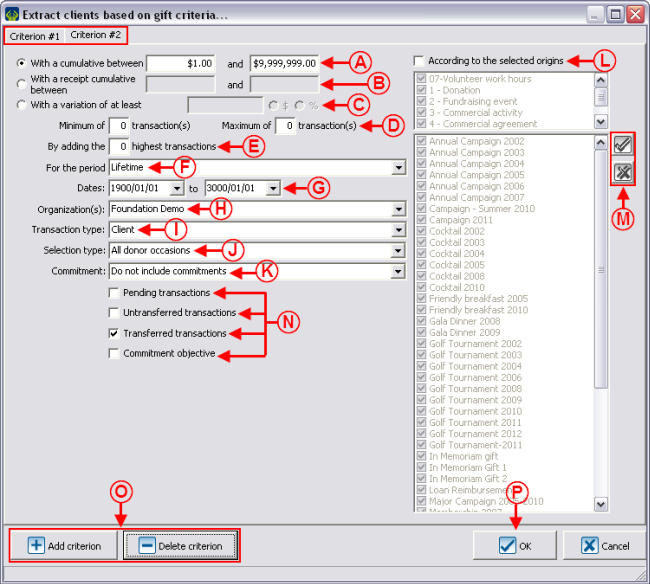
|
|
CAUTION: All clients in the database meeting the criteria entered in this window will be found.
|
|
A: Allows you to base a search on an amount of money received.
|
B: Allows you to base the search on an amount relating to the receipts issued to clients.
|
|
C: This option is not available in the first criterion. It allows you to target a variation relating the previous criterion. For instance, if it were entered $50, the clients who gave $50 more or less in a donation occasion compared to another or in a year compared to another will be found.
|
D: Allows you to define the number of instalments to reach the amount targeted in A and B. For instance, if the amounts indicated at A were $500 to $1,000 and a minimum of two transactions had been defined, a client who made three transactions of $200 would not be found.
|
|
E: Allows you to base a search on the higest transactions to reach the amount targeted at A or at B. For instance, if the amounts indicated at A had been $500 to $1,000 and that only the two highest transactions of clients would have been considerd, a client for whom the two highest transactions are $500 and $600 would not be found.
|
F: Allows you to define the date interval (according to periods created in ProDon) in which the transactions must have been made.
|
|
G: Depending on the period selected at F, the dates will automatically be modified. It is also possible to define the dates manually, in this case, the F field will become empty and ProDon will only consider the dates entered.
|
H: Allows you to decide for which organization the transactions must have been made.
NOTE: This option is available only if the multiorganization is activated.
|
|
J: Allows you to decide if the search is based on all the transactions or if it needs to be based on particular donation occasion(s), campaigns or activities.
|
|
K: Allows you to include the commitments or not.
|
L: Allows you to base a search on origin code(s).
|
|
M: Depending on of the type of selection chosen at J, the buttons  and and  and the boxes to the left of the buttons will be available or not. The and the boxes to the left of the buttons will be available or not. The  button allows you to check all the boxes to the left of the buttons and the button allows you to check all the boxes to the left of the buttons and the  button allows you to uncheck them all. It is also possible to select one by one the donation occasions, activities or campaigns that must be considered in thesearch. In the example above, all the clients who gave at leats $1 in one of these donation occasions will be found. button allows you to uncheck them all. It is also possible to select one by one the donation occasions, activities or campaigns that must be considered in thesearch. In the example above, all the clients who gave at leats $1 in one of these donation occasions will be found.
|
N: These four checkboxes allow you to choose the type of transactions to be included in the search.
|
|
O: The buttons " Add criterion" and " Add criterion" and " Delete criterion" allow you to add or remove a criterion. The number of criteria is visible through the tabs in the upper-left of the window. By adding a criterion, you must go in the tab to confirm criterion 2, 3, etc. To delete a criterion, select the tab of the criterion, then click on the " Delete criterion" allow you to add or remove a criterion. The number of criteria is visible through the tabs in the upper-left of the window. By adding a criterion, you must go in the tab to confirm criterion 2, 3, etc. To delete a criterion, select the tab of the criterion, then click on the " Delete criterion" button. Delete criterion" button.
|
P: when all the criteria are selected, click on " OK". OK".
|
|
NOTE: For points D and E, the "0"indicate that the box must be ignored. Therefore, if "0" is entered at D, this field will not be considered. At E, for example, if the minimum is "2", but there is no maximum, you have to enter a maximum of "0" and if the maximum is "10", but there is no minimum, you have to enter a minimum of "0".
|
After clicking on " OK",ProDon will go back to the Customized list management screen.
OK",ProDon will go back to the Customized list management screen.
To see the dynamic list onscreen, consult the "Viewing/Filtering Customized Lists" section.
Mailing criteria
Allows you to include all the clients in the database who meet certain mailing criteria.
A list by mailing criteria mainly allows you to find the clients who have not responded following a maiilng, in order to solicit them again. This type of list is also useful to find the clients who have responded positively, or to find the clients who have not received the mailing.
To use the customized list of teh clients meeting certain mailing criteria, it is important that the mailing history had been documented adequately in the database. To learn how to use the mailing history, consult this document.
NOTE: Contrary to the static lists, as far as the dynamic lists are concerned, the criteria are not based on the active list, but rather on all the clients in the database.
|
This window appears after selecting "Mailing criteria" at D, then click on the "Edit criteria" button at E. In this window, you must select the desired options in order to target the clients in relation to their mailing history.
|
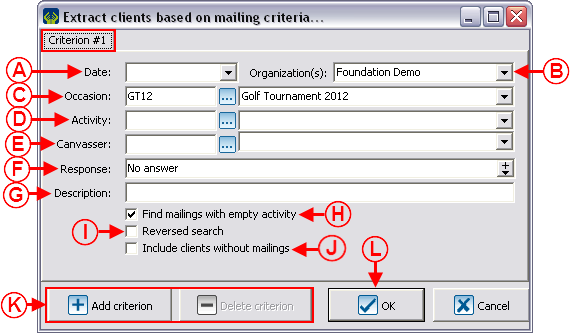
|
|
CAUTION: All the clients in the database crresponding to the criteria entered in this window will be found.
|
|
A: Enter the date when the mailing was sent. If no date is to be considered for the search, simply leave this box empty.
|
B: Choose the organization for which the mailing has been sent.
NOTE: This option is available only if the Multiorganization module is activated in the database.
|
|
C: Choose the donation occasion for which the mailing was sent. If no donation occasion is to be considered for the search, simply leave this box empty.
|
D: Choose the activity for which the mailing has been sent. If no activity is to be considered for the search, simply leave this box empty.
|
|
E: Enter the canvasser for the mailing, if desired.
|
F: Choose the "response value" of the mailing history to be considered for the search in accordance with the configuration of the default responses. In this example, "No answer" means that I want to search the clients to whom I have sent a solicitation, but from whom I did not receive any response, so that I can send them another solicitation.
|
|
G: Enter the description of the mailing that has been sent, if desired.
|
H: Allows you to search for the mailings for which no activity had been specified.
NOTE: If D is empty and that this box is not checked, the mailings for which no activity had been specified and the mailings for which any activity had been specified will be found. If D is empty and that this box is checked, only the mailings with no activity specified will be found.
|
|
I: The reversed search allows you to find all the clients who do not correspond to all the criteria entered.
|
J: This option allows you to include, in addition to the clients meeting the edited criteria, all the clients with no mailing documented.
|
|
K: The buttons " Add criterion" and " Add criterion" and " Delete criterion" allow you to add or remove a criterion. In this example, there is only 1 criterion. The number of criteria is visible from the tabs in the upper-left of the window. By adding a criterion, you must go in the tab to configure criterion 2, 3, etc. To delete a criterion, select the criterion tab, then click on the " Delete criterion" allow you to add or remove a criterion. In this example, there is only 1 criterion. The number of criteria is visible from the tabs in the upper-left of the window. By adding a criterion, you must go in the tab to configure criterion 2, 3, etc. To delete a criterion, select the criterion tab, then click on the " Delete criterion". Delete criterion".
|
L: When all the criteria are selected, click on " OK". OK".
|
After clicking on " OK", ProDon will go back to the Customized list management screen.
OK", ProDon will go back to the Customized list management screen.
To see the list onscreen, consult the "Viewing/Filtering Customized Lists" section.
Dynamic List / Modifying Criteria from an Existing List
Dynamic List / Renaming a List
Dynamic List / Removing a List
Adding or Removing a Client from an Existing List (static or dynamic) from a Client File
Viewing / Filtering Customized Lists
Document name: ProDon:Customized Lists
![]() button allows you to create a customized list and can be found in the following ProDon managements:
button allows you to create a customized list and can be found in the following ProDon managements:
![]() button that is at the top of the window, in order to write the criteria in the customized list.
button that is at the top of the window, in order to write the criteria in the customized list.
![]() OK", ProDon will go back to the main menu screen. To resume the customized list, see points F, G, H, I and J of the "Static List (main window)" section.
OK", ProDon will go back to the main menu screen. To resume the customized list, see points F, G, H, I and J of the "Static List (main window)" section.![]() OK", ProDon will go back to the main menu screen. To continue the customized list, see points F, G, H, I and J of the "Static List (main window)" section.
OK", ProDon will go back to the main menu screen. To continue the customized list, see points F, G, H, I and J of the "Static List (main window)" section.
![]() OK", ProDon will go back to the main menu screen. To continue the customized list, see points F, G, H, I and J of the "Static List (main window)" section.
OK", ProDon will go back to the main menu screen. To continue the customized list, see points F, G, H, I and J of the "Static List (main window)" section.
![]() button, which is at the top of the window, then select "Static list".
button, which is at the top of the window, then select "Static list".
![]() button, that is at the top of the window, then select "Static list".
button, that is at the top of the window, then select "Static list".
![]() button that is at the top of the window.
button that is at the top of the window.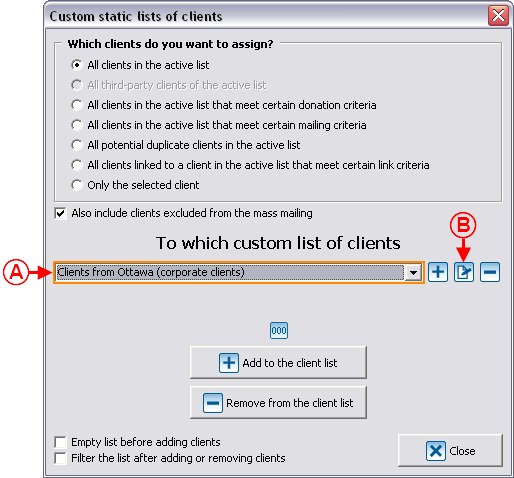
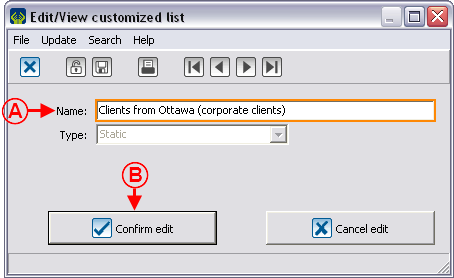
![]() button that is at the top of the window.
button that is at the top of the window.
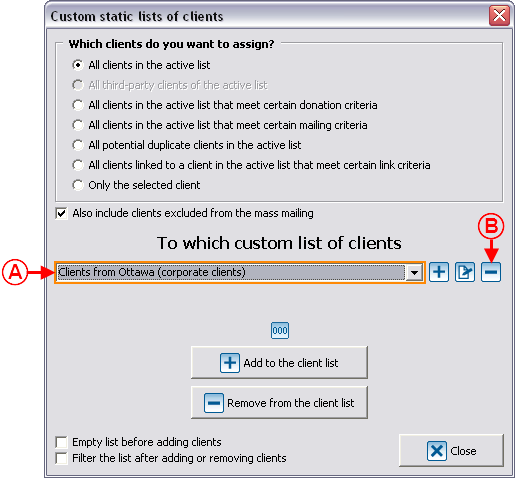
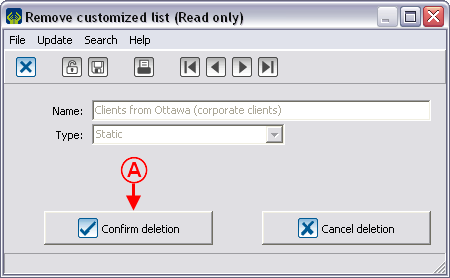
![]() button, that is at the top of the window, then select the "Dynamic list" option.
button, that is at the top of the window, then select the "Dynamic list" option.
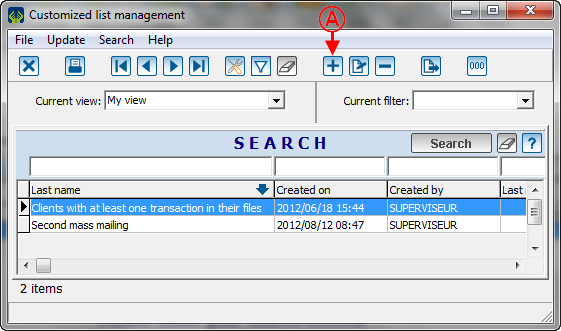
![]() OK",ProDon will go back to the Customized list management screen.
OK",ProDon will go back to the Customized list management screen.
![]() OK", ProDon will go back to the Customized list management screen.
OK", ProDon will go back to the Customized list management screen.