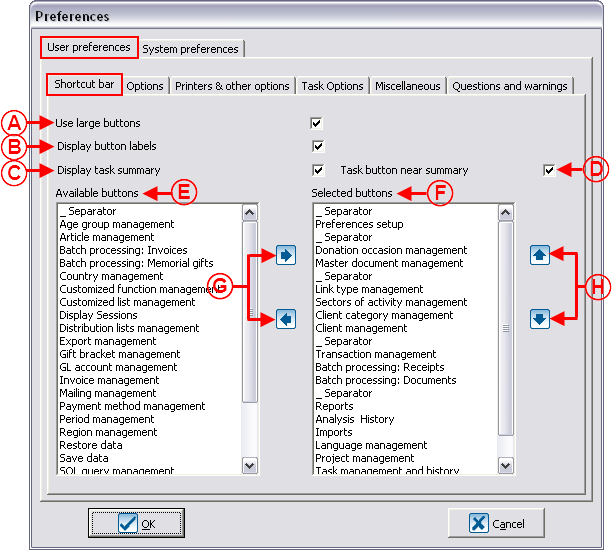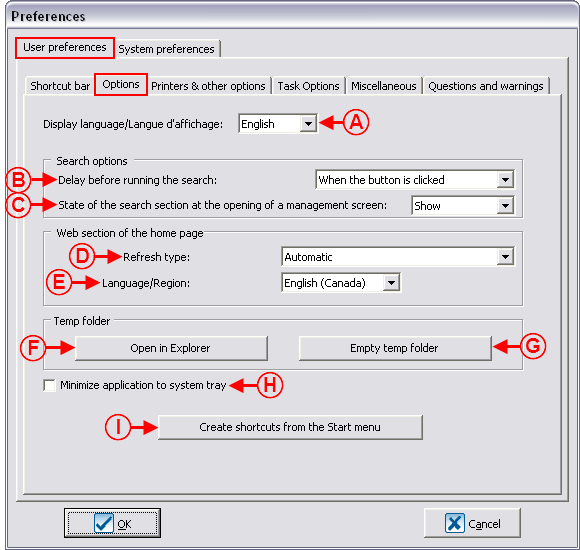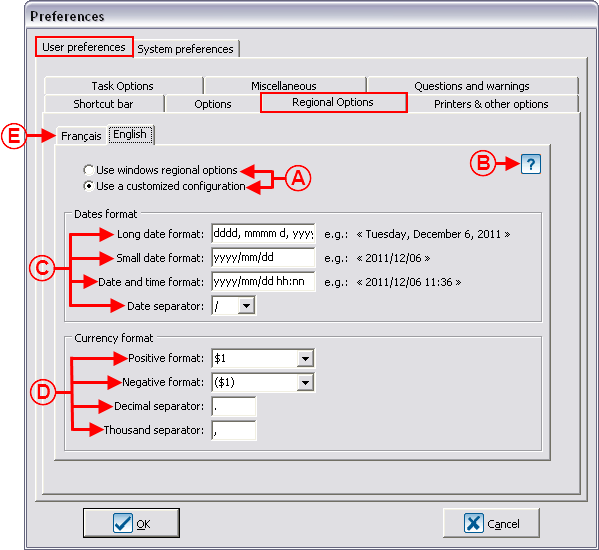Difference between revisions of "ProDon:Preferences"
| Line 113: | Line 113: | ||
'''NOTE: '''This tab is visible in the "User preferences" if the option has been activated in the "System preferences", see "Regional Options" letter <span style="color: rgb(255, 0, 0);">'''A '''</span>of the "System preferences". | '''NOTE: '''This tab is visible in the "User preferences" if the option has been activated in the "System preferences", see "Regional Options" letter <span style="color: rgb(255, 0, 0);">'''A '''</span>of the "System preferences". | ||
| − | {| cellspacing="1" cellpadding="1" border="1 | + | {| cellspacing="1" cellpadding="1" border="1" style="width: 586px; height: 616px;" class="wikitable" |
|- | |- | ||
| − | | colspan="2" | <br> | + | | colspan="2" | [[Image:Preferences_004.png]]<br> |
|- | |- | ||
| width="50%" | | | width="50%" | | ||
Revision as of 14:42, 6 December 2011
Introduction
The configuration of the preferences is used to specify which elements of the software will appear or not in the different managements, and in what way they will be presented.
Accessing Preferences
|
To configure the preferences, from the software home page, click on the "Configuration" menu, then select " |
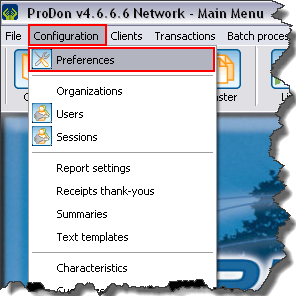
|
User Preferences
The user preferences are unique to each user or to a group of users. The changes made are therefore applied only to the current user's profile.
NOTE: If it is not possible to modify the current user's preferences, it may be because this right has not previously been activated in the system preferences, that is to be seen with the database administrator.
Shortcut Bar
The shortcut bar is visible under different software menus. The selected icons allow you to quickly open a management or a section of the software.
Options
Regional Options
NOTE: This tab is visible in the "User preferences" if the option has been activated in the "System preferences", see "Regional Options" letter A of the "System preferences".
Printers and Other Options
| | |
|
A: Allows you to select the default printer to be used to print lists and reports. |
B: Allows you to select the default printer to be used to print receipts. |
|
C: Allows you to select the default printer to be used to print invoices. |
D: Allows you to select the default printer to be used to print the batch report. |
|
E: Allows you to select the type of command used and to test the interaction between ProDon and the e-mail utility. |
F: Allows you to integrate an e-mail utility signature to the e-mails created in ProDon. |
|
G: Allows you to select the software to be used for data exports. If the software used is Excel, check this option.
|
H: Allows you to select the software to be used to export data. If the software used is other than Excel, check this box. |
|
I: If this option is activated, a double-click in a phone number type field dials the number in Skype. |
J: By installing the add-in, a button appears in Outlook, allowing you to save the e-mails in some of ProDon's tasks. |
Task Options
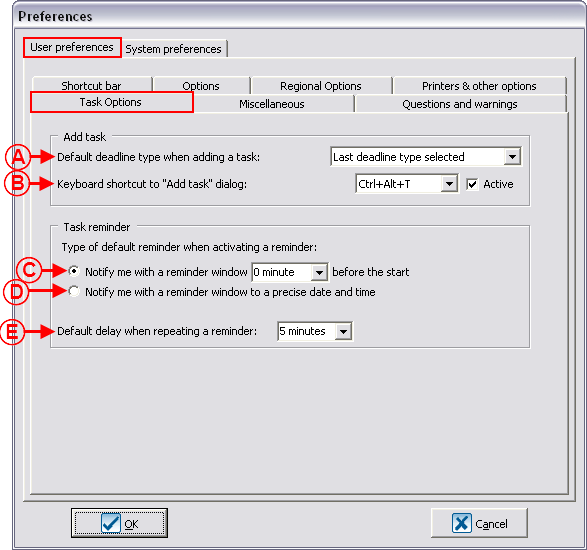
| |
Miscellaneous
Questions and warnings
System Preferences
Security and Language
Standard Version
Network version
Regional options
E-mail Blast
Other
Performances
Miscellaneous
Miscellaneous (cont'd)
Client
Documents
Duplicates
Greetings
Mailings
Transactions
Commitment
Document name: ProDon:Preferences