Difference between revisions of "ProDon:Preferences"
| Line 20: | Line 20: | ||
== User Preferences == | == User Preferences == | ||
| − | <br> | + | The user preferences are unique to each user or to a group of users. The changes made are therefore applied only to the current user's profile.<br> |
| + | |||
| + | '''NOTE: '''If it is not possible to modify the current user's preferences, it may be because this right has not previously been activated in the system preferences, that is to be seen with the database administrator. | ||
| + | |||
| + | |||
=== Toolbar === | === Toolbar === | ||
| + | |||
| + | The toolbar is visible under different software menus. The selected icons allow you to quickly open a management or a section of the software. | ||
{| width="50%" cellspacing="1" cellpadding="1" border="1" class="wikitable" | {| width="50%" cellspacing="1" cellpadding="1" border="1" class="wikitable" | ||
| − | |||
|- | |- | ||
| colspan="2" | | | colspan="2" | | ||
|- | |- | ||
| width="50%" | | | width="50%" | | ||
| + | '''<span style="color: rgb(255, 0, 0);">A: </span>'''Allows you to choose the size of the buttons of the toolbar. | ||
| + | |||
| width="50%" | | | width="50%" | | ||
| + | '''<span style="color: rgb(255, 0, 0);">B: </span>'''Allows you to choose to display or not the text under the buttons of the toolbar. | ||
| + | |||
|- | |- | ||
| width="50%" | | | width="50%" | | ||
| + | '''<span style="color: rgb(255, 0, 0);">C: </span>'''Allows you to choose to display or not the task summary at the far right of the taskbar. | ||
| + | |||
| width="50%" | | | width="50%" | | ||
| + | '''<span style="color: rgb(255, 0, 0);">D: </span>'''Displays the task button close to the task summary that is on the upper-right side of the software home page, in order to access the tasks and history. The box in <span style="color: rgb(255, 0, 0);">'''C '''</span>must be checked to activate it. | ||
| + | |||
|- | |- | ||
| width="50%" | | | width="50%" | | ||
| + | '''<span style="color: rgb(255, 0, 0);">E: </span>'''The "Available buttons" list contains all the buttons available in the software. | ||
| + | |||
| width="50%" | | | width="50%" | | ||
| + | '''<span style="color: rgb(255, 0, 0);">F: </span>'''The "Selected buttons" list contains the buttons that are in the toolbar. | ||
| + | |||
|- | |- | ||
| width="50%" | | | width="50%" | | ||
| Line 44: | Line 61: | ||
|} | |} | ||
| − | + | <br> | |
=== Options === | === Options === | ||
| − | |||
| − | |||
{| width="50%" cellspacing="1" cellpadding="1" border="1" class="wikitable" | {| width="50%" cellspacing="1" cellpadding="1" border="1" class="wikitable" | ||
| − | |||
|- | |- | ||
| colspan="2" | | | colspan="2" | | ||
| Line 71: | Line 85: | ||
|} | |} | ||
| + | <br> | ||
| − | + | === Regional Options === | |
| − | === Regional Options === | ||
| − | |||
| − | |||
{| width="50%" cellspacing="1" cellpadding="1" border="1" class="wikitable" | {| width="50%" cellspacing="1" cellpadding="1" border="1" class="wikitable" | ||
| − | |||
|- | |- | ||
| colspan="2" | | | colspan="2" | | ||
| Line 92: | Line 103: | ||
|} | |} | ||
| − | + | <br> | |
=== Printers and Other Options === | === Printers and Other Options === | ||
| − | |||
| − | |||
{| width="50%" cellspacing="1" cellpadding="1" border="1" class="wikitable" | {| width="50%" cellspacing="1" cellpadding="1" border="1" class="wikitable" | ||
| − | |||
|- | |- | ||
| colspan="2" | | | colspan="2" | | ||
| Line 119: | Line 127: | ||
|} | |} | ||
| + | <br> | ||
| − | + | === Task Options === | |
| − | === Task Options === | ||
| − | |||
| − | |||
{| width="50%" cellspacing="1" cellpadding="1" border="1" class="wikitable" | {| width="50%" cellspacing="1" cellpadding="1" border="1" class="wikitable" | ||
| − | |||
|- | |- | ||
| colspan="2" | | | colspan="2" | | ||
| Line 140: | Line 145: | ||
|} | |} | ||
| − | + | <br> | |
=== Miscellaneous === | === Miscellaneous === | ||
| − | |||
| − | |||
| − | |||
| − | |||
{| width="50%" cellspacing="1" cellpadding="1" border="1" class="wikitable" | {| width="50%" cellspacing="1" cellpadding="1" border="1" class="wikitable" | ||
| − | |||
|- | |- | ||
| colspan="2" | | | colspan="2" | | ||
| Line 163: | Line 163: | ||
|} | |} | ||
| + | <br> | ||
| − | + | <br> | |
| − | |||
=== Questions and warnings === | === Questions and warnings === | ||
| − | |||
| − | |||
{| width="50%" cellspacing="1" cellpadding="1" border="1" class="wikitable" | {| width="50%" cellspacing="1" cellpadding="1" border="1" class="wikitable" | ||
| − | |||
|- | |- | ||
| colspan="2" | | | colspan="2" | | ||
| Line 179: | Line 176: | ||
| width="50%" | | | width="50%" | | ||
|} | |} | ||
| − | |||
| − | |||
== System Preferences == | == System Preferences == | ||
Revision as of 14:57, 21 November 2011
Introduction
The configuration of the preferences is used to specify which elements of the software will appear or not in the different managements, and in what way they will be presented.
Accessing Preferences
|
To configure the preferences, from the software home page, click on the "Configuration" menu, then select " |
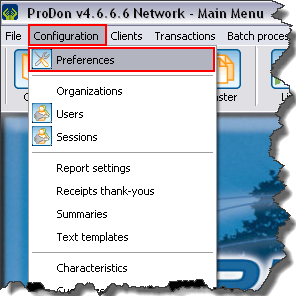
|
User Preferences
The user preferences are unique to each user or to a group of users. The changes made are therefore applied only to the current user's profile.
NOTE: If it is not possible to modify the current user's preferences, it may be because this right has not previously been activated in the system preferences, that is to be seen with the database administrator.
Toolbar
The toolbar is visible under different software menus. The selected icons allow you to quickly open a management or a section of the software.
|
A: Allows you to choose the size of the buttons of the toolbar. |
B: Allows you to choose to display or not the text under the buttons of the toolbar. |
|
C: Allows you to choose to display or not the task summary at the far right of the taskbar. |
D: Displays the task button close to the task summary that is on the upper-right side of the software home page, in order to access the tasks and history. The box in C must be checked to activate it. |
|
E: The "Available buttons" list contains all the buttons available in the software. |
F: The "Selected buttons" list contains the buttons that are in the toolbar. |
Options
Regional Options
Printers and Other Options
Task Options
Miscellaneous
Questions and warnings
System Preferences
Security and Language
Standard Version
Network version
Regional options
E-mail Blast
Other
Performances
Miscellaneous
Miscellaneous (cont'd)
Client
Documents
Duplicates
Greetings
Mailings
Transactions
Commitment
Document name: ProDon:Preferences