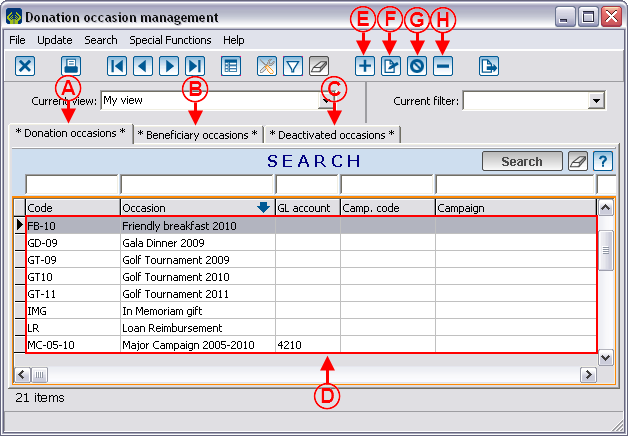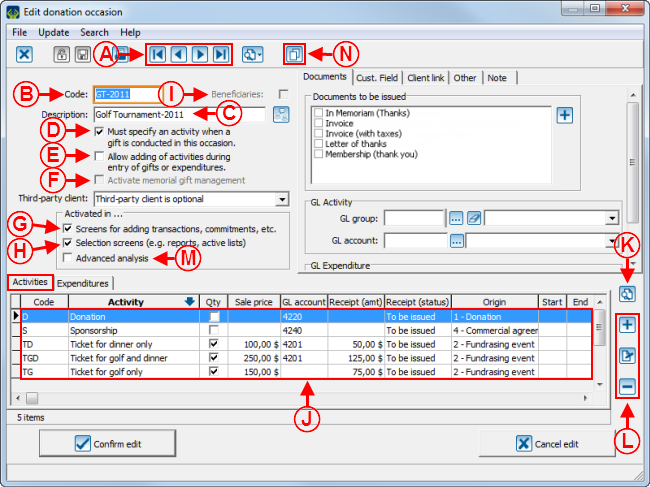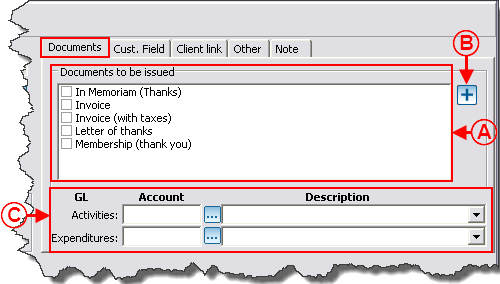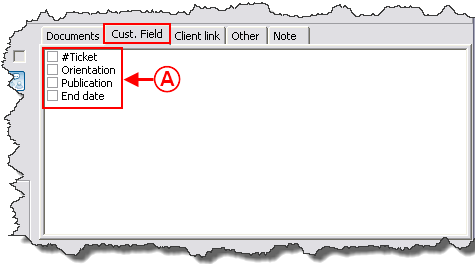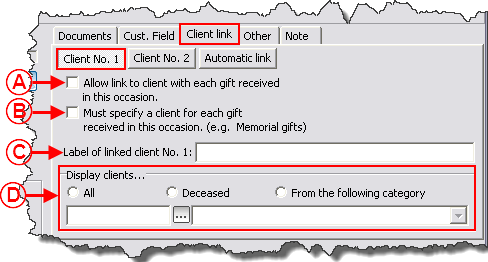Difference between revisions of "ProDon:Donation Occasion Management"
| Line 54: | Line 54: | ||
== Donation Occasion Management == | == Donation Occasion Management == | ||
| − | {| cellspacing="1" cellpadding="1" border="1" style="width: 448px; height: 434px; | + | {| cellspacing="1" cellpadding="1" border="1" class="wikitable" style="width: 448px; height: 434px;" |
|- | |- | ||
| | | | ||
| Line 65: | Line 65: | ||
<br> | <br> | ||
| − | {| cellspacing="1" cellpadding="1" border="1 | + | {| cellspacing="1" cellpadding="1" border="1" style="width: 638px; height: 566px;" class="wikitable" |
|- | |- | ||
| colspan="2" | | | colspan="2" | | ||
| Line 71: | Line 71: | ||
|- | |- | ||
| − | | colspan="2" | [[Image: | + | | colspan="2" | [[Image:Donation Occasion Management 002.png]]<br> |
|- | |- | ||
| width="50%" | | | width="50%" | | ||
| − | '''<span style="color: rgb(255, 0, 0);">A: </span>'''The "Donation occasions" tab contains all the active donation occasions. | + | '''<span style="color: rgb(255, 0, 0);">A: </span>'''The "Donation occasions" tab contains all the active donation occasions. |
| width="50%" | | | width="50%" | | ||
| − | '''<span style="color: rgb(255, 0, 0);">B: </span>'''The "Beneficiary occasions" tab contains the beneficiary occasions. For more details concerning the beneficiary occasions, consult this procedure. | + | '''<span style="color: rgb(255, 0, 0);">B: </span>'''The "Beneficiary occasions" tab contains the beneficiary donation occasions. For more details concerning the beneficiary donation occasions, consult this procedure. |
|- | |- | ||
| width="50%" | | | width="50%" | | ||
| − | '''<span style="color: rgb(255, 0, 0);">C: </span>'''The "Deactivated occasions" contains the deactivated donation occasions. To learn how to reactivate a donation occasion, click here. | + | '''<span style="color: rgb(255, 0, 0);">C: </span>'''The "Deactivated occasions" tab contains the deactivated donation occasions. To learn how to reactivate a donation occasion, click here. |
| width="50%" | | | width="50%" | | ||
| − | '''<span style="color: rgb(255, 0, 0);">D: </span>'''It is the list of donation occasions active in the database. | + | '''<span style="color: rgb(255, 0, 0);">D: </span>'''It is the list of donation occasions active in the database. |
|- | |- | ||
| width="50%" | | | width="50%" | | ||
| − | '''<span style="color: rgb(255, 0, 0);">E: </span>'''The [[Image: | + | '''<span style="color: rgb(255, 0, 0);">E: </span>'''The [[Image:Button add plus.png]] button allows you to create a new donation occasion. |
| width="50%" | | | width="50%" | | ||
| − | '''<span style="color: rgb(255, 0, 0);">F: </span>'''The [[Image: | + | '''<span style="color: rgb(255, 0, 0);">F: </span>'''The [[Image:Button Edit.png]] button allows you to modify a donation occasion. To do so, select the donation occasion to be modified, then click on the [[Image:Button Edit.png]] button, or simply double-click on the donation occasion to be modified. |
|- | |- | ||
| width="50%" | | | width="50%" | | ||
| − | '''<span style="color: rgb(255, 0, 0);">G: </span>'''The [[Image: | + | '''<span style="color: rgb(255, 0, 0);">G: </span>'''The [[Image:Button cancel.png]] button allows you to deactivate a donation occasion. To do so, select the donation occasion to be deactivated, then click on the [[Image:Button cancel.png]] button. After clicking on the button, the donation occasion will be found in the "Deactivated occasions" tab. For more details, see letter <span style="color: rgb(255, 0, 0);">'''C'''</span>. |
| width="50%" | | | width="50%" | | ||
| − | '''<span style="color: rgb(255, 0, 0);">H: </span>'''The [[Image: | + | '''<span style="color: rgb(255, 0, 0);">H: </span>'''The [[Image:Button Minus remove delete.png]] button allows you to delete a donation occasion from the list. |
| − | '''NOTE:''' This option is not recommended, it is preferable to deactivate an occasion rather than | + | '''NOTE:''' This option is not recommended, it is preferable to deactivate an occasion rather than deleting it. |
|} | |} | ||
| Line 121: | Line 121: | ||
|- | |- | ||
| width="50%" | | | width="50%" | | ||
| − | '''<span style="color: rgb(255, 0, 0);">A: </span>'''These buttons allow you to browse from one donation occasion to the other without necessarily | + | '''<span style="color: rgb(255, 0, 0);">A: </span>'''These buttons allow you to browse from one donation occasion to the other without necessarily having to return to the "Donation occasion management" window. |
| width="50%" | | | width="50%" | | ||
| − | '''<span style="color: rgb(255, 0, 0);">B: </span>'''This line contains the donation occasion code. This code can serve as a shortcut in order to accelerate subsequent donation entry. | + | '''<span style="color: rgb(255, 0, 0);">B: </span>'''This line contains the donation occasion code. This code can serve as a shortcut in order to accelerate subsequent donation entry. |
|- | |- | ||
| width="50%" | | | width="50%" | | ||
| − | '''<span style="color: rgb(255, 0, 0);">C: </span>'''This line contains the description of the donation occasion. This description is actually the name of the donation occasion and it is the name that will appear on the receipts. | + | '''<span style="color: rgb(255, 0, 0);">C: </span>'''This line contains the description of the donation occasion. This description is actually the name of the donation occasion and it is the name that will appear on the receipts. |
| width="50%" | | | width="50%" | | ||
| − | '''<span style="color: rgb(255, 0, 0);">D: </span>'''If this option is checked, it is impossible to enter a donation transaction without linking it to an activity. | + | '''<span style="color: rgb(255, 0, 0);">D: </span>'''If this option is checked, it is impossible to enter a donation transaction without linking it to an activity. |
|- | |- | ||
| width="50%" | | | width="50%" | | ||
| − | '''<span style="color: rgb(255, 0, 0);">E: </span>'''If this box is checked, it is possible to create a new activity when | + | '''<span style="color: rgb(255, 0, 0);">E: </span>'''If this box is checked, it is possible to create a new activity when logging a transaction. |
| width="50%" | | | width="50%" | | ||
| − | '''<span style="color: rgb(255, 0, 0);">F: </span>'''This box allows you to activate the "''In Memoriam'' gift management". For more information concerning ''In Memoriam'' gifts, consult this procedure. | + | '''<span style="color: rgb(255, 0, 0);">F: </span>'''This box allows you to activate the "''In Memoriam'' gift management". For more information concerning ''In Memoriam'' gifts, consult this procedure. |
|- | |- | ||
| width="50%" | | | width="50%" | | ||
| − | '''<span style="color: rgb(255, 0, 0);">G: </span>'''By unchecking this box, the donation occasion is deactivated. Once the donation occasion is deactivated, it is found in the "Deactivated occasions" tab. | + | '''<span style="color: rgb(255, 0, 0);">G: </span>'''By unchecking this box, the donation occasion is deactivated. Once the donation occasion is deactivated, it is found in the "Deactivated occasions" tab. |
| − | '''NOTE: '''It is also possible to deactivate a donation occasion from the "Donation occasion management", but it is only possible to reactivate it from this box. | + | '''NOTE: '''It is also possible to deactivate a donation occasion from the "Donation occasion management", but it is only possible to reactivate it from this box. |
| width="50%" | | | width="50%" | | ||
| − | '''<span style="color: rgb(255, 0, 0);">H: </span>'''By unchecking this box, the donation is no longer excluded from the reports and the lists. To include the donation occasion back in the reports and the lists, you simply need to check this box again. | + | '''<span style="color: rgb(255, 0, 0);">H: </span>'''By unchecking this box, the donation is no longer excluded from the reports and the lists. To include the donation occasion back in the reports and the lists, you simply need to check this box again. |
| − | '''NOTE:''' Generally, when a donation occasion has not been active for about 5 years, it is irrelevant to include it | + | '''NOTE:''' Generally, when a donation occasion has not been active for about 5 years, it is irrelevant to include it in the reports and lists. |
|- | |- | ||
| width="50%" | | | width="50%" | | ||
| − | '''<span style="color: rgb(255, 0, 0);">I: </span>'''This box must be checked if it is a beneficiary donation occasion. For more information concerning beneficiary donation occasions, consult this procedure. | + | '''<span style="color: rgb(255, 0, 0);">I: </span>'''This box must be checked if it is a beneficiary donation occasion. For more information concerning beneficiary donation occasions, consult this procedure. |
| width="50%" | | | width="50%" | | ||
| − | '''<span style="color: rgb(255, 0, 0);">J: </span>'''It is the list of activities for the "Golf Tournament-2011" donation occasion. | + | '''<span style="color: rgb(255, 0, 0);">J: </span>'''It is the list of activities for the "Golf Tournament-2011" donation occasion. |
|- | |- | ||
| width="50%" | | | width="50%" | | ||
| − | '''<span style="color: rgb(255, 0, 0);">K: </span>'''This button activates the search bar. | + | '''<span style="color: rgb(255, 0, 0);">K: </span>'''This button activates the search bar. |
| width="50%" | | | width="50%" | | ||
| − | '''<span style="color: rgb(255, 0, 0);">L: </span>'''These buttons allow you to add, edit or remove a revenue activity. | + | '''<span style="color: rgb(255, 0, 0);">L: </span>'''These buttons allow you to add, edit or remove a revenue activity. |
|- | |- | ||
| width="50%" | | | width="50%" | | ||
| − | '''<span style="color: rgb(255, 0, 0);">M: </span>'''The "Expenditures" tab contains the expenditure activities for the "Golf Tournament-2011" donation occasion. For more information concerning expenditures, consult the | + | '''<span style="color: rgb(255, 0, 0);">M: </span>'''The "Expenditures" tab contains the expenditure activities for the "Golf Tournament-2011" donation occasion. For more information concerning expenditures, consult the "Adding / Editing an Expenditure Activity" section. |
| width="50%" | <br> | | width="50%" | <br> | ||
|} | |} | ||
| − | <br> | + | <br> |
==== "Documents" Tab ==== | ==== "Documents" Tab ==== | ||
| Line 178: | Line 178: | ||
This tab allows you to choose the documents to be issued once the donation transaction is transferred. This document can, for instance, be a thank-you letter that will be sent to the donor. For more details concerning the documents to be issued, click here.<br> | This tab allows you to choose the documents to be issued once the donation transaction is transferred. This document can, for instance, be a thank-you letter that will be sent to the donor. For more details concerning the documents to be issued, click here.<br> | ||
| − | {| cellspacing="1" cellpadding="1" border="1 | + | {| cellspacing="1" cellpadding="1" border="1" style="width: 511px; height: 334px;" class="wikitable" |
|- | |- | ||
| − | | colspan="2" | [[Image: | + | | colspan="2" | [[Image:Donation Occasion Management 004.png]]<br> |
|- | |- | ||
| width="50%" | | | width="50%" | | ||
| − | '''<span style="color: rgb(255, 0, 0);">A: </span>'''It is the list of the documents to be issued for this donation occasion. To select one of them, simply check one or more wanted documents. | + | '''<span style="color: rgb(255, 0, 0);">A: </span>'''It is the list of the documents to be issued for this donation occasion. To select one of them, simply check one or more wanted documents. |
| − | '''CAUTION: '''By selecting a document for a donation occasion, it is produced for all activities. To learn how to select a document required for an activity, consult the | + | '''CAUTION: '''By selecting a document for a donation occasion, it is produced for all activities. To learn how to select a document required for an activity, consult the "Main Window / Editing an Activity" section. |
| width="50%" | | | width="50%" | | ||
| − | '''<span style="color: rgb(255, 0, 0);">B: </span>'''The [[Image: | + | '''<span style="color: rgb(255, 0, 0);">B: </span>'''The [[Image:Button add plus.png]] button allows you to create a new document, if it has not been defined beforehand in the "Master document management". |
|- | |- | ||
| width="50%" | | | width="50%" | | ||
| − | '''<span style="color: rgb(255, 0, 0);">C: </span>'''Allows you to indicate the default General Ledger code to be used for the revenues and expenditures in the transaction | + | '''<span style="color: rgb(255, 0, 0);">C: </span>'''Allows you to indicate the default General Ledger code to be used for the revenues and expenditures in the transaction logging. To be able to choose them here, they must have been defined beforehand in the "General Ledger account management". |
| − | '''CAUTION: '''By selecting a General Ledger code for the donation occasion, it will be assigned to all activities. To learn how to select a General Ledger code required for an activity, consult the | + | '''CAUTION: '''By selecting a General Ledger code for the donation occasion, it will be assigned to all activities. To learn how to select a General Ledger code required for an activity, consult the "Main Window / Editing an Activity" section. |
| width="50%" | <br> | | width="50%" | <br> | ||
|} | |} | ||
| − | <br> | + | <br> |
==== "Cust. field" Tab ==== | ==== "Cust. field" Tab ==== | ||
| Line 205: | Line 205: | ||
This tab allows you to activate customized fields to manage notions that do not exist in '''''ProDon'''''.<br> | This tab allows you to activate customized fields to manage notions that do not exist in '''''ProDon'''''.<br> | ||
| − | {| cellspacing="1" cellpadding="1" border="1 | + | {| cellspacing="1" cellpadding="1" border="1" style="width: 485px; height: 293px;" class="wikitable" |
|- | |- | ||
| − | | [[Image: | + | | [[Image:Donation Occasion Management 005.png]]<br> |
|- | |- | ||
| | | | ||
| − | '''<span style="color: rgb(255, 0, 0);">A: </span>'''To activate a customized field, simply check the box of the wanted field. The selected field or fields will be visible when entering any transaction related to this donation occasion. | + | '''<span style="color: rgb(255, 0, 0);">A: </span>'''To activate a customized field, simply check the box of the wanted field. The selected field or fields will be visible when entering any transaction related to this donation occasion. |
| − | '''CAUTION:''' By selecting a field for the donation occasion, it will be produced for all activities. To learn how to select a field required for an activity, consult the "Main Window / Editing an Activity" section. | + | '''CAUTION:''' By selecting a field for the donation occasion, it will be produced for all activities. To learn how to select a field required for an activity, consult the "Main Window / Editing an Activity" section. |
| − | '''NOTE:''' The customized fields visible in the list have been created beforehand. Those are customized fields of transaction type. To learn how to edit or create new ones, consult the "Customized Field Configuration" document. | + | '''NOTE:''' The customized fields visible in the list have been created beforehand. Those are customized fields of transaction type. To learn how to edit or create new ones, consult the "Customized Field Configuration" document. |
|} | |} | ||
| − | <br> | + | <br> |
==== "Client link" Tab ==== | ==== "Client link" Tab ==== | ||
| − | <br> | + | This tab allows you to document a client, other than the payer of the transaction. For example, if a donation in honour of someone is done, "Client No. 1" could be the person to be honoured, then "Client No. 2" could be the person to be notified of the receipt of the gift. <br> |
| − | {| | + | {| cellspacing="1" cellpadding="1" border="1" class="wikitable" style="width: 498px; height: 312px;" |
|- | |- | ||
| − | | colspan="2" | <br> | + | | colspan="2" | [[Image:Donation_Occasion_Management_006.png]]<br> |
|- | |- | ||
| − | | width="50%" | < | + | | width="50%" | |
| − | | width="50%" | < | + | '''<span style="color: rgb(255, 0, 0);">A: </span>'''If this box is checked, it is possible to link a client when entering each transaction for this donation occasion. |
| + | |||
| + | | width="50%" | | ||
| + | '''<span style="color: rgb(255, 0, 0);">B: </span>'''If this box is checked, it is impossible to record a transaction if no linked client is associated with the transaction. | ||
| + | |||
|- | |- | ||
| width="50%" | <br> | | width="50%" | <br> | ||
| Line 261: | Line 265: | ||
|} | |} | ||
| − | <br> | + | <br> |
==== "Other" Tab ==== | ==== "Other" Tab ==== | ||
| Line 279: | Line 283: | ||
|} | |} | ||
| − | <br> | + | <br> |
==== "Note" Tab ==== | ==== "Note" Tab ==== | ||
| Line 294: | Line 298: | ||
<br> | <br> | ||
| − | === Adding /Editing a Revenue Activity<br> === | + | === Adding / Editing a Revenue Activity<br> === |
<br> | <br> | ||
| Line 352: | Line 356: | ||
|} | |} | ||
| − | <br> | + | <br> |
==== "Other" Tab ==== | ==== "Other" Tab ==== | ||
| Line 378: | Line 382: | ||
|} | |} | ||
| − | <br> | + | <br> |
==== "Characteristics" Tab ==== | ==== "Characteristics" Tab ==== | ||
| Line 413: | Line 417: | ||
|} | |} | ||
| − | <br> | + | <br> |
==== "Commit. charact." Tab ==== | ==== "Commit. charact." Tab ==== | ||
Revision as of 15:08, 25 October 2011
Contents
[hide]Introduction
A donation occasion is a source of funding. It is the centre of ProDon's financial structure. An event is a donation occasion; but other sources of revenues, such as general donations or planned gifts are also donation occasions. Each of the donation occasions comprises activities and expenditures.
For instance :
For a gala dinner, it is possible to define:
The activities that generate revenues, such as:
- Tickets
- Platinum Sponsorship
- Gold Sponsorship
- Donations
The expenditures for carrying out of the gala dinner, such as:
- Reception hall rental
- Caterer
- Entertainement expenses
For an annual fundraising campaign, it is possible to define:
The solicitation activities, such as:
- First mailing
- Second mailing as reminder
- First mailing - Commitment (recurring donations, requires the commitment module)
- Second mailing - Commitment (recurring donations, requires the commitment module)
- Unsolicitated donations
The expenditures for carrying out the campaign, such as:
- Postal charges
- Promotional material
NOTE: For donation occasions related to "In Memoriam Gifts" and "Beneficiary Donation Occasions", first consult these documents:
- In Memoriam Gifts
- Beneficiary Module
Donation Occasion Management
|
To go to the "Donation Occasion Management", from the software home page, click on the "Transactions" menu, then select " |
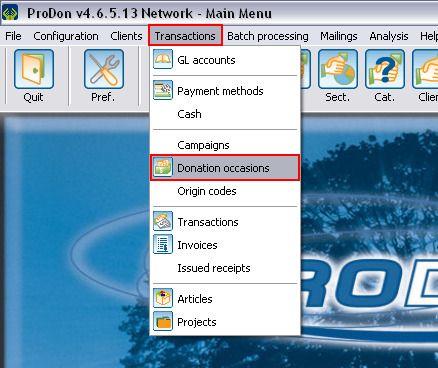 |
Adding / Editing a Donation Occasion
Main Window / Editing a Donation Occasion
"Documents" Tab
This tab allows you to choose the documents to be issued once the donation transaction is transferred. This document can, for instance, be a thank-you letter that will be sent to the donor. For more details concerning the documents to be issued, click here.
"Cust. field" Tab
This tab allows you to activate customized fields to manage notions that do not exist in ProDon.
"Client link" Tab
This tab allows you to document a client, other than the payer of the transaction. For example, if a donation in honour of someone is done, "Client No. 1" could be the person to be honoured, then "Client No. 2" could be the person to be notified of the receipt of the gift.
| | |
| |
|
| |
|
| | |
| |
|
| |
|
"Other" Tab
| | |
| |
|
| |
|
| |
|
"Note" Tab
| |
| |
Adding / Editing a Revenue Activity
Main screen / Editing an Activity
| | |
| | |
| |
|
| |
|
| |
|
| |
|
| |
|
| |
|
"Documents" Tab
| | |
| |
|
"Cust. field" Tab
| |
| |
"Other" Tab
| | |
| |
|
| |
|
| |
|
| |
|
| |
|
"Characteristics" Tab
| | |
| |
|
| |
|
| |
|
| | |
"Trans. Charact." Tab
"Commit. charact." Tab
"Participants" Tab
Adding / Editing an Expenditure Activity
Document name: ProDon:Donation Occasion Management