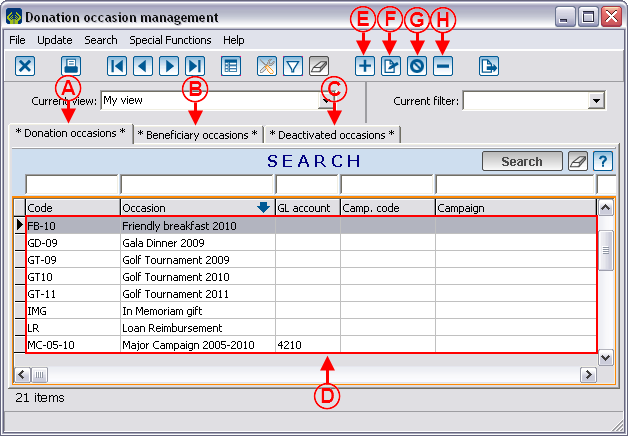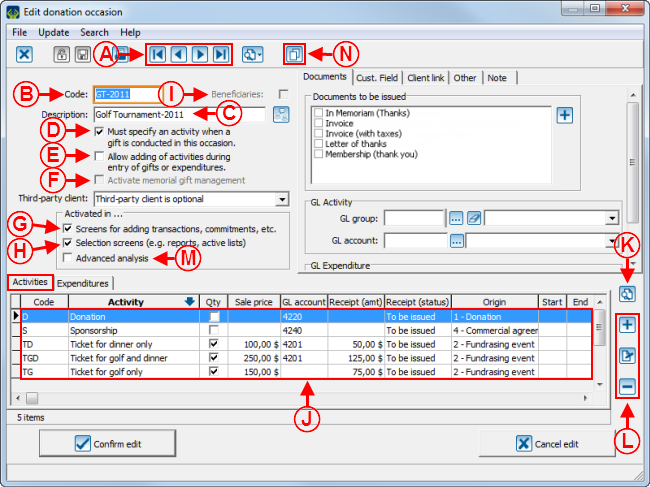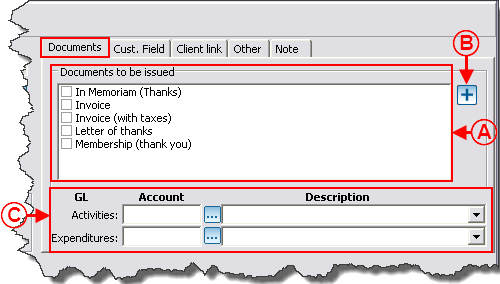Difference between revisions of "ProDon:Donation Occasion Management"
| Line 176: | Line 176: | ||
==== "Documents" Tab ==== | ==== "Documents" Tab ==== | ||
| − | <br> | + | This tab allows you to choose the documents to be issued once the donation transaction is transferred. This document can, for instance, be a thank-you letter that will be sent to the donor. For more details concerning the documents to be issued, click here.<br> |
| − | {| | + | {| cellspacing="1" cellpadding="1" border="1" class="wikitable" style="width: 511px; height: 334px;" |
|- | |- | ||
| − | | colspan="2" | <br> | + | | colspan="2" | [[Image:Donation_Occasion_Management_004.png]]<br> |
|- | |- | ||
| − | | < | + | | width="50%" | |
| − | | < | + | '''<span style="color: rgb(255, 0, 0);">A: </span>'''It is the list of the documents to be issued for this donation occasion. To select one of them, simply check one or more wanted documents. |
| + | |||
| + | '''CAUTION: '''By selecting a document for a donation occasion, it is produced for all activities. To learn how to select a document required for an activity, consult the section "Main Window / Editing an Activity". | ||
| + | |||
| + | | width="50%" | | ||
| + | '''<span style="color: rgb(255, 0, 0);">B: </span>'''The [[Image:Button_add_plus.png]] button allows you to create a new document, if it has not been defined beforehand in the "Master document management". | ||
| + | |||
|- | |- | ||
| − | | < | + | | width="50%" | |
| − | | <br> | + | '''<span style="color: rgb(255, 0, 0);">C: </span>'''Allows you to indicate the default General Ledger code to be used for the revenues and expenditures in the transaction entry. To be able to choose them here, they must have been defined beforehand in the "General Ledger account management". |
| + | |||
| + | '''CAUTION: '''By selecting a General Ledger code for the donation occasion, it will be assigned to all activities. To learn how to select a General Ledger code required for an activity, consult the section "Main Window / Editing an Activity". | ||
| + | |||
| + | | width="50%" | <br> | ||
|} | |} | ||
| − | <br> | + | <br> |
==== "Cust. field" Tab ==== | ==== "Cust. field" Tab ==== | ||
Revision as of 11:58, 25 October 2011
Contents
[hide]Introduction
A donation occasion is a source of funding. It is the centre of ProDon's financial structure. An event is a donation occasion; but other sources of revenues, such as general donations or planned gifts are also donation occasions. Each of the donation occasions comprises activities and expenditures.
For instance :
For a gala dinner, it is possible to define:
The activities that generate revenues, such as:
- Tickets
- Platinum Sponsorship
- Gold Sponsorship
- Donations
The expenditures for carrying out of the gala dinner, such as:
- Reception hall rental
- Caterer
- Entertainement expenses
For an annual fundraising campaign, it is possible to define:
The solicitation activities, such as:
- First mailing
- Second mailing as reminder
- First mailing - Commitment (recurring donations, requires the commitment module)
- Second mailing - Commitment (recurring donations, requires the commitment module)
- Unsolicitated donations
The expenditures for carrying out the campaign, such as:
- Postal charges
- Promotional material
NOTE: For donation occasions related to "In Memoriam Gifts" and "Beneficiary Donation Occasions", first consult these documents:
- In Memoriam Gifts
- Beneficiary Module
Donation Occasion Management
|
To go to the "Donation Occasion Management", from the software home page, click on the "Transactions" menu, then select " |
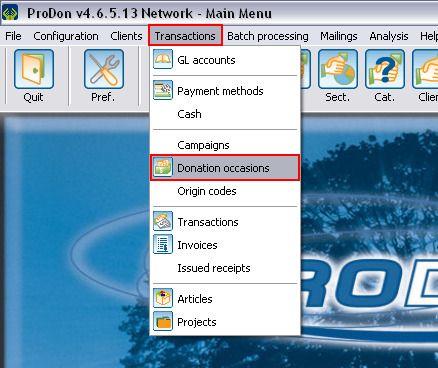 |
Adding / Editing a Donation Occasion
Main Window / Editing a Donation Occasion
"Documents" Tab
This tab allows you to choose the documents to be issued once the donation transaction is transferred. This document can, for instance, be a thank-you letter that will be sent to the donor. For more details concerning the documents to be issued, click here.
"Cust. field" Tab
| |
| |
"Client link" Tab
| | |
| |
|
| |
|
| | |
| |
|
| |
|
| | |
| |
|
| |
|
"Other" Tab
| | |
| |
|
| |
|
| |
|
"Note" Tab
| |
| |
Adding /Editing a Revenue Activity
Main screen / Editing an Activity
| | |
| | |
| |
|
| |
|
| |
|
| |
|
| |
|
| |
|
"Documents" Tab
| | |
| |
|
"Cust. field" Tab
| |
| |
"Other" Tab
| | |
| |
|
| |
|
| |
|
| |
|
| |
|
"Characteristics" Tab
| | |
| |
|
| |
|
| |
|
| | |
"Trans. Charact." Tab
"Commit. charact." Tab
"Participants" Tab
Adding / Editing an Expenditure Activity
Document name: ProDon:Donation Occasion Management