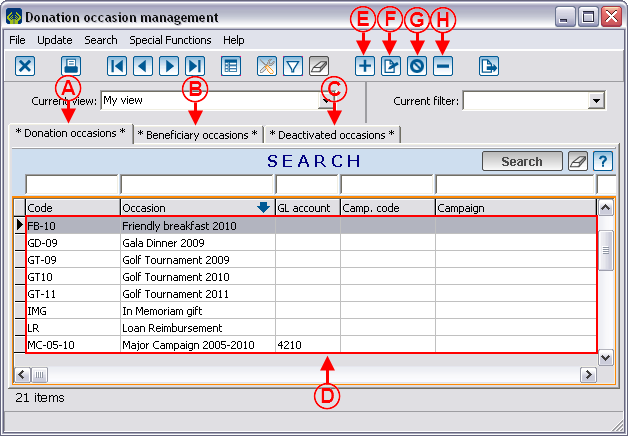Difference between revisions of "ProDon:Donation Occasion Management"
| Line 295: | Line 295: | ||
<br> | <br> | ||
| − | ==== " | + | ==== "Cust. field" Tab ==== |
<br> | <br> | ||
| Line 306: | Line 306: | ||
|} | |} | ||
| − | <br> | + | <br> |
==== "Others" Tab ==== | ==== "Others" Tab ==== | ||
Revision as of 09:55, 25 October 2011
Contents
[hide]Introduction
A donation occasion is a source of funding. It is the centre of ProDon's financial structure. An event is a donation occasion; but other sources of revenues, such as general donations or planned gifts are also donation occasions. Each of the donation occasions comprises activities and expenditures.
For instance :
For a gala dinner, it is possible to define:
The activities that generate revenues, such as:
- Tickets
- Platinum Sponsorship
- Gold Sponsorship
- Donations
The expenditures for carrying out of the gala dinner, such as:
- Reception hall rental
- Caterer
- Entertainement expenses
For an annual fundraising campaign, it is possible to define:
The solicitation activities, such as:
- First mailing
- Second mailing as reminder
- First mailing - Commitment (recurring donations, requires the commitment module)
- Second mailing - Commitment (recurring donations, requires the commitment module)
- Unsolicitated donations
The expenditures for carrying out the campaign, such as:
- Postal charges
- Promotional material
NOTE: For donation occasions related to "In Memoriam Gifts" and "Beneficiary Donation Occasions", first consult these documents:
- In Memoriam Gifts
- Beneficiary Module
Donation Occasion Management
|
To go to the "Donation Occasion Management", from the software home page, click on the "Transactions" menu, then select " |
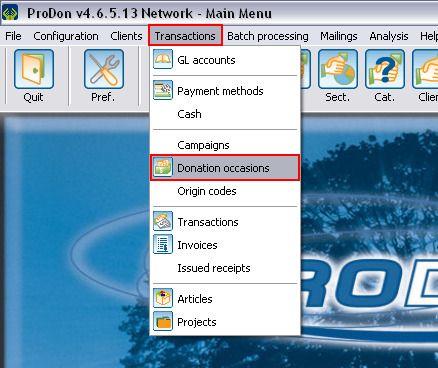 |
Adding / Editing a Donation Occasion
Main Window / Editing a Donation Occasion
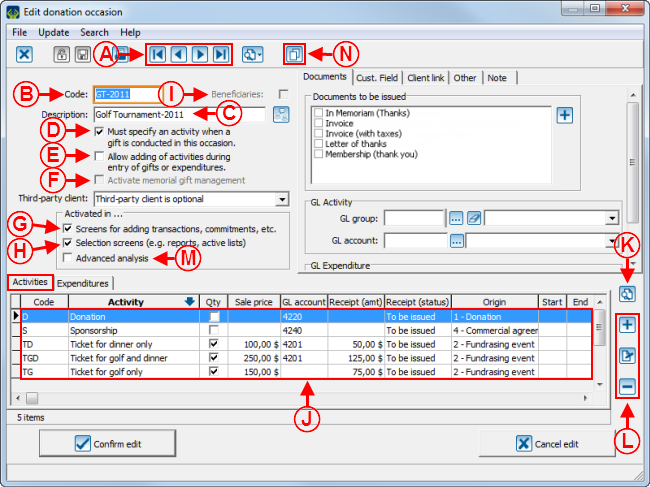 | |
| |
|
| |
|
| |
|
| |
|
| |
|
| |
|
| |
|
"Documents" Tab
| | |
| |
|
| |
|
"Cust. field" Tab
| |
| |
"Client link" Tab
| | |
| |
|
| |
|
| | |
| |
|
| |
|
| | |
| |
|
| |
|
"Other" Tab
| | |
| |
|
| |
|
| |
|
"Note" Tab
| |
| |
Adding /Editing a Revenue Activity
Main screen / Editing an Activity
| | |
| | |
| |
|
| |
|
| |
|
| |
|
| |
|
| |
|
"Documents" Tab
| | |
| |
|
"Cust. field" Tab
| |
| |
"Others" Tab
| | |
| |
|
| |
|
| |
|
| |
|
| |
|
"Characteristics" Tab
| | |
| |
|
| |
|
| |
|
| | |
"Trans. Charact." Tab
"Commit. charact." Tab
"Participants" Tab
Adding / Editing an Expenditure Activity
Document name: ProDon:Donation Occasion Management