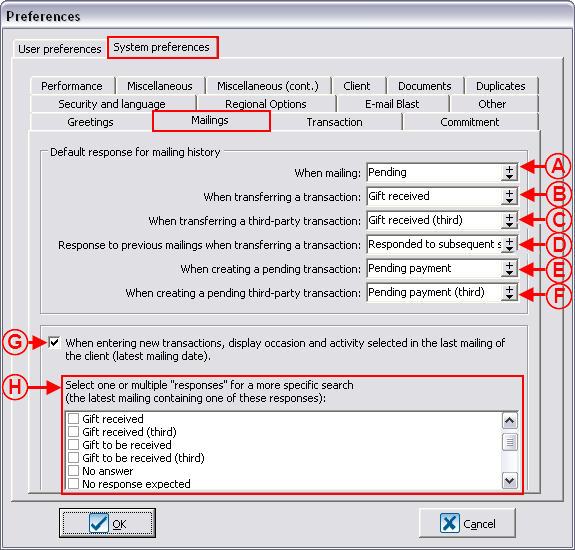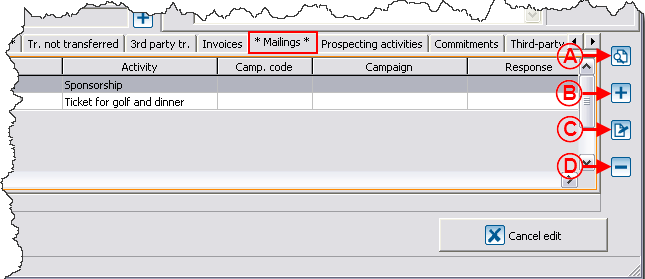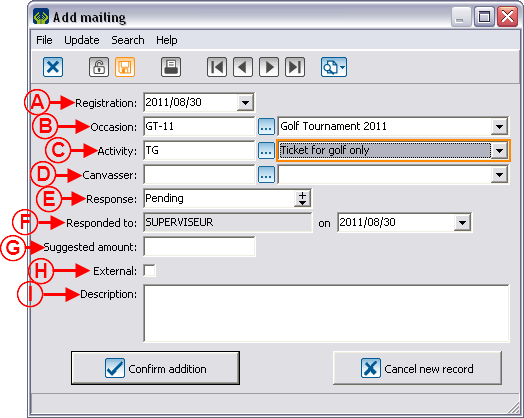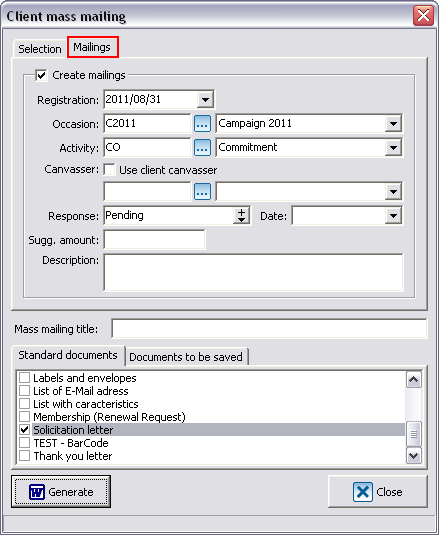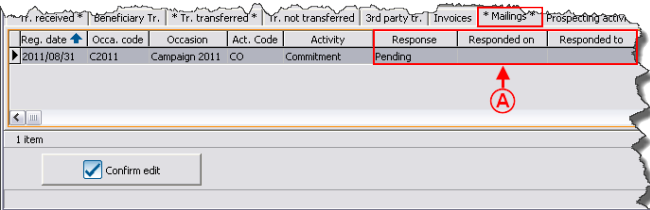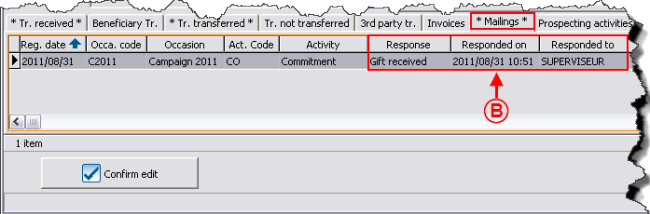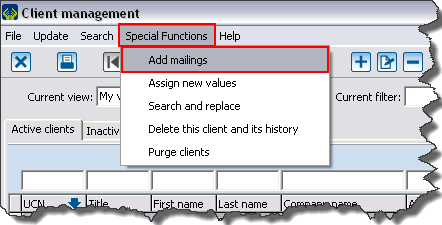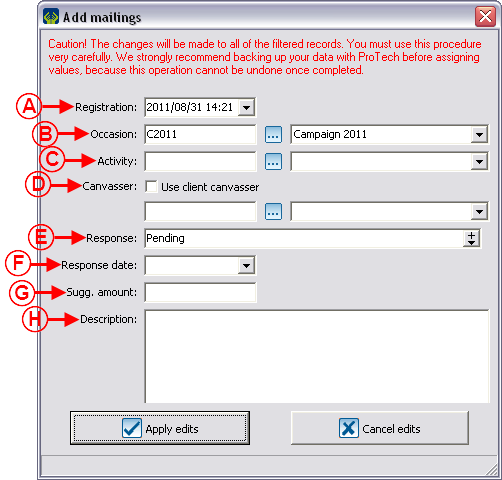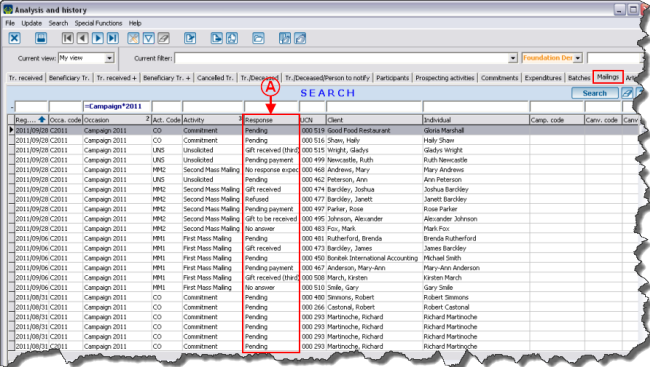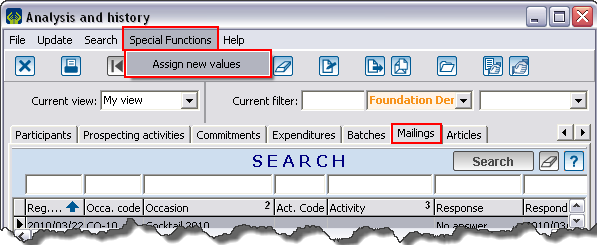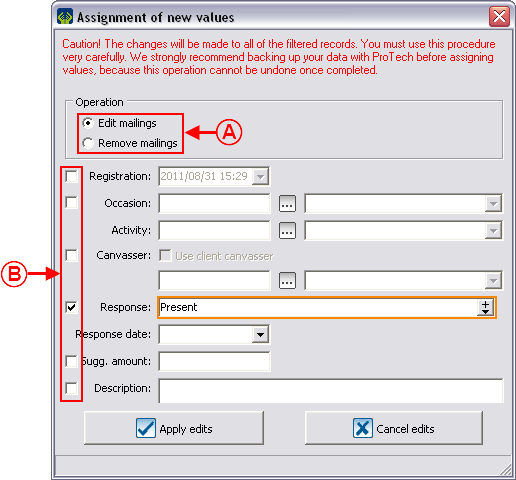Difference between revisions of "ProDon:Mailing History"
| Line 378: | Line 378: | ||
There are some reports related to the mailings: | There are some reports related to the mailings: | ||
| − | *The "Response rate summary" report allows you to easily view the response rate to a particular mailing. | + | *The "Response rate summary" report allows you to easily view the response rate to a particular mailing. To use this report: From "Analysis and history", then go to the "Mailings" tab and click on the [[Image:Button Print Report.png]] button that is at the top of the window. |
| − | To use this report: From "Analysis | + | *The "Revenue vs mailing history" report allows you to compare the revenues relevant to a mailing. To use this report: From the software home page, click on the "Analysis" menu, then select "Reports". |
| − | *The " | + | *The "Return on investment" report, allows you to check whether a mailing was financially profitable or not. To use this report: From the software home page, click on the "Analysis" menu, then select "Reports". |
| − | | + | *The "Client with detailed history" report allows you to include the mailings. To use this report: From the "Client management" click on the [[Image:Button Print Report.png]] button, that is at the top of the window. |
| − | |||
| − | |||
| − | |||
| − | | ||
| − | |||
| − | |||
| − | |||
| − | To use this report: From the "Client management" click on the [[Image:Button Print Report.png]] button, that is at the top of the window. | ||
<br> | <br> | ||
Revision as of 10:02, 21 September 2011
Contents
[hide]Introduction
The "Mailing history" is a tool allowing you to keep track of the mailings sent to clients of the database.
The use of this tool allows you to:
- Document who received what and when;
- View and consult the mailing history per client from a client file;
- Quickly find the list of people who did not respond to a first invitation; to send them a reminder, second mailing, third mailing, etc.;
- Discover people's trends (the type of invitation people are interested in);
- Target and plan mailings according to the individual's preferences.
Specifically, this tool allows you to find out that a person always donates; for instance, in gastronomic activities, but never in golf tournaments; or that you have to send three notifications to get a response.
Moreover, this function allows you to assess the profitability of your actions by comparing the number of positive responses versus negative ones for all the mailings.
Configuration of Default Responses for the Mailing History
To be able to fully use the "Mailing history", you first need to configure the default responses to be entered in different situations. This configuration is mainly applied to mailing histories in relation to mail solicitation.
Creating Mailing Histories
A mailing history can be created in three different ways:
- From the "Mailings" tab of a client file (for the creation of an individual mailing history);
- During the configuration of a "Mass Mailing" (for the creation of a massive mailing history);
- From the "Client management" (for an assignment of mailings to an active list).
Creating Individual Mailing Histories
The mailing history can be used on an individual basis.
Creating Mailing Histories from Mass Mailing
Each time a "Mass mailing" is done, it is possible to keep a history of it. To do so, you need to fill out the "Mailings" tab of the "Mass mailing" window. For more information concerning "Mass mailing", consult this procedure.
Mailing Assignment to an Active List
It is also possible to create a "Mailing history" for several clients at a time, but without generating "Mass mailing".
Consulting Mailing Histories
It is possible to view the mailing histories in two ways:
- From a client file (for an individual consultation);
- From "Analysis and history" (for the massive consultation of mailing histories).
Consulting the Mailing History from a Client File
The individual management of the mailing histories can be done in the client files.
Consulting the Mailing History from "Analysis and History"
"Analysis and history" allows you to view precise mailings (fro example, the mailings of a donation occasion).
Modification of Mailing Histories
It is possible to modify the mailing histories from two different locations in the software:
- From a client file (for the individual modification of mailing histories);
- From "Analysis and history" (for the massive or individual modification of mailing histories).
Individual Modification of Mailing Histories
To individually modify a mailing history, follow the "Creating an Individual Mailing History" procedure by using the ![]() button.
button.
Massive Modification of Mailing Histories
It is also possible to massively modify or delete mailing histories. This option is particularly useful if the mailing is not linked to transactions.
Creating a Recall List
It is also possible to create a customized list to find the clients meeting certain mailing criteria. For instance, to find all the clients who have not responded to the invitation for the Golf Tournament 2011, so that you can send them a second invitation. To know how to create a customized list on mailing criteria, click here.
Mailing Analyses
There are some reports related to the mailings:
- The "Response rate summary" report allows you to easily view the response rate to a particular mailing. To use this report: From "Analysis and history", then go to the "Mailings" tab and click on the
 button that is at the top of the window.
button that is at the top of the window.
- The "Revenue vs mailing history" report allows you to compare the revenues relevant to a mailing. To use this report: From the software home page, click on the "Analysis" menu, then select "Reports".
- The "Return on investment" report, allows you to check whether a mailing was financially profitable or not. To use this report: From the software home page, click on the "Analysis" menu, then select "Reports".
- The "Client with detailed history" report allows you to include the mailings. To use this report: From the "Client management" click on the
 button, that is at the top of the window.
button, that is at the top of the window.
Moreover, all the mailings are in the "Mailings" tab of "Analysis and history" and from there, it is possible to export the entire mailings to Excel or to create an active list of the mailings to export.
Document name: ProDon:Mailing History