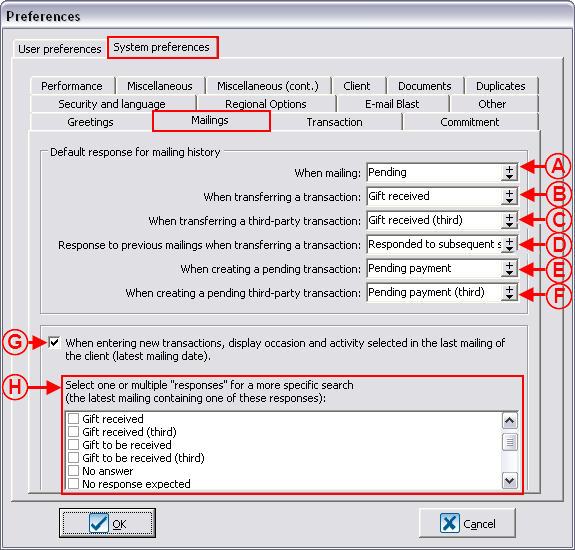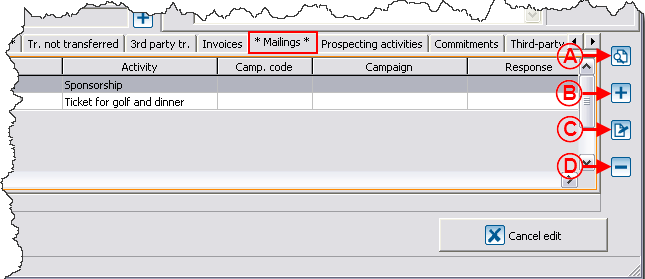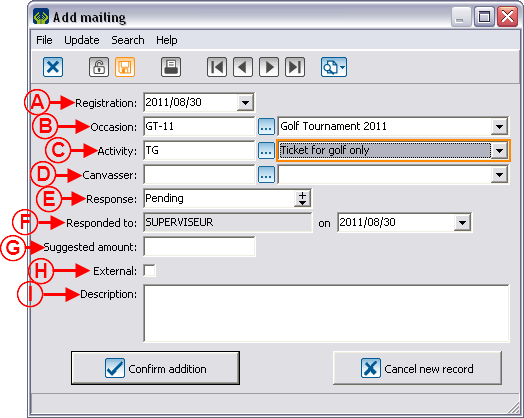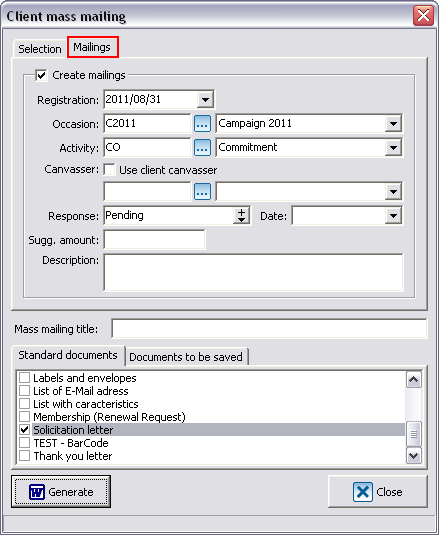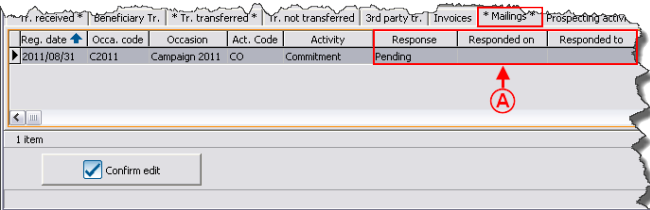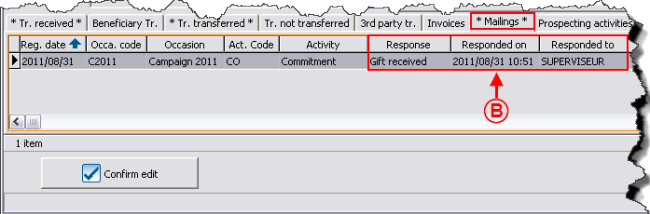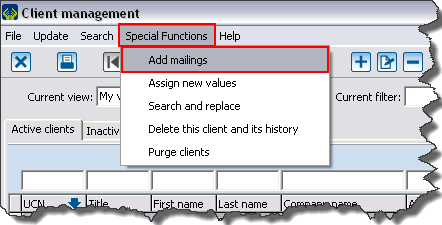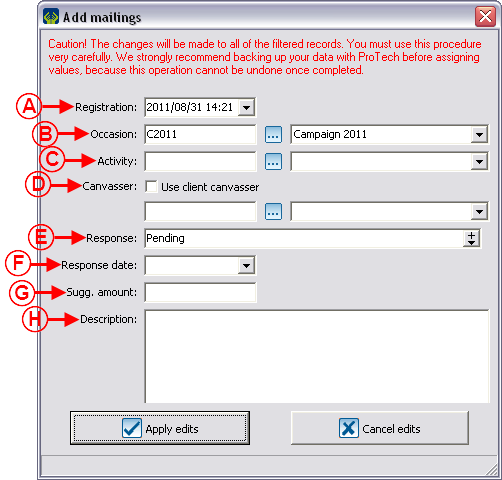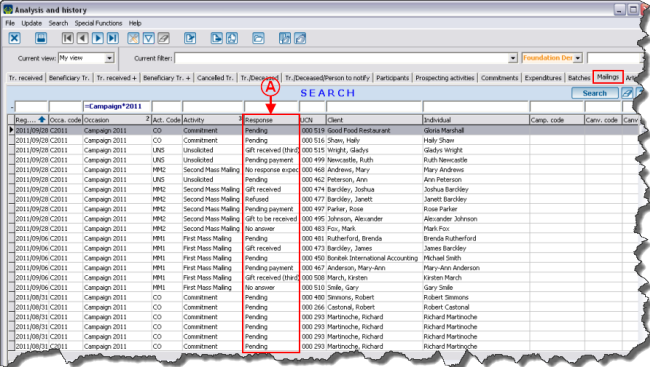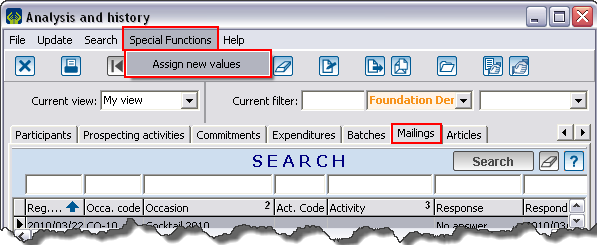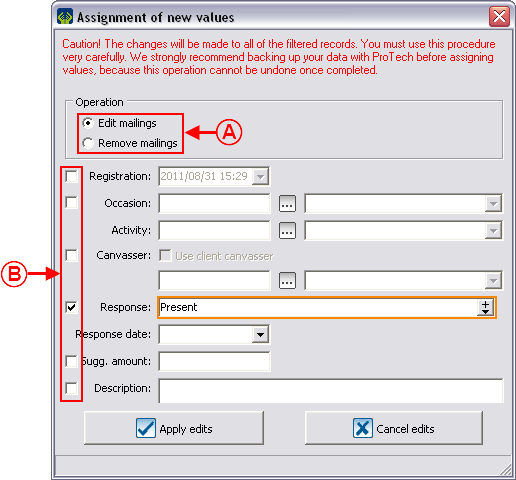Difference between revisions of "ProDon:Mailing History"
(→Configuration of Default Responses for the Mailing History) |
|||
| Line 78: | Line 78: | ||
== Creating Mailing Histories == | == Creating Mailing Histories == | ||
| − | A mailing history can be created in three different ways: | + | A mailing history can be created in three different ways: |
| − | *From the "Mailings" tab of a client file (for the creation of an individual mailing history); | + | *From the "Mailings" tab of a client file (for the creation of an individual mailing history); |
| − | *During the configuration of a "Mass Mailing" (for the creation of a massive mailing history); | + | *During the configuration of a "Mass Mailing" (for the creation of a massive mailing history); |
*From the "Client management" (for an assignment of mailings to an active list). | *From the "Client management" (for an assignment of mailings to an active list). | ||
| − | + | <br> | |
=== Creating Individual Mailing Histories === | === Creating Individual Mailing Histories === | ||
| Line 90: | Line 90: | ||
The mailing history can be used on an individual basis. | The mailing history can be used on an individual basis. | ||
| − | {| | + | {| cellspacing="1" cellpadding="1" border="1" width="50%" class="wikitable" |
|- | |- | ||
| colspan="2" | | | colspan="2" | | ||
| Line 115: | Line 115: | ||
<br> | <br> | ||
| − | {| | + | {| cellspacing="1" cellpadding="1" border="1" width="50%" class="wikitable" |
|- | |- | ||
| colspan="2" | | | colspan="2" | | ||
| Line 121: | Line 121: | ||
|- | |- | ||
| − | | colspan="2" | [[Image: | + | | colspan="2" | [[Image:Mailing History 003.png]] |
|- | |- | ||
| width="50%" | | | width="50%" | | ||
| − | '''<span style="color: rgb(255, 0, 0);">A: </span>'''The current date is entered automatically, but it is possible to modify it. | + | '''<span style="color: rgb(255, 0, 0);">A: </span>'''The current date is entered automatically, but it is possible to modify it. |
| width="50%" | | | width="50%" | | ||
| − | '''<span style="color: rgb(255, 0, 0);">B: </span>'''Allows you to specify the donation occasion for which the mailing is done. | + | '''<span style="color: rgb(255, 0, 0);">B: </span>'''Allows you to specify the donation occasion for which the mailing is done. |
|- | |- | ||
| width="50%" | | | width="50%" | | ||
| − | '''<span style="color: rgb(255, 0, 0);">C: </span>'''Allows you to specify the activity for which the mailing is done. In order for the response to be automatically modified later, you must configure the mailing histories | + | '''<span style="color: rgb(255, 0, 0);">C: </span>'''Allows you to specify the activity for which the mailing is done. In order for the response to be automatically modified later, you must configure the mailing histories. Moreover, the occasion and activity of the transaction have to be exactly the same as the history's. If no activity was entered in the mailing history, it will be updated regardless of the specified activity in the transaction. |
| width="50%" | | | width="50%" | | ||
| − | '''<span style="color: rgb(255, 0, 0);">D: </span>'''Allows you to indicate the canvasser. In the entry of a transaction related to a mailing history, if the canvasser is not the same one in the transaction as in the mailing history, there is a warning issued | + | '''<span style="color: rgb(255, 0, 0);">D: </span>'''Allows you to indicate the canvasser. In the entry of a transaction related to a mailing history, if the canvasser is not the same one in the transaction as in the mailing history, there is a warning issued. It will then be possible for you to modify either the canvasser of the transaction or the one of the mailing history; so that the same canvasser appears in the transaction and in the mailing history. |
|- | |- | ||
| width="50%" | | | width="50%" | | ||
| − | '''<span style="color: rgb(255, 0, 0);">E: </span>'''This field indicates the response. | + | '''<span style="color: rgb(255, 0, 0);">E: </span>'''This field indicates the response. |
| width="50%" | | | width="50%" | | ||
| − | '''<span style="color: rgb(255, 0, 0);">F: </span>'''This line contains the name of the last person who modified the mailing status and the response date. This date is automatically updated when the response is modified. | + | '''<span style="color: rgb(255, 0, 0);">F: </span>'''This line contains the name of the last person who modified the mailing status and the response date. This date is automatically updated when the response is modified. The date is modifiable nonetheless. |
|- | |- | ||
| width="50%" | | | width="50%" | | ||
| − | '''<span style="color: rgb(255, 0, 0);">G: </span>'''Allows you to indicate the amount that was suggested in the mailing to the canvasser. If the amount of the transaction differs from the suggested amount, the response will still be updated. | + | '''<span style="color: rgb(255, 0, 0);">G: </span>'''Allows you to indicate the amount that was suggested in the mailing to the canvasser. If the amount of the transaction differs from the suggested amount, the response will still be updated. |
| width="50%" | | | width="50%" | | ||
| − | '''<span style="color: rgb(255, 0, 0);">H: </span>'''This box available only in the use of the individual mailing history. It is useful to specify in the "Supplier-client" file that the mailing has been done through this external company. When the box is checked, a second box appears right next to the check box intended for entering the number of people to whom the mailing was sent. When this option is used, it is not possible to document the clients' responses one by one. | + | '''<span style="color: rgb(255, 0, 0);">H: </span>'''This box is available only in the use of the individual mailing history. It is useful to specify in the "Supplier-client" file that the mailing has been done through this external company. When the box is checked, a second box appears right next to the check box intended for entering the number of people to whom the mailing was sent. When this option is used, it is not possible to document the clients' responses one by one. |
|- | |- | ||
| width="50%" | | | width="50%" | | ||
| − | '''<span style="color: rgb(255, 0, 0);">I: </span>'''Allows you to enter a description for the mailing. | + | '''<span style="color: rgb(255, 0, 0);">I: </span>'''Allows you to enter a description for the mailing. |
| width="50%" | | | width="50%" | | ||
| Line 159: | Line 159: | ||
<br> | <br> | ||
| − | <br> | + | <br> |
=== Creating Mailing Histories from Mass Mailing === | === Creating Mailing Histories from Mass Mailing === | ||
| Line 167: | Line 167: | ||
<br> | <br> | ||
| − | {| cellspacing="1" cellpadding="1" border="1" style="width: 448px; height: 564px; | + | {| cellspacing="1" cellpadding="1" border="1" class="wikitable" style="width: 448px; height: 564px;" |
|- | |- | ||
| [[Image:Mailing History 004.png]] | | [[Image:Mailing History 004.png]] | ||
| Line 182: | Line 182: | ||
<br> | <br> | ||
| − | {| | + | {| cellspacing="1" cellpadding="1" border="1" width="50%" class="wikitable" |
|- | |- | ||
| | | | ||
| Line 188: | Line 188: | ||
|- | |- | ||
| − | | [[Image: | + | | [[Image:Mailing History 005.png]] |
|- | |- | ||
| | | | ||
| Line 197: | Line 197: | ||
<br> | <br> | ||
| − | {| | + | {| cellspacing="1" cellpadding="1" border="1" width="50%" class="wikitable" |
|- | |- | ||
| | | | ||
| Line 203: | Line 203: | ||
|- | |- | ||
| − | | [[Image: | + | | [[Image:Mailing History 006.png]] |
|- | |- | ||
| | | | ||
| − | '''<span style="color: rgb(255, 0, 0);">B: </span>'''The | + | '''<span style="color: rgb(255, 0, 0);">B: </span>'''The comment "Gift received" is entered under the "Response" field since a transaction has been transferred, the date of the transaction transfer is entered under the "Responded on" field and the person's name who transferred the transaction is under the "Responded to" field. |
|} | |} | ||
| − | <br> | + | <br> |
=== Mailing Assignment to an Active List === | === Mailing Assignment to an Active List === | ||
| Line 218: | Line 218: | ||
<br> | <br> | ||
| − | {| | + | {| cellspacing="1" cellpadding="1" border="1" width="50%" class="wikitable" |
|- | |- | ||
| | | | ||
| Line 224: | Line 224: | ||
|- | |- | ||
| − | | [[Image: | + | | [[Image:Mailing History 007.png]]<br> |
|} | |} | ||
<br> | <br> | ||
| − | {| cellspacing="1" cellpadding="1" border="1 | + | {| cellspacing="1" cellpadding="1" border="1" style="width: 536px; height: 681px;" class="wikitable" |
|- | |- | ||
| colspan="2" | | | colspan="2" | | ||
| Line 235: | Line 235: | ||
|- | |- | ||
| − | | | + | | style="text-align: center;" colspan="2" | [[Image:Mailing History 008.png]]<br> |
|- | |- | ||
| width="50%" | | | width="50%" | | ||
| Line 248: | Line 248: | ||
| width="50%" | | | width="50%" | | ||
| − | '''<span style="color: rgb(255, 0, 0);">D: </span>'''See letter '''<span style="color: rgb(255, 0, 0);">D</span>''' of the "Creating Individual Mailing Histories" section. If the box is checked, the database will enter in the mailing of each client the canvasser assigned to him or her in the client file. | + | '''<span style="color: rgb(255, 0, 0);">D: </span>'''See letter '''<span style="color: rgb(255, 0, 0);">D</span>''' of the "Creating Individual Mailing Histories" section. If the box is checked, the database will enter, in the mailing of each client, the canvasser assigned to him or her in the client file. |
|- | |- | ||
| width="50%" | | | width="50%" | | ||
| − | '''<span style="color: rgb(255, 0, 0);">E: </span>'''See letter <span style="color: rgb(255, 0, 0);">'''E'''</span> of the "Creating Individual Mailing Histories" section. | + | '''<span style="color: rgb(255, 0, 0);">E: </span>'''See letter <span style="color: rgb(255, 0, 0);">'''E'''</span> of the "Creating Individual Mailing Histories" section. |
| width="50%" | | | width="50%" | | ||
| − | <span style="color: rgb(255, 0, 0);">'''F: '''</span>This field indicates the response date. This date is automatically updated when the response is modified. | + | <span style="color: rgb(255, 0, 0);">'''F: '''</span>This field indicates the response date. This date is automatically updated when the response is modified. The date is modifiable nonetheless. |
|- | |- | ||
| width="50%" | | | width="50%" | | ||
| − | '''<span style="color: rgb(255, 0, 0);">G: </span>'''See letter <span style="color: rgb(255, 0, 0);">'''G '''</span>of the "Creating Individual Mailing Histories" section. | + | '''<span style="color: rgb(255, 0, 0);">G: </span>'''See letter <span style="color: rgb(255, 0, 0);">'''G '''</span>of the "Creating Individual Mailing Histories" section. |
| width="50%" | | | width="50%" | | ||
| − | '''<span style="color: rgb(255, 0, 0);">H: </span>'''See letter <span style="color: rgb(255, 0, 0);">'''I '''</span>of the "Creating Individual Mailing Histories" section. | + | '''<span style="color: rgb(255, 0, 0);">H: </span>'''See letter <span style="color: rgb(255, 0, 0);">'''I '''</span>of the "Creating Individual Mailing Histories" section. |
|} | |} | ||
Revision as of 08:37, 7 September 2011
Contents
[hide]Introduction
The "Mailing history" is a tool allowing you to keep track of the mailings sent to clients of the database.
The use of this tool allows you to:
- Document who received what and when;
- View and consult the mailing history per client from a client file;
- Quickly find the list of people who did not respond to a first invitation; to send them a reminder, second mailing, third mailing, etc.;
- Discover people's trends (the type of invitation people are interested in);
- Target and plan mailings according to the individual's preferences.
Specifically, this tool allows you to find out that a person always donates; for instance, in gastronomic activities, but never in golf tournaments; or that you have to send three notifications to get a response.
Moreover, this function allows you to assess the profitability of your actions by comparing the number of positive responses versus negative ones for all the mailings.
Configuration of Default Responses for the Mailing History
To be able to fully use the "Mailing history", you first need to configure the default responses to be entered in different situations. This configuration is mainly applied to mailing histories in relation to mail solicitation.
Creating Mailing Histories
A mailing history can be created in three different ways:
- From the "Mailings" tab of a client file (for the creation of an individual mailing history);
- During the configuration of a "Mass Mailing" (for the creation of a massive mailing history);
- From the "Client management" (for an assignment of mailings to an active list).
Creating Individual Mailing Histories
The mailing history can be used on an individual basis.
Creating Mailing Histories from Mass Mailing
Each time a "Mass mailing" is done, it is possible to keep a history of it. To do so, you need to fill out the "Mailings" tab of the "Mass mailing" window. For more information concerning "Mass mailing", consult this procedure.
Mailing Assignment to an Active List
It is also possible to create a "Mailing history" for several clients at a time, but without generating "Mass mailing".
Consulting Mailing Histories
It is possible to view the mailing histories in two ways:
- From a client file (for an individual consultation);
- From "Analysis and history" (for the massive consultation of mailing histories).
Consulting the Mailing History from a Client File
The individual management of the mailing histories is only done in the client files.
Consulting the Mailing History from "Analysis and History"
"Analysis and history" allows you to view precise mailings (fro example, the mailings of a donation occasion).
Modification of Mailing Histories
It is possible to modify the mailing histories from two different locations in the software:
- From a client file (for the individual modification of mailing histories);
- From "Analysis and history" (for the massive or individual modification of mailing histories).
Individual Modification of Mailing Histories
To individually modify a mailing history, follow the "Creating an Individual Mailing History" procedure by using the ![]() button.
button.
Massive Modification of Mailing Histories
It is also possible to massively modify or delete mailing histories. This option is particularly useful if the mailing is not linked to transactions.
Creating a Calling List
It is also possible to create a customized list to find the clients meeting certain mailing criteria. For instance, to find all the clients who have not responded to the invitation for the Golf Tournament 2011, so that you can send them a second invitation. To know how to create a customized list on mailing criteria, click here.
Mailing Analyses
There are some reports related to the mailings:
- The "Summary of response rate" report allows you to easily view the response rate to a particular mailing.
- The "Revenue vs mailing history" report allows you to compare the revenues relevant to a mailing.
To use this report: From the software home page, click on the "Analysis" menu, then select "Reports".
- The "Return on investment" report, allows you to check whether a mailing was financially profitable or not.
To use this report: From the software home page, click on the "Analysis" menu, then select "Reports".
- The "Client with detailed history" report allows you to include the mailings.
To use this report: From the "Client management" click on the ![]() button, that is at the top of the window.
button, that is at the top of the window.
Moreover, all the mailings are in the "Mailings" tab of "Analysis and history" and from there, it is possible to export the entire mailings to Excel or to create an active list of the mailings to export.
Document name: ProDon:Mailing History