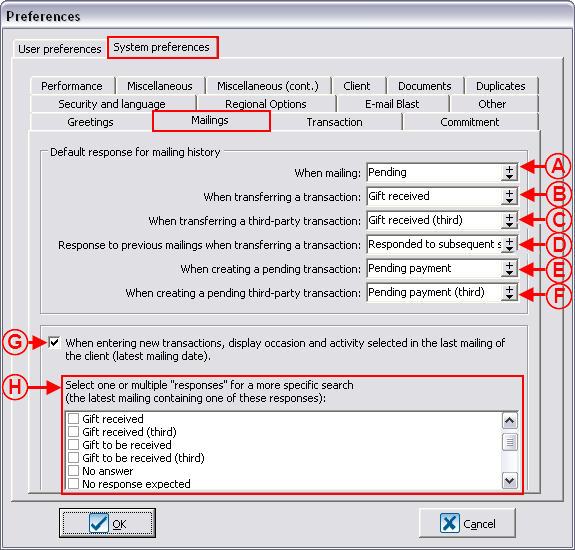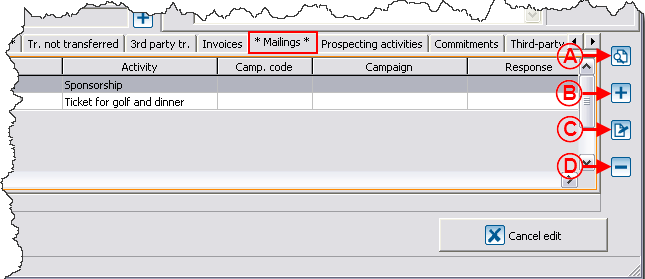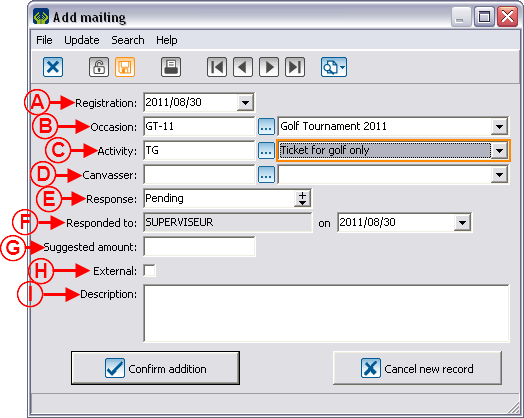Difference between revisions of "ProDon:Mailing History"
(→Creating Individual Mailing Histories) |
|||
| Line 88: | Line 88: | ||
=== Creating Individual Mailing Histories === | === Creating Individual Mailing Histories === | ||
| − | The mailing history can be used on an individual basis. | + | The mailing history can be used on an individual basis. |
| − | {| cellspacing="1" cellpadding="1" border="1 | + | {| width="50%" cellspacing="1" cellpadding="1" border="1" class="wikitable" |
|- | |- | ||
| colspan="2" | | | colspan="2" | | ||
| − | To individually add, remove or modify a mailing, open the client file, then go to the "Mailings" tab that is at the bottom of the file. | + | To individually add, remove or modify a mailing, open the client file, then go to the "Mailings" tab that is at the bottom of the file. |
|- | |- | ||
| − | | colspan="2" | [[Image: | + | | colspan="2" | [[Image:Mailing History 002.png]] |
|- | |- | ||
| width="50%" | | | width="50%" | | ||
| − | '''<span style="color: rgb(255, 0, 0);">A: </span>'''The [[Image: | + | '''<span style="color: rgb(255, 0, 0);">A: </span>'''The [[Image:Button Search.png]] button allows you to activate the search bar. |
| width="50%" | | | width="50%" | | ||
| − | '''<span style="color: rgb(255, 0, 0);">B: </span>'''The [[Image: | + | '''<span style="color: rgb(255, 0, 0);">B: </span>'''The [[Image:Button add plus.png]] button allows you to create a new mailing history. |
|- | |- | ||
| width="50%" | | | width="50%" | | ||
| − | <span style="color: rgb(255, 0, 0);">'''C: '''</span>The [[Image: | + | <span style="color: rgb(255, 0, 0);">'''C: '''</span>The [[Image:Button Edit.png]] button allows you to modify a mailing history. |
| width="50%" | | | width="50%" | | ||
| − | '''<span style="color: rgb(255, 0, 0);">D: </span>'''The [[Image: | + | '''<span style="color: rgb(255, 0, 0);">D: </span>'''The [[Image:Button Minus remove delete.png]] button allows you to remove a mailing from the list of mailing histories of the client. |
|} | |} | ||
| Line 115: | Line 115: | ||
<br> | <br> | ||
| − | {| cellspacing="1" cellpadding="1" border="1 | + | {| width="50%" cellspacing="1" cellpadding="1" border="1" class="wikitable" |
|- | |- | ||
| colspan="2" | | | colspan="2" | | ||
| − | After clicking on the [[Image: | + | After clicking on the [[Image:Button add plus.png]] button, this window opens. |
|- | |- | ||
| − | | colspan="2" | | + | | colspan="2" | [[Image:Mailing_History_003.png]] |
|- | |- | ||
| width="50%" | | | width="50%" | | ||
| + | '''<span style="color: rgb(255, 0, 0);">A: </span>'''The current date is entered automatically, but it is possible to modify it. | ||
| + | |||
| width="50%" | | | width="50%" | | ||
| + | '''<span style="color: rgb(255, 0, 0);">B: </span>'''Allows you to specify the donation occasion for which the mailing is done. | ||
| + | |||
|- | |- | ||
| width="50%" | | | width="50%" | | ||
| + | '''<span style="color: rgb(255, 0, 0);">C: </span>'''Allows you to specify the activity for which the mailing is done. In order for the response to be automatically modified later, you must configure the mailing histories and the occasion and activity of the transaction have to be exactly the same as the history's. If no activity was entered in the mailing history, it will be updated regardless the specified activity in the transaction. | ||
| + | |||
| width="50%" | | | width="50%" | | ||
| + | '''<span style="color: rgb(255, 0, 0);">D: </span>'''Allows you to indicate the canvasser. In the entry of a transaction related to a mailing history, if the canvasser is not the same one in the transaction as in the mailing history, there is a warning issued and it will be possible for you to modify either the canvasser of the transaction or the one of the mailing history; so that the same canvasser appears in the transaction and in the mailing history. | ||
| + | |||
|- | |- | ||
| width="50%" | | | width="50%" | | ||
| + | '''<span style="color: rgb(255, 0, 0);">E: </span>'''This field indicates the response. | ||
| + | |||
| width="50%" | | | width="50%" | | ||
| + | '''<span style="color: rgb(255, 0, 0);">F: </span>'''This line contains the name of the last person who modified the mailing status and the response date. This date is automatically updated when the response is modified. It is modifiable nonetheless. | ||
| + | |||
|- | |- | ||
| width="50%" | | | width="50%" | | ||
| + | '''<span style="color: rgb(255, 0, 0);">G: </span>'''Allows you to indicate the amount that was suggested in the mailing to the canvasser. If the amount of the transaction differs from the suggested amount, the response will still be updated. | ||
| + | |||
| width="50%" | | | width="50%" | | ||
| + | '''<span style="color: rgb(255, 0, 0);">H: </span>'''This box available only in the use of the individual mailing history. It is useful to specify in the "Supplier-client" file that the mailing has been done through this external company. When the box is checked, a second box appears right next to the check box intended for entering the number of people to whom the mailing was sent. When this option is used, it is not possible to document the clients' responses one by one. | ||
| + | |||
|- | |- | ||
| width="50%" | | | width="50%" | | ||
| + | '''<span style="color: rgb(255, 0, 0);">I: </span>'''Allows you to enter a description for the mailing. | ||
| + | |||
| width="50%" | | | width="50%" | | ||
|} | |} | ||
| Line 141: | Line 159: | ||
<br> | <br> | ||
| − | <br> | + | <br> |
=== Creating Mailing Histories from Mass Mailing === | === Creating Mailing Histories from Mass Mailing === | ||
Revision as of 09:18, 31 August 2011
Contents
[hide]Introduction
The "Mailing history" is a tool allowing you to keep track of the mailings sent to clients of the database.
The use of this tool allows you to:
- Document who received what and when;
- View and consult the mailing history per client from a client file;
- Quickly find the list of people who did not respond to a first invitation; to send them a reminder, second mailing, third mailing, etc.;
- Discover people's trends (the type of invitation people are interested in);
- Target and plan mailings according to an individual's preferences.
Specifically, this tool allows you to find out that a person always donates; for instance, in gastronomic activities, but never in golf tournaments; or that you have to send three notifications to get a response.
Moreover, this function allows you to assess the profitability of your actions by comparing the number of positive responses versus negative ones for all the mailings.
Configuration of Default Responses for the Mailing History
To be able to fully use the "Mailing history", you first need to configure the default responses to be entered in different situations. This configuration is mainly applied to mailing histories in relation to mail solicitation.
Creating Mailing Histories
A mailing history can be created in three different ways:
- From the "Mailings" tab of a client file (for the creation of an individual mailing history);
- During the configuration of a "Mass Mailing" (for the creation of a massive mailing history);
- From the "Client management" (for an assignment of mailings to an active list).
Creating Individual Mailing Histories
The mailing history can be used on an individual basis.
Creating Mailing Histories from Mass Mailing
Mailing Assignment to an Active List
Consulting Mailing Histories
Consulting the Mailing History from a Client File
Consulting the Mailing History from "Analysis and History"
Modification of Mailing Histories
Individual Modification of Mailing Histories
Massive Modification of Mailing Histories
Creating a Calling List
Mailing Analyses
Document name: ProDon:Mailing History