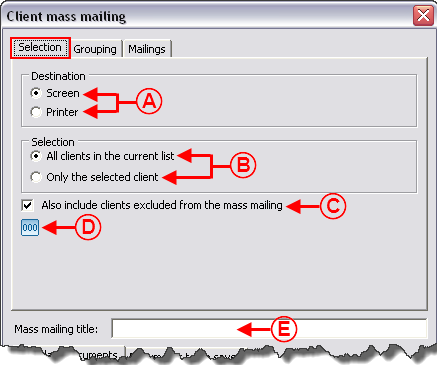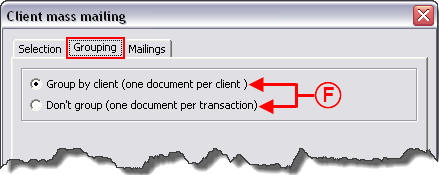Difference between revisions of "ProDon:Mass Mailing"
| Line 75: | Line 75: | ||
=== "Grouping" Tab === | === "Grouping" Tab === | ||
| − | {| | + | {| cellspacing="1" cellpadding="1" border="1" class="wikitable" style="width: 488px; height: 301px;" |
|- | |- | ||
| | | | ||
| + | The "Grouping" tab is available only for the "Client mass mailing" (only contains "Client" merge fields) and from managements where there are transactions (Where the client can be more than once; such as "Analysis and history", "Transaction management", "Batch processing: Receipts" and "Batch processing: Documents".). | ||
| + | |||
|- | |- | ||
| − | | | + | | style="text-align: center;" | [[Image:Mass_Mailing_002.png]] |
|- | |- | ||
| | | | ||
| + | '''<span style="color: rgb(255, 0, 0);">F: </span>'''These options allow you to choose to produce a document per line (transaction) or to group the same clients to produce, for example, a single letter per client. | ||
| + | |||
|} | |} | ||
| − | <br> | + | <br> |
=== "Mailings" Tab === | === "Mailings" Tab === | ||
Revision as of 14:42, 24 August 2011
Contents
[hide]Introduction
Mass mailing consists in producing in a massive and customized way a document intended for several clients at the same time. There are five types of mass mailing: Client ![]() ; Transaction
; Transaction ![]() ; Commitment
; Commitment ![]() ; In Memoriam Gifts
; In Memoriam Gifts ![]() and Contact
and Contact ![]() .
.
Creating a Master Document
Prior to performing a mass mailing, you first need to create the master document, then prepare the list of people for whom the document must be customized.
CAUTION: A master document is not available in all the software managements. The type of the chosen master document determines the location where it is available in the system.
For more information concerning the creation of a master document, consult this procedure.
When a master document is complete, close the "Master document management".
Preparing the Active List
To perform a mass mailing, you need to prepare the list of people for whom the document has to be addressed. To do so, go in the management associated with the type of merge document; for example, the "Client management".
There are three search methods to get a list of people according to precise criteria:
Search from the search bar;
Search from a filter; Search from a customized list.
When the list of people is ready and active onscreen, start mass mailing.
Client Mass Mailing
This type of mass mailing allows you to produce documents such as a solicitation letter, announcement of events, etc.
After preparing the active list, click on the "![]() Client type mass mailing" button, which is at the top of the management window. Then, if need be, select the option "Client mass mailing" (This option is required only in the "Client management", where the contact type mass mailing is also available.).
Client type mass mailing" button, which is at the top of the management window. Then, if need be, select the option "Client mass mailing" (This option is required only in the "Client management", where the contact type mass mailing is also available.).
"Selection" Tab
"Grouping" Tab
"Mailings" Tab
"Standard documents" and "Documents to be saved" Tab
Transaction Mass Mailing
Commitment Mass Mailing
In Memoriam Gifts Mass Mailing
Contact Mass Mailing
"Contacts Selection Order" Tab
From theTabs "Active clients", "Inactive clients" and "All clients" of the "Client management"
CAUTION:
From the "Contacts" Tab of the "Client management"
Document name: ProDon:Mass Mailing