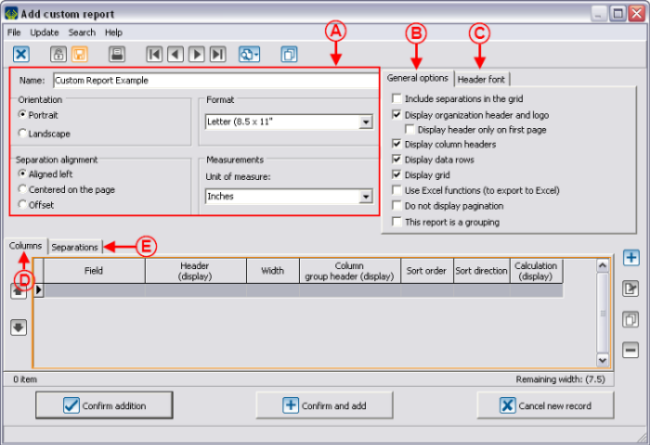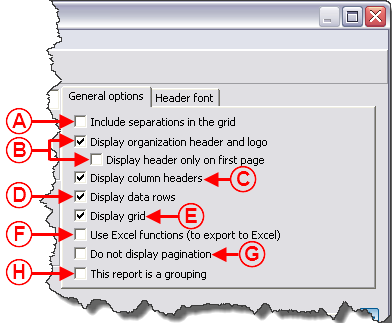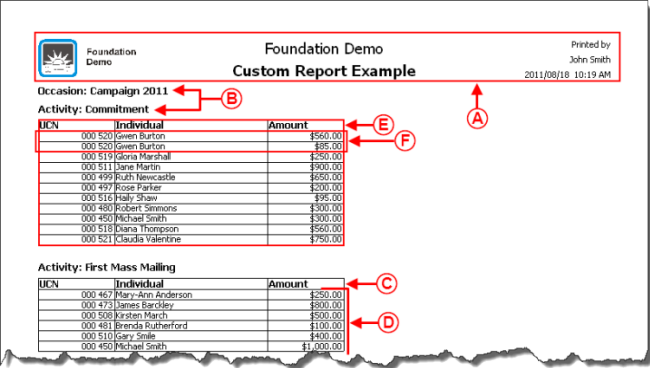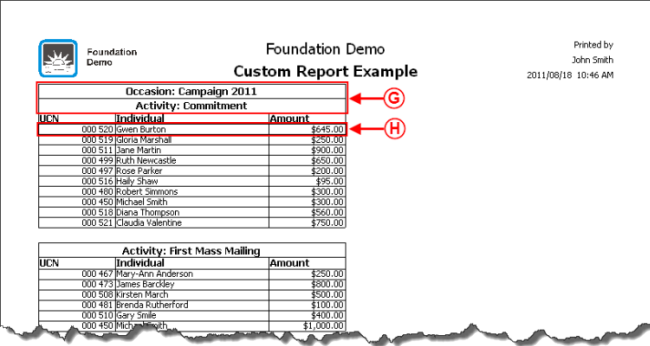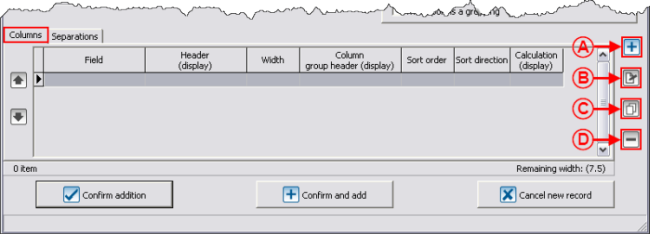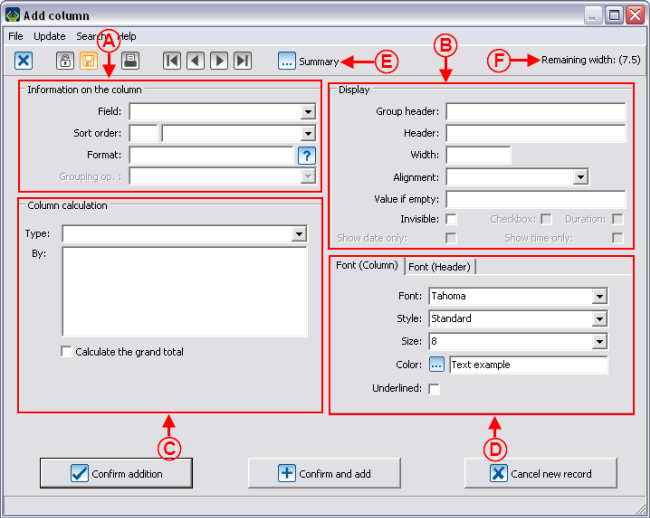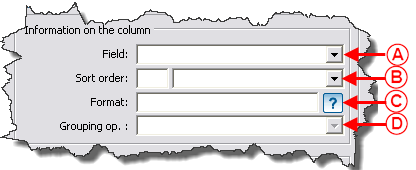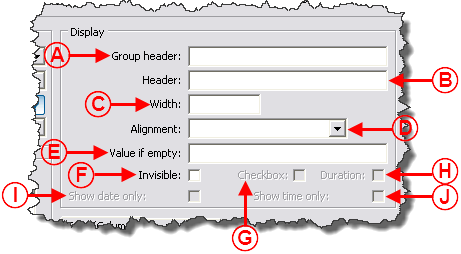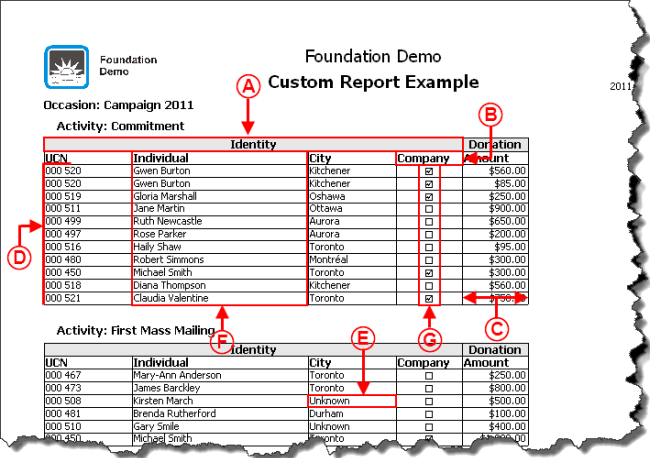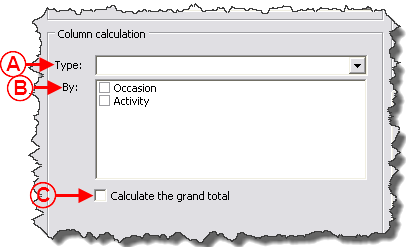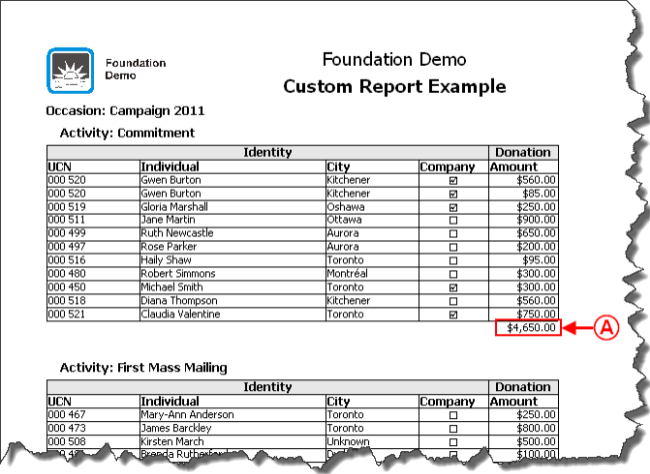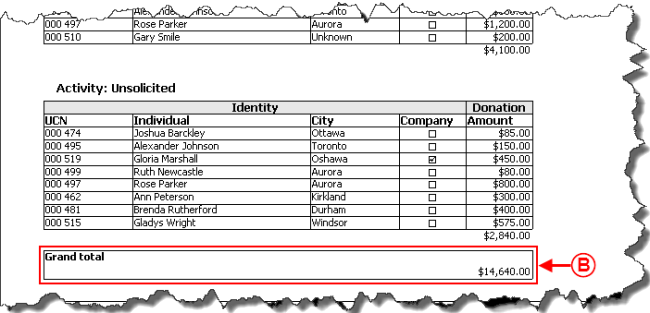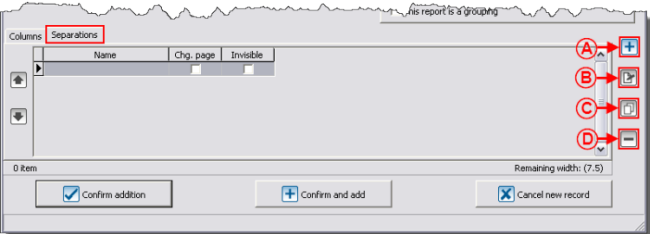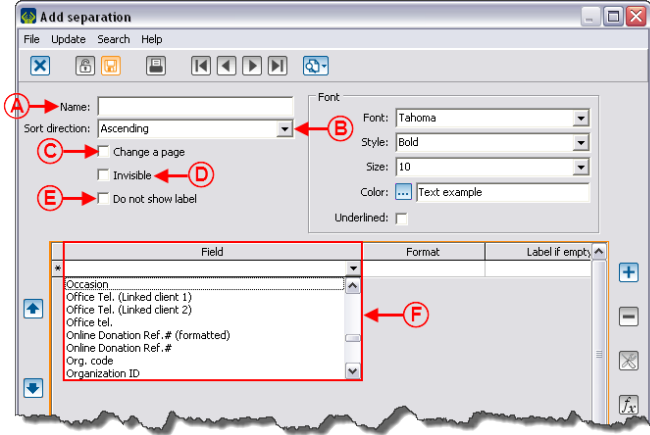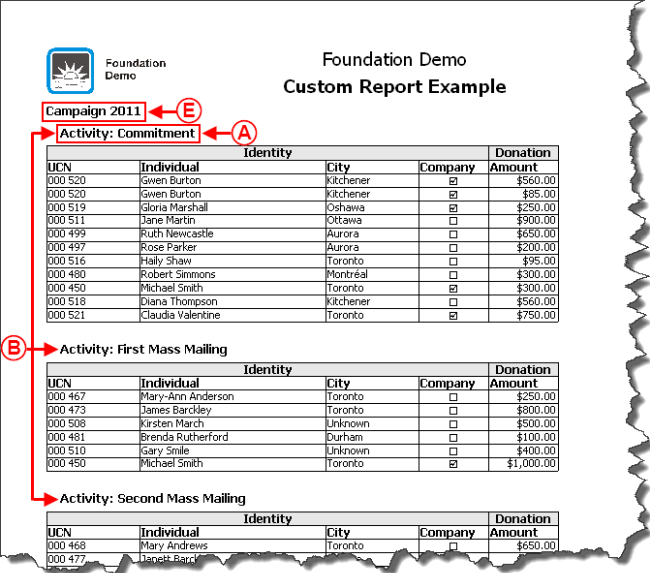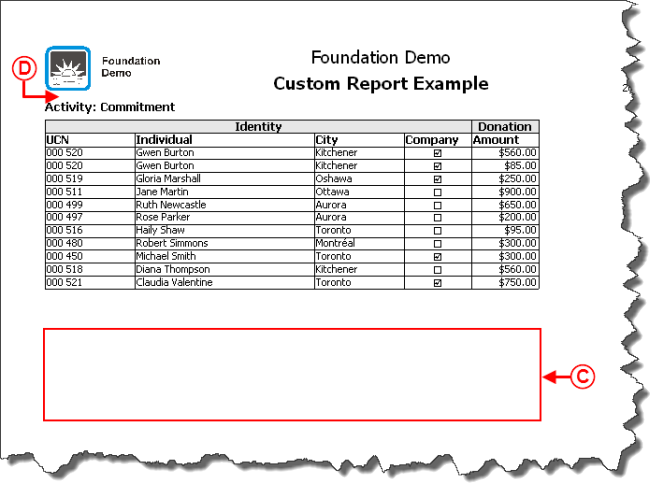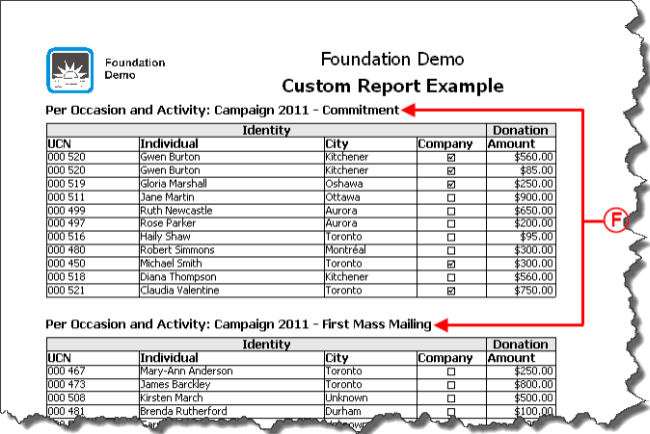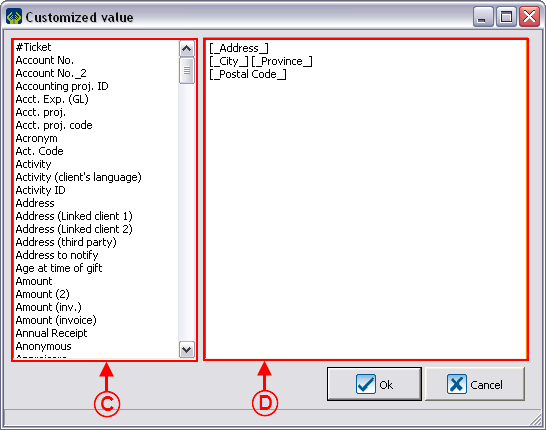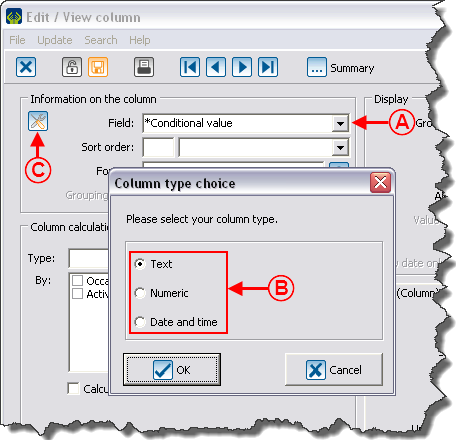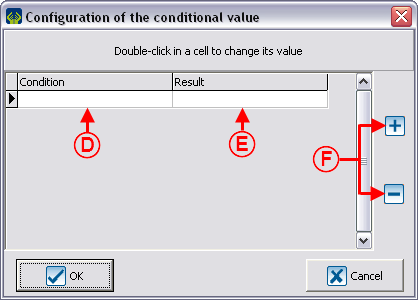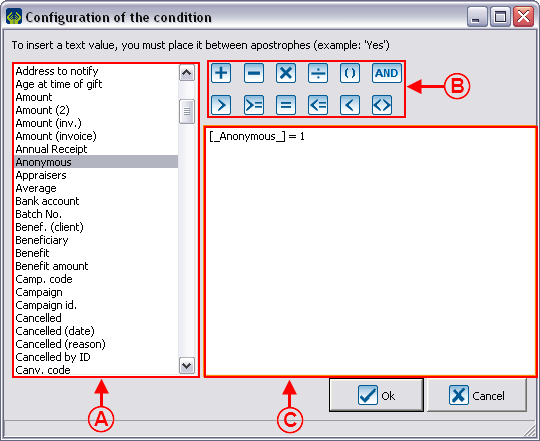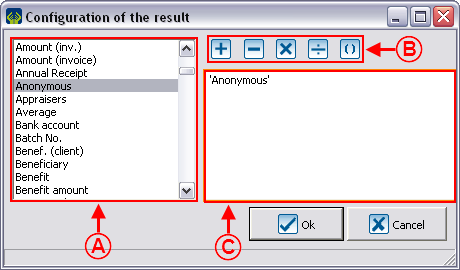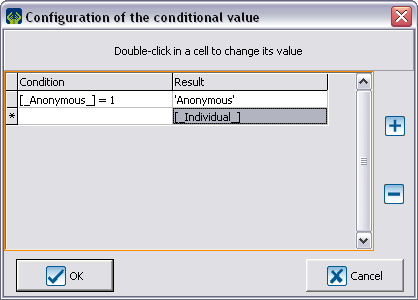Difference between revisions of "ProDon:Custom Reports"
| Line 684: | Line 684: | ||
=== Conditional Value === | === Conditional Value === | ||
| − | A conditional value displays a piece of information based on the response to a given condition. | + | A conditional value displays a piece of information based on the response to a given condition. |
| − | For instance, if a client is anonymous, the mention "Anonymous" must appear in the column, otherwise the donor's name must be entered. | + | For instance, if a client is anonymous, the mention "Anonymous" must appear in the column, otherwise the donor's name must be entered. |
| − | {| cellspacing="1" cellpadding="1" border="1 | + | {| cellspacing="1" cellpadding="1" border="1" style="width: 508px; height: 490px;" class="wikitable" |
|- | |- | ||
| − | | | + | | style="text-align: center;" colspan="2" | [[Image:Custom Reports 024.png]] |
|- | |- | ||
| width="50%" | | | width="50%" | | ||
| − | '''<span style="color: rgb(255, 0, 0);">A: </span>'''In the "Field" drop-down list, select "*Conditional value". | + | '''<span style="color: rgb(255, 0, 0);">A: </span>'''In the "Field" drop-down list, select "*Conditional value". |
| width="50%" | | | width="50%" | | ||
| − | '''<span style="color: rgb(255, 0, 0);">B: </span>'''After selecting the field, the "Column type choice" window appears. Choose the column type proper to the fields that will be selected in <span style="color: rgb(255, 0, 0);">'''C'''</span>. | + | '''<span style="color: rgb(255, 0, 0);">B: </span>'''After selecting the field, the "Column type choice" window appears. Choose the column type proper to the fields that will be selected in <span style="color: rgb(255, 0, 0);">'''C'''</span>. |
|- | |- | ||
| width="50%" | | | width="50%" | | ||
| − | '''<span style="color: rgb(255, 0, 0);">C: </span>'''After choosing the field, the [[Image: | + | '''<span style="color: rgb(255, 0, 0);">C: </span>'''After choosing the field, the [[Image:Bouton configurer.png]] button allowing you to configure the field, appears. |
| width="50%" | | | width="50%" | | ||
| − | '' | + | ''''''''NOTE: '''The column type will have an impact on the possible result of the condition, as well as on the options available for this column. For example, it is impossible to do an amount on a "Text" type. |
|} | |} | ||
| Line 709: | Line 709: | ||
<br> | <br> | ||
| − | {| cellspacing="1" cellpadding="1" border="1 | + | {| cellspacing="1" cellpadding="1" border="1" style="width: 499px; height: 350px;" class="wikitable" |
|- | |- | ||
| − | | | + | | style="text-align: center;" colspan="2" | [[Image:Custom Reports 025.png]] |
|- | |- | ||
| width="50%" | | | width="50%" | | ||
| − | '''<span style="color: rgb(255, 0, 0);">D: </span>'''To configure the condition, double-click in the blank box under "Condition". | + | '''<span style="color: rgb(255, 0, 0);">D: </span>'''To configure the condition, double-click in the blank box under "Condition". |
| width="50%" | | | width="50%" | | ||
| − | '''<span style="color: rgb(255, 0, 0);">E: </span>'''To configure the result to be displayed when the condition in <span style="color: rgb(255, 0, 0);">'''D'''</span> is true, click in the blank box unber "Result". | + | '''<span style="color: rgb(255, 0, 0);">E: </span>'''To configure the result to be displayed when the condition in <span style="color: rgb(255, 0, 0);">'''D'''</span> is true, click in the blank box unber "Result". |
|- | |- | ||
| width="50%" | | | width="50%" | | ||
| − | '''<span style="color: rgb(255, 0, 0);">F: </span>'''It is possible to add or remove conditions using these two buttons. | + | '''<span style="color: rgb(255, 0, 0);">F: </span>'''It is possible to add or remove conditions using these two buttons. |
| width="50%" | | | width="50%" | | ||
| Line 731: | Line 731: | ||
|- | |- | ||
| colspan="2" | | | colspan="2" | | ||
| − | After double-clicking in the blank box under "Condition", this window opens. | + | After double-clicking in the blank box under "Condition", this window opens. |
|- | |- | ||
| − | | colspan="2" | [[Image: | + | | colspan="2" | [[Image:Custom Reports 026.png]] |
|- | |- | ||
| width="50%" | | | width="50%" | | ||
| − | '''<span style="color: rgb(255, 0, 0);">A: </span>'''Conatians the list of fields that can be used to define the condition. To insert a field in the condition, simply double-click on the one to insert and it will be added in <span style="color: rgb(255, 0, 0);">C</span>. | + | '''<span style="color: rgb(255, 0, 0);">A: </span>'''Conatians the list of fields that can be used to define the condition. To insert a field in the condition, simply double-click on the one to insert and it will be added in <span style="color: rgb(255, 0, 0);">C</span>. |
| width="50%" | | | width="50%" | | ||
| + | '''<span style="color: rgb(255, 0, 0);">B: </span>'''Allows you to insert operations in the condition. | ||
| + | |||
|- | |- | ||
| width="50%" | | | width="50%" | | ||
| + | '''<span style="color: rgb(255, 0, 0);">C: </span>'''Displays the condition. It is possible to manually add information, such as the "1" in this example. | ||
| + | |||
| + | '''NOTE: '''To know what the buttons mean, point the mouse over the desired button. | ||
| + | |||
| width="50%" | | | width="50%" | | ||
| + | '''NOTE: '''The "1" means that the "Anonymous" box must be checked. If the field had been equal to "0", the condition would have been that the "Anonymous" box must not be checked. | ||
| + | |||
|} | |} | ||
<br> | <br> | ||
| − | {| | + | {| cellspacing="1" cellpadding="1" border="1" class="wikitable" style="width: 513px; height: 357px;" |
|- | |- | ||
| colspan="2" | | | colspan="2" | | ||
| + | After double-clicking in the blank box under "Result", this window opens. | ||
| + | |||
|- | |- | ||
| − | | colspan="2" | | + | | colspan="2" style="text-align: center;" | [[Image:Custom_Reports_027.png]] |
|- | |- | ||
| width="50%" | | | width="50%" | | ||
| + | '''<span style="color: rgb(255, 0, 0);">A: </span>'''Contains the list of fields that can be used to define the result of the condition. To insert a field in the result, simply double-click on the one to insert et it will be added in <span style="color: rgb(255, 0, 0);">'''C'''</span>. | ||
| + | |||
| width="50%" | | | width="50%" | | ||
| + | '''<span style="color: rgb(255, 0, 0);">B: </span>'''Allows you to insert operations in the result. | ||
| + | |||
|- | |- | ||
| width="50%" | | | width="50%" | | ||
| + | '''<span style="color: rgb(255, 0, 0);">C: </span>'''Displays the result. It is possible to add fields or to type something using the keyboard. In this example, if the condition is true, "Anonymous" will be entered. | ||
| + | |||
| width="50%" | | | width="50%" | | ||
| + | '''NOTE: '''To enter something using the keyboard, you must always enter it in between apostrophes. It is also possible to leave the field empty if the condition is true. Simply type two apostrophes (not a quote). | ||
| + | |||
|} | |} | ||
<br> | <br> | ||
| − | {| | + | {| cellspacing="1" cellpadding="1" border="1" class="wikitable" style="width: 495px; height: 329px;" |
| + | |- | ||
| + | | style="text-align: center;" | [[Image:Custom_Reports_028.png]] | ||
|- | |- | ||
| | | | ||
| + | It is possible to add as many conditions as desired. Moreover, if the last condition is empty, its result will be applied to all the situations not corresponding to one of the previous conditions. In this example, if the "Anonymous" box is checked, the mention "Anonymous" will be entered in the report. In all other cases, the donor's name will be entered. To view the result of this conditional value, click here. | ||
| + | |||
|} | |} | ||
Revision as of 14:06, 22 August 2011
Contents
[hide]- 1 Introduction
- 2 Managing the Reports Available
- 3 Creation of a Custom Report
Introduction
The custom reports tool allows you to create reports from a search conducted previously.
Firstly, it is important to know that:
- It is possible to create a custom report from all the management grids in which the report icon
 is active (blue).
is active (blue). - A report is always attached to a precise management grid. For instance, if it is created in the "Transaction management", it doesn't appear in the "Client management".
- The fields available for the creation of a report are the same as the ones in the corresponding management grid (columns).
- It is possible to include summaries to the reports only from the "Client management" and "Analysis & History".
- Each management grid contains files (e.g. the client file in the "Client management" grid) and it is possible to generate an existing report from each of these files. However, it is not possible to create a new one.
Managing the Reports Available
First of all, go in the management proper to the type of report you want to create, modify or delete.
|
This window opens. | |
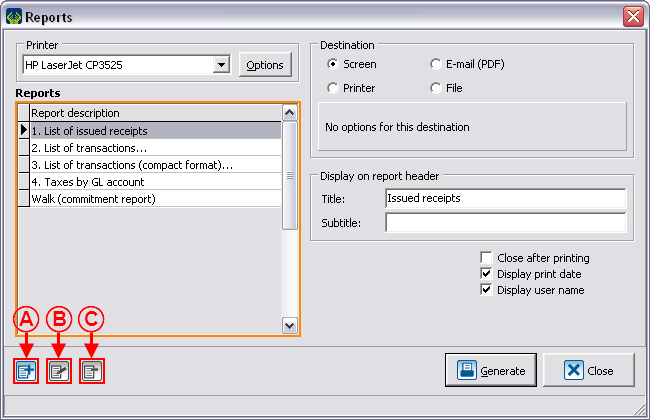
| |
|
NOTE: The reports provided by Logilys are not modifiable nor deletable. | |
Creation of a Custom Report
Go to the management proper to the type of report you want to create.
Conduct a search by criterion using the search bar, so that the management grid corresponds to what should be found on the report.
Once the management grid corresponds to what should be found on the report, click on the ![]() button.
button.
To create a new report, click on the ![]() button.
button.
Configuration of the Visual Options
Examples of Visual Options
First Example
Second Example
Third Example
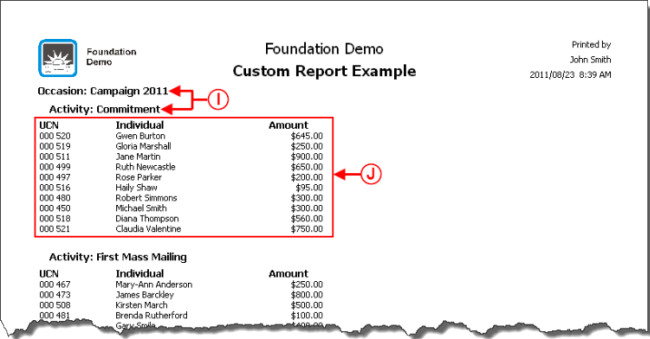
| |
|
I: Example of report where the separations are offset. |
J: Example of report where the option "Display grid" is not checked. |
Adding Columns to the Report
Information on the Column
Display
Examples of Display
Calculation on Column
Example of Calculation on Column
Adding Separations to the Report
Adding separations allows you to section the report based on a specific piece of information. The sectioning is done each time the report meets a new piece of information.
Examples of Separations
Customized Value
A customized value is used to include several fields in the same column.
For instance, instead of displaying the "Address", "City", "Province" and "Postal code" fields on four columns, it is possible to display these four pieces of information in a configurable value.
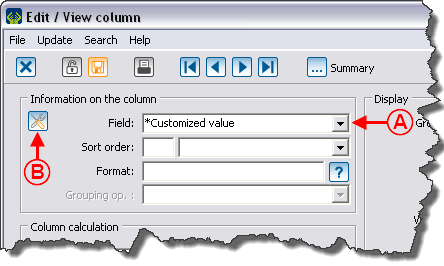
| |
|
A: In the "Field" drop-down list, select "*Customized value". |
B: After selecting the "*Customized value" field, the |
Example of Customized Value
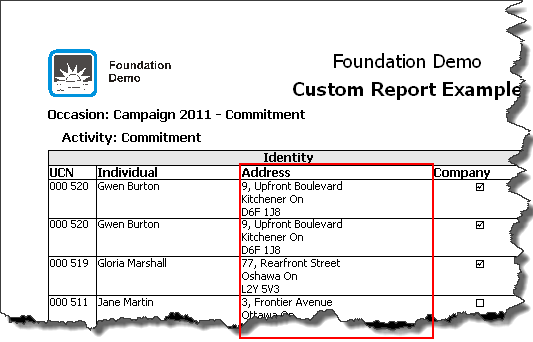
|
Conditional Value
A conditional value displays a piece of information based on the response to a given condition.
For instance, if a client is anonymous, the mention "Anonymous" must appear in the column, otherwise the donor's name must be entered.
Example of Report with a Conditional Value
Calculation Function
Example of the "Calculation Function" Field
Using the Option "This report is a grouping"
Example of an Onscreen Search
Result of the Onscreen Search
Document name: ProDon:Custom Reports