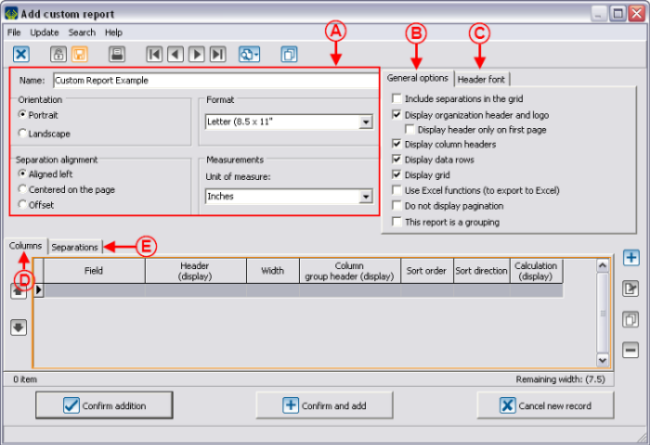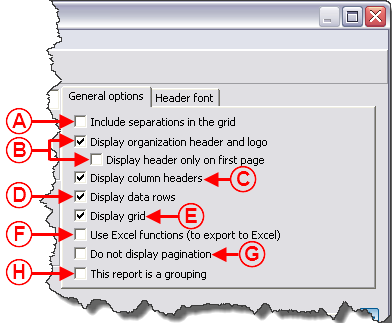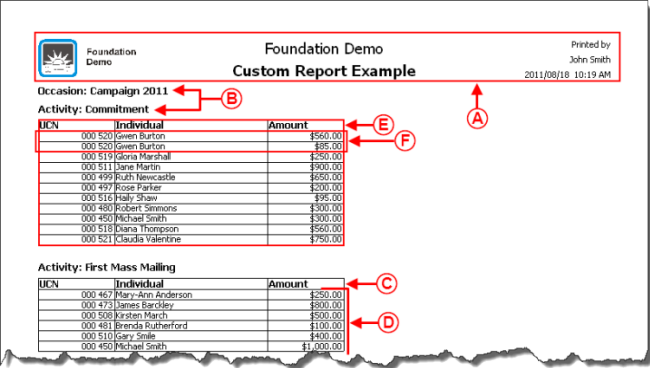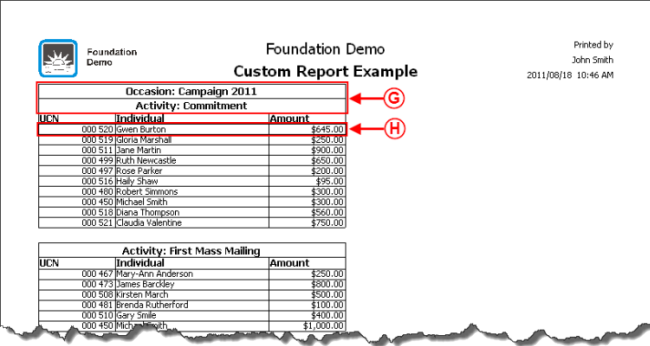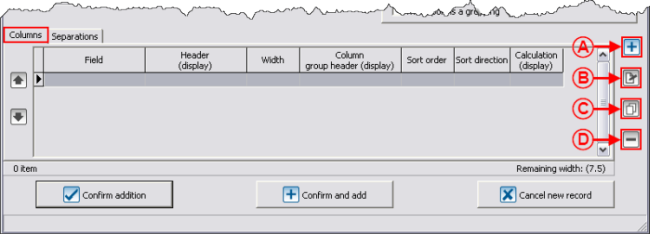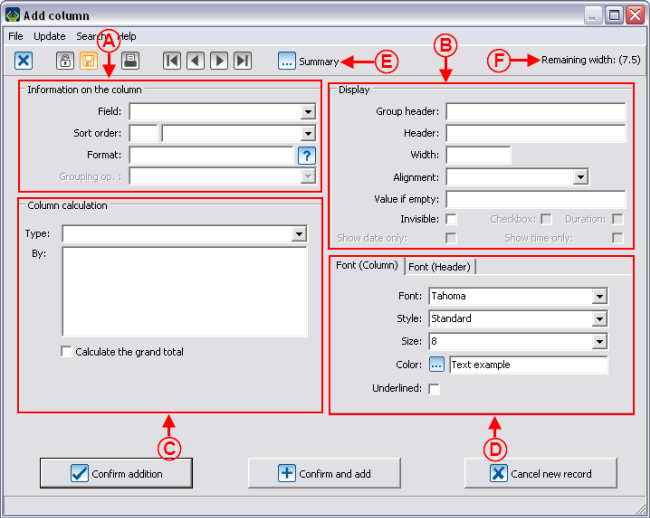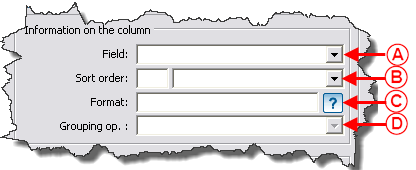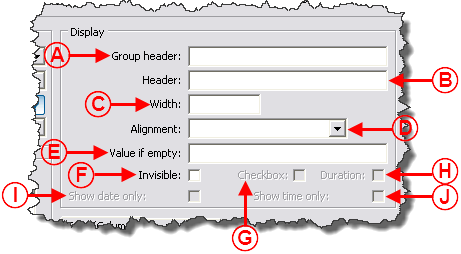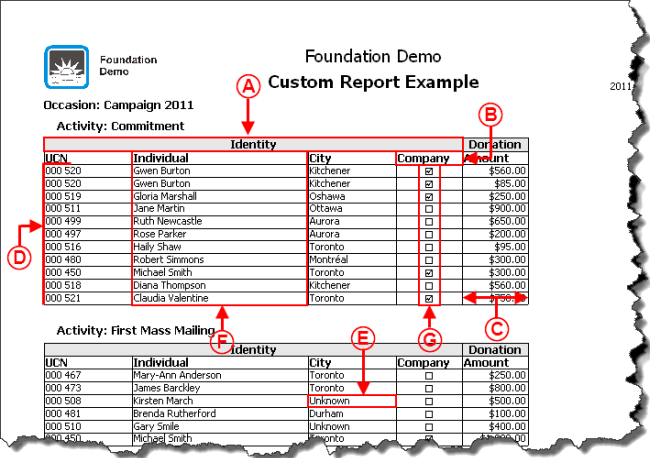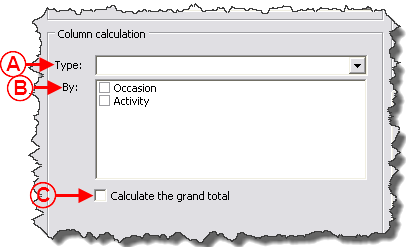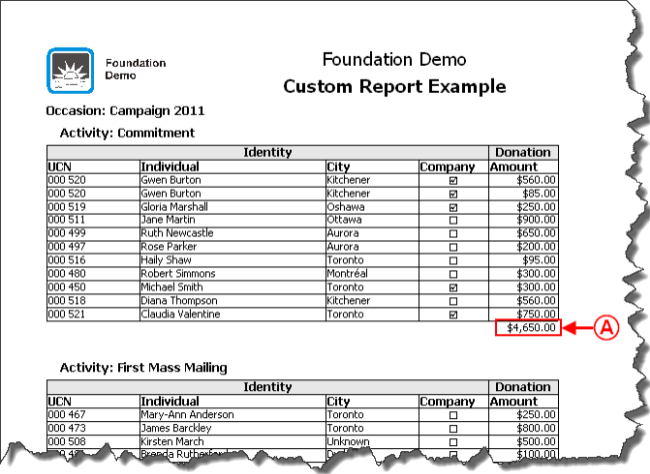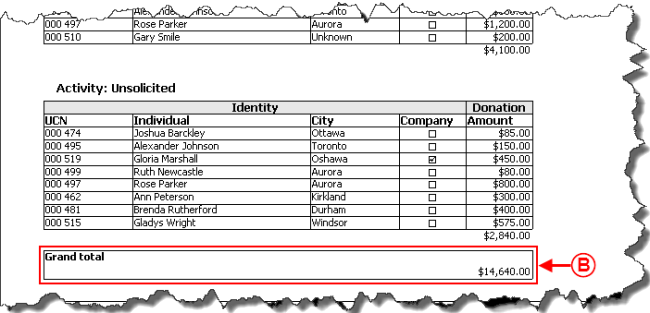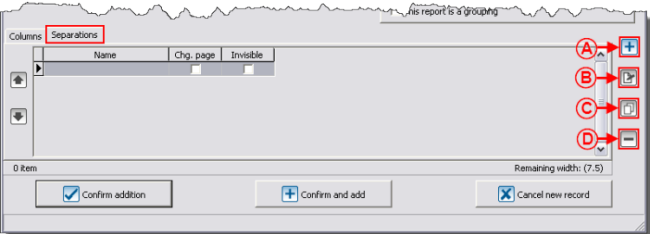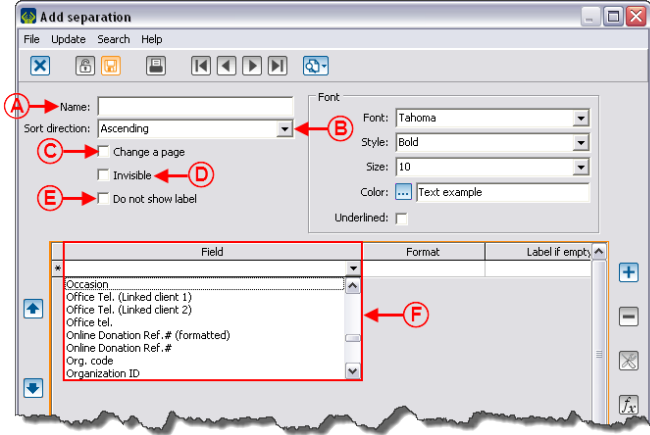Difference between revisions of "ProDon:Custom Reports"
| Line 466: | Line 466: | ||
==== Calculation on Column ==== | ==== Calculation on Column ==== | ||
| − | {| cellspacing="1" cellpadding="1" border="1 | + | {| cellspacing="1" cellpadding="1" border="1" style="width: 501px; height: 583px;" class="wikitable" |
|- | |- | ||
| | | | ||
| − | '''For the following examples concerning the calculation on column, refer to the "Examples of | + | '''For the following examples concerning the calculation on column, refer to the "Examples of Calculation on Column" section.''' |
|- | |- | ||
| − | | style="text-align: center;" | [[Image: | + | | style="text-align: center;" | [[Image:Custom Reports 013.png]] |
|- | |- | ||
| | | | ||
| Line 485: | Line 485: | ||
'''Average: '''Calculates the average of the existing values (does not consider empty lines). | '''Average: '''Calculates the average of the existing values (does not consider empty lines). | ||
| − | For example, if the values are: "2", "Empty", "Empty" and "4", the result will be "3".<br> | + | For example, if the values are: "2", "Empty", "Empty" and "4", the result will be "3".<br> |
| − | '''Number:''' Counts the number of lines (does not consider empty lines, '''nor the "0's"'''). | + | '''Number:''' Counts the number of lines (does not consider empty lines, '''nor the "0's"'''). |
For example, if the values are: "1", "0", "Empty" and "2", the result will be "2". | For example, if the values are: "1", "0", "Empty" and "2", the result will be "2". | ||
| − | '''Maximum: '''Indicates the greatest existing value. | + | '''Maximum: '''Indicates the greatest existing value. |
| − | '''Minimum: '''Indicates the smallest existing value (considers empty lines). | + | '''Minimum: '''Indicates the smallest existing value (considers empty lines). |
| − | For example, if there is an empty line, the result will be "0". | + | For example, if there is an empty line, the result will be "0". |
| − | '''Amount: '''Adds the values. | + | '''Amount: '''Adds the values. |
| − | '''Number of cells: '''Counts the number of lines (considers empty lines). It is the only type of total available on the "Text" type of fields. | + | '''Number of cells: '''Counts the number of lines (considers empty lines). It is the only type of total available on the "Text" type of fields. |
| − | '''CAUTION:''' Do not confuse these operations with the grouping options. | + | '''CAUTION:''' Do not confuse these operations with the grouping options. |
|- | |- | ||
| | | | ||
| − | '''<span style="color: rgb(255, 0, 0);">B: </span>'''Displays the list of the separations present in the report and indicates in which separation the calculation has to be done. For more information concerning separations, click here. | + | '''<span style="color: rgb(255, 0, 0);">B: </span>'''Displays the list of the separations present in the report and indicates in which separation the calculation has to be done. For more information concerning separations, click here. |
|- | |- | ||
| | | | ||
| − | '''<span style="color: rgb(255, 0, 0);">C: </span>'''Displays or not a result at the end of the report. To view an example of grand total, see letter '''<span style="color: rgb(255, 0, 0);">B</span>'''. | + | '''<span style="color: rgb(255, 0, 0);">C: </span>'''Displays or not a result at the end of the report. To view an example of grand total, see letter '''<span style="color: rgb(255, 0, 0);">B</span>'''. |
|} | |} | ||
| Line 519: | Line 519: | ||
{| width="50%" cellspacing="1" cellpadding="1" border="1" class="wikitable" | {| width="50%" cellspacing="1" cellpadding="1" border="1" class="wikitable" | ||
|- | |- | ||
| − | | colspan="2" | [[Image: | + | | colspan="2" | [[Image:Custom Reports 014.png]] |
|- | |- | ||
| − | | colspan="2" | [[Image: | + | | colspan="2" | [[Image:Custom Reports 015.png]] |
|- | |- | ||
| width="50%" | | | width="50%" | | ||
| − | '''<span style="color: rgb(255, 0, 0);">A: </span>'''This calculation by column is the amount of the donations for the activity "Commitment" of the occasion "Campaign 2011". | + | '''<span style="color: rgb(255, 0, 0);">A: </span>'''This calculation by column is the amount of the donations for the activity "Commitment" of the occasion "Campaign 2011". |
| width="50%" | | | width="50%" | | ||
| − | '''<span style="color: rgb(255, 0, 0);">B: </span>'''The grand total is equal to the amount of all the donations for the occasion "Campaign 2011". | + | '''<span style="color: rgb(255, 0, 0);">B: </span>'''The grand total is equal to the amount of all the donations for the occasion "Campaign 2011". |
|} | |} | ||
Revision as of 11:32, 19 August 2011
Contents
[hide]- 1 Introduction
- 2 Managing the Reports Available
- 3 Creation of a Custom Report
Introduction
The custom reports tool allows you to create reports from a search conducted previously.
Firstly, it is important to know that:
- It is possible to create a custom report from all the management grids in which the report icon
 is active (blue).
is active (blue). - A report is always attached to a precise management grid. For instance, if it is created in the "Transaction management", it doesn't appear in the "Client management".
- The fields available for the creation of a report are the same as the ones in the corresponding management grid (columns).
- It is possible to include summaries to the reports only from the "Client management" and "Analysis & History".
- Each management grid contains files (e.g. the client file in the "Client management" grid) and it is possible to generate an existing report from each of these files. However, it is not possible to create a new one.
Managing the Reports Available
First of all, go in the management proper to the type of report you want to create, modify or delete.
|
This window opens. | |
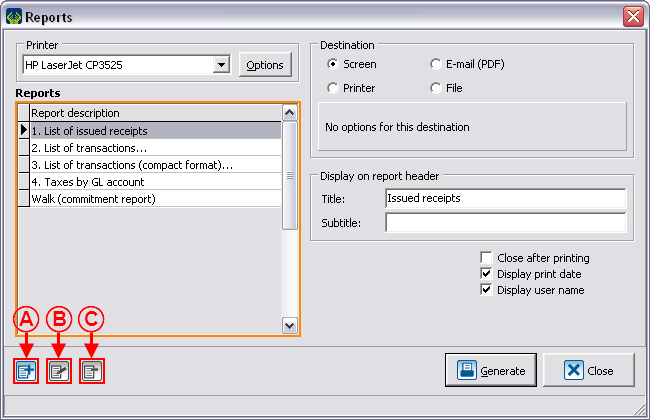
| |
|
NOTE: The reports provided by Logilys are not modifiable nor deletable. | |
Creation of a Custom Report
Go to the management proper to the type of report you want to create.
Conduct a search by criterion using the search bar, so that the management grid corresponds to what should be found on the report.
Once the management grid corresponds to what should be found on the report, click on the ![]() button.
button.
To create a new report, click on the ![]() button.
button.
Configuration of the Visual Options
Examples of Visual Options
First Example
Second Example
Third Example
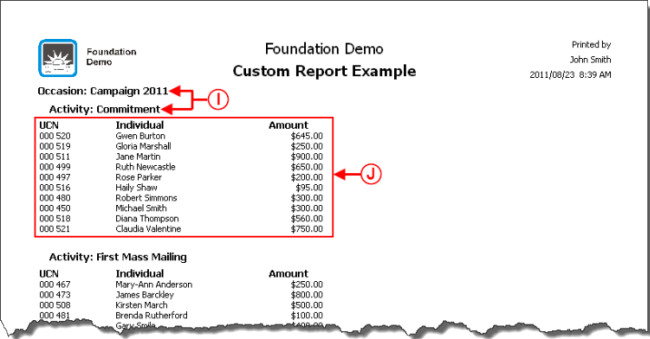
| |
|
I: Example of report where the separations are offset. |
J: Example of report where the option "Display grid" is not checked. |
Adding Columns to the Report
Information on the Column
Display
Examples of Display
Calculation on Column
Example of Calculation on Column
Adding Separations to the Report
Adding separations allows you to section the report based on a specific piece of information. The sectioning is done each time the report meets a new piece of information.
Examples of Separations
Configurable Value
Example of Configurable Value
Conditional Value
Example of Report with a Conditional Value
Calculation Function
Example of the "Calculation Function" Field
Using the Option "This report is a grouping"
Example of an Onscreen Search
Result of the Onscreen Search
Document name: ProDon:Custom Reports