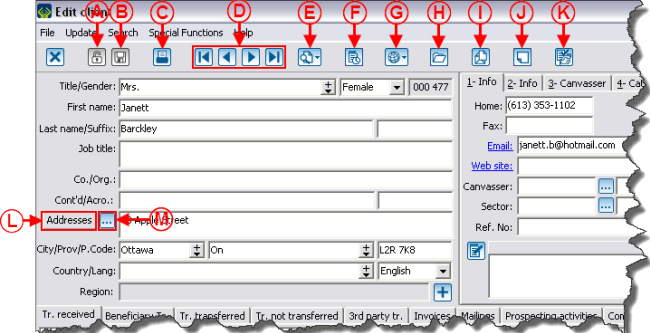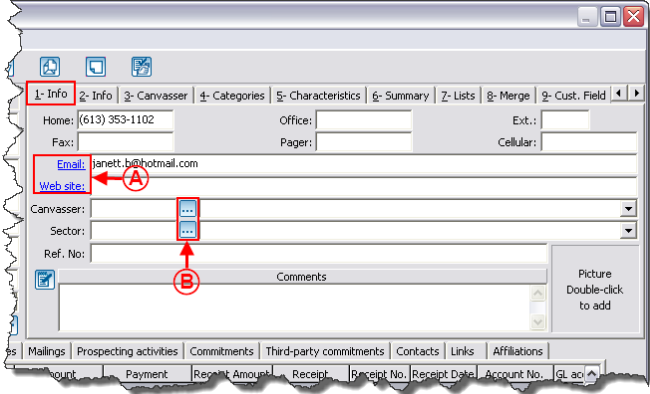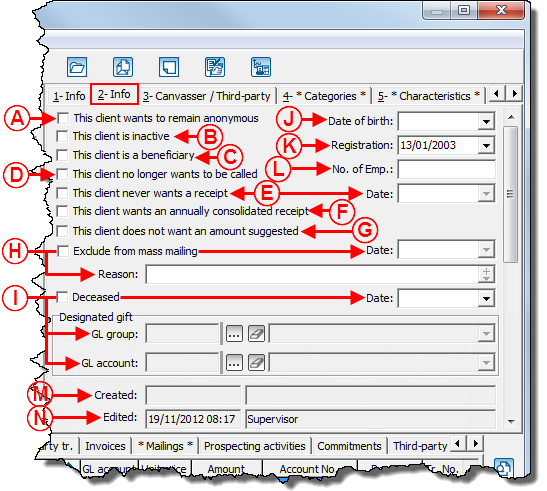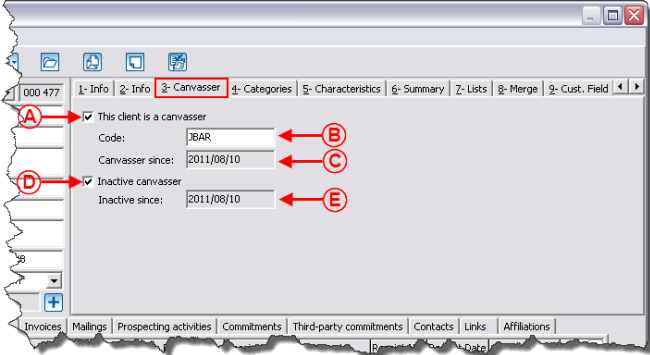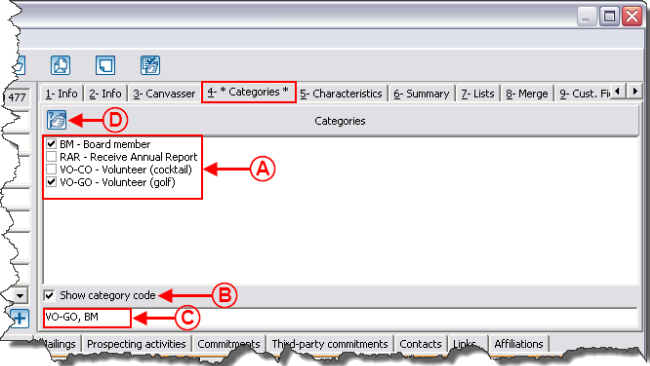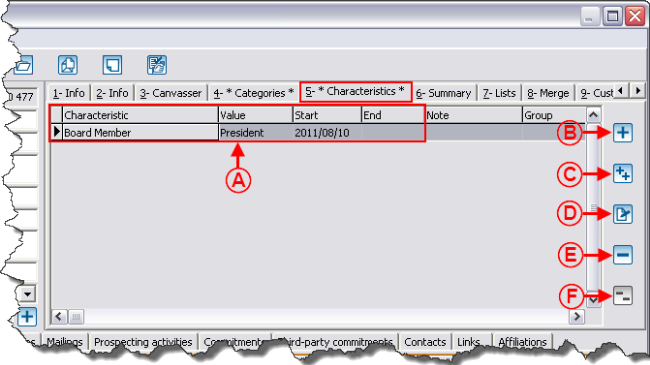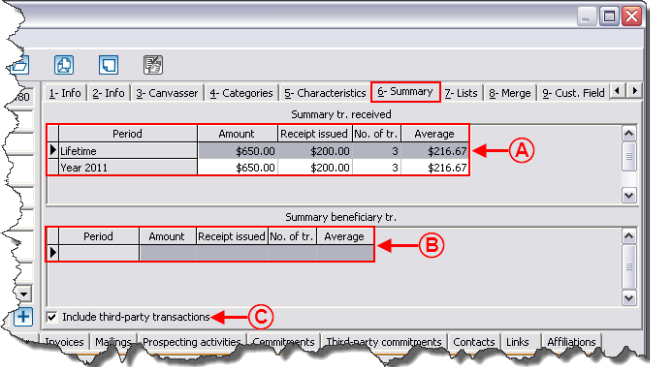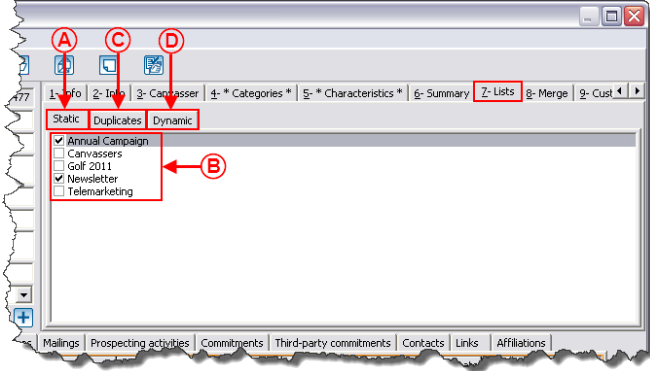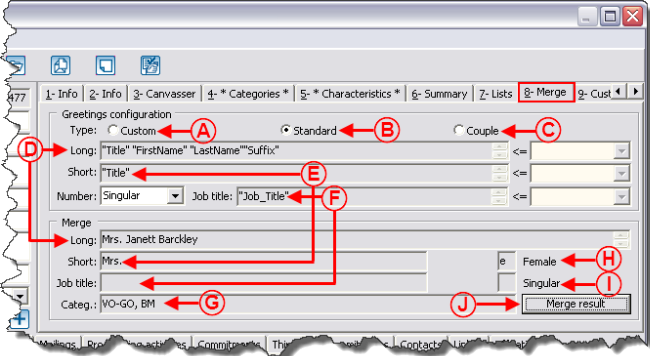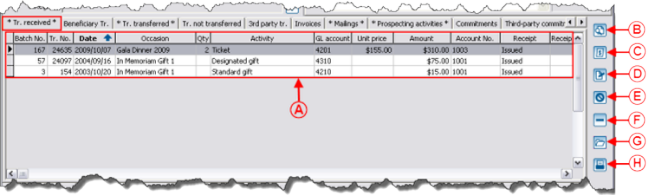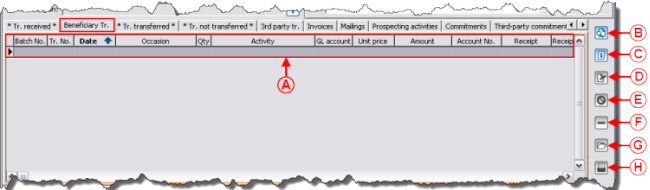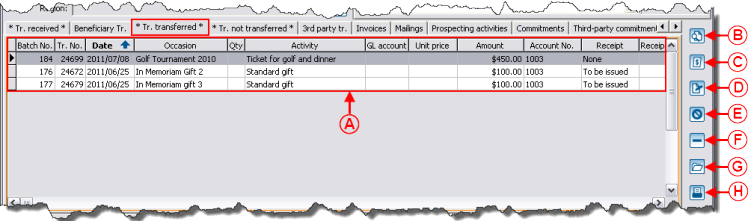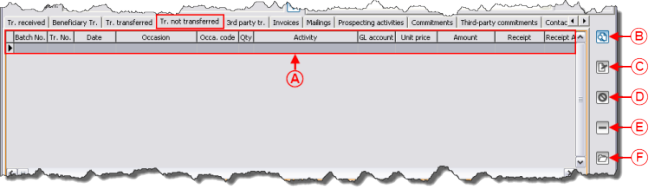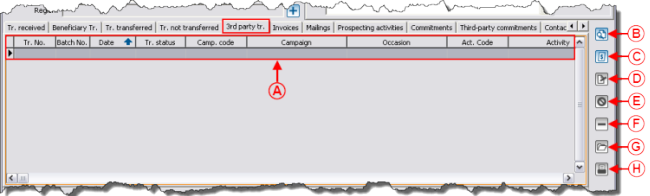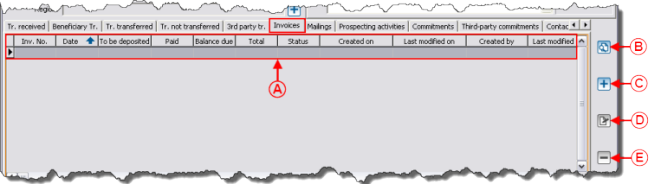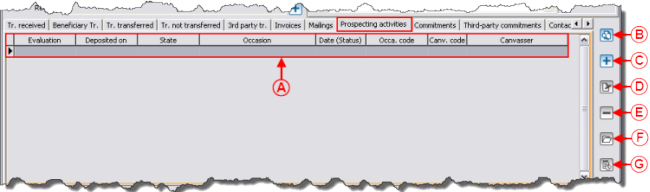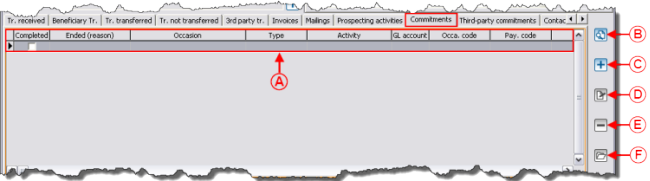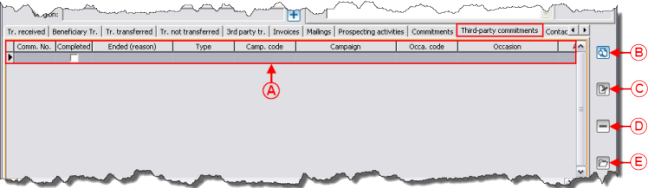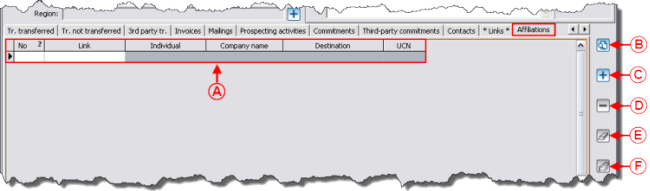Difference between revisions of "ProDon:Client Management"
m (moved ProDon:Client management to ProDon:Client Management) |
|||
| Line 5: | Line 5: | ||
The client management contains '''<u>ALL</u>''' the clients of the database (volunteers, donors, suppliers, board members, etc.). | The client management contains '''<u>ALL</u>''' the clients of the database (volunteers, donors, suppliers, board members, etc.). | ||
| − | To get to the client management, from the software home page, click on the "Clients" menu, then select "[[Image:Bouton Client.png]] Clients". | + | To get to the client management, from the software home page, click on the "Clients" menu, then select "[[Image:Bouton Client.png]] Clients". |
== Information on Client Management == | == Information on Client Management == | ||
| Line 28: | Line 28: | ||
|- | |- | ||
| width="50%" | | | width="50%" | | ||
| − | '''<span style="color: rgb(255, 0, 0);">E: </span>'''Allows you to choose the current view. For more information concerning the views, click here. | + | '''<span style="color: rgb(255, 0, 0);">E: </span>'''Allows you to choose the current view. For more information concerning the views, [[Common_functions:View_management|click here]]. |
| width="50%" | | | width="50%" | | ||
| − | '''<span style="color: rgb(255, 0, 0);">F: </span>'''Allows you to choose a current filter. For more information on the filters, click here. | + | '''<span style="color: rgb(255, 0, 0);">F: </span>'''Allows you to choose a current filter. For more information on the filters, [[Common_functions:Filter_Data_(Queries)|click here]]. |
|- | |- | ||
| width="50%" | | | width="50%" | | ||
| − | '''<span style="color: rgb(255, 0, 0);">G: </span>'''Allows you to search or delete information entered in the search bar, or to access the list of search codes available. For more information concerning the search bar, click here. | + | '''<span style="color: rgb(255, 0, 0);">G: </span>'''Allows you to search or delete information entered in the search bar, or to access the list of search codes available. For more information concerning the search bar, [[Common_functions:Search_bar|click here]]. |
| width="50%" | | | width="50%" | | ||
| Line 49: | Line 49: | ||
|- | |- | ||
| width="50%" | | | width="50%" | | ||
| − | '''<span style="color: rgb(255, 0, 0);">K: </span>'''Allows you to add, modify or remove a view. For more information concerning the views, click here. | + | '''<span style="color: rgb(255, 0, 0);">K: </span>'''Allows you to add, modify or remove a view. For more information concerning the views, [[Common_functions:View_management|click here]]. |
| width="50%" | | | width="50%" | | ||
| − | '''<span style="color: rgb(255, 0, 0);">L: </span>'''Allows you to configure a filter and to delete a filter. For more information on the filters, click here. | + | '''<span style="color: rgb(255, 0, 0);">L: </span>'''Allows you to configure a filter and to delete a filter. For more information on the filters, [[Common_functions:Filter_Data_(Queries)|click here]]. |
|- | |- | ||
| Line 58: | Line 58: | ||
'''<span style="color: rgb(255, 0, 0);">M:</span>'''<span style="color: rgb(255, 0, 0);"> </span>Allows you to add, edit or remove a client. | '''<span style="color: rgb(255, 0, 0);">M:</span>'''<span style="color: rgb(255, 0, 0);"> </span>Allows you to add, edit or remove a client. | ||
| − | '''CAUTION: '''Before adding a client, conduct a keyword search to know if the client already exists in the database. For more information concerning the search, click here. | + | '''CAUTION: '''Before adding a client, conduct a keyword search to know if the client already exists in the database. For more information concerning the search, [[Common_functions:Search_bar|click here]]. |
| width="50%" | | | width="50%" | | ||
| − | '''<span style="color: rgb(255, 0, 0);">N: </span>'''Allows you to export the active list in '''''Excel'''''. For more information concerning data exportation, click here. | + | '''<span style="color: rgb(255, 0, 0);">N: </span>'''Allows you to export the active list in '''''Excel'''''. For more information concerning data exportation, [[Common_functions:Exporting_and_merging_data|click here]]. |
|- | |- | ||
| width="50%" | | | width="50%" | | ||
| − | '''<span style="color: rgb(255, 0, 0);">O: </span>'''Allows you to add a task to the selected client or to all the clients of the active list. For more information concerning the tasks, click here. | + | '''<span style="color: rgb(255, 0, 0);">O: </span>'''Allows you to add a task to the selected client or to all the clients of the active list. For more information concerning the tasks, [[Common_functions:Task_and_history_management_(CRM)|click here]]. |
| width="50%" | | | width="50%" | | ||
| Line 75: | Line 75: | ||
| width="50%" | | | width="50%" | | ||
| − | '''<span style="color: rgb(255, 0, 0);">R: </span>'''Allows you to access the "Customized client lists" tool. For more information concerning customized lists, click here. | + | '''<span style="color: rgb(255, 0, 0);">R: </span>'''Allows you to access the "Customized client lists" tool. For more information concerning customized lists, [[ProDon:Customized_lists|click here]]. |
|- | |- | ||
| width="50%" | | | width="50%" | | ||
| − | '''<span style="color: rgb(255, 0, 0);">S: </span>'''Allows you to do a client type or contact type "Mass Mailing". For more information concerning "Mass Mailing", click here. | + | '''<span style="color: rgb(255, 0, 0);">S: </span>'''Allows you to do a client type or contact type "Mass Mailing". For more information concerning "Mass Mailing", [[ProDon:Mass_mailing|click here]]. |
| width="50%" | | | width="50%" | | ||
| − | '''<span style="color: rgb(255, 0, 0);">T: </span>'''These two buttons are only visible if the "E-mail Blast" module is activated. For more information concerning "E-mail Blast", click here. | + | '''<span style="color: rgb(255, 0, 0);">T: </span>'''These two buttons are only visible if the "E-mail Blast" module is activated. For more information concerning "E-mail Blast", [[Common_functions:E-Mail_Blast_Module|click here]]. |
|} | |} | ||
| − | <br> | + | <br> |
== Client File Details == | == Client File Details == | ||
| Line 168: | Line 168: | ||
|} | |} | ||
| − | <br> | + | <br> |
==== "2-Info" Tab ==== | ==== "2-Info" Tab ==== | ||
| Line 219: | Line 219: | ||
|} | |} | ||
| − | <br> | + | <br> |
==== "3-Canvasser" Tab ==== | ==== "3-Canvasser" Tab ==== | ||
| Line 255: | Line 255: | ||
The "4-Categories" tab allows you to assign categories to the client. | The "4-Categories" tab allows you to assign categories to the client. | ||
| − | To modify or delete categories, from the software home page, click on the "Clients" menu, then select "[[Image: | + | To modify or delete categories, from the software home page, click on the "Clients" menu, then select "[[Image:Bouton catégories de client.png]] Categories of clients". |
{| width="50%" cellspacing="1" cellpadding="1" border="1" class="wikitable" | {| width="50%" cellspacing="1" cellpadding="1" border="1" class="wikitable" | ||
| Line 276: | Line 276: | ||
|} | |} | ||
| − | <br> | + | <br> |
==== "5-Characteristics" Tab ==== | ==== "5-Characteristics" Tab ==== | ||
| Line 324: | Line 324: | ||
'''<span style="color: rgb(255, 0, 0);">B: </span>'''Displays a summary of the client's beneficiary transactions by period. | '''<span style="color: rgb(255, 0, 0);">B: </span>'''Displays a summary of the client's beneficiary transactions by period. | ||
| − | '''NOTE:''' A beneficiary transaction is a transaction that was issued to the client from an organization.<br> | + | '''NOTE:''' A beneficiary transaction is a transaction that was issued to the client from an organization.<br> |
|- | |- | ||
| Line 335: | Line 335: | ||
|} | |} | ||
| − | <br> | + | <br> |
==== "7-Lists" Tab ==== | ==== "7-Lists" Tab ==== | ||
| Line 406: | Line 406: | ||
|} | |} | ||
| − | <br> | + | <br> |
==== "9-Cust. Fields" Tab ==== | ==== "9-Cust. Fields" Tab ==== | ||
| Line 421: | Line 421: | ||
<br> | <br> | ||
| − | == Bottom Part of a Client File == | + | == Bottom Part of a Client File == |
=== Client's Transactions, Mailings and Relations === | === Client's Transactions, Mailings and Relations === | ||
| Line 481: | Line 481: | ||
<span style="color: rgb(255, 0, 0);">'''A:'''</span> Contains all the beneficiary type transactions. | <span style="color: rgb(255, 0, 0);">'''A:'''</span> Contains all the beneficiary type transactions. | ||
| − | '''NOTE:''' This tab is visible only if the "Beneficiary" module is activated. For more information concerning this module, click here. | + | '''NOTE:''' This tab is visible only if the "Beneficiary" module is activated. For more information concerning this module, click here. |
| width="50%" | | | width="50%" | | ||
| Line 627: | Line 627: | ||
==== "Invoices" Tab ==== | ==== "Invoices" Tab ==== | ||
| − | This tab is visible only if the "Invoicing" module is activated. For more details concerning invoicing, click here. | + | This tab is visible only if the "Invoicing" module is activated. For more details concerning invoicing, click here. |
{| width="50%" cellspacing="1" cellpadding="1" border="1" class="wikitable" | {| width="50%" cellspacing="1" cellpadding="1" border="1" class="wikitable" | ||
| Line 634: | Line 634: | ||
|- | |- | ||
| width="50%" | | | width="50%" | | ||
| − | '''<span style="color: rgb(255, 0, 0);">A: </span>'''<br> | + | '''<span style="color: rgb(255, 0, 0);">A: </span>'''<br> |
| width="50%" | | | width="50%" | | ||
| Line 655: | Line 655: | ||
|} | |} | ||
| − | <br> | + | <br> |
==== "Mailings" Tab ==== | ==== "Mailings" Tab ==== | ||
| Line 849: | Line 849: | ||
|- | |- | ||
| width="50%" | | | width="50%" | | ||
| − | '''<span style="color: rgb(255, 0, 0);">A: </span>'''Allows you to find the connections this client has with other clients of the database. The software uses the links to locate the connections from a client or a customized list. For more information concerning contacts and links, click here.<br> | + | '''<span style="color: rgb(255, 0, 0);">A: </span>'''Allows you to find the connections this client has with other clients of the database. The software uses the links to locate the connections from a client or a customized list. For more information concerning contacts and links, click here.<br> |
| width="50%" | | | width="50%" | | ||
Revision as of 13:29, 12 August 2011
Contents
[hide]- 1 Introduction
- 2 Information on Client Management
- 3 Client File Details
- 4 Bottom Part of a Client File
- 4.1 Client's Transactions, Mailings and Relations
- 4.1.1 "Tr. received" Tab
- 4.1.2 "Beneficiary Tr." Tab
- 4.1.3 "Tr. transferred" Tab
- 4.1.4 "Tr. not transferred" Tab
- 4.1.5 "3rd party tr." Tab
- 4.1.6 "Invoices" Tab
- 4.1.7 "Mailings" Tab
- 4.1.8 "Prospecting activities" Tab
- 4.1.9 "Commitments" Tab
- 4.1.10 "Third-party commitments" Tab
- 4.1.11 "Contacts" Tab
- 4.1.12 "Links" Tab
- 4.1.13 "Affiliations" Tab
- 4.1 Client's Transactions, Mailings and Relations
Introduction
The client management contains ALL the clients of the database (volunteers, donors, suppliers, board members, etc.).
To get to the client management, from the software home page, click on the "Clients" menu, then select "![]() Clients".
Clients".
Information on Client Management
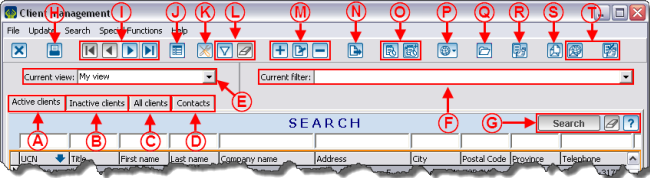
| |
|
A: Allows you to search among the active clients of the database. |
B: Allows you to search among the inactive clients of the database. |
|
C: Allows you to search among all the clients of the database (active clients and inactive clients). |
D: Allows you to search by contact of a client file. |
|
E: Allows you to choose the current view. For more information concerning the views, click here. |
F: Allows you to choose a current filter. For more information on the filters, click here. |
|
G: Allows you to search or delete information entered in the search bar, or to access the list of search codes available. For more information concerning the search bar, click here. |
H: Allows you to access reports related to clients. |
|
I: Allows you to browse through the grid. |
J: Displays the selected client's summary of transactions. It will appear at the bottom of the window. |
|
K: Allows you to add, modify or remove a view. For more information concerning the views, click here. |
L: Allows you to configure a filter and to delete a filter. For more information on the filters, click here. |
|
M: Allows you to add, edit or remove a client. CAUTION: Before adding a client, conduct a keyword search to know if the client already exists in the database. For more information concerning the search, click here. |
N: Allows you to export the active list in Excel. For more information concerning data exportation, click here. |
|
O: Allows you to add a task to the selected client or to all the clients of the active list. For more information concerning the tasks, click here. |
P: Allows you to conduct an Internet search on certain pieces of information linked to a selected client. |
|
Q: Allows you open a computer folder in order to file documents (pdf, jpg, etc.) relating to the client. |
R: Allows you to access the "Customized client lists" tool. For more information concerning customized lists, click here. |
|
S: Allows you to do a client type or contact type "Mass Mailing". For more information concerning "Mass Mailing", click here. |
T: These two buttons are only visible if the "E-mail Blast" module is activated. For more information concerning "E-mail Blast", click here. |
Client File Details
A client file is divided in two parts: The top part contains the personal information of the client and the bottom part contains tabs relating to the client's transactional information, to the client's mailings and relations.
Client's Personal Information
"1-Info" Tab
The "1-Info" tab contains all the necessary information to contact the client.
"2-Info" Tab
The "2-Info" tab contains the information relating to the client's status.
"3-Canvasser" Tab
The "3-Canvasser" tab indicates whether or not the client is a canvasser.
"4-Categories" Tab
The "4-Categories" tab allows you to assign categories to the client.
To modify or delete categories, from the software home page, click on the "Clients" menu, then select "![]() Categories of clients".
Categories of clients".
"5-Characteristics" Tab
The "5-Characteristics" tab allows you to assign characteristics to the client.
For more information concerning characteristic management, click here.
"6-Summary" Tab
The "6-Summary" tab summarizes the client's donation history by period.
"7-Lists" Tab
Fore more details concerning customized lists, click here.
"8-Merge" Tab
The "8-Merge" tab allows you to manage the client's greeting type.
"9-Cust. Fields" Tab
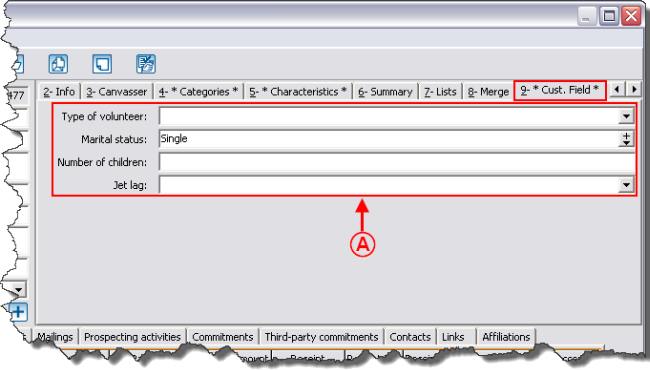
| |
|
A: These are all the active customized fields available in the database. To activate new ones, from the software home page, click on the "Configuration" menu, then select "Customized field". |
Bottom Part of a Client File
Client's Transactions, Mailings and Relations
"Tr. received" Tab
"Beneficiary Tr." Tab
"Tr. transferred" Tab
"Tr. not transferred" Tab
"3rd party tr." Tab
"Invoices" Tab
This tab is visible only if the "Invoicing" module is activated. For more details concerning invoicing, click here.
"Mailings" Tab
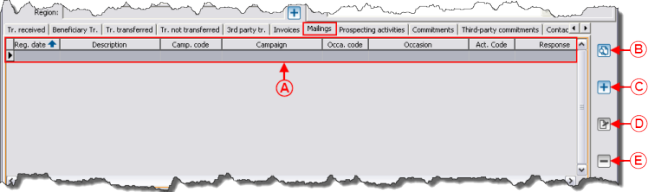
| |
|
A: Contains all the mailings regarding the client. For more infomation concerning the mailings history, click here. |
|
| D: The | |
"Prospecting activities" Tab
"Commitments" Tab
"Third-party commitments" Tab
"Contacts" Tab
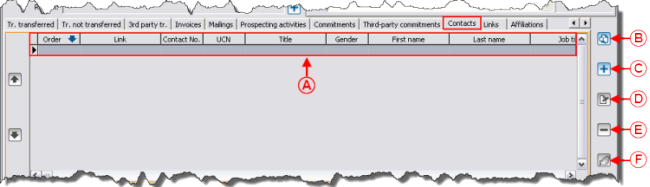
| |
|
A: Contains the client's contacts list. For more information concerning contacts, click here. |
|
"Links" Tab
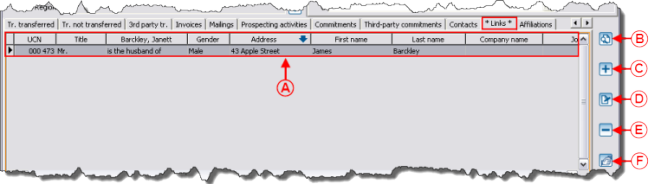
| |
|
A: Allows you to make links between two client files. For more information concerning the links, click here. |
|
"Affiliations" Tab
Document name: ProDon:Client Management