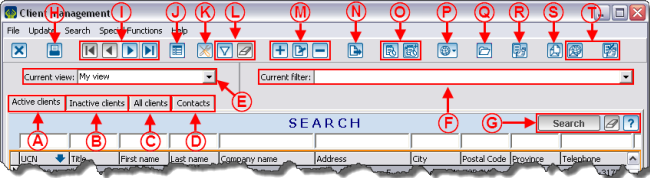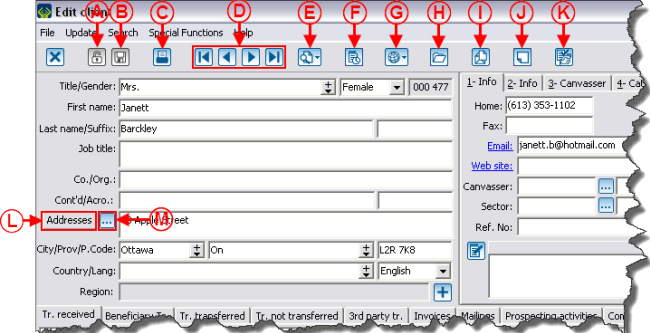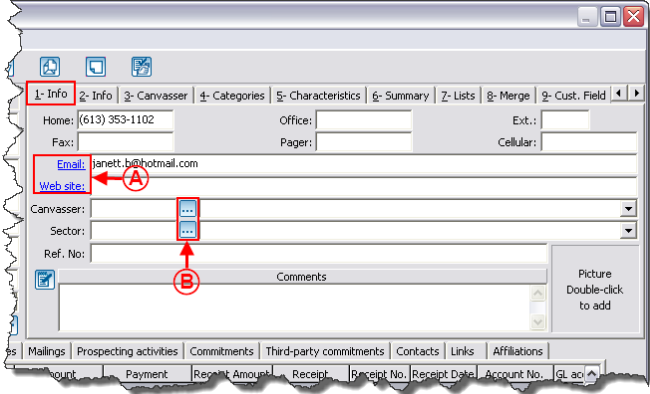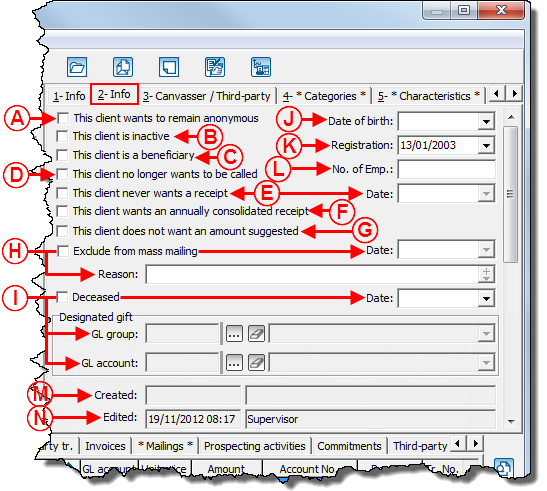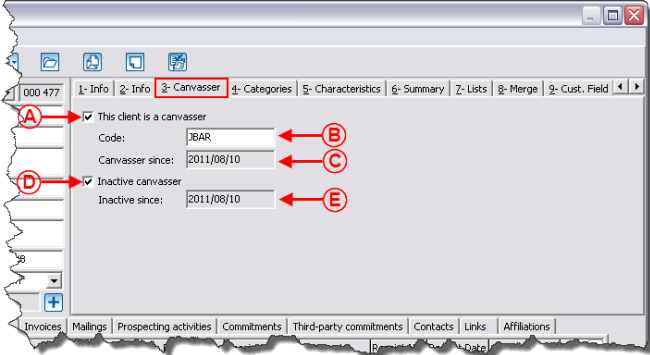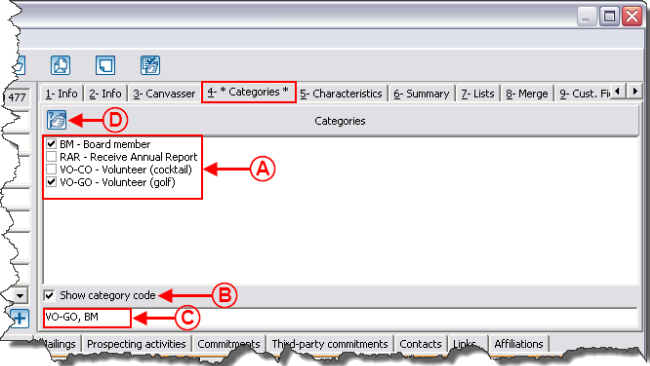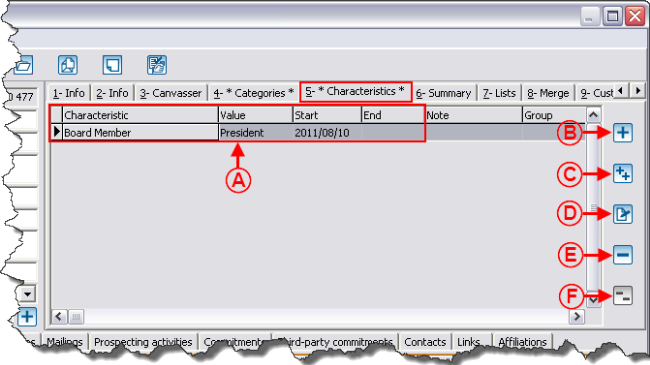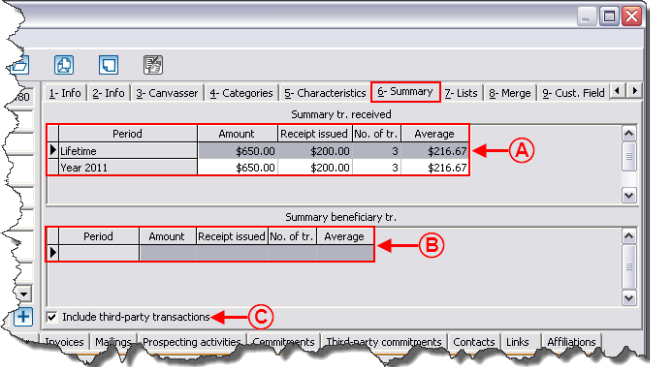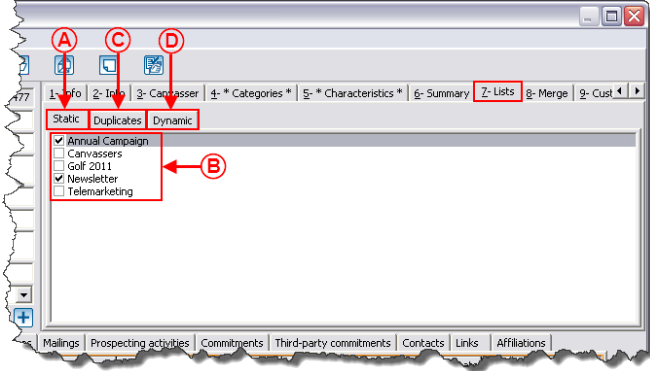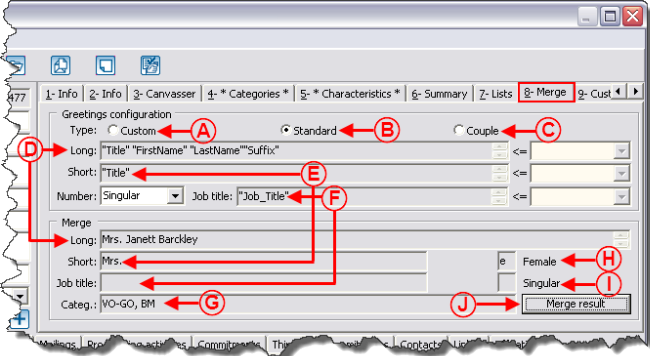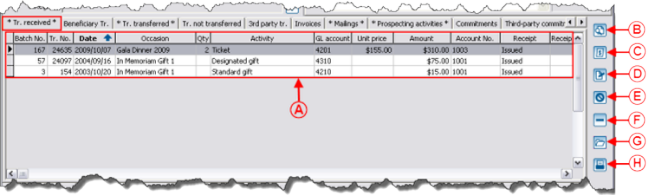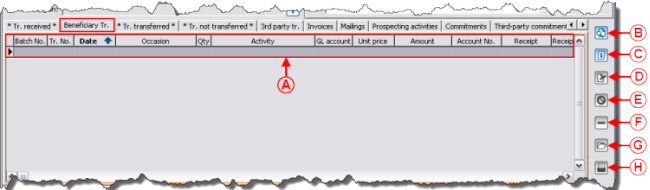Difference between revisions of "ProDon:Client Management"
| Line 472: | Line 472: | ||
{| width="50%" cellspacing="1" cellpadding="1" border="1" class="wikitable" | {| width="50%" cellspacing="1" cellpadding="1" border="1" class="wikitable" | ||
|- | |- | ||
| − | | colspan="2" | [[Image: | + | | colspan="2" | [[Image:Client Management 013.png]] |
|- | |- | ||
| width="50%" | | | width="50%" | | ||
| − | + | <span style="color: rgb(255, 0, 0);">'''A:'''</span> Contains all the beneficiary type transactions. | |
| width="50%" | | | width="50%" | | ||
| − | '''<span style="color: rgb(255, 0, 0);">B: </span>'''The [[Image: | + | '''<span style="color: rgb(255, 0, 0);">B: </span>'''The [[Image:Button Search.png]] button displays the search bar. |
|- | |- | ||
| width="50%" | | | width="50%" | | ||
| − | '''<span style="color: rgb(255, 0, 0);">C: </span>'''The [[Image: | + | '''<span style="color: rgb(255, 0, 0);">C: </span>'''The [[Image:Receipt cancellation.png]] button allows you to cancel, reissue or reprint a receipt. |
| width="50%" | | | width="50%" | | ||
| − | '''<span style="color: rgb(255, 0, 0);">D: </span>'''The [[Image: | + | '''<span style="color: rgb(255, 0, 0);">D: </span>'''The [[Image:Button Edit.png]] button allows you to modify a transaction. |
|- | |- | ||
| width="50%" | | | width="50%" | | ||
| − | '''<span style="color: rgb(255, 0, 0);">E: </span>'''The [[Image: | + | '''<span style="color: rgb(255, 0, 0);">E: </span>'''The [[Image:Button cancel.png]] button allows you to cancel and to reactivate the transactions. |
| width="50%" | | | width="50%" | | ||
| − | '''<span style="color: rgb(255, 0, 0);">F: | + | '''<span style="color: rgb(255, 0, 0);">F: </span>'''<span style="color: rgb(255, 0, 0);"><span style="color: rgb(0, 0, 0);">The [[Image:Button Minus remove delete.png]] button allows you to delete a transaction.</span></span> |
| − | <span style="color: rgb(255, 0, 0);"><span style="color: rgb(0, 0, 0);">'''CAUTION:''' </span></span>This option is not recommended, it is better to cancel than to delete. | + | <span style="color: rgb(255, 0, 0);"><span style="color: rgb(0, 0, 0);">'''CAUTION:''' </span></span>This option is not recommended, it is better to cancel than to delete. |
|- | |- | ||
| width="50%" | | | width="50%" | | ||
| − | '''<span style="color: rgb(255, 0, 0);">G: | + | '''<span style="color: rgb(255, 0, 0);">G: </span>'''<span style="color: rgb(255, 0, 0);"><span style="color: rgb(0, 0, 0);">The [[Image:Bouton document.png]] button allows you to open a computer folder in order to file documents (pdf, jpg, etc.) related to the client's transaction.</span></span> |
| width="50%" | | | width="50%" | | ||
| − | '''<span style="color: rgb(255, 0, 0);">H: </span>'''The [[Image: | + | '''<span style="color: rgb(255, 0, 0);">H: </span>'''The [[Image:Button Print Report.png]] button allows you to reprint the batch report corresponding to the selected transaction. |
|} | |} | ||
Revision as of 09:55, 11 August 2011
Contents
[hide]- 1 Introduction
- 2 Information on Client Management
- 3 Client File Details
- 3.1 Client's Personal Information
- 3.2 Client's Transactions, Mailings and Relations
- 3.2.1 "Tr. received" Tab
- 3.2.2 "Beneficiary Tr." Tab
- 3.2.3 "Tr. transferred" Tab
- 3.2.4 "Tr. not transferred" Tab
- 3.2.5 "3rd party tr." Tab
- 3.2.6 "Invoices" Tab
- 3.2.7 "Mailings" Tab
- 3.2.8 "Prospecting activities" Tab
- 3.2.9 "Commitments" Tab
- 3.2.10 "Third-party commitments" Tab
- 3.2.11 "Contacts" Tab
- 3.2.12 "Links" Tab
- 3.2.13 "Affiliations" Tab
Introduction
The client management contains ALL the clients of the database (volunteers, donors, suppliers, etc.).
To get to the client management, from the software home page, click on the "Clients" menu, then select "![]() Clients".
Clients".
Information on Client Management
Client File Details
A client file is divided in two parts: The top part contains the personal information of the client and the bottom part contains tabs related to the client's transactional information, to the client's mailings and relations.
Client's Personal Information
"1-Info" Tab
The "1-Info" tab contains all the necessary information to contact the client.
"2-Info" Tab
The "2-Info" tab contains the information related to the client's status.
"3-Canvasser" Tab
The "3-Canvasser" tab indicates whether or not the client is a canvasser.
"4-Categories" Tab
THe "4-Categories" tab allows you to assign categories to the client.
To modify or delete categories, from the software home page, click on the "Clients" menu, then select "File:Button Client Categories.png Add client category".
"5-Characteristics" Tab
The "5-Characteristics" tab allows you to assign characteristics to the client.
For more information concerning characteristic management, click here.
"6-Summary" Tab
The "6-Summary" tab summarizes the client's donation history by period.
"7-Lists" Tab
Fore more details concerning customized lists, click here.
"8-Merge" Tab
The "8-Merge" tab allows you to manage the client's greeting type.
"9-Cust. Fields" Tab
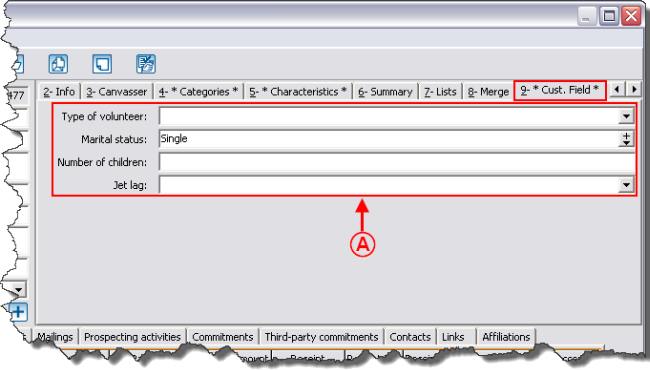
| |
|
A: These are all the active customized fields available in the database. To activate new ones, from the software home page, click on the "Configuration" menu, then select "Customized field". |
Client's Transactions, Mailings and Relations
"Tr. received" Tab
"Beneficiary Tr." Tab
"Tr. transferred" Tab
"Tr. not transferred" Tab
"3rd party tr." Tab
"Invoices" Tab
"Mailings" Tab
"Prospecting activities" Tab
"Commitments" Tab
"Third-party commitments" Tab
"Contacts" Tab
"Links" Tab
"Affiliations" Tab
Document name: ProDon:Client Management