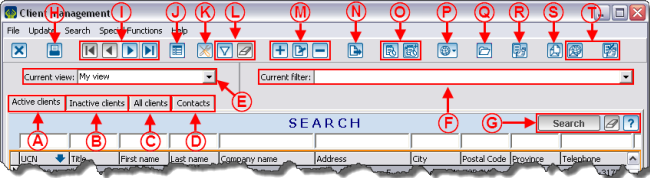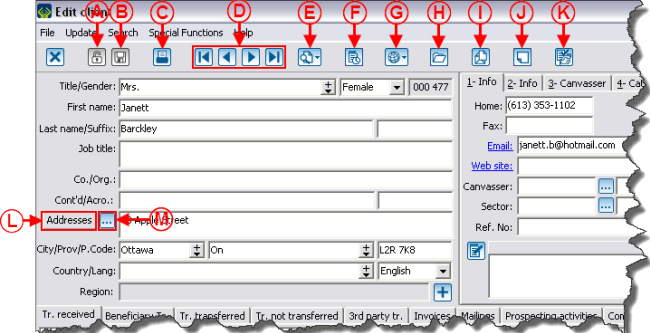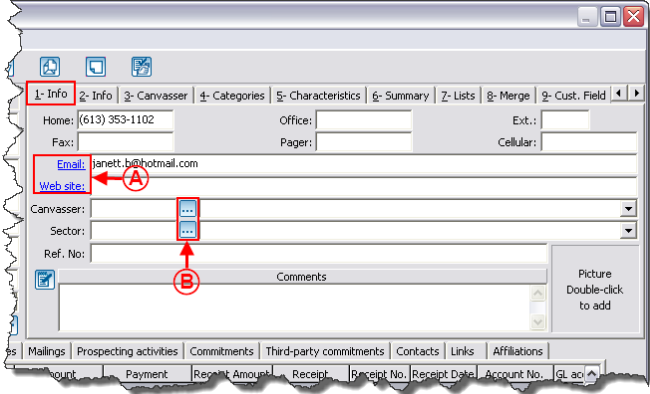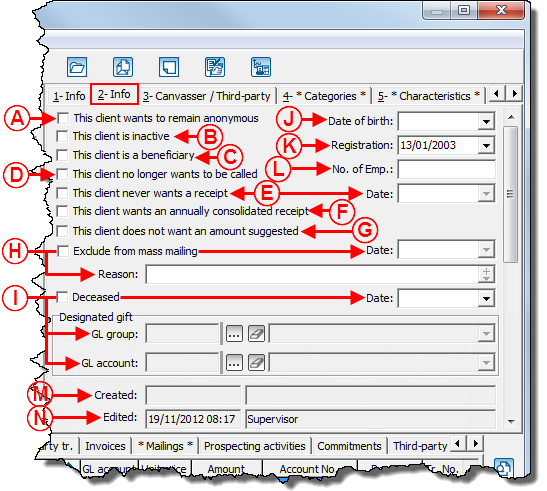Difference between revisions of "ProDon:Client Management"
(→"1-Info" Tab) |
|||
| Line 169: | Line 169: | ||
==== "2-Info" Tab ==== | ==== "2-Info" Tab ==== | ||
| + | |||
| + | The "2-Info" tab contains the information related to the client's status. | ||
{| width="50%" cellspacing="1" cellpadding="1" border="1" class="wikitable" | {| width="50%" cellspacing="1" cellpadding="1" border="1" class="wikitable" | ||
|- | |- | ||
| − | | colspan="2" | | + | | colspan="2" | [[Image:Client_Management_004.png]] |
|- | |- | ||
| width="50%" | | | width="50%" | | ||
| + | '''<span style="color: rgb(255, 0, 0);">A: </span>'''If this box is checked, all of the client's following transactions will be anonymous by default. | ||
| + | |||
| width="50%" | | | width="50%" | | ||
| + | '''<span style="color: rgb(255, 0, 0);">B: </span>'''This box allows you to activate the client. When a client is inactive, it is impossible to assign him or her any transactions. | ||
| + | |||
|- | |- | ||
| width="50%" | | | width="50%" | | ||
| + | '''<span style="color: rgb(255, 0, 0);">C: </span>'''This box automatically checks itself when the client receives a beneficiary type transaction. | ||
| + | |||
| width="50%" | | | width="50%" | | ||
| + | '''<span style="color: rgb(255, 0, 0);">D: </span>'''This box is useful mainly during telemarketing campaigns (it is for informational purposes only). | ||
| + | |||
|- | |- | ||
| width="50%" | | | width="50%" | | ||
| + | '''<span style="color: rgb(255, 0, 0);">E: </span>'''If this box is checked, all the client's new transactions will be marked as "Without receipt". The date when the box has been checked is automatically entered in the "Date" field. | ||
| + | |||
| width="50%" | | | width="50%" | | ||
| + | '''<span style="color: rgb(255, 0, 0);">F: </span>'''If this box is checked, all of the client's new transactions will be marked as "Annual receipt" by default. | ||
| + | |||
|- | |- | ||
| width="50%" | | | width="50%" | | ||
| + | '''<span style="color: rgb(255, 0, 0);">G: </span>'''This box is useful mainly during telemarketing campaigns (it is for informational purposes only). | ||
| + | |||
| width="50%" | | | width="50%" | | ||
| + | '''<span style="color: rgb(255, 0, 0);">H: </span>'''This box allows you to specify whether the client has to be excluded from mass mailing. The date when the box has been checked is automatically entered in the "date" field and it is possible to state a reason (e.g. unsubscription). | ||
| + | |||
|- | |- | ||
| width="50%" | | | width="50%" | | ||
| + | '''<span style="color: rgb(255, 0, 0);">I: </span>'''This box allows you to specify if the client died. When it is checked, the boxes "Exclude from mass mailing" and "This client is inactive" are automatically checked. It is also possible to enter the date of death and a General Ledger account if the deceased person expressed the wish that the donations made in his or her memory would be awarded to a particular fund. For more details concerning ''In Memoriam gifts'', click here. | ||
| + | |||
| width="50%" | | | width="50%" | | ||
| + | '''<span style="color: rgb(255, 0, 0);">J: </span>'''Allows you to enter the clent's birth date. | ||
| + | |||
|- | |- | ||
| width="50%" | | | width="50%" | | ||
| + | '''<span style="color: rgb(255, 0, 0);">K: </span>'''Allows you to enter the date when the client was listed in the database. | ||
| + | |||
| width="50%" | | | width="50%" | | ||
|} | |} | ||
| − | <br> | + | <br> |
==== "3-Canvasser" Tab ==== | ==== "3-Canvasser" Tab ==== | ||
Revision as of 10:18, 10 August 2011
Contents
[hide]- 1 Introduction
- 2 Information on Client Management
- 3 Client File Details
- 3.1 Client's Personal Information
- 3.2 Client's Transactions, Mailings and Relations
- 3.2.1 "Tr. received" Tab
- 3.2.2 "Beneficiary Tr." Tab
- 3.2.3 "Tr. transferred" Tab
- 3.2.4 "Tr. not transferred" Tab
- 3.2.5 "3rd party tr." Tab
- 3.2.6 "Invoices" Tab
- 3.2.7 "Mailings" Tab
- 3.2.8 "Prospecting activities" Tab
- 3.2.9 "Commitments" Tab
- 3.2.10 "Third-party commitments" Tab
- 3.2.11 "Contacts" Tab
- 3.2.12 "Links" Tab
- 3.2.13 "Affiliations" Tab
Introduction
The client management contains ALL the clients of the database (volunteers, donors, suppliers, etc.).
To get to the client management, from the software home page, click on the "Clients" menu, then select "![]() Clients".
Clients".
Information on Client Management
Client File Details
A client file is divided in two parts: The top part contains the personal information of the client and the bottom part contains tabs related to the client's transactional information, to the client's mailings and relations.
Client's Personal Information
"1-Info" Tab
The "1-Info" tab contains all the necessary information to contact the client.
"2-Info" Tab
The "2-Info" tab contains the information related to the client's status.
"3-Canvasser" Tab
"4-Categories" Tab
"5-Characteristics" Tab
"6-Summary" Tab
"7-Lists" Tab
"8-Merge" Tab
"9-Cust. Fields" Tab
Client's Transactions, Mailings and Relations
"Tr. received" Tab
"Beneficiary Tr." Tab
"Tr. transferred" Tab
"Tr. not transferred" Tab
"3rd party tr." Tab
"Invoices" Tab
"Mailings" Tab
"Prospecting activities" Tab
"Commitments" Tab
"Third-party commitments" Tab
"Contacts" Tab
"Links" Tab
"Affiliations" Tab
Document name: ProDon:Client Management