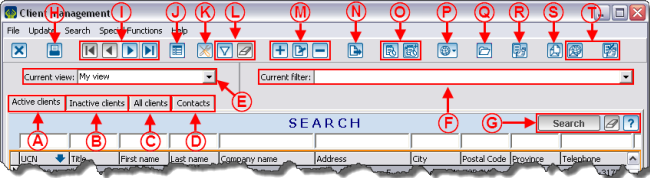Difference between revisions of "ProDon:Client Management"
| Line 11: | Line 11: | ||
{| width="50%" cellspacing="1" cellpadding="1" border="1" class="wikitable" | {| width="50%" cellspacing="1" cellpadding="1" border="1" class="wikitable" | ||
|- | |- | ||
| − | | colspan="2" | | + | | colspan="2" | [[Image:Client_Management_001.png]] |
|- | |- | ||
| width="50%" | | | width="50%" | | ||
| + | '''<span style="color: rgb(255, 0, 0);">A: </span>'''Allows you to search among the active clients of the database. | ||
| + | |||
| width="50%" | | | width="50%" | | ||
| + | '''<span style="color: rgb(255, 0, 0);">B: </span>'''Allows you to search among the inactive clients of the database. | ||
| + | |||
|- | |- | ||
| width="50%" | | | width="50%" | | ||
| + | '''<span style="color: rgb(255, 0, 0);">C: </span>'''Allows you to search among all the clients of the database (active clients and inactive clients). | ||
| + | |||
| width="50%" | | | width="50%" | | ||
| + | '''<span style="color: rgb(255, 0, 0);">D: </span>'''Allows you to search by contact. | ||
| + | |||
|- | |- | ||
| width="50%" | | | width="50%" | | ||
| + | '''<span style="color: rgb(255, 0, 0);">E: </span>'''Allows you to choose the current view. For more information concerning the views, click here. | ||
| + | |||
| width="50%" | | | width="50%" | | ||
| + | '''<span style="color: rgb(255, 0, 0);">F: </span>'''Allows you to choose a current filter. For more information on the filters, click here. | ||
| + | |||
|- | |- | ||
| width="50%" | | | width="50%" | | ||
| + | '''<span style="color: rgb(255, 0, 0);">G: </span>'''Allows you to search or delete information entered in the search bar, or to access the list of search codes available. For more information concerning the search bar, click here. | ||
| + | |||
| width="50%" | | | width="50%" | | ||
| + | '''<span style="color: rgb(255, 0, 0);">H: </span>'''Allows you to access reports related to clients. | ||
| + | |||
|- | |- | ||
| width="50%" | | | width="50%" | | ||
| + | '''<span style="color: rgb(255, 0, 0);">I: </span>'''Allows you to browse through the grid. | ||
| + | |||
| width="50%" | | | width="50%" | | ||
| + | <span style="color: rgb(255, 0, 0);">'''J: '''</span>Displays the selected client's summary of transactions. It will appear at the bottom of the window. | ||
| + | |||
|- | |- | ||
| width="50%" | | | width="50%" | | ||
| + | '''<span style="color: rgb(255, 0, 0);">K: </span>'''Allows you to add, modify or remove a view. For more information concerning the views, click here. | ||
| + | |||
| width="50%" | | | width="50%" | | ||
| + | '''<span style="color: rgb(255, 0, 0);">L: </span>'''Allows you to configure a filter and to delete a filter. For more information on the filters, click here. | ||
| + | |||
|- | |- | ||
| width="50%" | | | width="50%" | | ||
| + | '''<span style="color: rgb(255, 0, 0);">M: </span>'''Allows you to add a client, to modify the selected client or to delete a client. '''CAUTION: '''Before adding a client, conduct a keyword search to know if the client already exists in the database. For more information concerning the search, click here. | ||
| + | |||
| width="50%" | | | width="50%" | | ||
| + | '''<span style="color: rgb(255, 0, 0);">N: </span>'''Allows you to export the active list in '''''Excel'''''. For more information concerning data exportation, click here. | ||
| + | |||
|- | |- | ||
| width="50%" | | | width="50%" | | ||
| − | | width="50%" | | + | '''<span style="color: rgb(255, 0, 0);">O: </span>'''Allows you to add a task to the selected client or to all the clients of the active list. For more information concerning the tasks, click here. |
| + | |||
| + | | width="50%" | '''<span style="color: rgb(255, 0, 0);">P: </span>'''Allows you to conduct an Internet search | ||
|- | |- | ||
| width="50%" | | | width="50%" | | ||
| Line 44: | Line 74: | ||
|} | |} | ||
| − | <br> | + | <br> |
== Client File Details == | == Client File Details == | ||
Revision as of 15:14, 9 August 2011
Contents
[hide]- 1 Introduction
- 2 Information on Client Management
- 3 Client File Details
- 3.1 Client's Personal Information
- 3.2 Client's Transactions, Mailings and Relations
- 3.2.1 "Tr. received" Tab
- 3.2.2 "Beneficiary Tr." Tab
- 3.2.3 "Tr. transferred" Tab
- 3.2.4 "Tr. not transferred" Tab
- 3.2.5 "3rd party tr." Tab
- 3.2.6 "Invoices" Tab
- 3.2.7 "Mailings" Tab
- 3.2.8 "Prospecting activities" Tab
- 3.2.9 "Commitments" Tab
- 3.2.10 "Third-party commitments" Tab
- 3.2.11 "Contacts" Tab
- 3.2.12 "Links" Tab
- 3.2.13 "Affiliations" Tab
Introduction
The client management contains ALL the clients of the database (volunteers, donors, suppliers, etc.).
To get to the client management, from the software home page, click on the "Clients" menu, then select "![]() Clients".
Clients".
Information on Client Management
Client File Details
Client's Personal Information
"1-Info" Tab
"2-Info" Tab
"3-Canvasser" Tab
"4-Categories" Tab
"5-Characteristics" Tab
"6-Summary" Tab
"7-Lists" Tab
"8-Merge" Tab
"9-Cust. Fields" Tab
Client's Transactions, Mailings and Relations
"Tr. received" Tab
"Beneficiary Tr." Tab
"Tr. transferred" Tab
"Tr. not transferred" Tab
"3rd party tr." Tab
"Invoices" Tab
"Mailings" Tab
"Prospecting activities" Tab
"Commitments" Tab
"Third-party commitments" Tab
"Contacts" Tab
"Links" Tab
"Affiliations" Tab
Document name: ProDon:Client Management