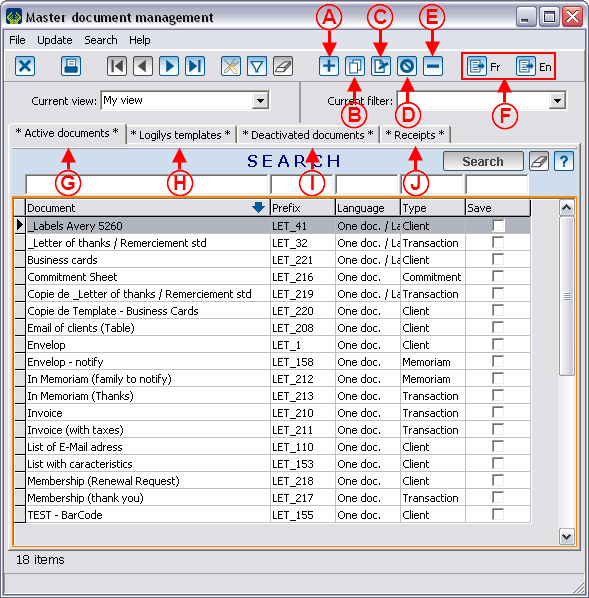Difference between revisions of "ProDon:Master Document Management"
| Line 6: | Line 6: | ||
== Presentation of the management screen == | == Presentation of the management screen == | ||
| − | |||
| − | |||
{| width="50%" cellspacing="1" cellpadding="1" border="1" class="wikitable" | {| width="50%" cellspacing="1" cellpadding="1" border="1" class="wikitable" | ||
|- | |- | ||
| − | | colspan="2" | | + | | colspan="2" | [[Image:Master doc management 001.png]] |
|- | |- | ||
| width="50%" | | | width="50%" | | ||
| + | '''<span style="color: rgb(255, 0, 0);">A: </span>'''Allows you to create a new document. | ||
| + | |||
| width="50%" | | | width="50%" | | ||
| + | '''<span style="color: rgb(255, 0, 0);">B: </span>'''Allows you to duplicate a document in order to use it as a template for a new document. You simply need to select the document to duplicate, then click on that button. | ||
| + | |||
|- | |- | ||
| width="50%" | | | width="50%" | | ||
| + | '''<span style="color: rgb(255, 0, 0);">C: </span>'''Allows you to edit a master document. You simply need to select the document to edit, then click on that button. | ||
| + | |||
| width="50%" | | | width="50%" | | ||
| + | '''<span style="color: rgb(255, 0, 0);">D: </span>'''Allows you to activate or deactivate a document in order to place it in the "Active documents" or "Deactivated documents" tab. | ||
| + | |||
|- | |- | ||
| width="50%" | | | width="50%" | | ||
| + | '''<span style="color: rgb(255, 0, 0);">E: </span>'''Allows you to delete a master document. You simply need to select the document to delete, then click on that button (however, this option is not recommended; it is best to deactivate a document rather than deleting it). | ||
| + | |||
| width="50%" | | | width="50%" | | ||
| + | '''<span style="color: rgb(255, 0, 0);">F: </span>'''Allows you to produce the document in a specific language. However, if the option "Use a document no matter what language" has been chosen for the document, there will only be one button. | ||
| + | |||
|- | |- | ||
| width="50%" | | | width="50%" | | ||
| + | '''<span style="color: rgb(255, 0, 0);">G: </span>'''This tab contains the active documents available for use in the software. | ||
| + | |||
| width="50%" | | | width="50%" | | ||
| + | '''<span style="color: rgb(255, 0, 0);">H: </span>'''This tab contains the documents provided by '''''Logilys''''' as references. It is possible to duplicate and modify them as needed. | ||
| + | |||
|- | |- | ||
| width="50%" | | | width="50%" | | ||
| + | '''<span style="color: rgb(255, 0, 0);">I: </span>'''This tab contains the deactivated documents not available for use in the software. | ||
| + | |||
| width="50%" | | | width="50%" | | ||
| + | '''<span style="color: rgb(255, 0, 0);">J: </span>'''This tab contains the master documents of "Receipts" type. | ||
| + | |||
|} | |} | ||
Revision as of 11:36, 13 July 2011
Contents
[hide]Introduction
The creation of the software master documents is integrated by Microsoft Word. The merge fields are selected from the software and are automatically sent to Word to prepare the document. The master document management allows you to create, modify, activate or deactivate the master documents.
Presentation of the management screen
Configuration of a document
Main screen
Types of documents (Complementary to the previous step G)
| Type of document | ||
|---|---|---|
"Merge fields" tab
"Link" tab
"Summary" tab
For more information concerning summaries, click here.
Edit a document