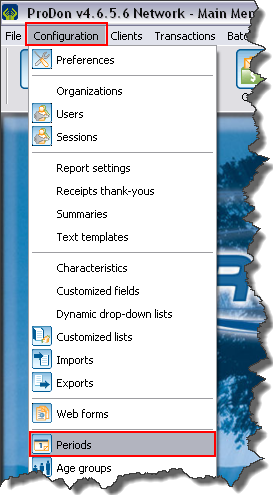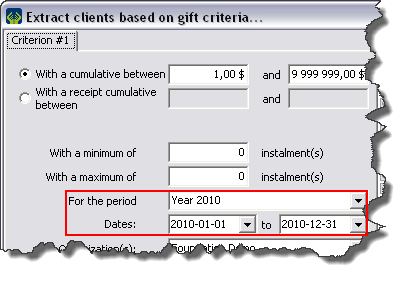Difference between revisions of "ProDon:Period Management"
(→In a client file) |
|||
| Line 85: | Line 85: | ||
=== In a client file === | === In a client file === | ||
| − | {| cellspacing="1" cellpadding="1" border="1" style="width: 533px; height: 339px;" | + | {| cellspacing="1" cellpadding="1" border="1" class="wikitable" style="width: 533px; height: 339px;" |
|- | |- | ||
| colspan="2" | [[Image:Period management 006.png]] | | colspan="2" | [[Image:Period management 006.png]] | ||
|- | |- | ||
| − | | <span style="color: rgb(255, 0, 0);">'''A: '''</span>Go in the "Summary" tab of any client file. | + | | |
| − | | <span style="color: rgb(255, 0, 0);">'''B:'''</span> View the client's transactions cumulative for each period. | + | <span style="color: rgb(255, 0, 0);">'''A: '''</span>Go in the "Summary" tab of any client file. |
| + | |||
| + | | | ||
| + | <span style="color: rgb(255, 0, 0);">'''B:'''</span> View the client's transactions cumulative for each period. | ||
| + | |||
|- | |- | ||
| − | | <span style="color: rgb(255, 0, 0);">'''C:'''</span> Is the lifetime total of all the client's transactions. | + | | |
| + | <span style="color: rgb(255, 0, 0);">'''C:'''</span> Is the lifetime total of all the client's transactions. | ||
| + | |||
| <br> | | <br> | ||
|} | |} | ||
| − | |||
| − | |||
=== In "Analysis & History" === | === In "Analysis & History" === | ||
Revision as of 11:20, 12 July 2011
Contents
[hide]Introduction
Period management is a way to configure a period of time (e.g. the accounting period or a quarter of an organization). When the periods are configured, it is possible to see the summaries for each period in the "Client" files as well as in "Analysis & History". Moreover, these summaries can be used to produce reports and customiized lists in relation to those specific periods.
Add periods
In the software main menu, first click on "Configuration", then on "![]() Periods".
Periods".
The period management window will open, it is now possible to:
 | |
|
A: Add, Edit/View or Remove periods. |
B: View the list of existing periods. |
By clicking on the ![]() button, the following window will appear:
button, the following window will appear:

|
|
Here is the error message that appears when the dates of a new period overlap the dates of an accounting period. |
View the summaries by period
In a client file

| |
|
A: Go in the "Summary" tab of any client file. |
B: View the client's transactions cumulative for each period. |
|
C: Is the lifetime total of all the client's transactions. |
|
In "Analysis & History"
It is also possible to view a summary by period in "Analysis & History".
Use of a period
In a report
The created periods will also be available when you produce reports.

| |
| A: Select the report to be issued (e.g. a donation occasion results). | B: Click on "Generate". |
In a customized list
The periods can also be used in the customized client lists by donations criteria (dynamic and static lists).