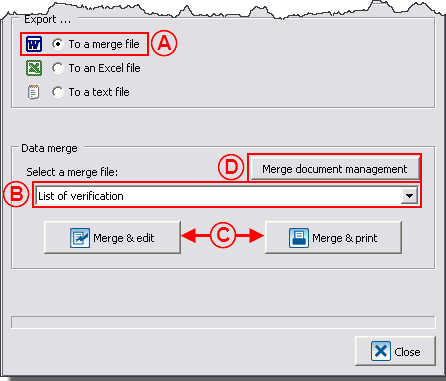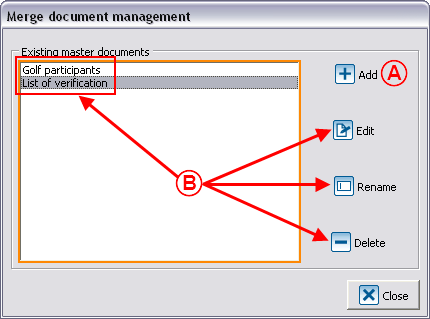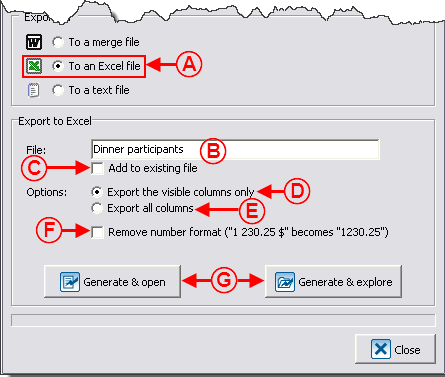Difference between revisions of "Common functions:Exporting and Merging Data"
| Line 82: | Line 82: | ||
== In an ''Excel'' file <br> == | == In an ''Excel'' file <br> == | ||
| + | {| cellspacing="1" cellpadding="1" border="1" class="wikitable" style="width: 455px; height: 498px;" | ||
| + | |- | ||
| + | | colspan="2" | [[Image:Export and merge data 004.png]] | ||
| + | |- | ||
| + | | width="50%" | | ||
| + | '''<span style="color: rgb(255, 0, 0);">A: </span>'''Choose to export data in an '''''Excel''''' file. | ||
| + | | width="50%" | | ||
| + | '''<span style="color: rgb(255, 0, 0);">B: </span>'''The software names the '''''Excel'''''file by default. However, it is possible to manually rename it, as in this example. | ||
| − | |||
|- | |- | ||
| − | | | + | | width="50%" | |
| + | '''<span style="color: rgb(255, 0, 0);">C: </span>'''To export or add data in an existing file, you have to name the file in step <span style="color: rgb(255, 0, 0);">'''B '''</span>in the same way as a source file. To see the name of the file previously created, click on "Generate & explore". | ||
| + | |||
| + | | width="50%" | | ||
| + | '''<span style="color: rgb(255, 0, 0);">D: </span>'''This box allows you to export only the columns visible in the configured view. | ||
| + | |||
|- | |- | ||
| − | | | + | | width="50%" | |
| − | '''<span style="color: rgb(255, 0, 0);"> | + | '''<span style="color: rgb(255, 0, 0);">E: </span>'''This box allows you to export all the available columns for that part of the software. |
| − | | | + | | width="50%" | |
| − | '''<span style="color: rgb(255, 0, 0);"> | + | '''<span style="color: rgb(255, 0, 0);">F: </span>'''This function allows you to transform every field format into "standard" format so that it is ignored during the data exportation. |
| − | |||
| − | |||
| − | |||
| − | |||
| − | |||
| − | |||
|} | |} | ||
Revision as of 08:09, 12 July 2011
Contents
Introduction
The data export/merge consists of exporting data from ProDon to Word, Excel or Text files to process or organize data based on different needs (e.g. special reports, lists for verification purposes, etc.). This function is available in many of the software managements (e.g. Client management, Donation occasion management, Analysis & History, etc.). The data can be exported in full or following the result of a search.
IMPORTANT: The modifications made in the merge files are not applied in ProDon.
Export/Merge
From a management screen, search the data to export, and click on the "![]() Export and merge" button.
Export and merge" button.
| This window opens. | |
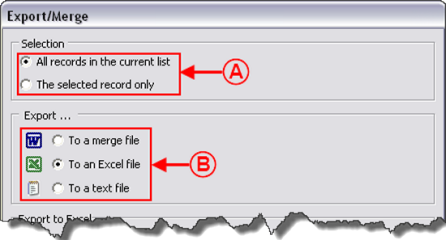 | |
|
A: Choose the selection of data to export or merge. |
B: Choose to which type of file (Word, Excel or Text) the data will be exported or merged. |
In a Word merge file
This merge feature in Word is useful in the software sections where it is not possible to create a master document (e.g. in the Participants tab of Analysis & History). When creating a merge document, the fields available onscreen in the software will then become available in Word.
Edit a merge file
In an Excel file
In a Text file
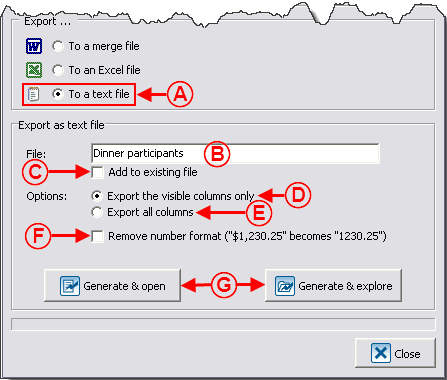
| |
Document name: Common functions:Exporting and Merging Data