Difference between revisions of "ProDon:Participant Management"
| Line 21: | Line 21: | ||
== Add participants == | == Add participants == | ||
| − | Following the activation of the participant management for an activity, the "Participants" tab becomes available in a transaction addition for this activity. | + | Following the activation of the participant management for an activity, the "Participants" tab becomes available in a transaction addition for this activity. |
| + | |||
| + | There are two types of activities: the "Standard" type and the "Sale price" type. Click here to learn more. | ||
| + | |||
| + | If the activity is of "Sale price" type, you first have to enter a quantity in the "General" tab of the transaction to obtain an equivalent number of lines to the number of participants to enter (e.g. 3 tickets sold = 3 lines to add participants). | ||
| + | |||
| + | |||
| + | |||
| + | {| cellspacing="1" cellpadding="1" border="1" style="width: 633px; height: 355px;" class="wikitable" | ||
| + | |- | ||
| + | | colspan="2" | [[Image:Participant_management_001.png]] | ||
| + | |- | ||
| + | | | ||
| + | | | ||
| + | |- | ||
| + | | | ||
| + | | | ||
| + | |} | ||
== Viewing and printing of participants lists or customized reports == | == Viewing and printing of participants lists or customized reports == | ||
Revision as of 09:25, 8 July 2011
Contents
[hide]Introduction
It is possible to manage the participants at the different fundraising activities.
Example:
The Logilys company purchases 4 tickets for a golf tournament.
The transaction will be carried out on behalf on this company, which is the payer, and the name of each player will be entered in the participants. Note that these participants may or may not be in the database.
Thereafter, it will be possible to produce and print participants lists and reports for each activity.
Activity configuration
From the "Donation occasion" management, select the line of the activity and double-click to open the "Edit/View activity" window, then click on "Participants" in order to activate the participant management.
It is possible to add fields to document specific options for an activity (e.g. table number, shotgun start, golf ball colour, etc.). Simply name the label for option (e.g. "dinner table").
Add participants
Following the activation of the participant management for an activity, the "Participants" tab becomes available in a transaction addition for this activity.
There are two types of activities: the "Standard" type and the "Sale price" type. Click here to learn more.
If the activity is of "Sale price" type, you first have to enter a quantity in the "General" tab of the transaction to obtain an equivalent number of lines to the number of participants to enter (e.g. 3 tickets sold = 3 lines to add participants).
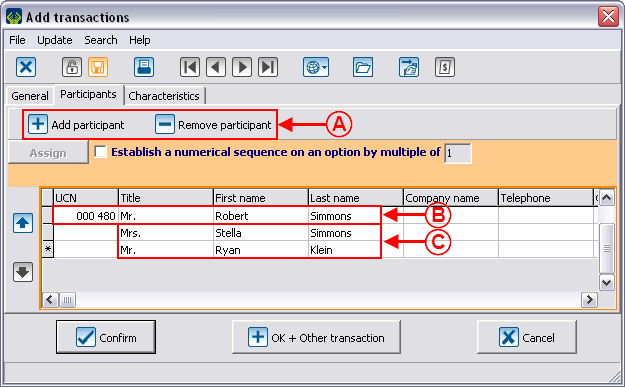
| |
Viewing and printing of participants lists or customized reports
Document name: ProDon:Participant Management