Difference between revisions of "ProDon:Analysis Grid"
Kplamondon (talk | contribs) (Tag: Visual edit) |
Kplamondon (talk | contribs) (Tag: Visual edit) |
||
| Line 21: | Line 21: | ||
|[[File:Analysis Grid 002.png|frameless|1068x1068px]] | |[[File:Analysis Grid 002.png|frameless|1068x1068px]] | ||
|- | |- | ||
| − | | | + | |<span style="color: rgb(255, 0, 0);">'''A :'''</span> Click [[File:Mini Button Analysis Grid 001.png|frameless|20x20px]] to add, modify, or remove an analysis grid. |
|} | |} | ||
Revision as of 16:45, 26 September 2024
| Analysis Grid |
Prodon:Table of Contents
CAUTION : This document is for VERSION 5 of Prodon. To go to the document for version 4, click here.
WARNING : This document is currently being edited/revised, it is possible that some parts are missing or obsolete.
Introduction
Analysis grids can be configured within various management screens in Prodon. To access the necessary data for a specific analysis, simply navigate to the relevant management screen.
This allows for both simple data extraction and cross-analysis.
Analysis grid configuration
In this example, the grid is created in the transaction history..
| Go to the "Analysis" menu, then "History", and finally "Transactions". |
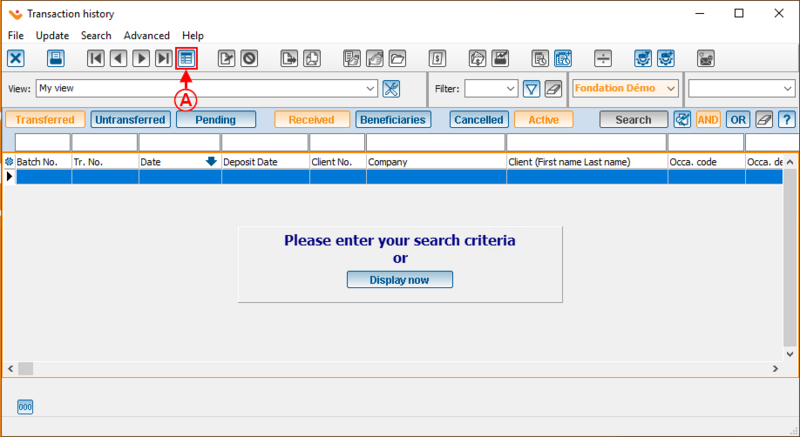
|
| A : Click |
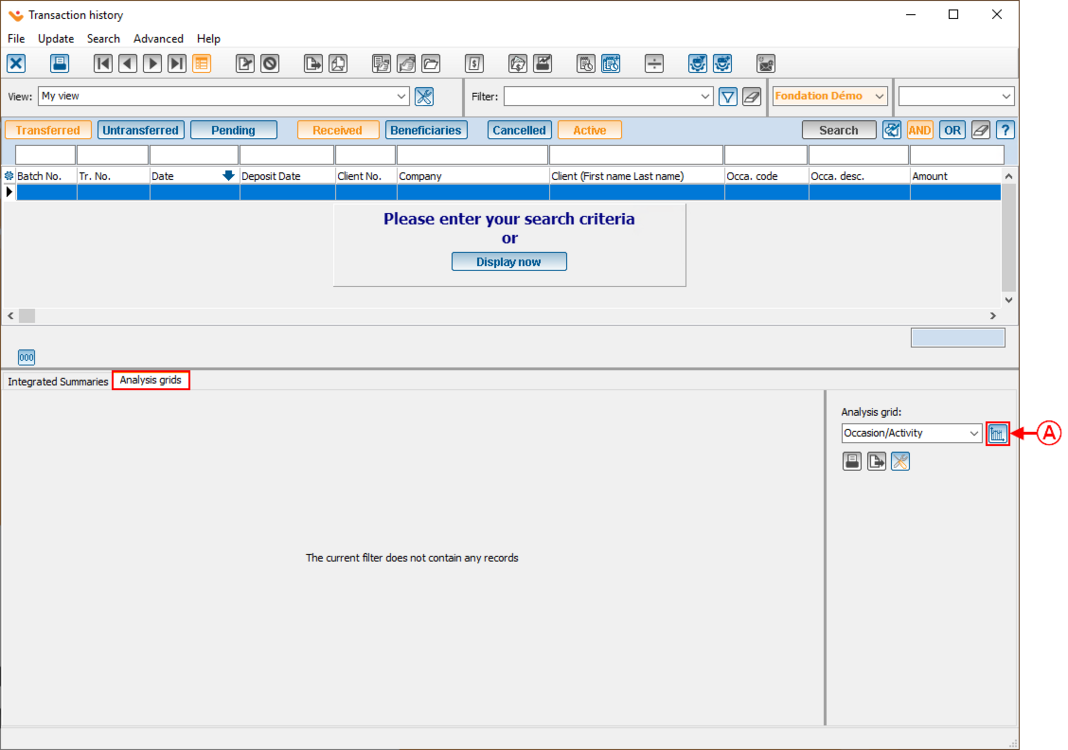
|
| A : Click |