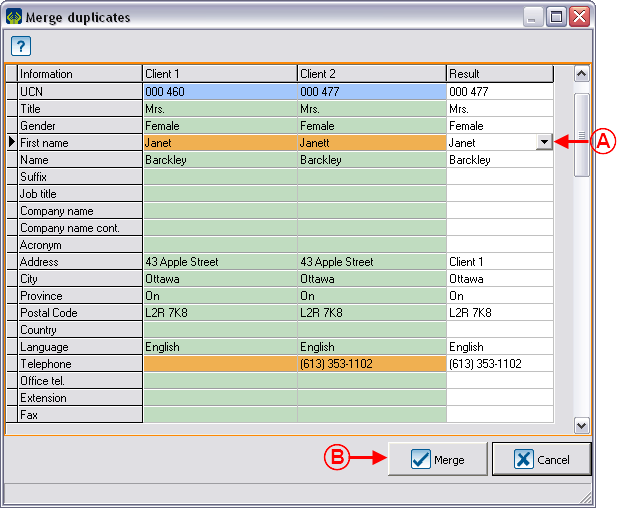Difference between revisions of "ProDon:Merging and Deleting a Client (Version 4)"
(Created page with "{{Header_TOC}}<br> == Introduction == This procedure allows you to eliminate duplicates from the "Client management". There is presence of a d...") |
|||
| Line 2: | Line 2: | ||
== Introduction == | == Introduction == | ||
| + | |||
| + | '''<u>CAUTION</u>''' : This document is for '''VERSION''' '''4''' of '''''Prodon'''''. To go to the document for version 5, [[ProDon:Merging_and_Deleting_a_Client|click here]]. <br> | ||
| + | |||
| + | |||
| + | |||
This procedure allows you to eliminate duplicates from the [[ProDon:Client Management|"Client management"]]. There is presence of a duplicate when there are more than one client file for the same client, this situation generally occurs following a transfer of data coming from another database. | This procedure allows you to eliminate duplicates from the [[ProDon:Client Management|"Client management"]]. There is presence of a duplicate when there are more than one client file for the same client, this situation generally occurs following a transfer of data coming from another database. | ||
Revision as of 11:16, 17 May 2019
| Merging and Deleting a Client (Version 4) |
Introduction
CAUTION : This document is for VERSION 4 of Prodon. To go to the document for version 5, click here.
This procedure allows you to eliminate duplicates from the "Client management". There is presence of a duplicate when there are more than one client file for the same client, this situation generally occurs following a transfer of data coming from another database.
This function is used to merge clients on a "case-by-case" basis, to find and merge all potential duplicates of the database, use instead "Searching and Eliminating Duplicates".
CAUTION: Before merging:
- For individuals, carefully check their last names, first names and addresses in the client files to be merged.
- For companies, organizations or associations, carefully check the last name and the first name of the main contact in the client files to be merged.
Selecting Clients to be Merged
First, go to the "Client management".
|
To do so, from the software home page, click on the "Clients" menu, then select " |
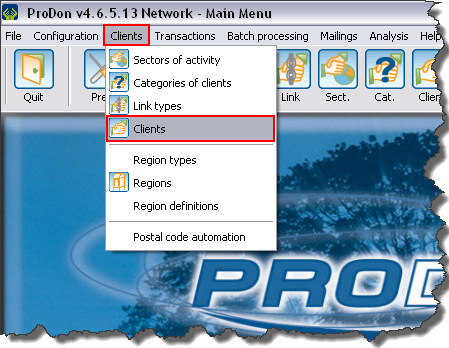
|
|
After clicking on " | |
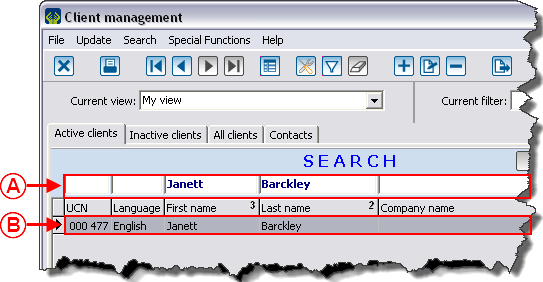
| |
|
A: Search, using the search bar, the client to be kept. |
B: Double-click on the line of the client to be kept to open his or her file. |
|
After double-clicking on the line of the client you want to keep, the file opens. | |
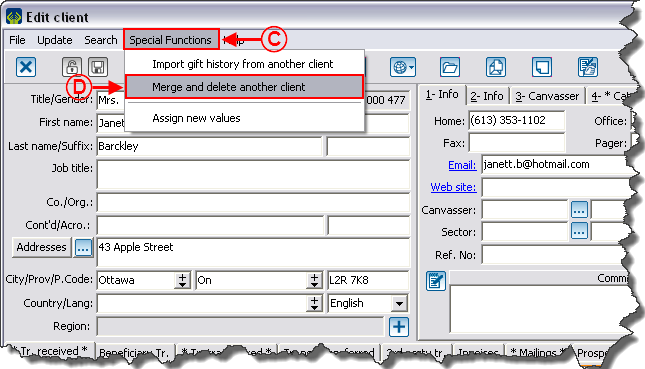
| |
|
C: In the client file, click on the "Special Functions" menu. |
D: Then select "Merge and delete another client". |
|
After clicking on "Merge and delete another client", the "List of clients" window opens. | |
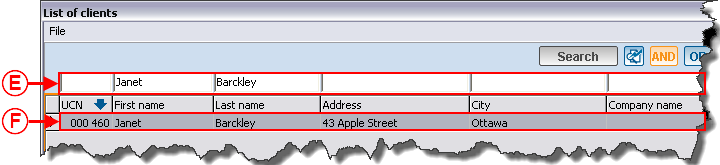
| |
|
E: Search for the duplicate using the search bar. |
F: Double-click on the line of the duplicate. |
Merging Clients
Document name: ProDon:Merging and Deleting a Client (Version 4)
Version : 4.6.5.13