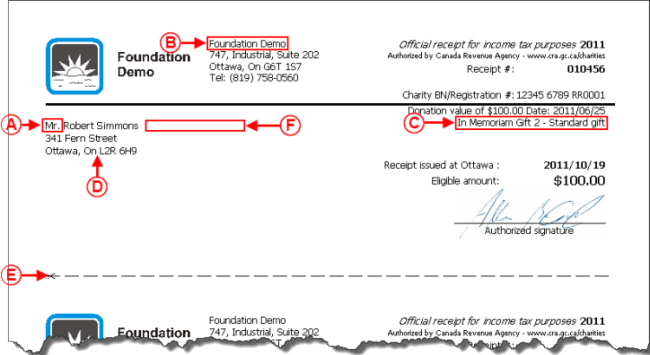ProDon:Configuration of a Standard Type Receipt (Version 4)
| Configuration of a Standard Type Receipt (Version 4) |
CAUTION: This document is for VERSION 4 of ProDon. To get to the version 5 document, click here.
Introduction
The standard receipt is available in many formats, but its customizability is limited. This receipt is constantly updated by Logilys and is complying with the CRA (Canada Revenue Agency) and with the Canadian standards. Therefore, if the software version is updated regularly, the receipt is updated as well.
General Configuration of the Receipt
NOTE: Before undertaking the configuration of the receipt type, you need to perform the general configuration.
To configure a Word type receipt, consult this procedure.
Configuration of a Standard Type Receipt
In the "Edit/View organization settings" window, the tabs "Receipt", "Receipt (opt.)" and "Receipt (pos.)" are available to configure the receipt. The first tab allows you to perform the general configuration of the receipt and the two other ones allow you to configure the standard type receipt.
The structure of the standard receipt is built by the Logilys team. The only elements that can be modified are run from the following two tabs.
"Receipt (opt.)" Tab
The "Receipt (opt.)" tab allows you to configure the standard type receipts only. For the configuration of the Word type receipts, do not consider this tab.
This tab allows you to define certain options of the receipt.
|
For the following examples, refer to the "Examples of Receipt Options" section. | |
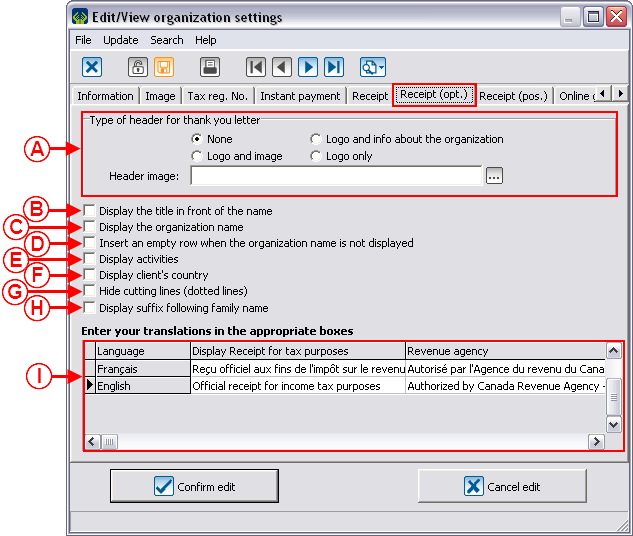
| |
|
A: Allows you to determine what will be in the letter header for the thank-you letters integrated to the receipts. |
B: Displays or not the title before the name of the person to whom the receipt is intended. To know where the title is inserted on the receipt, see letter A. |
|
C: Displays or not on the receipt the name of the organization that issues the receipt. To know where the name of the organization is inserted on the receipt, see letter B. |
D: If the preceding box is not checked, this box allows you to leave a blank line instead of the organization name. To see where the blank line is inserted on the receipt, see letter B. |
|
E: Allows you to indicate or not on the receipt, the activities for which the donor donated. To know where the activities are inserted on the receipt, see letter C. |
F: Allows you to indicate or not the country of the person to whom the receipt is intended. To know where the country is entered when the box is checked, see letter D. |
|
G: When this box is unchecked, lines separating each receipt copy are printed. To know where and how the separation is marked, see letter E. |
H: Displays or not the suffix, if applicable, following the family name of the person to whom the receipt is intended. To know where the suffix is inserted on the receipt, see letter F. |
|
I: Allows you to modify the nomenclatures that are on the receipt. Only French and English mentions are provided with the software, if translations to other languages are necessary, they will have to be done. |
|
Examples of Receipt Options
"Receipt (pos.)" Tab
The "Receipt (pos.)" tab allows you to configure the standard type receipts only. For the configuration of the Word type receipts, do not consider this tab.
This tab allows you to define the positioning of certain elements on the receipt and all the movement information is in millimetres.
|
For the next examples, refer to the "Example of Elements Positioning on the Receipt" section. | |
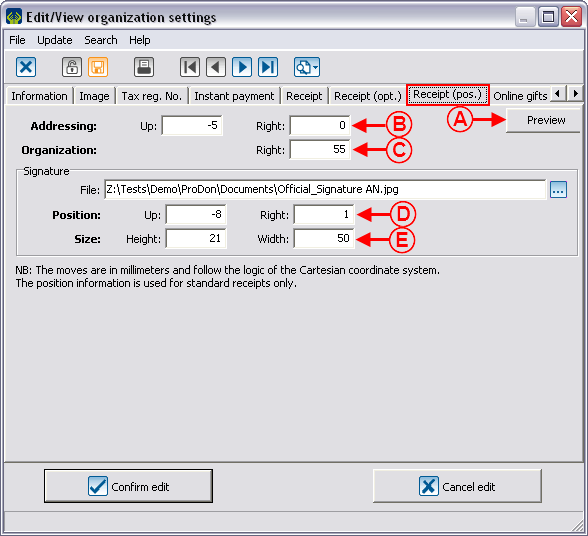
| |
|
A: The "Preview" button displays an example of receipt so that you can see where the elements will be located. To view an example that appears by clicking on the "Preview" button, click here. |
B: Allows you to configure the location of the addressing block, which contains the donor's contact information. To view an example of addressing block, see letter A. |
|
C: Allows you to configure the location of the organization's contact information in relation to the logo that is at the upper left corner of the receipt. The logo uses the entire available space up to the beginning of the contact information. Therefore, by adjusting the location of the contact information, the logo size will be adjusted as well. To view an example of location of contact information, see letter B. |
D: Allows you to adjust the location of the official signature on the receipt. To view an example of signature location, see letter C. |
|
E: Allows you to adjust the size of the official signature. To view an example of signature size, see letter C. |
|
Example of Elements Positioning on the Receipt
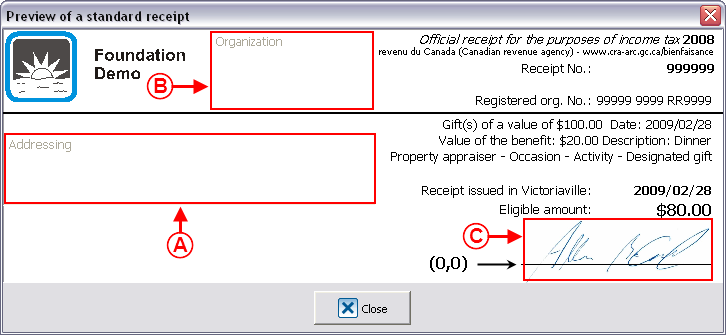
| |
|
A: Example of location of addressing block. |
B: Example of location of organization's contact information. |
|
C: Example of location and size of the official signature. |
|
To generate the receipts, consult the "Processing Receipts to be Issued" procedure.
Document name: ProDon:Configuration of a Standard Type Receipt (Version 4)
Version : 4.6.5.11